6. Types of Islamic Finances
Oracle FLEXCUBE supports creation of finance accounts for the following product categories:
- Murabaha
- Ijarah
- Istisnaa
- Mudarabah
- Musharaka
- Tawarooq
This chapter contains the following sections:
- Section 6.1, "Murabaha Account Input"
- Section 6.2, "Ijarah Account Input"
- Section 6.3, "Istisnaa Account Input"
- Section 6.4, "Mudarabah Account Input"
- Section 6.5, "Musharaka Account Input"
- Section 6.6, "Tawarooq Account Input"
6.1 Murabaha Account Input
Murabaha financing is a contract between a customer and the bank, wherein the bank purchases goods upon request of the client, who makes deferred payments that cover the costs and at an agreed profit margin for the bank.
On completion of the agreed payments, the ownership of the goods is transferred to the customer. This finance may or may not be linked to physical fixed assets.
This section contains the following topics:
6.1.1 Creating Murabaha Accounts
You can create and modify Murabaha accounts using ‘Murabaha Account Details’ screen. To invoke this screen, type ‘CIDMURAC’ in the field at the top right corner of the application tool bar and click the adjoining arrow button.
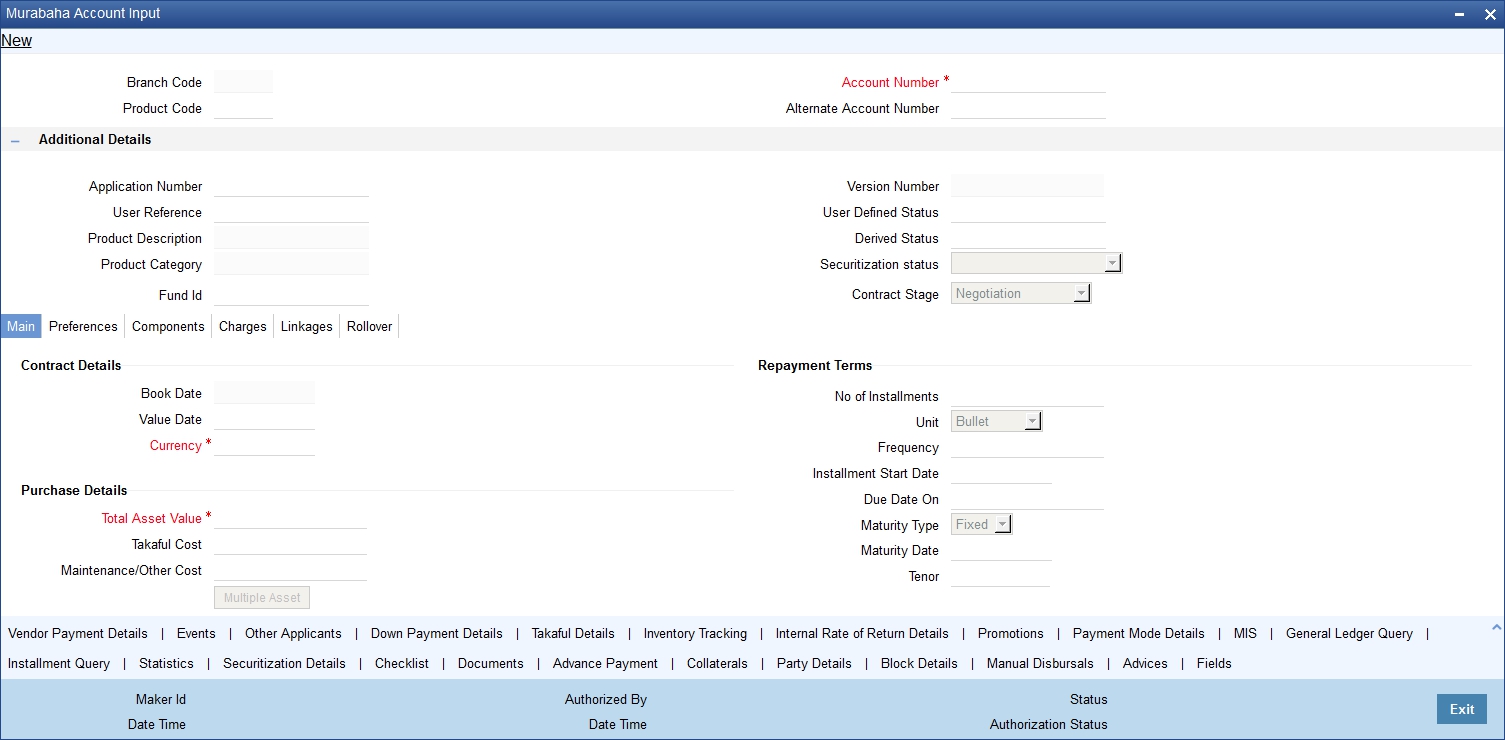
This section contains the details that are specific to Murabaha accounts. For further details and field information, refer to the section ‘Account Main Details/Light Finances’ under chapter ‘Account Creation’ of ‘Islamic Financing’ user manual.
You can specify the following details:
Branch Code
The system displays the branch code of the current branch.
Product
Specify the product code. The option list displays all valid product codes maintained in the ‘Product Definition’ screen.
Click ‘P’ button to populate the Product Category, Value Date and Maturity Date. Based on the product code selected, the main screen will display all these values.
Account
Specify the account number. If you have set the required parameters at the branch level, the system automatically generates the account number. If the parameter is not set, you need to capture it manually.
Alternate Account Number
Enter the alternate account number. This can be the account number of this account as maintained in the existing system from which Oracle FLEXCUBE received the data.
Additional Details
Application Number
The system displays the Application Number in this field.
Note
This is applicable only if the origination of the finance is in Oracle FLEXCUBE or is interfaced.
Product Category
The system displays the product category in this field.
User Reference
Specify the user reference number. This number can be used to identify the account.
User Defined Status
Specify the status of the account.
Derived Status
The system displays the derived status of the account.
Securitization Status
Select the securitization status from the drop-down list.
Contract Stage
Select the contract stage from the drop-down list. The options available are:
- Negotiation
- Post Construction
- Under Construction
6.1.2 Main Tab
Click ‘Main’ tab to capture the main details of the account.
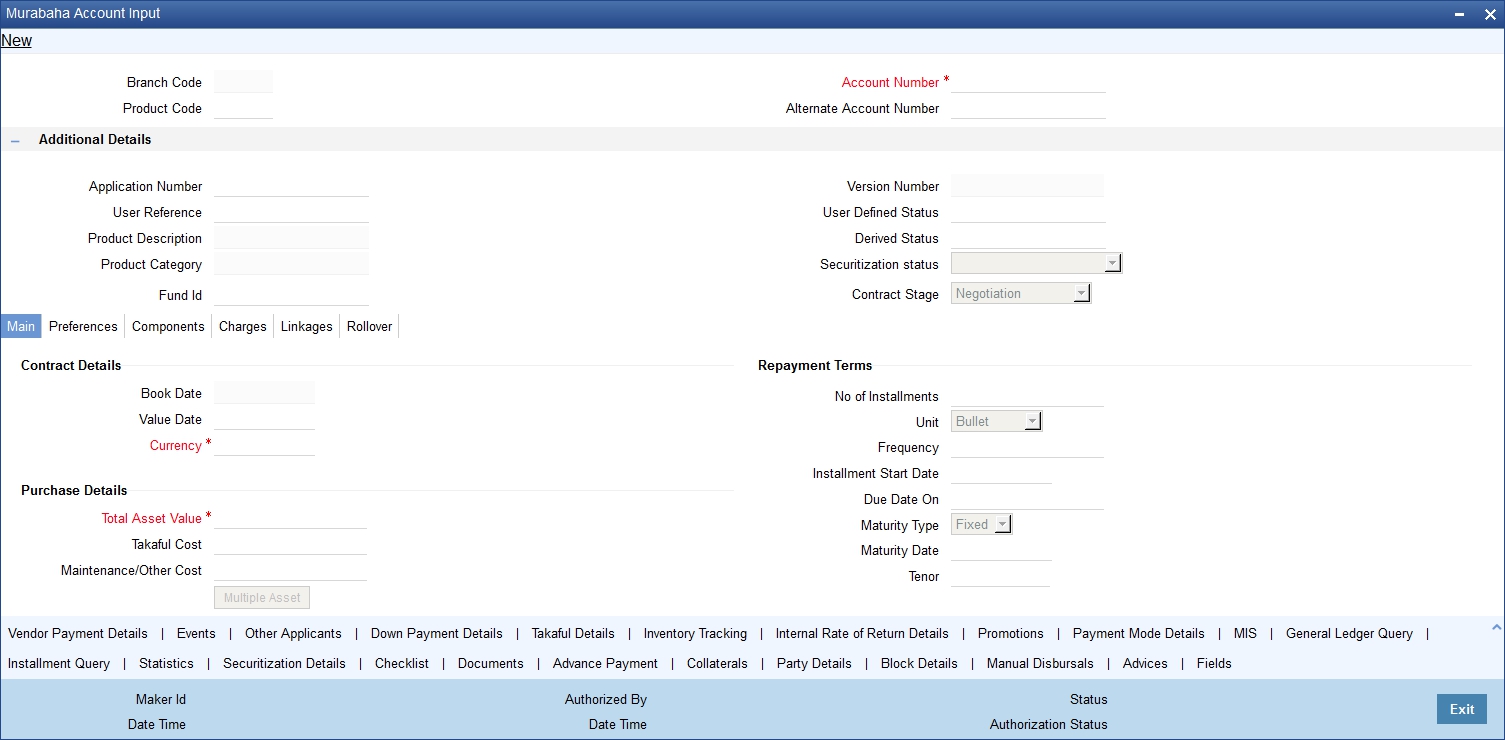
Specify the following details:
Contract Details
Book Date
Specify the book date of the finance in this field using the date button. You can use the date button to choose the date from the calendar.
Value Date
Specify the value date of the finance. You can use the date button to choose the date from the calendar.
Purchase Details
Total Asset Value
Specify the total asset value.This is a mandatory input.
Takaful Cost
Specify the takaful cost here.
Maintenance/Other Cost
Specify the maintenance or other cost here.
Asset Type
Select the type of asset from the drop-down list. The list displays the following values:
- Home
- Vehicle
- Others
6.1.2.1 Capturing Multiple Asset Details
Click ‘Multiple Asset’ button under ‘Asset Details’ to capture the additional details about multiple assets linked to the account. Based on the product code chosen, the system identifies the asset category linked to the account and displays the appropriate screen. In case of a Murabaha account, the following screen is displayed.
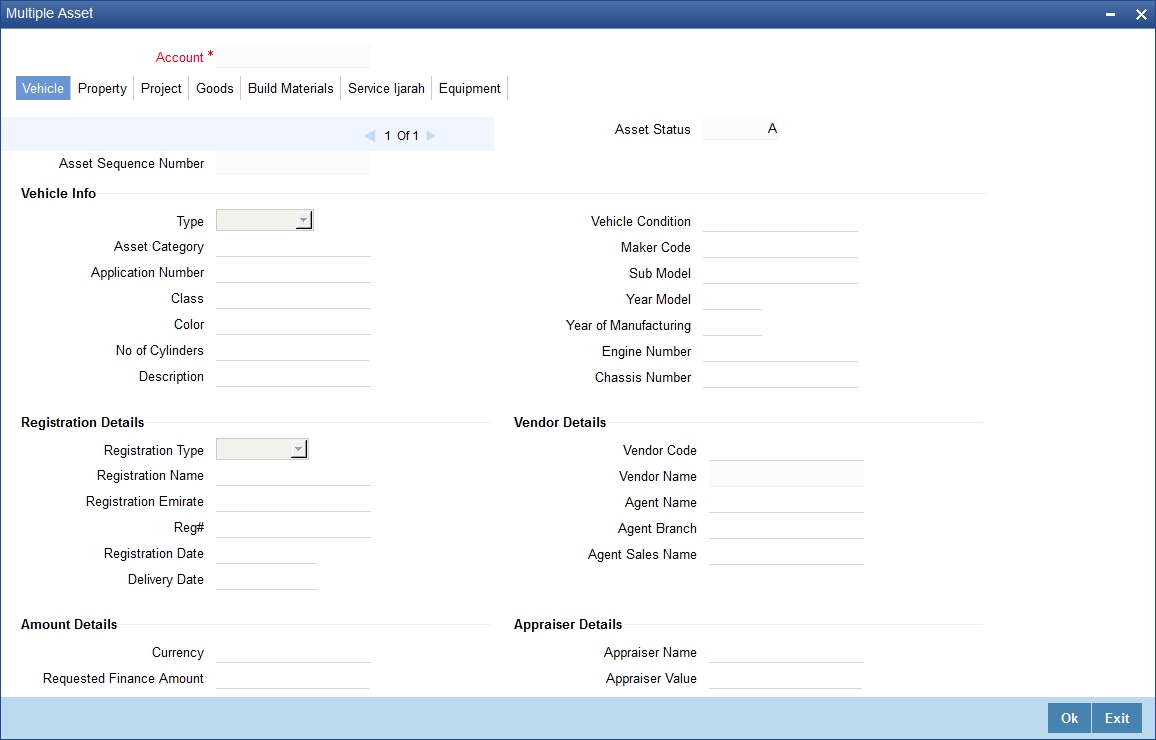
For a detailed explanation of the fields in this screen, refer to the section ‘Multiple Asset Details’ in chapter ‘Account Creation’ of this user manual.
Sale Details
Buyer Customer ID
Specify the customer ID. You can choose the required customer ID from the option list. When you choose it from the option list, the system displays a new screen ‘Find Customer Details’. You can enter search criteria in this screen. For example, you can enter the customer name or number and click on the ‘Search’ button. The system then fetches you all the details corresponding to the customer name or account. Select the required customer ID and click OK button.
Customer Name
Based on the customer ID selected, the system displays the name of the customer.
Total Sale Value
Specify the total sale value.
Financing Details
Down Payment Amount
Specify the down payment amount details. This amount will be derived from total asset value, by applying the down payment percentage to it.
Down Payment %
Specify the
Amount Financed
The financed amount is displayed here. Amount finance will be derived as:
Amount Finance = Total Asset Value + Total Cost + Maintenance/Other Cost - Down payment Amount.
Staff Finance
Specify the staff finance amount here. You need to enter this if “Staff Finance Allowed” box is checked at product level.
Repayment Terms
Number of Installments
Specify the number of installments. This is the number of times the schedule is repeated for a chosen frequency. If the frequency is ‘Monthly’ and number is ‘1’, it implies once a month.
Unit
Enter the installment unit for the component for the schedule. The units of frequency definition can be Daily, Weekly, Bullet, Monthly, Quarterly, Half Yearly or Yearly.
Select the unit of the schedule from the option list.
Frequency
This is the number of times the schedule will repeat for a unit. If it is 2 and the unit is ‘Monthly’, it implies twice a month.
Installment Start Date
Specify the start date of the installment. This may be used to schedule an installment on a particular date of the month.
Maturity Type
Select the type of maturity from the drop-down list. The system displays the following values:
- Fixed
- Call
Maturity Date
Select the scheduled maturity date of the finance from the adjoining calendar.The tenor can also be entered to compute the Finance Maturity Date.
Tenor
Specify the loan tenor.
Grace Period
Customer Grace Period
Specify the customer grace period.
Frequency
Select the frequency of grace period from the drop-down list. The list displays the following values:
- Days
- Months
- Yearly
Supplier Grace Period
The system displays the supplier grace period and frequency for Murabaha contracts maintained at the product level, based upon this period the first installment date of the finance contract will be derived. However you can modify it. After modification you can edit and explode the schedules from the ‘Components’ tab. The modified schedules will be displayed after explode.
Frequency
The system displays customer grace period and frequency for Murabaha contracts maintained at the product level, based upon this period the first installment date of the finance contract will be derived. However you can modify it. After modification you can edit and explode the schedules from the ‘Components’ tab. The modified schedules will be displayed after explode.
Select the frequency of grace period from the drop-down list. The list displays the following values:
- Days
- Months
- Yearly
Other Details
Wakala Reference
Specify the reference number of the Wakala contract.
Future D/P Receivable
Your customer need not pay the entire down payment amount in a single installment. The customer can pay it in parts. In such cases, you can specify the amount to be received in the future from the customer. The aggregate of down payments received and ‘Future D/P Receivable’ should be equal to the ‘Down Payment’ amount.
Note
Amount specified in this field cannot exceed the total down payment amount for the contract. This field should be operationally controlled, because the system does not track the ‘Future D/P Receivable’ amount which is received from the customer.
Total Amount
Specify the sum of the financed amount and down payment.
Balloon + Principal
Specify the sum of the balloon amount and principal amount.
Balloon Payment Details
Balloon %
Specify the balloon percentage value between 0 to 100.
Balloon Amount
The system calculates the balloon amount based on the amount financed and balloon percentage.
Balloon Rollover Required
Check this check-box if the balloon amount is required to be rolled over.
Rollover Instalments
Specify the required number of instalments for the balloon rollover period.
Rollover Unit
Select the type of balloon rollover instalments. The list displays the following values.
- Monthly
- Quarterly
- Half yearly
- Yearly
Exclude Instalment from Balloon
Check this box to exclude the regular instalments in the balloon schedule.The last schedule due will be the balloon amount. If this check box is selected then balloon rollover facility is not allowed.
If the check box is not selected, the balloon amount is added to regular schedule due for the last instalment.
Note
- If the check box is not selected, the balloon amount is added to regular schedule due for the last instalment.
- Balloon functionality is provided only to Murabaha accounts with flat rate profit method.
- Once the account is created and authorized, balloon profits is not recalculated.
- The balloon amount and details cannot be amended through VAMI after authorization.
Calculating Balloon Repayment
Balloon without Rollover
For Balloon without rollover, the balloon amount should be paid as bullet payment on the maturity date.
If the last schedule includes regular instalments plus balloon, then:
- The system calculates balloon profit based on the IRR from cash flows for a regular finance without balloon amount.
- The balloon profit is then equally divided across all the repayment schedules.
- If XIRR based schedule definition is opted, entire schedule breakup is recalculated using XIRR.
If the last schedules only balloon, then:
- The system calculates balloon profit based on the IRR from cash flows for a regular finance without balloon amount.
- The remaining Non-Balloon cash flows are plotted across normal repayment schedules with flat rate method. The last schedule due contains only the balloon amount as due and does not include the regular instalment dues.
- If XIRR based schedule definition is opted, entire schedule breakup is recalculated using XIRR.
Balloon with Rollover
For Balloon with rollover, the balloon amount should be divided across multiple schedule dates.
- The system calculates balloon profit based on the IRR from cash flows for a regular finance without balloon amount.
- The remaining Non-Balloon cash flows are plotted across normal repayment schedules with flat rate method.
- Balloon principal amount is divided across the balloon rollover repayment schedules. The balloon profit is equally divided across regular repayment schedules.
- Rollover period profit is calculated using flat rate method and divided across balloon rollover period.
- If XIRR based schedule definition is opted, entire schedule breakup is recalculated by using the XIRR.
Note
- The balloon principal due dates and amounts will be automatically derived by the system during account creation, when balloon facility is required.
- System will put the balloon amount due on the maturity date of the finance contract in case of balloon without rollover.
- System will build the balloon rollover period schedules upfront during account creation in case of balloon with rollover.
- The “BALLOON_IRR_RATE” SDE derives the balloon profit rate based on the IRR from cash flows when the finance is a regular finance without balloon amount..
Product Level Balloon Components
BALLOON_PROFIT_NR - This component will hold the balloon period profit for the normal (no rollover) period. The profit is derived based on the IRR when BALLOON_IRR_RATE SDE is used.
The UDE value is captured manually when a balloon rate is input instead of a system derived rated based on IRR.
BALLOON_PROFIT_WR - This component will hold the balloon period profit for the balloon rollover period. This profit is derived based on flat rate on the balloon amount.
Note
- Once the account is created and authorized, balloon profits will not be recalculated and the balloon amount cannot be amended through VAMI.
- During VAMI and maturity date change, the balloon amount will not change. However the remaining principal and profit will be redistributed across the new schedules.
- Balloon functionality is provided only to Murabaha accounts with flat rate profit method.
- If Murabaha account with balloon amount is rescheduled, then the balloon effect will be lost. The system will then generate the new schedules based on the rescheduling details.
- The sum of main principal and balloon principal is the total principal outstanding for rescheduling.The main profit and balloon profits are rescheduled.
- During deferment of Murabaha account with balloon amount, the balloon effect will still remain. In case of deferment by number of days or number of schedules, the balloon schedules will also move.
- UIDB support and accrual support will be provided for balloon period profits separately.
- When IRR based re-computation is opted, system will re-calculate the schedule component break-ups retaining the total due unchanged.
Cost Details
Currency
Specify the currency of the account. The option list displays all valid currency codes maintained in the system. Choose the appropriate one.
Amount Financed
Specify the total principal amount of the finance.
Note
If the checkbox ‘Calculate Gross Principle’ is checked, then the amount financed is the gross principal.
Sale Value
Total Sale Value
The system displays the total of principal and profit amount as of initiation date. If the box ‘Recompute schedule on IRR’ is checked in the ‘Product Maintenance’ screen for the linked product and balloon amount is provided, the system will compute this value as the sum of principal, normal profit, balloon principal and balloon profit.
URBOUN
Down Payment
Specify the finance amount paid by the customer upfront – Owners contribution. In case of Ijarah contracts, for a financial lease the down payment will be considered entirely towards the principal. In case of an operational lease, the entire down payment will be considered as income. Note that the down payment amount cannot be amended after authorization.
Effective Date
You can specify the following detail here:
Effective Date
The effective date is used to pick the UDE value and apply it for the given period. The system displays this date from the General UDE maintenance screen.
For a product + currency combination, if the UDE values are not maintained for the effective date, then the system defaults ’0‘. You can edit it. You can maintain different effective dates for the same UDE with different values. For instance, you can give different effective dates for different rate types maintained for the moratorium UDE.
For further information on the other tabs of the screen, refer to the section ‘Account Main Details/Light Finances’ under chapter ‘Account Creation’ of ‘Islamic Financing’ user manual.
6.1.3 Charges Button
Click ‘Charges’ tab in ‘Islamic Account Details’ screen to invoke the following details:
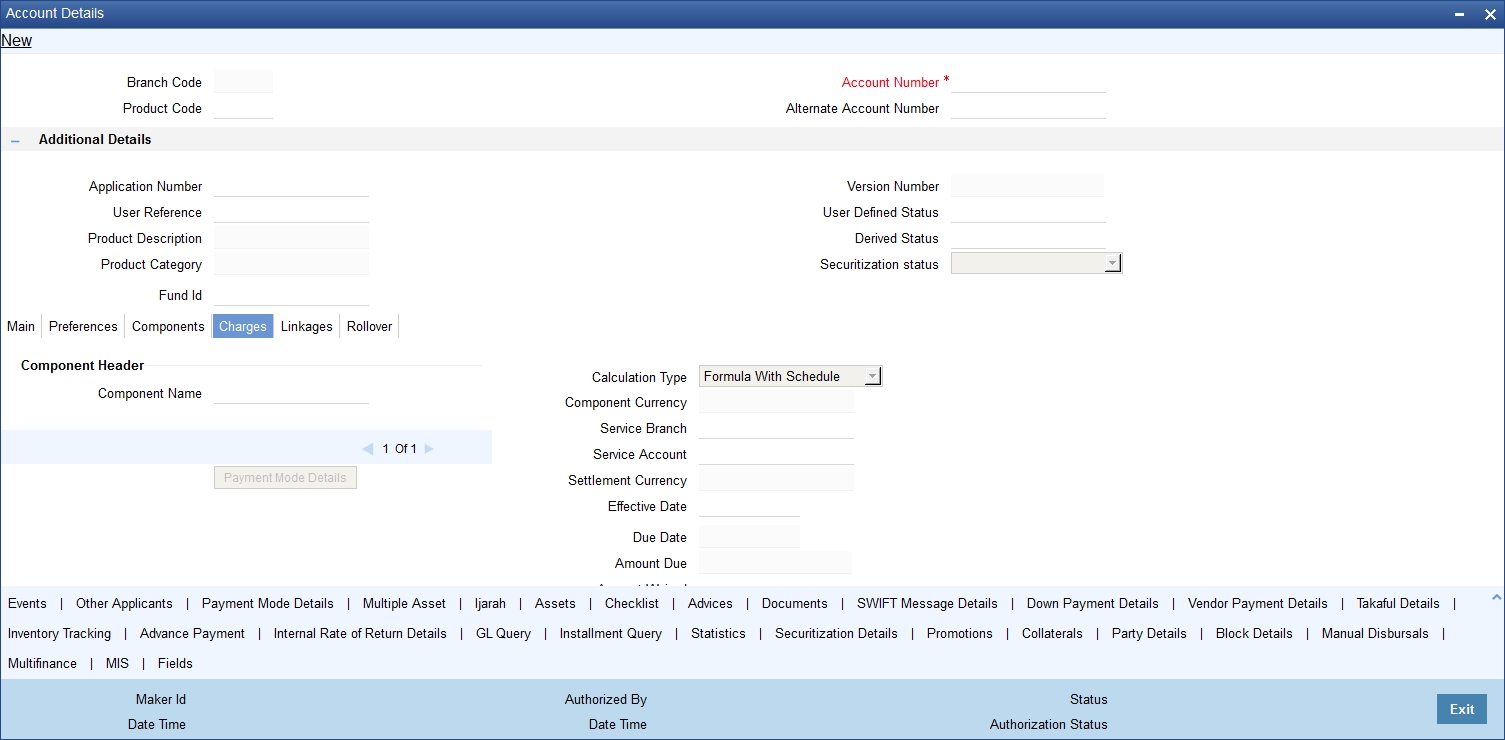
You can specify the following details:
Component Header
Component Name
Specify the component name.
Click ‘+’ button to specify other necessary details.
Calculation Type
The system displays the type of calculation.
Component Currency
The system displays the currency associated with the component. The component currency is defaulted from the Product level.
Settlement Currency
Specify the settlement currency code. Alternatively, you can select settlement currency code from the option list. The list displays all settlement currency code maintained in the system.
Effective Date
Select the effective date from the adjoining calendar.
Service Branch
Specify the service branch code. Alternatively, you can select service branch code from the option list. The list displays all service branch code maintained in the system.
Service Account
Specify the service account number. Alternatively, you can select service account number from the option list. The list displays all service account number maintained in the system.
Due Date
The system displays the due date.
Amount Due
The system displays the due amount.
Amount Waived
The system displays the amount waived.
Details
Event Code
The system displays the event code.
Amount Settled
The system displays the amount settled.
Schedule Date
The system displays the schedule date.
6.2 Ijarah Account Input
Ijarah is a lease contract wherein the bank purchases property or capital equipment and leases it to a customer. The bank may rent the property/equipment and receive the rent or invest it in the business and get a share of the profit.
Ownership of the property or equipment passes on to the customer either during the schedules of payment or at the end of the period.
This section contains the following topics:
- Section 6.2.1, "Creating Ijarah Accounts"
- Section 6.2.2, "Main Tab"
- Section 6.2.3, "Inventory Tracking Tab"
- Section 6.2.4, "Ijarah Tab"
6.2.1 Creating Ijarah Accounts
You can create and modify Ijarah accounts using ‘Ijarah Account Details’ screen. To invoke this screen, type ‘CIDIJAAC’ in the field at the top right corner of the application tool bar and click the adjoining arrow button.
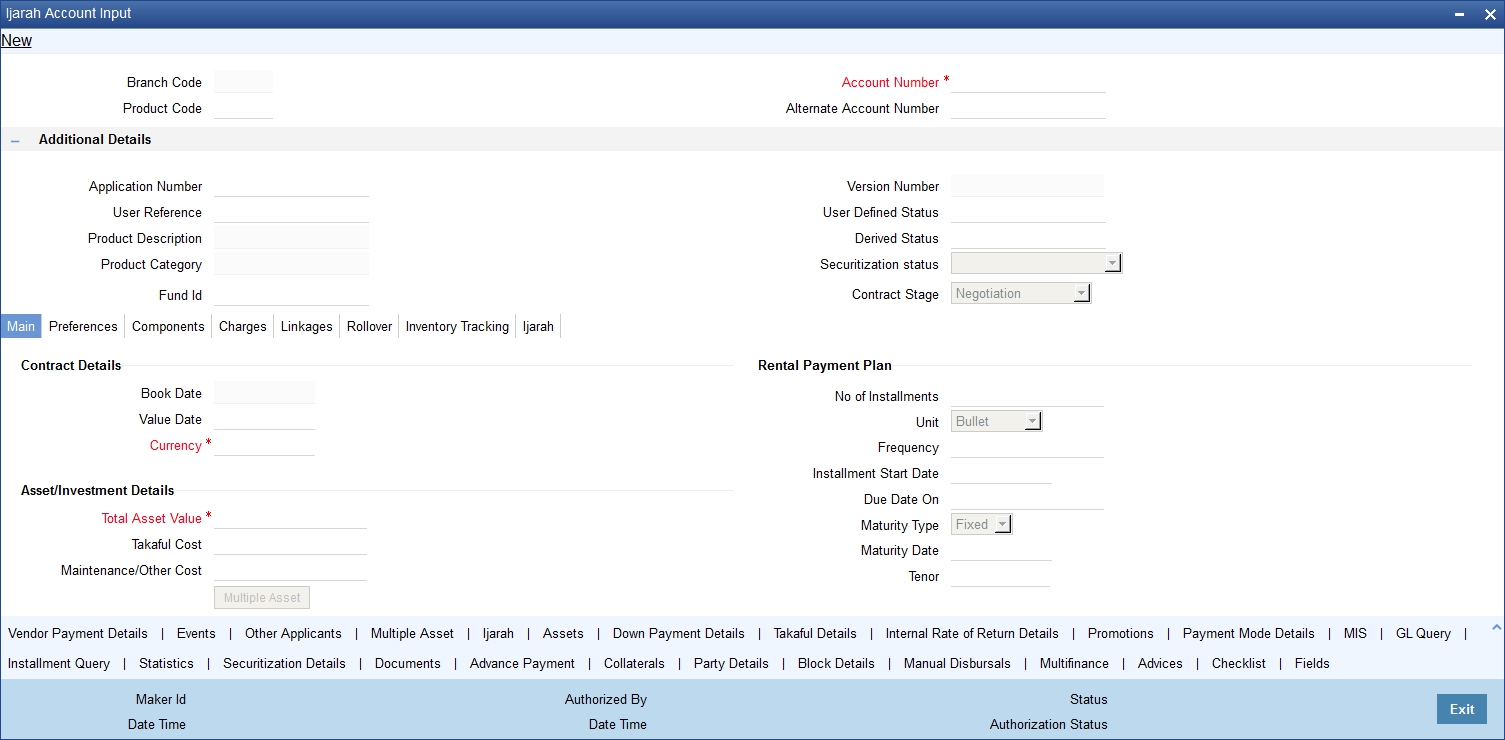
This section contains the details that are specific to Ijarah accounts. For further details and field information, refer to the section ‘Creating Murabaha Accounts’ in this chapter.
6.2.2 Main Tab
Click ‘Main’ tab to capture the main details of the account.
Lessee Details
Customer ID
Specify the customer ID. You can choose the required customer ID from the option list.
Customer Name
Based on the customer ID selected, the system displays the name of the customer.
Lease Details
Down Payment %
Specify the percentage of down payment amount.
Down Payment Amount
Specify the down payment amount details. This amount will be derived from total asset value, by applying the down payment percentage to it.
Ijarah Amount
The Ijarah amount is displayed here.Amount finance will be derived as:
Ijarah Amount = Total Asset Value + Takaful Cost + Maintenance/Other Cost - Down payment Amount.
Asset/Investment Details
Total Asset Value
Specify the total asset value.This is a mandatory input.
Takaful Cost
Specify the takaful cost here.
Maintenance/Other Cost
Specify the maintenance or other cost here.
Asset Type
Select the type of asset from the drop-down list. The list displays the following values:
- Home
- Vehicle
- Others
Grace Period
A grace period is a period of time past the deadline for fulfilling an obligation during which a penalty that would be imposed for being late is waived.
Supplier Grace Period
Specify the supplier grace period and frequency for all contracts linked to this product, You can specify this value in terms of days, months or years. Choose the appropriate unit from the adjoining drop-down list. Based upon this period the first installment date of the finance contract will be derived. This field is applicable for Murabaha products only.
Frequency
Select the frequency for handover date extension from the adjoining drop-down list:
- Days
- Months
- Years
Customer Grace Period
Specify the customer grace period and frequency for all contracts linked to this product, You can specify this value in terms of days, months or years. Choose the appropriate unit from the adjoining drop-down list. Based upon this period, the first installment date of the finance contract will be derived. This field is applicable for Murabaha products only.
Frequency
Select the frequency for handover date extension from the adjoining drop-down list:
- Days
- Months
- Years
Forward Ijarah Construction Details
End Construction Date
The user can end the date on which the construction has been completed.
Original Construction End Date
Specify the original end date of the construction for which the customer has sought the finance.
End Construction Date
Specify the end date of the construction for which the customer has sought the finance.
Handover Applicable
The system defaults the handover applicable value based on the maintenance in the Islamic Product Preference (CIDPRMNT) screen. You can modify the defaulted value.
For forward Ijarah and Musharaka under contruction product types, if Handover Applicable flag is checked and if handover date is not available on product default then the construction end date value will be defaulted to handover date.
Handover Date
Select the handover date from the adjoining calendar. You can enter the handover date only if the Handover Applicable field is checked. The handover date can be greater than or equal to the construction end date.
On product default, if Handover Applicable flag is checked and if handover date is not available, then the construction end date value will be defaulted to handover date. This is not applicable for Istisna.
Handed Over
The system checks this box if it is enabled in the Islamic value dated amendment screen.
6.2.2.1 Capturing Multiple Asset Details
Click ‘Multiple Asset’ button under ‘Asset Details’ to capture the additional details about multiple assets linked to the account. Based on the product code chosen, the system identifies the asset category linked to the account and displays the appropriate screen. In case of an Ijarah account, the following screen is displayed.
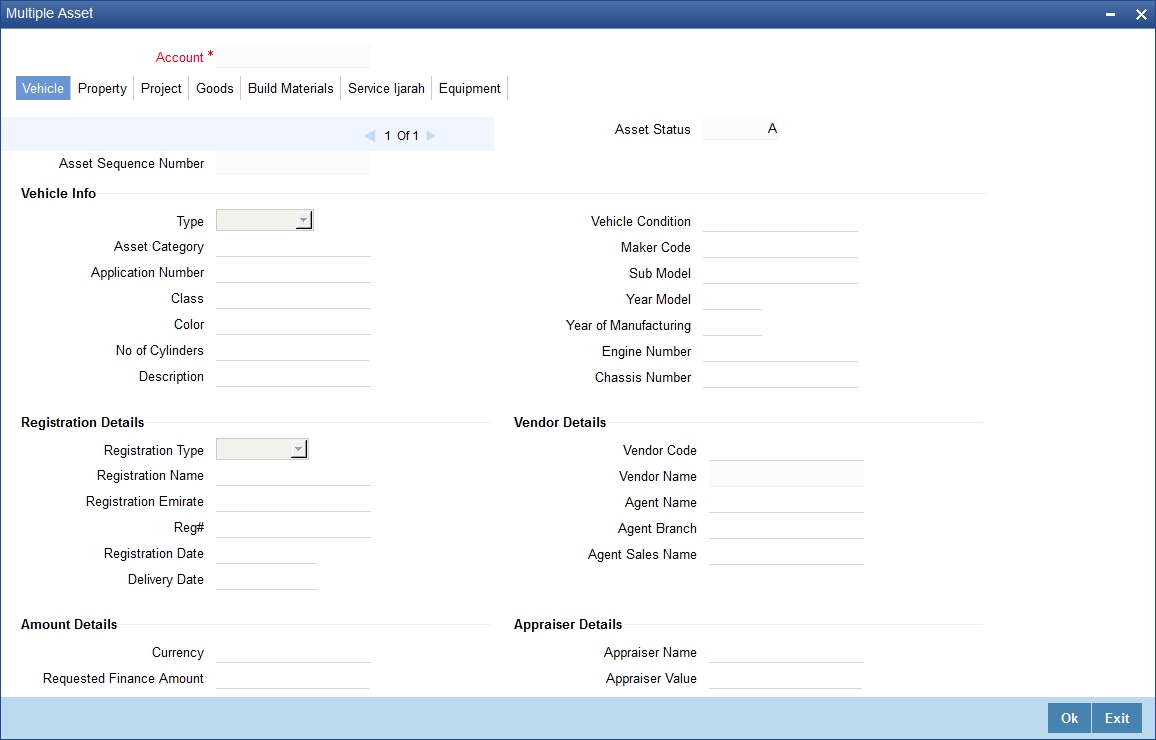
For a detailed explanation of the fields in this screen, refer to the section ‘Multiple Asset Details’ in chapter ‘Account Creation’ of this user manual.
6.2.3 Inventory Tracking Tab
Click ‘Inventory Tracking’ tab to capture the details related to inventory.
For a detailed explanation of the fields in this screen, refer to the section ‘Details of Inventory’ in chapter ‘Account Creation’ of this user manual.
6.2.4 Ijarah Tab
Click ‘Ijarah’ tab to capture the details specific to Ijarah.
For a detailed explanation of the fields in this screen, refer to the section ‘Details of Ijarah’ in chapter ‘Account Creation’ of this user manual.
For further information on the other tabs of the screen, refer to the section ‘Account Main Details/Light Finances’ under chapter ‘Account Creation’ of ‘Islamic Financing’ user manual.
6.3 Istisnaa Account Input
Istisnaa is similar to a regular financing for working capital. All features are similar to a Murabaha except that the actual delivery of goods happen at a later date after the receipt of all due payments.
This section contains the following topics:
- Section 6.3.1, "Creating Istisnaa Accounts"
- Section 6.3.2, "Main Tab"
- Section 6.3.3, "Inventory Tracking Tab"
6.3.1 Creating Istisnaa Accounts
You can create and modify Istisnaa accounts using ‘Istisnaa Account Details’ screen. To invoke this screen, type ‘CIDISTAC’ in the field at the top right corner of the application tool bar and click the adjoining arrow button.
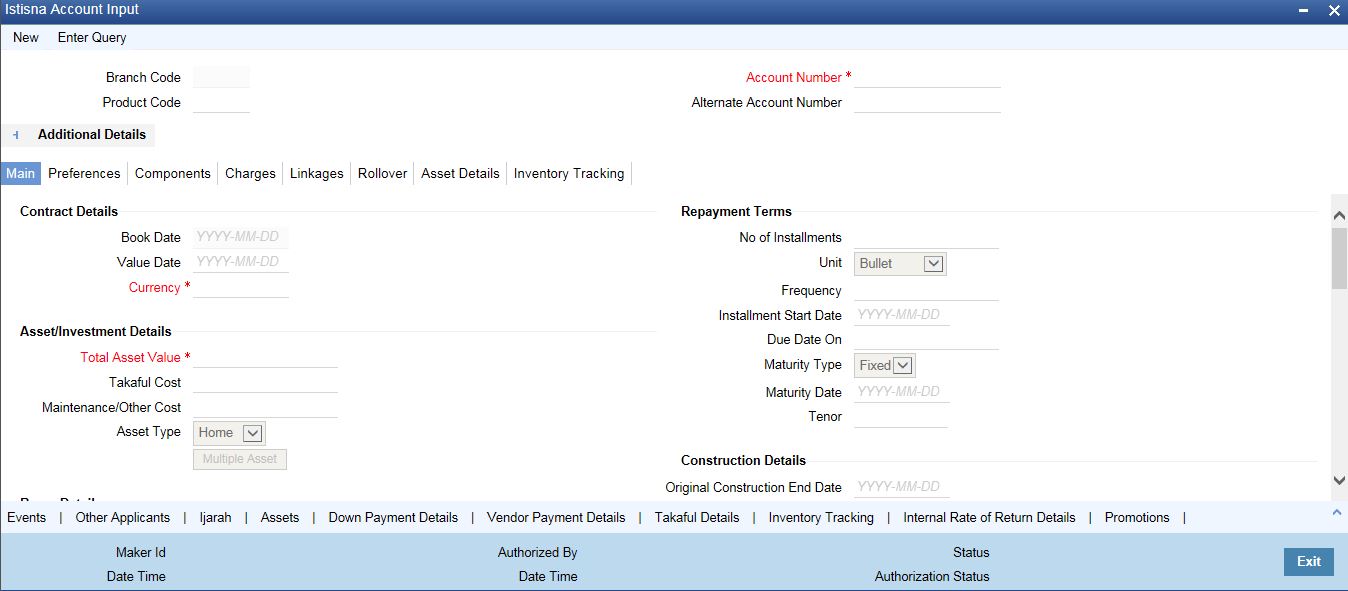
This section contains the details that are specific to Istisnaa accounts. For further details and field information, refer to the section ‘Creating Murabaha Accounts’ in this chapter.
6.3.2 Main Tab
Click ‘Main’ tab to capture the main details of the account.
Contract Details
You can specify the following contract details:
Book Date
The system displays the booking date.
Value Date
Select the value date from the adjoining calendar.
Currency
Specify the currency code. Alternatively, you can select currency code from the option list. The list displays all valid currency code maintained in the system.
Vendor Details
Allow Multi-Party
Check this box to allow multiple parties for the account.
Contract Status
Status
Specify the contract status. The drop-down list displays the following options:
- Negotiation
- Under Construction
- Post Construction
Choose the appropriate one.
Window of Repayment
Units
The system defaults the window of repayment units from the Islamic product preference screen. You can modify it.
Frequency
The system defaults the window of repayment frequency from the Islamic product preference screen. You can modify it.
Note
- If product default is done after entering the values in Units and Frequency fields, then the system will consider the values entered by the customer for schedule calculation.
- If the window of repayment values are amended after product default, then you should do a product default again to reflect the latest values.
- The due date of the construction period profit will be calculated as Construction Period End Date + Window of Repayment.
- The system will consider holidays for calculating the construction period schedule date based on window of repayment.
- If construction end date is not given for the contract then system will not build the construction period profit schedule even if window of repayment is specified.
The schedule for Istisna are as follows:
Schedules |
Starts from |
Ends on |
Construction Period |
Value Date |
Construction End Date + Window of Repayment |
Supplier Grace Period |
Construction End Date +Window of Repayment |
Supplier grace period start date + Supplier grace days |
Customer Grace Period |
Supplier grace period end date |
Customer grace period start date + Customer grace days |
Normal Profit Period |
Customer grace period end date |
Based on schedule definition. This will be updated as maturity date. |
Handover Applicable
The system defaults the handover applicable value based on the maintenance in the Islamic Product Preference (CIDPRMNT) screen. You can modify the defaulted value.
Handover Date
Select the handover date from the adjoining calendar. You can enter the handover date only if the Handover Applicable field is checked. The handover date should be greater than the construction end date.
On product default, if Handover Applicable flag is checked and if handover date is not available, then the construction end date value will be defaulted to handover date.
If handover date and construction end date are same, then the system will not build the schedule for handover period.
For Istisna products, system will not build the handover period schedule based on the handover date.
Handed Over
Check this box if the property is handed over.
Asset/Investment Details
Total Asset Value
Specify the total asset value.This is a mandatory input.
Takaful Cost
Specify the takaful cost here.
Maintenance/Other Cost
Specify the maintenance or other cost here.
Asset Type
Select the type of asset from the drop-down list. The list displays the following values:
- Home
- Vehicle
- Others
6.3.2.1 Capturing Multiple Asset Details
Click ‘Multiple Asset’ button under ‘Asset Details’ field to capture the additional details about multiple assets linked to the account. Based on the product code chosen, the system identifies the asset category linked to the account and displays the appropriate screen. In case of an Istisnaa account, the following screen is displayed.
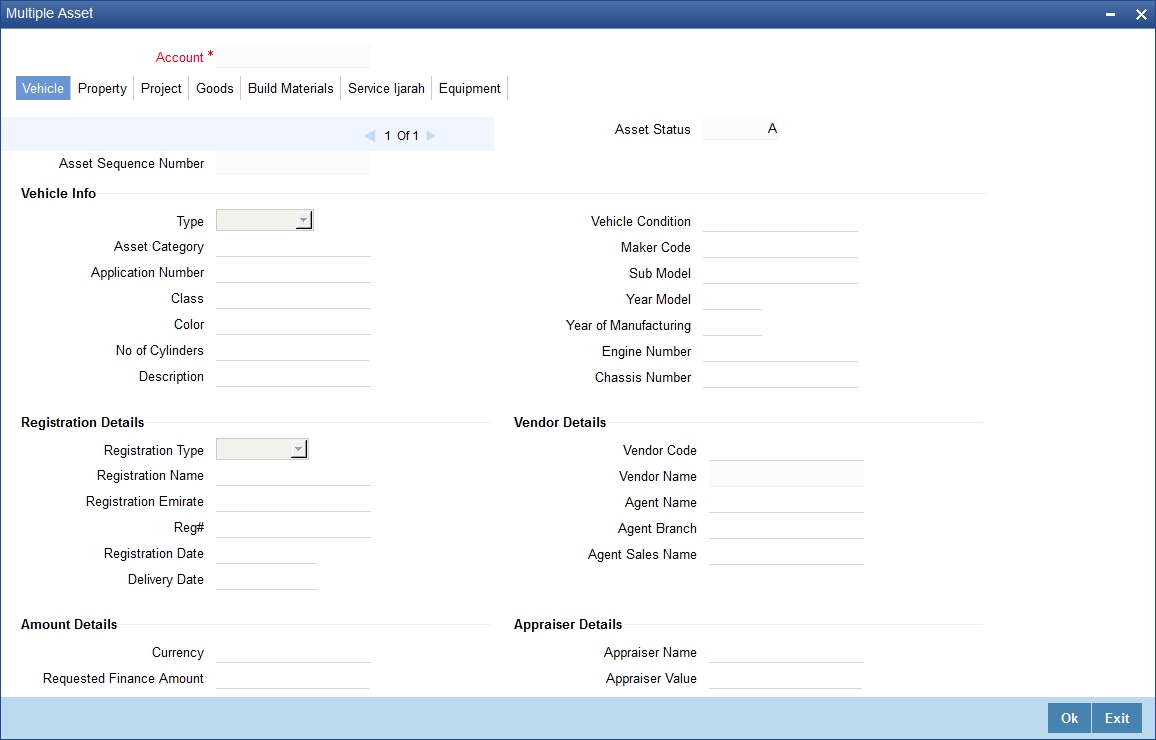
For a detailed explanation of the fields in this screen, refer to the section ‘Multiple Asset Details’ in chapter ‘Account Creation’ of this user manual.
6.3.2.2 Capturing Party Details
Click ‘Party Details’ button under ‘Vendor Details’ to capture the details about parties linked to the account. The system displays the following screen.
For a detailed explanation of the fields in this screen, refer to the section ‘'Party Details’ in chapter ‘Account Creation’ of this user manual.
Buyer Details
Buyer Customer ID
Specify the customer ID. You can choose the required customer ID from the option list.
Customer Name
Based on the customer ID selected, the system displays the name of the customer.
Financing Details
Down Payment Amount
Specify the down payment amount details. This amount will be derived from total asset value, by applying the down payment percentage to it.
Down Payment %
Specify the percentage of down payment amount.
Amount Financed
Specify the finance amount details.Amount finance will be derived as:
Amount Finance = Total Asset Value + Takaful cost + Maintenance Cost/Other Cost - down payment amount.
Staff Finance
Specify the staff finance details.
For more details on the fields refer section titled “Creating Account Details Light Finances” in ‘Account Creation’ Chapter of this User Manual.
6.3.2.3 Preferences Tab
Click ‘Preferences tab’ to capture the preference details.
Percentage of Completion
The system displays the maximum work completion percentage specified for all the Manual Disbursements against the account. The system displays the value when we query for Istisna account.
6.3.3 Inventory Tracking Tab
Click ‘Inventory Tracking’ tab to capture the details related to inventory.
For a detailed explanation of the fields in this screen, refer to the section ‘Details of Inventory’ in chapter ‘Account Creation’ of this user manual.
For further information on the other tabs of the screen, refer to the section ‘Account Main Details/Light Finances’ under chapter ‘Account Creation’ of ‘Islamic Financing’ user manual.
6.4 Mudarabah Account Input
Mudarabah is a contract between the investors and the bank. The investor approaches the bank and shares the investment plans. Based on that, the bank funds the money for the business and shares the profit earned by the investor. The profit is collected as Mudarabah fee.
This section contains the following topics:
- Section 6.4.1, "Creating Mudarabah Accounts"
- Section 6.4.2, "Main Tab"
- Section 6.4.3, "Inventory Tracking Tab"
6.4.1 Creating Mudarabah Accounts
You can create and modify Mudarabah accounts using ‘Mudarabah Account Details’ screen. To invoke this screen, type ‘CIDMUDAC’ in the field at the top right corner of the application tool bar and click the adjoining arrow button.
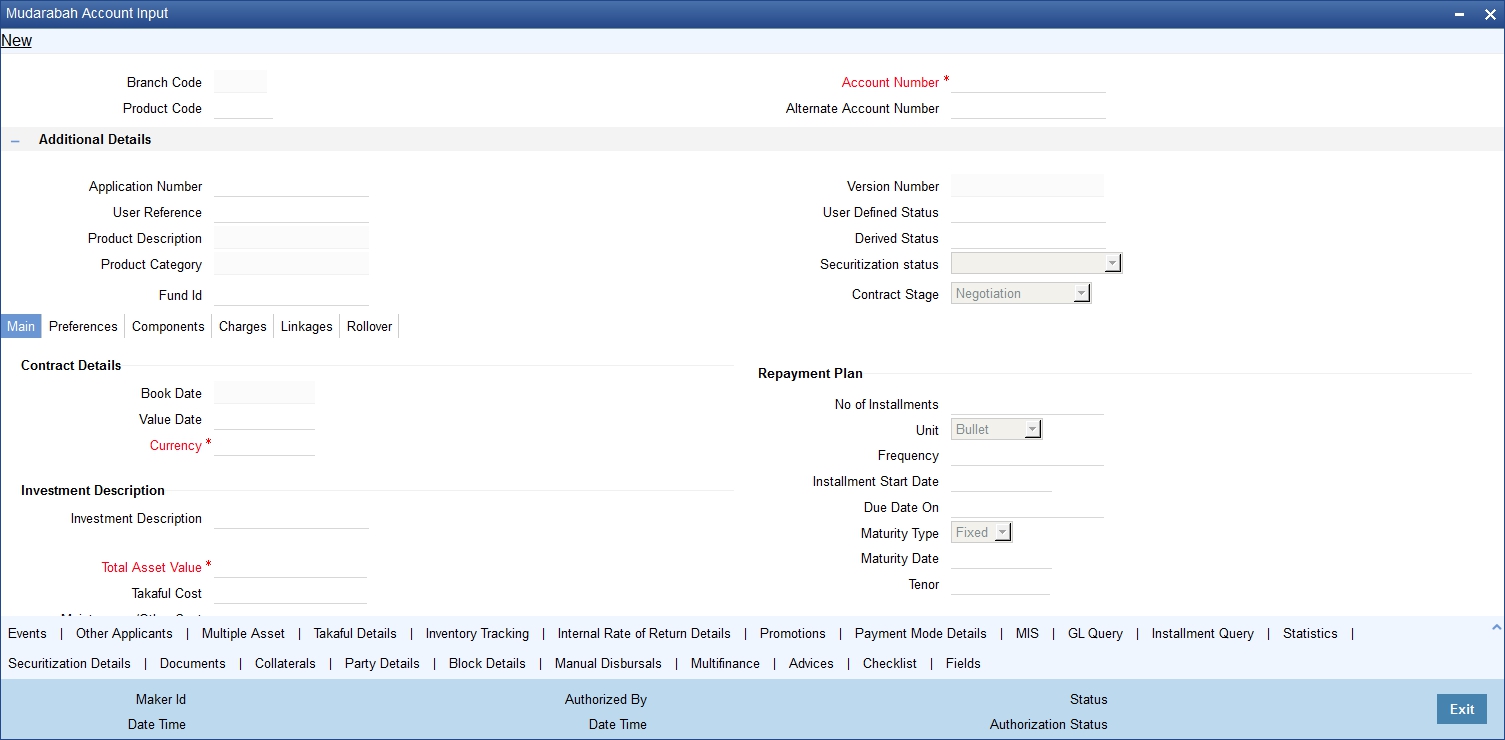
This section contains the details that are specific to Mudarabah accounts. For further details and field information, refer to the section ‘Creating Murabaha Accounts’ in this chapter.
6.4.2 Main Tab
Click ‘Main’ tab to capture the main details of the account.
Contract Details
Book Date
Specify the book date of the finance in this field using the date button. You can use the date button to choose the date from the calendar.
Value Date
Specify the value date of the finance. You can use the date button to choose the date from the calendar.
Currency
Specify the currency of the account. The option list displays all valid currency codes maintained in the system. Choose the appropriate one.
Investment Description
Investment Description
Specify a brief description of the investment.Total Asset Value
Specify the total asset value.This is a mandatory input.
Takaful Cost
Specify the takaful cost here.
Maintenance/Other Cost
Specify the maintenance or other cost here.
Asset Type
Select the type of asset from the drop-down list. The list displays the following values:
- Home
- Vehicle
- Others
Mudarib DetailsCustomer ID
Specify the customer ID. You can choose the required customer ID from the option list.
Customer Name
Based on the customer ID selected, the system displays the name of the customer.
Investment Share Details
Mudarib Share %
Specify the percentage of down payment amount.
Mudarib Share Amount
Specify the down payment amount details. This amount will be derived from total asset value, by applying the down payment percentage to it.
Rab-Al-Maal Share
The Rab-Al-Maal amount is displayed here.
Rab-Al-Maal amount will be derived as:
Rab-Al-Maal amount = Total Asset Value + Takaful Cost + Maintenance/Other Cost - Mudarib Share amount.
6.4.2.1 Capturing Multiple Asset Details
Click ‘Multiple Asset’ button under ‘Asset Details’ to capture the additional details about multiple assets linked to the account. Based on the product code chosen, the system identifies the asset category linked to the account and displays the appropriate screen. In case of a Mudarabah account, the following screen is displayed.
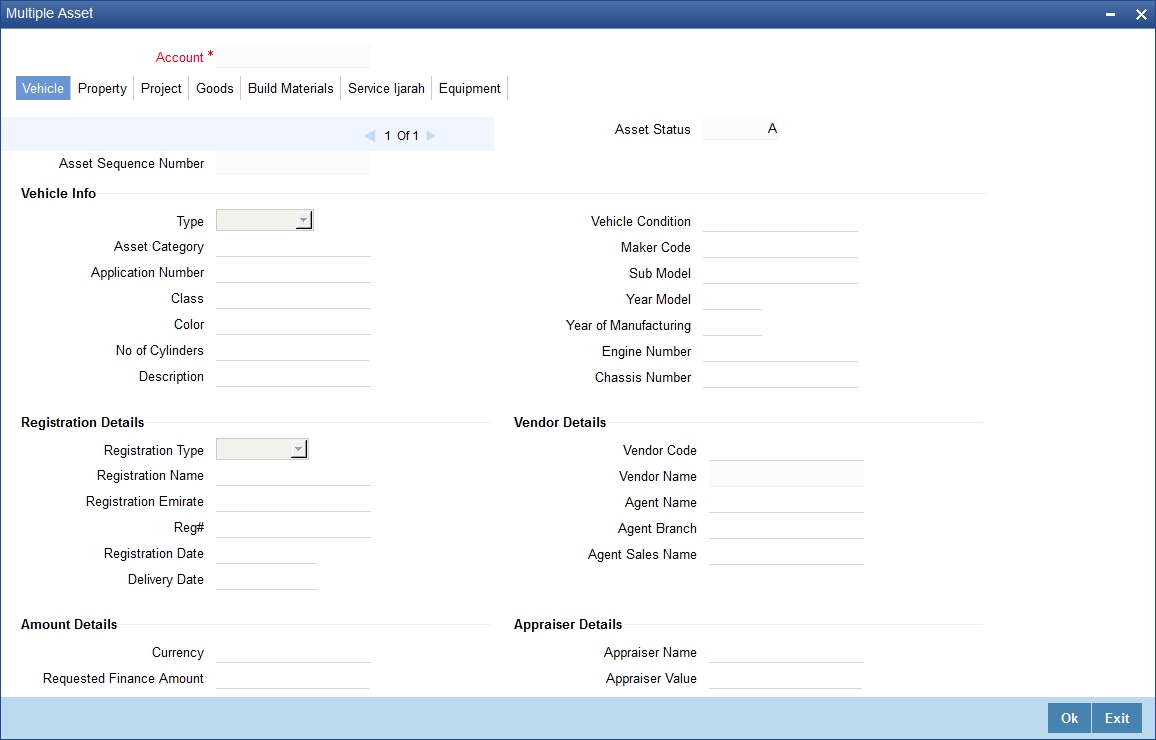
For a detailed explanation of the fields in this screen, refer to the section ‘Multiple Asset Details’ in chapter ‘Account Creation’ of this user manual.
6.4.3 Inventory Tracking Tab
Click ‘Inventory Tracking’ tab to capture the details related to inventory.
For a detailed explanation of the fields in this screen, refer to the section ‘Details of Inventory’ in chapter ‘Account Creation’ of this user manual.
For further information on the other tabs of the screen, refer to the section ‘Account Main Details/Light Finances’ under chapter ‘Account Creation’ of ‘Islamic Financing’ user manual.
6.5 Musharaka Account Input
Musharaka financing is the participation of the bank in a venture by a company or a customer. The customer and the bank together raise the capital, usually the working capital, for the venture. Bank and the customer share the profits and losses as per to mutually agreed proportions.
This section contains the following topics:
- Section 6.5.1, "Creating Musharaka Accounts"
- Section 6.5.2, "Main Tab"
- Section 6.5.3, "Inventory Tracking Tab"
6.5.1 Creating Musharaka Accounts
You can create and modify Musharaka accounts using ‘Musharaka Account Details’ screen. To invoke this screen, type ‘CIDMUSAC’ in the field at the top right corner of the application tool bar and click the adjoining arrow button.
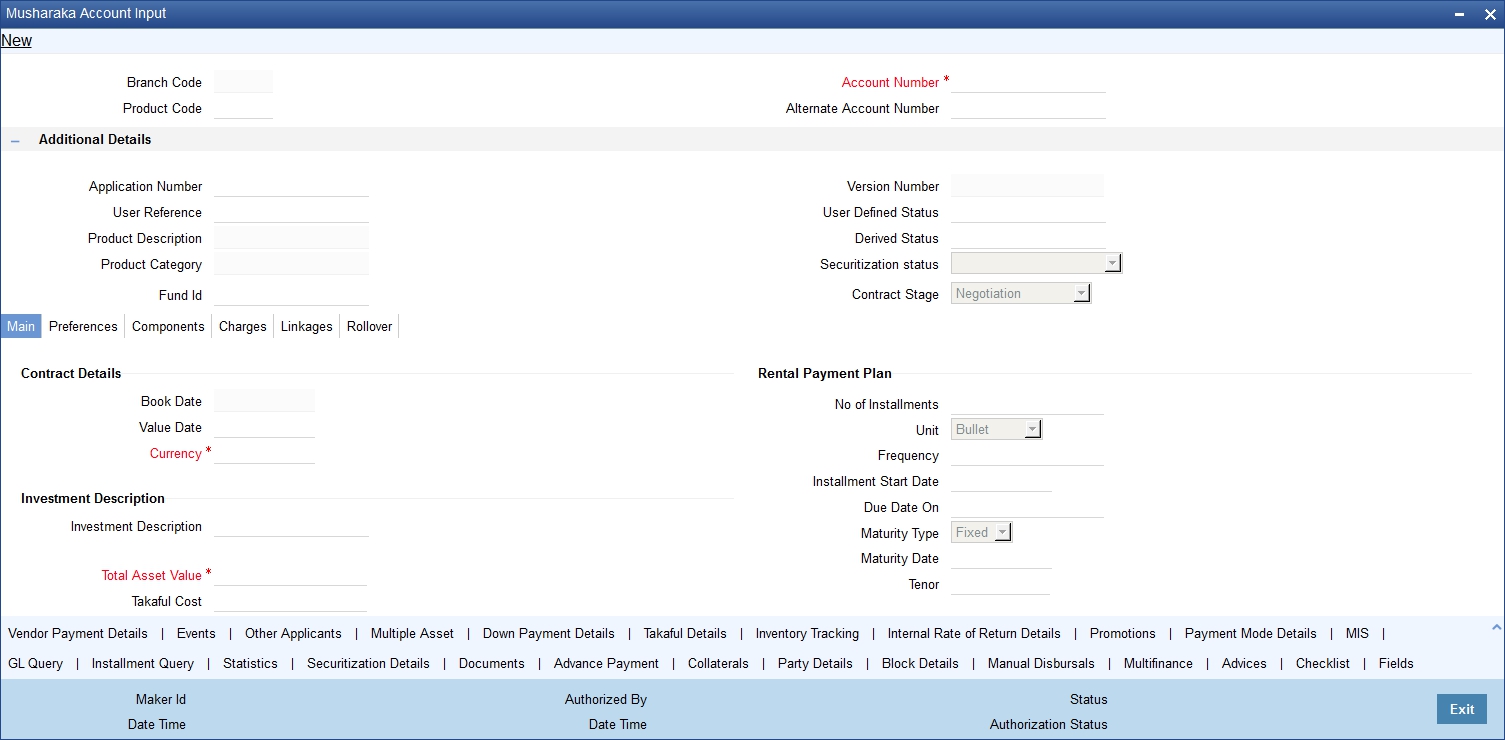
This section contains the details that are specific to Musharaka accounts. For further details and field information, refer to the section ‘Creating Murabaha Accounts’ in this chapter.
6.5.2 Main Tab
Click ‘Main’ tab to capture the main details of the account.
Contract Details
Book Date
Specify the book date of the finance in this field using the date button. You can use the date button to choose the date from the calendar.
Value Date
Specify the value date of the finance. You can use the date button to choose the date from the calendar.
Currency
Specify the currency of the account. The option list displays all valid currency codes maintained in the system. Choose the appropriate one.
Investment Description
Investment Description
Specify a brief description of the investment.
Total Asset Value
Specify the total asset value.This is a mandatory input.
Takaful Cost
Specify the takaful cost here.
Maintenance/Other Cost
Specify the maintenance or other cost here.
Asset Type
Select the type of asset from the drop-down list. The list displays the following values:
- Home
- Vehicle
- Others
6.5.2.1 Capturing Multiple Asset Details
Click ‘Multiple Asset’ button under ‘Asset Details’ to capture the additional details about multiple assets linked to the account. Based on the product code chosen, the system identifies the asset category linked to the account and displays the appropriate screen. In case of a Musharaka account, the following screen is displayed.
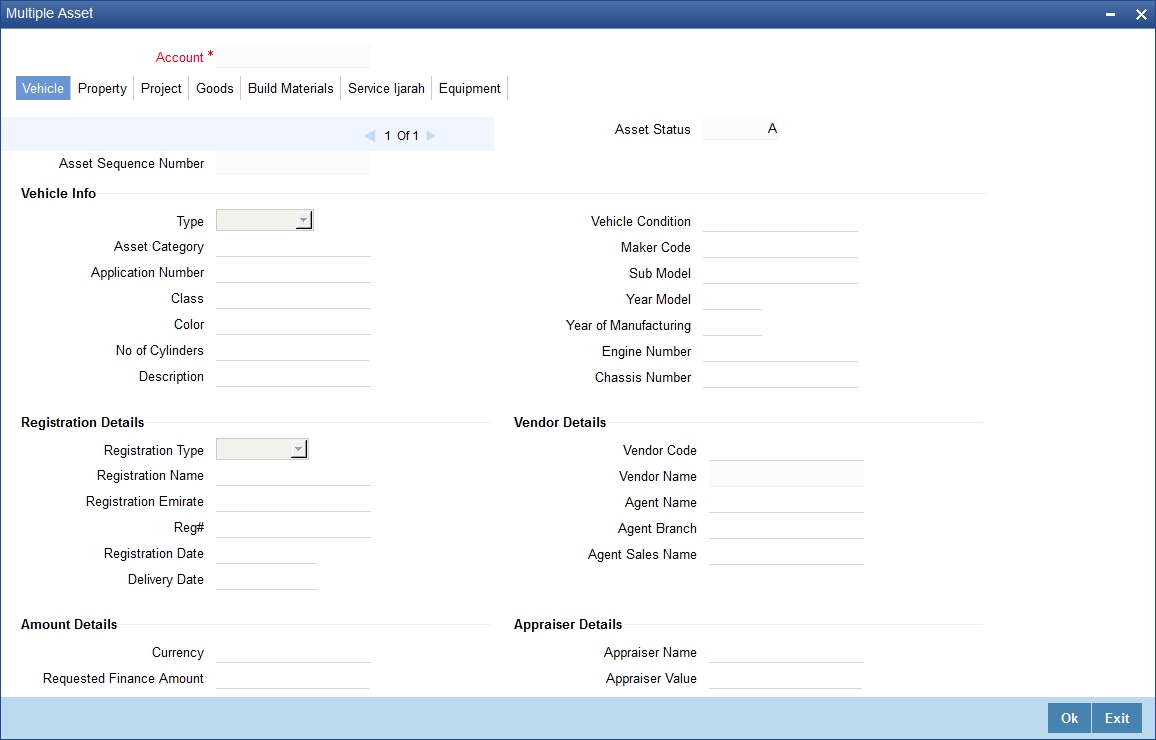
For a detailed explanation of the fields in this screen, refer to the section ‘Multiple Asset Details’ in chapter ‘Account Creation’ of this user manual.
Customer Details
Customer ID
Specify the customer ID. You can choose the required customer ID from the option list.
Customer Name
Based on the customer ID selected, the system displays the name of the customer.
Investment Sharing Details
Customer Share %
Specify the percentage of down payment amount.
Customer Share Amt
Specify the down payment amount details. This amount will be derived from total asset value, by applying the down payment percentage to it.
Bank Share
The financed amount is displayed here.The bank’s share will be derived as:
Bank’s Share = Total Asset Value + Takaful Cost + Maintenance/Other Cost - Customer Share Amount.
Current Investment Ratio
Bank Share
The system displays the percentage of principal amount contributed by the bank.
Customer Share
The system displays the percentage of principal amount contributed by the customer.
Musharaka Under Construction Details
Original Construction End Date
The system displays.original construction end date.
Construction End Date
Select the construction end date from the adjoining calendar.
The nominal disbursement schedule end date should not be greater than construction end date. Principal disbursements should not happen beyond this date.
Note
System considers the construction end date for calculating the maturity date and tenor when moratorium schedules are defined for construction period.
Handover Applicable
The system defaults the handover applicable value based on the maintenance in the Islamic Product Preference (CIDPRMNT) screen. You can modify the defaulted value.
Handover Date
Select the handover date from the adjoining calendar. You can enter the handover date only if the Handover Applicable field is checked. The handover date can be greater than or equal to the construction end date.
On product default, if Handover Applicable flag is checked and if handover date is not available, then the construction end date value will be defaulted to handover date.
For Istisna products, system will not build the handover period schedule based on the handover date.
Handed Over
Check this box if the property is handed over.
Grace Period
Customer Grace Period
Specify the customer grace period.
Frequency
Select the frequency of grace period from the drop-down list. The list displays the following values:
- Days
- Months
- Yearly
Supplier Grace Period
The system displays the supplier grace period and frequency for Murabaha contracts maintained at the product level, based upon this period the first installment date of the finance contract will be derived. However you can modify it. After modification you can edit and explode the schedules from the ‘Components’ tab. The modified schedules will be displayed after explode.
Frequency
The system displays customer grace period and frequency for Murabaha contracts maintained at the product level, based upon this period the first installment date of the finance contract will be derived. However you can modify it. After modification you can edit and explode the schedules from the ‘Components’ tab. The modified schedules will be displayed after explode.
Select the frequency of grace period from the drop-down list. The list displays the following values:
- Days
- Months
- Yearly
6.5.3 Inventory Tracking Tab
Click ‘Inventory Tracking’ tab to capture the details related to inventory.
For a detailed explanation of the fields in this screen, refer to the section ‘Details of Inventory’ in chapter ‘Account Creation’ of this user manual.
For further information on the other tabs of the screen, refer to the section ‘Account Main Details/Light Finances’ under chapter ‘Account Creation’ of ‘Islamic Financing’ user manual.
6.6 Tawarooq Account Input
Tawarooq is a finance contract between the bank and the customer for buying an underlying commodity from a dealer. At the request of the customer, the bank advises the dealer to sell the commodity at a profit or loss. The sale proceeds of the assets so disposed by the dealer will be paid to the customer.
There cannot be any financing transaction without an underlying commodity.
This section contains the following topics:
- Section 6.6.1, "Creating Tawarooq Accounts"
- Section 6.6.2, "Main Tab"
- Section 6.6.3, "Inventory Tracking Tab"
6.6.1 Creating Tawarooq Accounts
You can create and modify Tawarooq accounts using ‘Tawarooq Account Details’ screen. To invoke this screen, type ‘CIDTAWAC’ in the field at the top right corner of the application tool bar and click the adjoining arrow button.
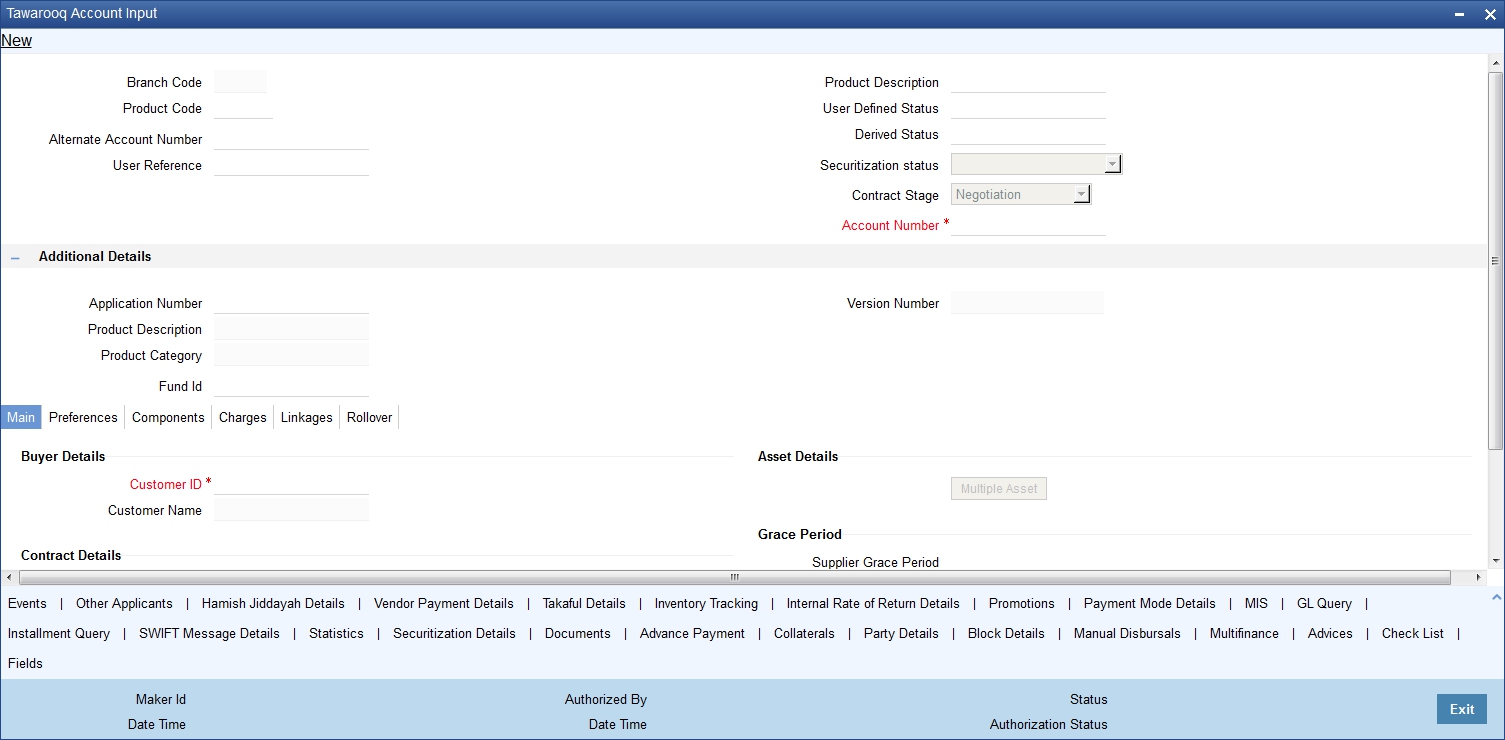
This section contains the details that are specific to Tawarooq accounts. For further details and field information, refer to the section ‘Creating Murabaha Accounts’ in this chapter.
6.6.2 Main Tab
Click ‘Main’ tab to capture the main details of the account.
Buyer Details
Customer ID
Specify the customer ID. You can choose the required customer ID from the option list.
Customer Name
Based on the customer ID selected, the system displays the name of the customer.
Cost Details
Currency
Specify the currency of the account. The option list displays all valid currency codes maintained in the system. Choose the appropriate one.
Amount Financed
Specify the total principal amount of the finance.
Down Payment
Specify the finance amount paid by the customer upfront – Owners contribution. In case of Ijarah contracts, for a financial lease the down payment will be considered entirely towards the principal. In case of an operational lease, the entire down payment will be considered as income. Note that the down payment amount cannot be amended after authorization.
Contract Status
Status
Specify the contract status. The drop-down list displays the following options:
- Negotiation
- Under Construction
- Post Construction
Choose the appropriate one.
6.6.2.1 Capturing Multiple Asset Details
Click ‘Multiple Asset’ button under ‘Asset Details’ to capture the additional details about multiple assets linked to the account. Based on the product code chosen, the system identifies the asset category linked to the account and displays the appropriate screen. In case of a Tawarooq account, the following screen is displayed.
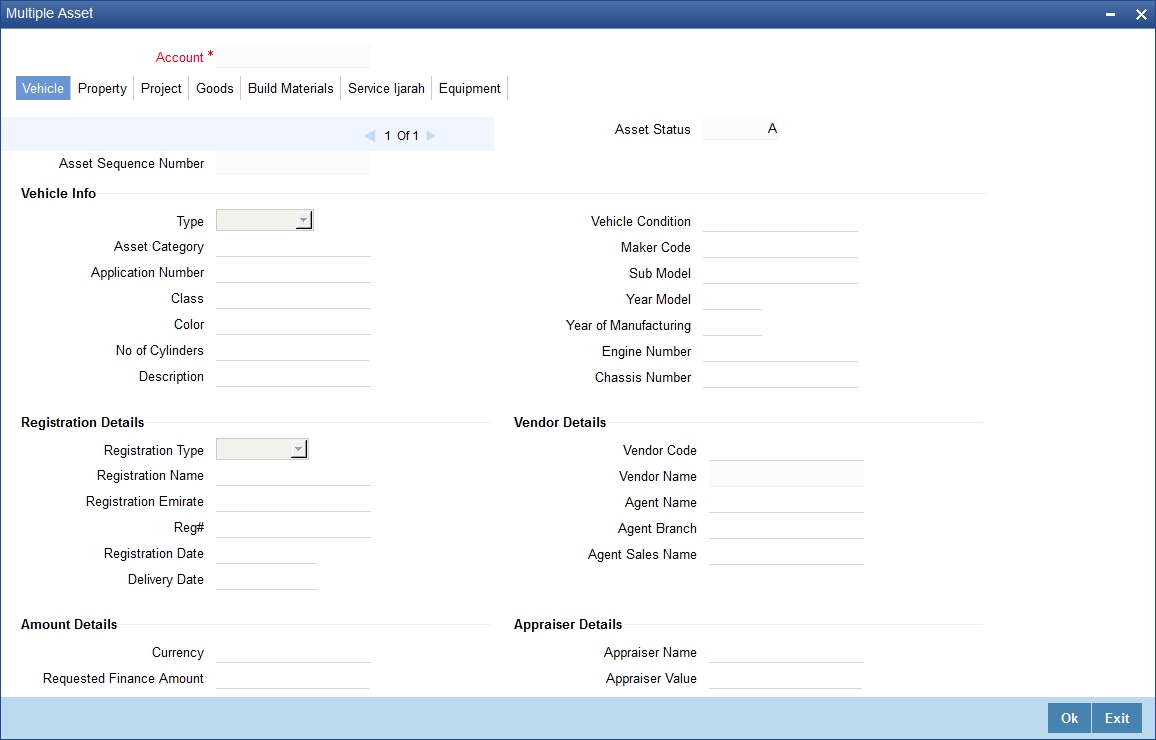
For a detailed explanation of the fields in this screen, refer to the section ‘Multiple Asset Details’ in chapter ‘Account Creation’ of this user manual.
6.6.3 Inventory Tracking Tab
Click ‘Inventory Tracking’ tab to capture the details related to inventory.
For further information on the other tabs of the screen, refer to the section ‘Account Main Details/Light Finances’ under chapter ‘Account Creation’ of ‘Islamic Financing’ user manual.