33. Project Financing
Project financing is the financing of long-term infrastructure and industrial projects involving a number of equity investors and a group of banks.
Project financing is a credit facility sanctioned to the contractors who execute large infrastructure projects, residential complexes, commercial complexes, etc. These contractors are awarded the contracts (projects) based on a BID system. Once the project is awarded to a contractor, he approaches the bank seeking for finance.
The contractor can avail financing from the bank against PPC (Project Progress Certificate/ Project Payment Certificate) or Invoice or TD or a clean line. PPCs are one type of backing against which OD is provided. The contractor can be a single entity or a joint venture (JV). In case of a joint venture, the share of the overdraft for each contractor will depend on their share in the joint venture.
This chapter contains the following sections:
- Section 33.1, "Processing Finance for Project"
- Section 33.2, "Project Details Maintenance"
- Section 33.3, "Maintaining PPC"
- Section 33.4, "Maintaining PPC Liquidation"
- Section 33.5, "Dashboard Details"
- Section 33.6, "Querying Accounting Entries"
- Section 33.7, "Error and Error Codes for Project Financing"
33.1 Processing Finance for Project
The process of project financing is as follows:

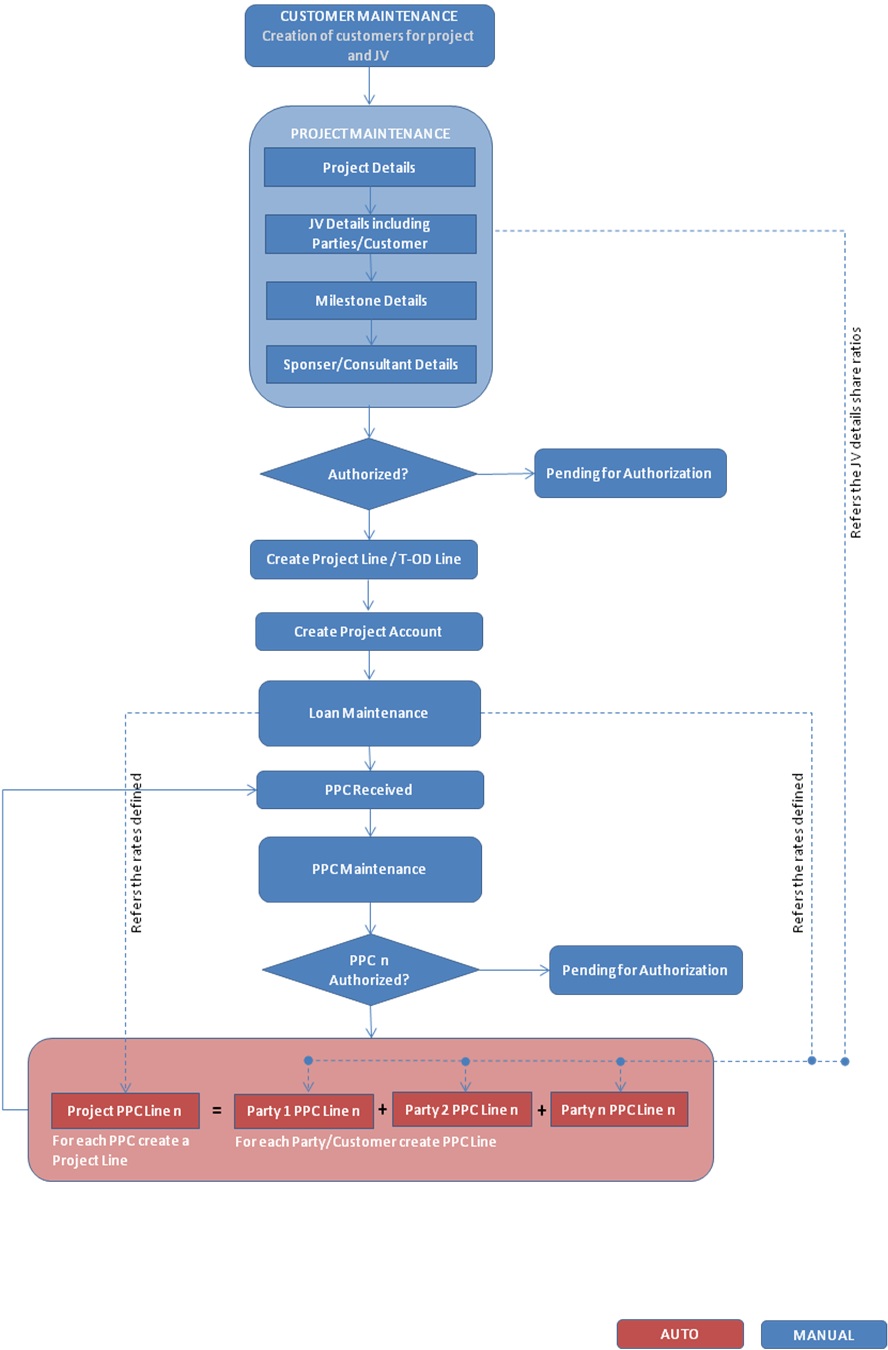
- A customer or a joint venture approaches the bank for project financing
- The bank creates the customer in the system
- If it is a joint venture, the bank creates the joint venture customer and enters the party/ customer details linked to the joint venture in the joint venture button screen.
- The bank then creates the project account for the created customer/joint venture customer.
- The bank captures the following details in the ‘Project Maintenance’ screen:
- Project header details
- Sponsor/Pay-master details
- Project milestone details
- Joint Venture Parties Details (In case of Joint Venture Limit Tracking)
- PPC Limits Details
- Non-PPC Limits Details
- Link the Non-PPC lines defined in project to the project account using Limits tab
- The customer will utilize this clean limit line until he furnishes a PPC against part or full completion of a milestone.
- On receiving the PPC, the bank does the following:
- Captures the PPC details
- If it is a joint venture then the system will default the joint venture details to this screen based on the details captured in the project maintenance venture details screen.
- If ‘Auto Line Creation for PPC’ field is unchecked,
- You should manually create the line whenever a PPC is received.
- The line currency can be other than project currency also, but the PPC CCY should be either project currency or line currency.
- You should manually enter the limit line details in the project maintenance screen limits tab, if the project lines are created manually and in the PPC maintenance screen Joint Venture tab if PPC lines are created manually. If joint venture party limits tracking is not required, then the system will attach one line for the project customer with 100% tracking.
- The system will also update the project ID and the PPC ID in the ‘Facility Maintenance’ screen, once the linkage between a line and a PPC/ Project is established manually during PPC maintenance
- If ‘Auto Line Creation for PPC’ field is checked,
- On authorizing the PPC, the system will create the limit lines for each of the PPC for liability ID of the project customer
- You should allocate the limit to the project line equal to the lendable value of the respective PPC
- You should allocate the limit to an individual customer limit lines based on the share each has in the joint venture if ‘JV Limit Tracking Required’ is checked
- On authorizing the PPC, the system will automatically create line commitment contracts during the EOD. The rates used in the commitment are taken from project maintenance.
- For each PPC authorized and if ‘Limits tracking through Commitment’
is checked, then the system will create the following line commitment
contracts:
- Project line commitment contract, regardless of whether there is a joint venture or not
- Customer line commitment contract for each customer only in case of joint venture
- The bank will view the details of a project and the status of its collaterals from a Dashboard screen
- You should manually mark the PPC as CLOSED, if the payment against it has been received
- You should manually close the project account, if the system receives the payment towards all the PPC’s and all the PPC’s are marked as CLOSED
- When multiple lines are available and system has to utilize the lines, the priority will be determined based on the lowest interest rate + spread defined in the linkages screen.
- Using the PPC liquidation screen, you can choose the payment of the loan or credit to the project account. This transaction will be logged under the PPC.
- PPC liquidation will be allowed even without the ‘Entry No.’, say, in case the contractor did not receive money due to contractual terms elapse etc. The system will display an override message when such an input is made.
- Partial liquidation of PPC is allowed and they will be tracked. In case ‘Entry No’ is provided, loan payment will be considered only to the extent of PRINCIPAL payment and other component payments will not be considered.
- Project closure activities include:
- Liquidating PPCs
- Marking PPCs as closed
- All PPCs should be liquidated before they are closed
- Closing all lines associated with the project
- Manually created lines can be closed using the close button in the facility screen
- Auto created lines (created by system) will be auto closed on the event of complete repayment and complete PPC liquidation
- Manually closing project account
- All lines associated with the project account should be closed
- All PPCs should be closed
- Manually closing project
- All lines associated with the project should be closed
- Commitment contracts will be auto closed on commitment maturity date through CL batch (Event: CLOC). Closure of commitment contracts before closure of project will have to be operationally controlled.
33.2 Project Details Maintenance
This section contains the following topics:
- Section 33.2.1, "Maintaining Project Financing Transaction"
- Section 33.2.2, "Main Tab"
- Section 33.2.3, "Milestones Tab"
- Section 33.2.4, "Venture Details Tab"
- Section 33.2.5, "PPC Limits Tab"
- Section 33.2.6, "Non PPC Limits Tab"
33.2.1 Maintaining Project Financing Transaction
Oracle FLEXCUBE allows you to maintain the project finance transaction in a bank with the details of the project undertaken with the contract. You can maintain these details using ‘Project Detail and Maintenance’ screen. To invoke this screen, type ‘STDPJMNT’ in the field at the top right corner of the Application tool bar and clicking the adjoining arrow button.
The screen is as shown below:
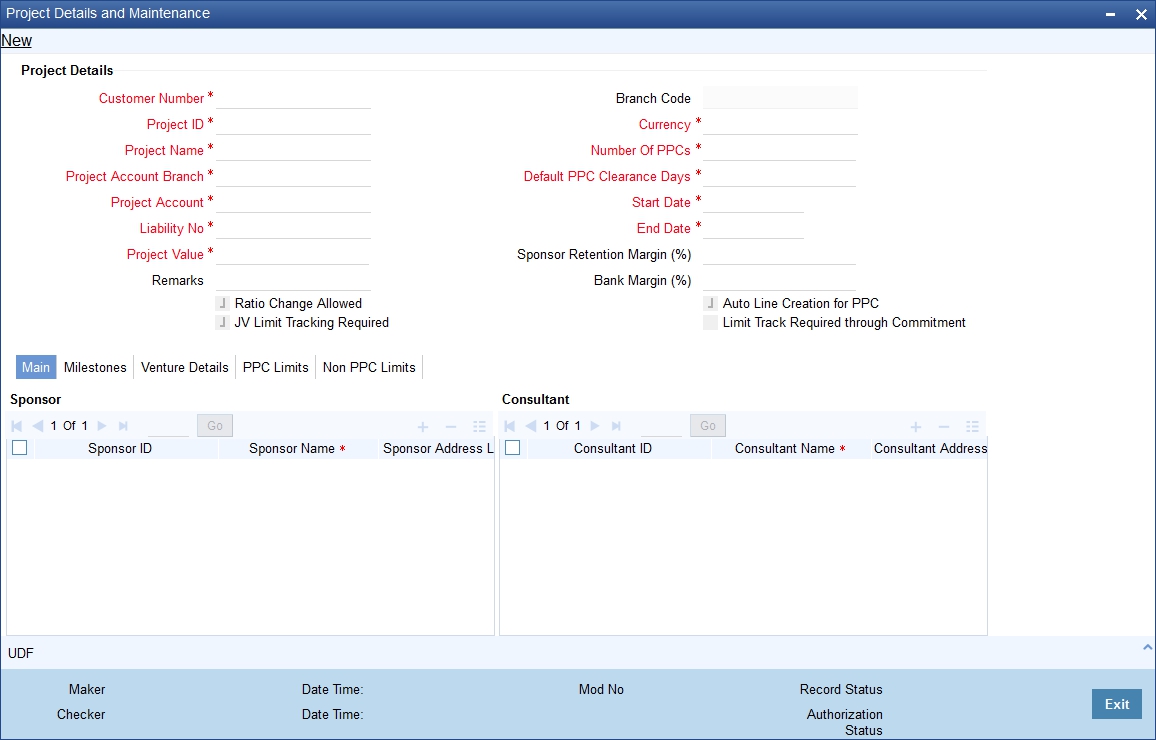
Specifying the Project Details
Customer Number
Specify the customer number.
Project ID
Specify the project identification number.
Project Name
Specify the name of the project.
Project Account Branch
Specify the project account branch details.
Project Account
Specify the project account details.
Liability ID
Specify the liability ID.
Project Value
Specify the value of the project.
Remarks
Specify remarks, if any.
Ratio Change Allowed
Check this box if the joint venture ratio change is allowed during the course of the project.
This field is enabled only for new loans under the project financing.
JV Limit Tracking Required
Check this box if joint venture limit tracking is required.
Branch Code
The system displays the branch code.
Currency
Specify the currency details.
Number of PPCs
Specify the number of PPCs in the project.
Default PPC Clearance Days
Specify the default PPC duration for the payment.
Start Date
Specify the start date of the project.
End Date
Specify the end date of the project.
Sponsor Retention Margin (%)
Specify the retention margin for the sponsor while paying the PPC.
Bank Margin (%)
Specify the margin retained by the bank for the PPC..
Auto Line Creation for PPC
If you check this box, then the system will automatically create the credit lines while authorizing the PPC. Else, you need to manually create the line and link them in the PPC screen.
By default, this field will be checked.
Limit Track Required through Commitment
If you check this box, then the system will create the commitment contracts for every automatic line creation.
33.2.2 Main Tab
You can specify the main details of the project such as sponsor details and consultant details to validate the PPC and to recommend the sponsor for the payment.
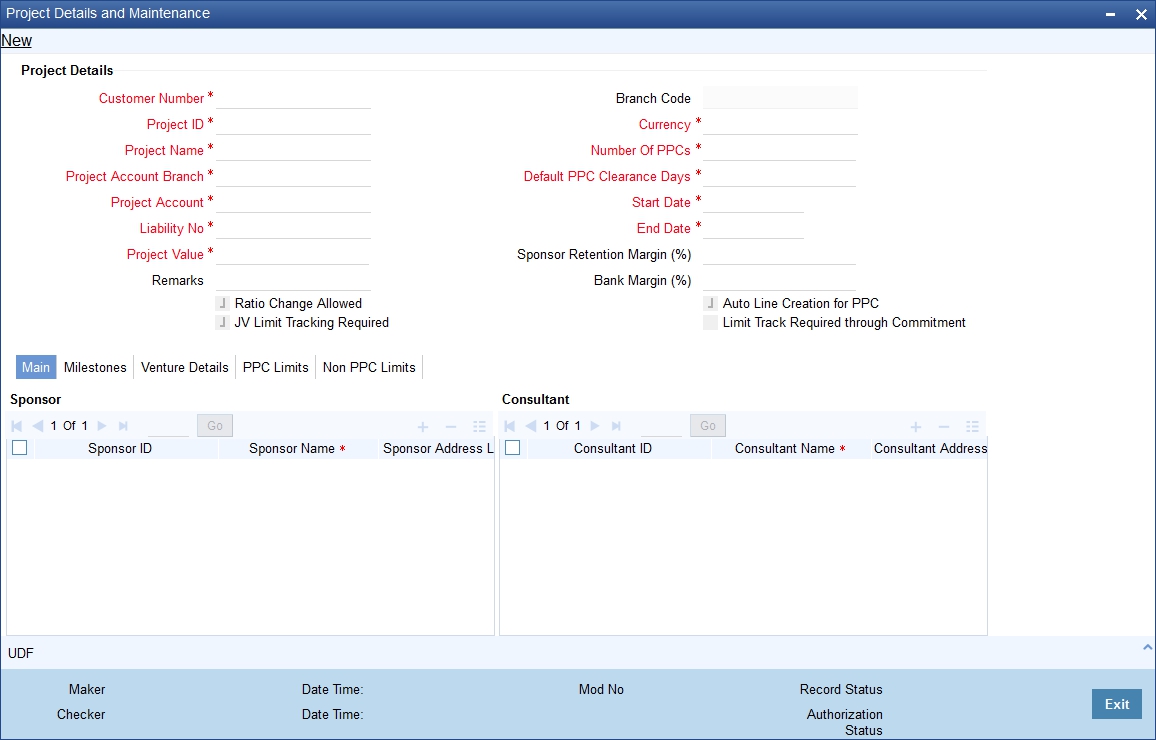
Maintaining Sponsor Details
Sponsor ID
Specify the sponsor identification details of the project. If the sponsor is the customer of the bank, then you can specify the CIF identification details.
Sponsor Name
Specify the name of the sponsor.
The system will display the sponsor name, if you had specified the CIF ID in the ‘Sponsor ID’ field.
Sponsor Address
Specify the address of the sponsor.
The system will display the sponsor address, if you had specified the CIF ID in the ‘Sponsor ID’ field.
Maintaining Consultant Details
Consultant ID
Specify the consultant identification details of the project. If the sponsor is the customer of the bank, then you can specify the CIF identification details.
Consultant Name
Specify the name of the consultant.
The system will display the consultant name, if you had specified the CIF ID in the ‘Consultant ID’ field.
Consultant Address
Specify the address of the consultant.
The system will display the consultant address, if you had specified the CIF ID in the ‘Consultant ID’ field.
If the sponsor or consultant is not a customer of the bank, then the system will display only the name and address of the sponsor or the consultant.
33.2.3 Milestones Tab
You can specify the records of the various milestones in the project and percentage of completion with respect to the project.
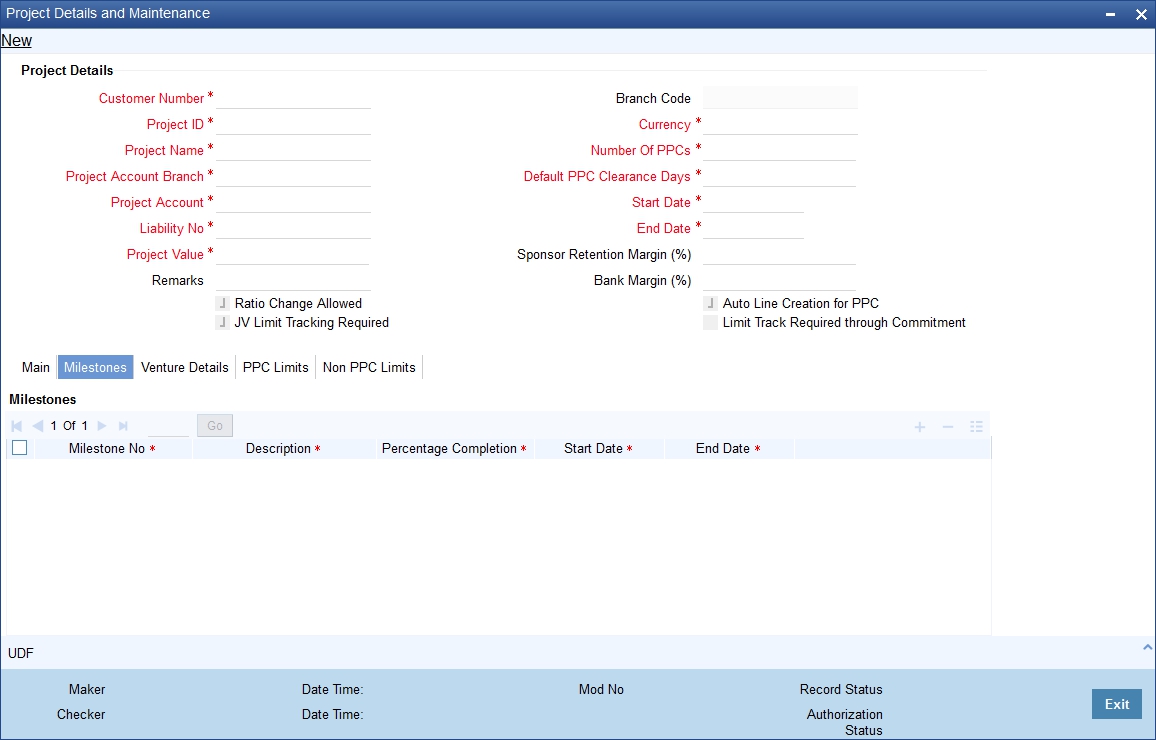
Milestone No
Specify the milestone number.
Description
Specify the description of the milestone.
Percentage Completion
Specify the percentage of completion with respect to the milestone.
Start Date
Specify the start date of the milestone.
End Date
Specify the end date of the milestone.
33.2.4 Venture Details Tab
You can maintain the details of the joint venture. You can also change the joint venture ratios during the course of the project, but these ratios are effective only for future loans. Each loan created for the project can store the ratios at the loan level which is defaulted based on the application ratio at the time of loan creation. All limits tracking for joint venture parties will be based on this ratio.
The system will create the limit lines for each of the project venture parties when joint venture limit tracking is required at the project level. The line ID maintained at the limits is used to create the limits automatically. Each time the PPC is created, the system will create a new limit line using the same line for each of the liability of each joint venture. Different joint venture parties will have the same commitment product which can have different interest rate.
The screen is as shown below:
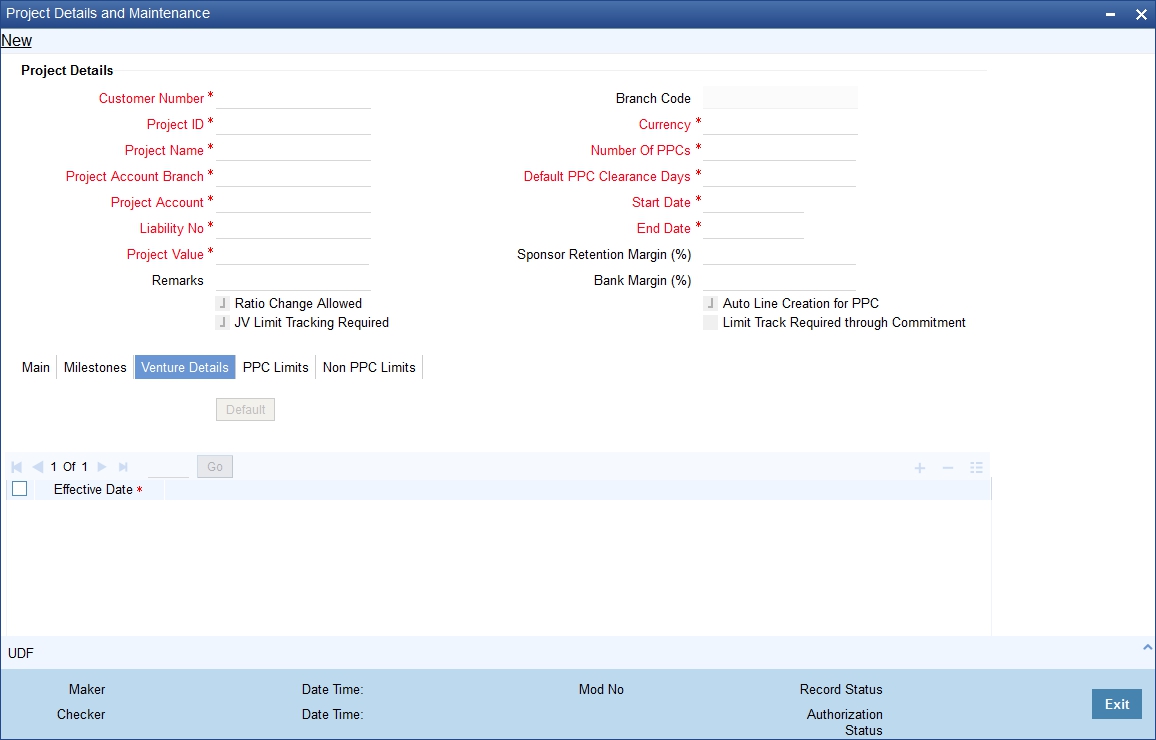
Effective Date
Specify the effective date of the joint venture. For each effective date, the system maintains the ratio among the joint venture partners. The sum of ratios for each effective date must be equal to 100.
Party ID
The system displays the joint venture details of the project.
Party Name
The system will display the party name.
Liability ID
Specify the liability ID.
Ratio
Specify the percentage share of the joint venture party. The sum of all the ratios must be equal to 100.
Default Interest Rate
Specify the default interest rate that is used for the external component in the commitment product. The system will default this value to PPC.
Margin
Specify the margin applicable on the interest rate.
33.2.5 PPC Limits Tab
You can create the clean limit (ToD) manually using the line ID for the amount. You should then link this limit to the project account. The system creates the joint venture lines on authorization of the PPC maintenance with joint venture tracking required.
In case of manual line creation, the system will create the lines in project currency. Whenever there is a cross currency, the system will use a standard mid rate to convert from limit currency to project currency to track utilization. The LCY difference that may arise due to exchange rate differences will be handled by the ELCM CCY revaluation EOD batch.
You can view the limits detail such as line ID to create the project limits. There are two types, namely, PPC Limits and Non PPC Limits.
The screenshot for PPC Limits is as follows:
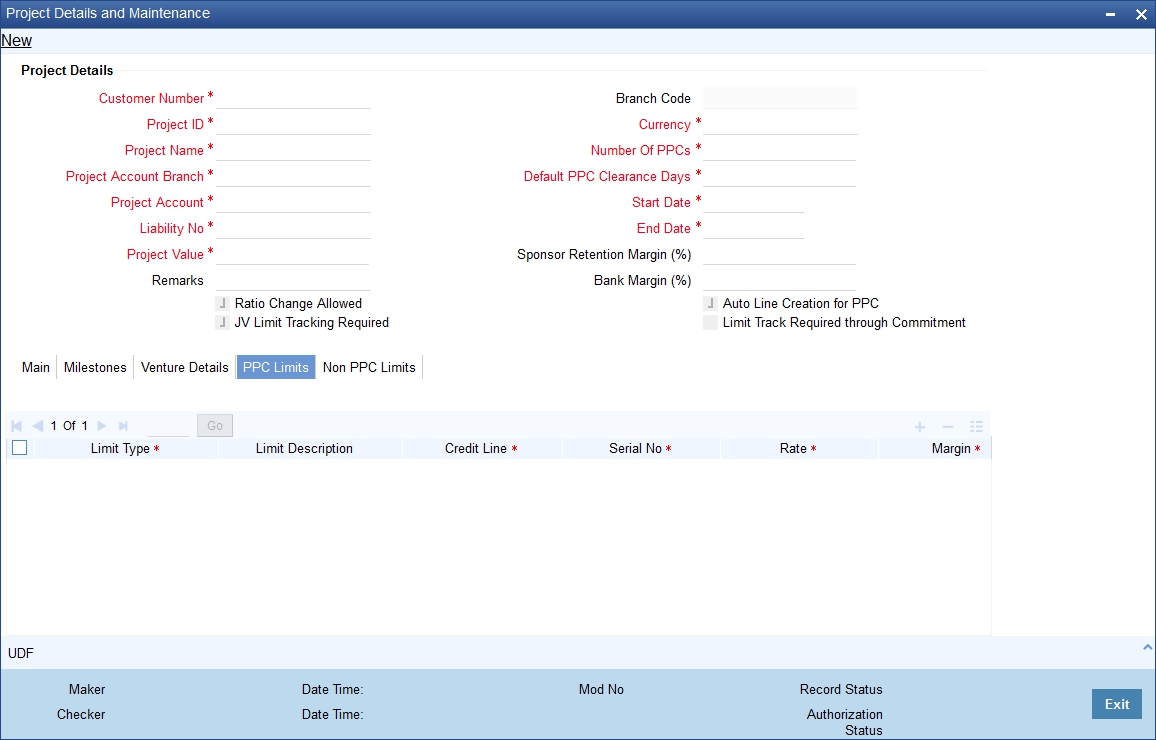
Limit Type
Specify the type of limit.
Limit Description
The system displays the limit description.
Credit Line
Specify the credit line.
Serial No
The system displays the serial number for the limit created.
Commitment Product
Specify the commitment product details used when the respective limit line is created.
Rate
Specify the rate.
Margin
Specify the margin.
33.2.6 Non PPC Limits Tab
The screenshot for Non PPC Limits is as follows:
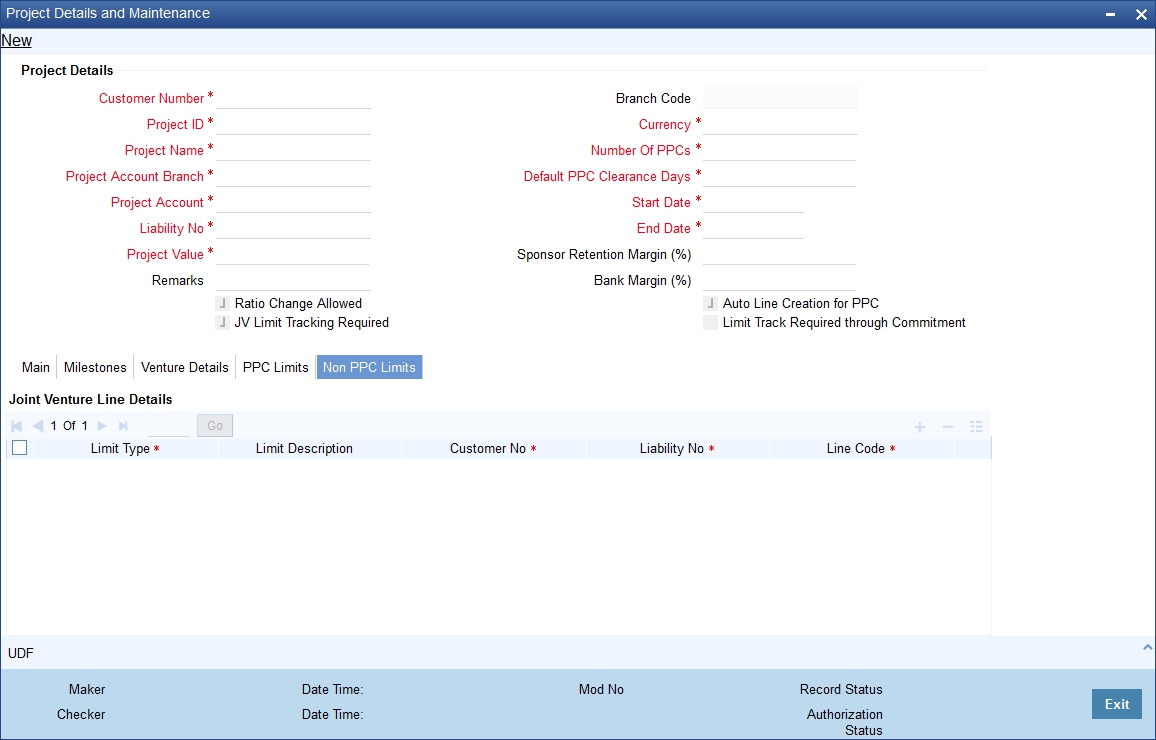
Maintaining Joint Venture Line Details
Limit Type
Specify the type of limit.
Limit Description
The system displays the limit description.
Customer No
Specify the customer number.
Liability No
Specify the liability number.
Line Code
Specify the line code.
Line Serial
The system displays the serial number for the limit created.
Currency
The system displays the line currency details.
Rate
Specify the rate.
Margin
Specify the margin.
JV Line
This box will be checked by default.
Maintaining Party Line Details
Customer No
Specify the customer number.
Liability No
Specify the liability number.
Line Code
Specify the line code.
Line Serial
The system displays the serial number for the limit created.
Currency
The system displays the line currency details.
33.3 Maintaining PPC
Oracle FLEXCUBE allows the executor to maintain the PPC during the course of the project, i.e. during the course of the project, once the executor completes the milestone should inform the sponsor. The sponsor in turn, will inspect and confirms the completion of the milestone. The executor is then allowed to raise the PPC with start date and the expiry date. The system calculates the expiry date based on the default PPC clearance days. However, the sponsor can change the expiry date. The system will accept the PPC in any currency. If there is a cross currency, then the system uses a standard mid rate for converting from limit currency to project currency.
You can maintain the PPC using ‘PPC Maintenance’ screen. To invoke this screen, type ‘STDPPCMN’ in the field at the top right corner of the Application tool bar and clicking the adjoining arrow button.
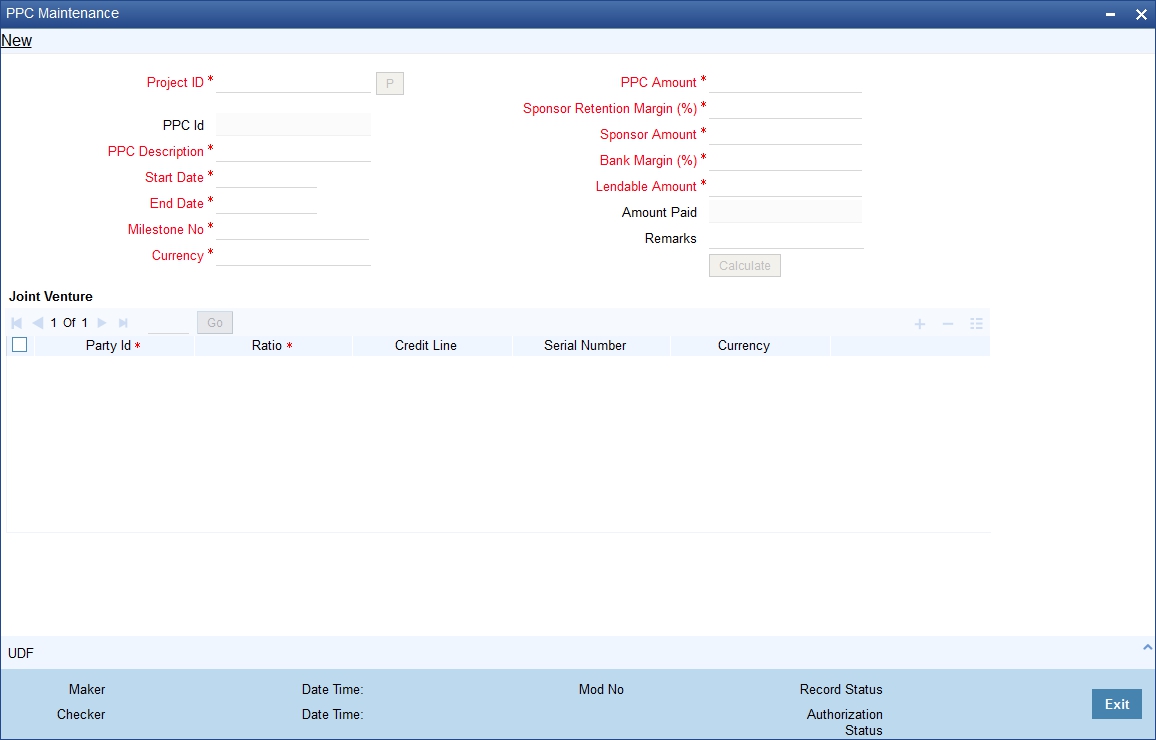
Specifying PPC Maintenance Details
Project ID
Specify the project ID.
PPC ID
The system displays the PPC ID.
PPC Description
Specify the description of the PPC.
Start Date
Specify the PPC start date.
End Date
Specify the PPC end date.
Milestone No
Specify the milestone sequence number.
Currency
Specify the currency of the PPC.
PPC Amount
Specify the amount of the PPC. If the sum of the PPC amounts for all the PPCs presented for the specific milestone is greater than the milestone percentage calculated amount an error message is displayed.
The system will create the automatic limit lines for the lendable amount arrived at after applying the sponsor retention margin and the bank margin.
Sponsor Retention Margin
The system displays the margin retained by the sponsor for this PPC. However, you can amend this field while creating the PPC.
Sponsor Amount
The system displays the sponsor amount after applying the sponsor retention margin.
Bank Margin
The system displays the margin retained by the bank for this PPC. However, you can amend this field while creating the PPC.
Lendable amount
The system displays the lendable amount after applying the bank margin.
Amount Paid
The system displays the amount that has been paid against this PPC.
Remarks
Specify remarks, if any.
Specifying Joint Venture Details
In case of manual line linkage, you need to operationally ensure the following points:
- Synchronization of Line End date and PPC end date
- Limit lines should have amounts equivalent to that of PPC lendable amount. In case line currency is different from PPC currency, lines should be created for the equivalent of PPC lendable amount by applying the rate conversion. If there is any mismatch in the amounts, while linking the manual lines, the system will display an override message
Party ID
The system defaults the party ID from the project maintenance.
Ratio
The system defaults the joint venture share ratio from the project maintenance.
Credit Line
The system defaults the line ID. The system uses this limit line for tracking the exposure of specific joint venture party.
If joint venture limit tracking is not required at project level, the system will not create the lines. In case auto creation of lines is not chosen, then you need to manually create limit lines and link them in this screen.
Serial Number
Specify the line serial of the credit line.
Currency
The system displays the line currency.
After specifying the PPC amount, click on ‘CALC” button. The will calculate the sponsor margin and the bank margin and arrive at the sponsor amount and the lendable amount respectively.
33.4 Maintaining PPC Liquidation
You can maintain the liquidation details in the PPC screen, where in you can choose the payment of the loan or credit to the project account. This transaction is logged in the PPC. To invoke the PPC Liquidation screen, type ‘STDPPCLQ’ in the field at the top right corner of the Application tool bar and clicking the adjoining arrow button.
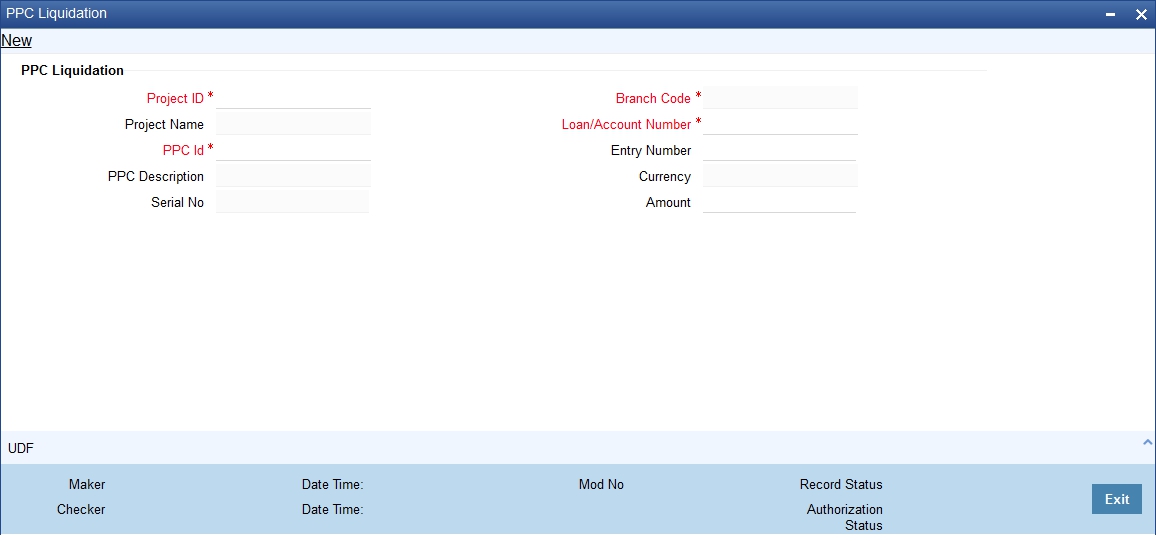
Project ID
Specify the project ID.
Project Name
The system displays the name of the project ID selected.
PPC ID
Specify the PPC ID.
PPC Description
The system displays the description for the PPC ID selected.
Loan/Account Number
Specify the loan or the account number.
Entry Number
Specify the entry number. If you have not specified the entry number, then the system will display an override message.
Amount
The system displays the amount for liquidation. However, you can amend this field.
Branch Code
Specify the branch code.
Currency
The system displays the currency details.
33.5 Dashboard Details
This section contains the following topics:
- Section 33.5.1, "Viewing Dashboard Details"
- Section 33.5.2, "PPC Details Tab"
- Section 33.5.3, "Limit Details Tab"
- Section 33.5.4, "Commitment Details Tab"
- Section 33.5.5, "Loan Details Tab"
- Section 33.5.6, "Querying Dashboard Details"
33.5.1 Viewing Dashboard Details
Oracle FLEXCUBE allows you to view the details of the PPC available in the project such as joint venture ratios, balance in the project account, the project lines and their limits for each project line, etc. You can view these details using ‘Dashboard Details’ screen. To invoke this screen, type ‘STDPJDSH’ in the field at the top right corner of the Application tool bar and clicking the adjoining arrow button.
The screen is as shown below:
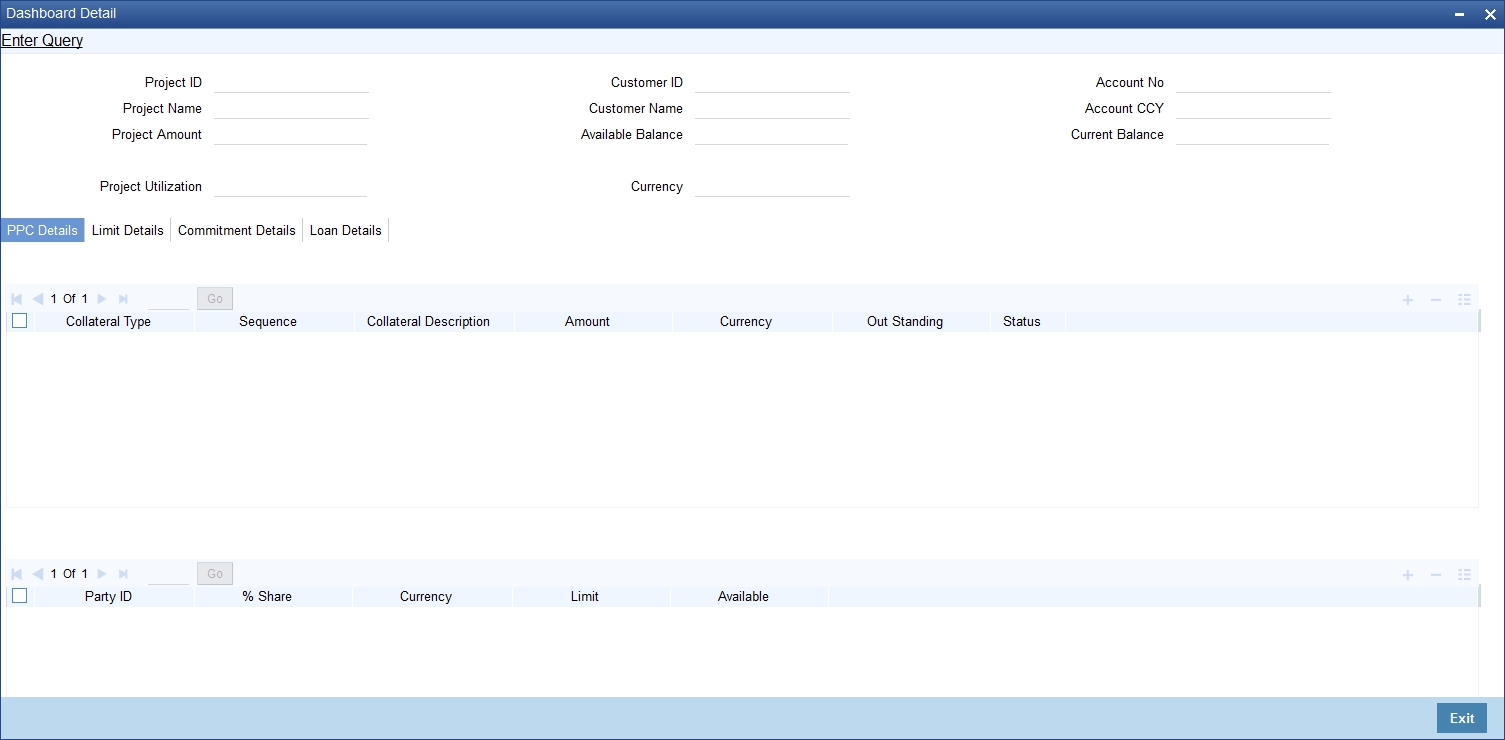
You can view the following details:
- Project ID
- Project Name
- Customer ID
- Customer Name
- Available Balance
- Account Number
- Account Currency
- Project Limit
- Project Utilization
- Current Balance
33.5.2 PPC Details Tab
You can view the PPC details by clicking on the ‘PPC Details’ tab in the ‘Dashboard Details’ screen.
The screen is as shown below:
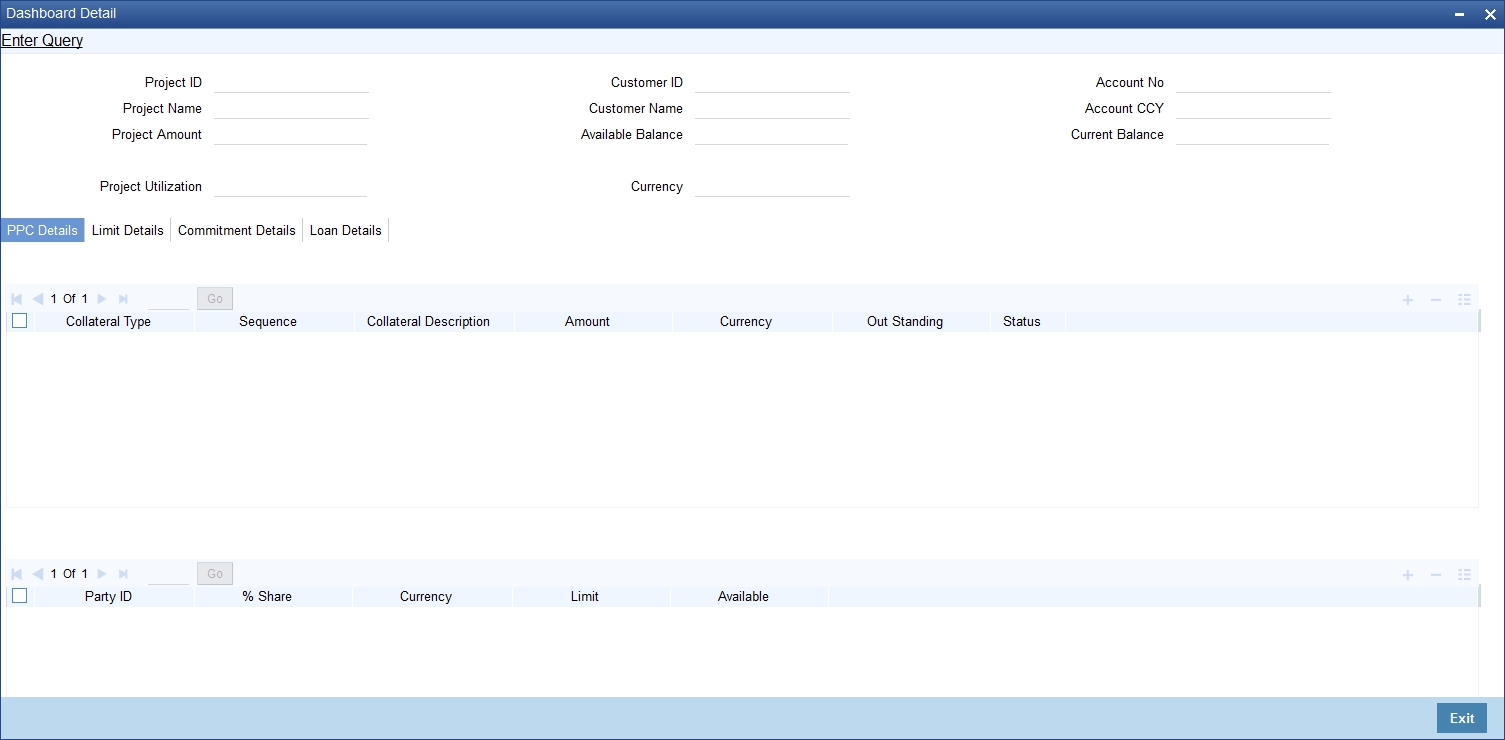
You can view the following details:
- Collateral Details
- Collateral Type
- Sequence
- Collateral Description
- Amount
- Outstanding
- Status
- Venture Details
- Party ID
- % Share
- Limit CCY
- Limit
- Available
33.5.3 Limit Details Tab
You can view the limit details by clicking on the ‘Limit Details’ tab in the ‘Dashboard Details’ screen.
The screen is as shown below:
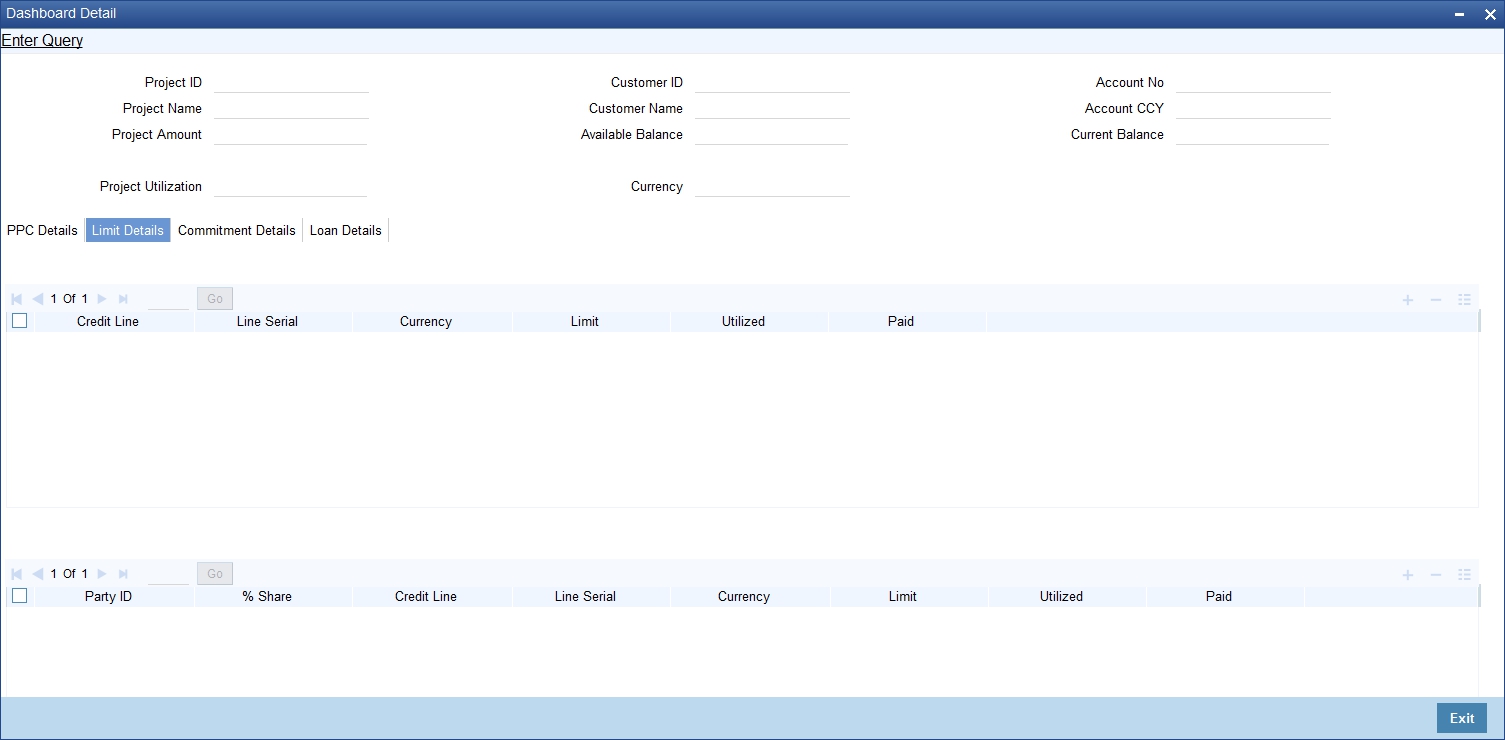
You can view the following details:
- Project Line Details
- Line ID
- Line Serial
- Limit
- Utilized
- Paid
- Customer Line Details
- Party ID
- % Share
- Line ID
- Line Serial
- Limit
- Utilized
- Paid
33.5.4 Commitment Details Tab
You can view the commitment details by clicking on the ‘Commitment Details’ tab in the ‘Dashboard Details’ screen.
The screen is as shown below:
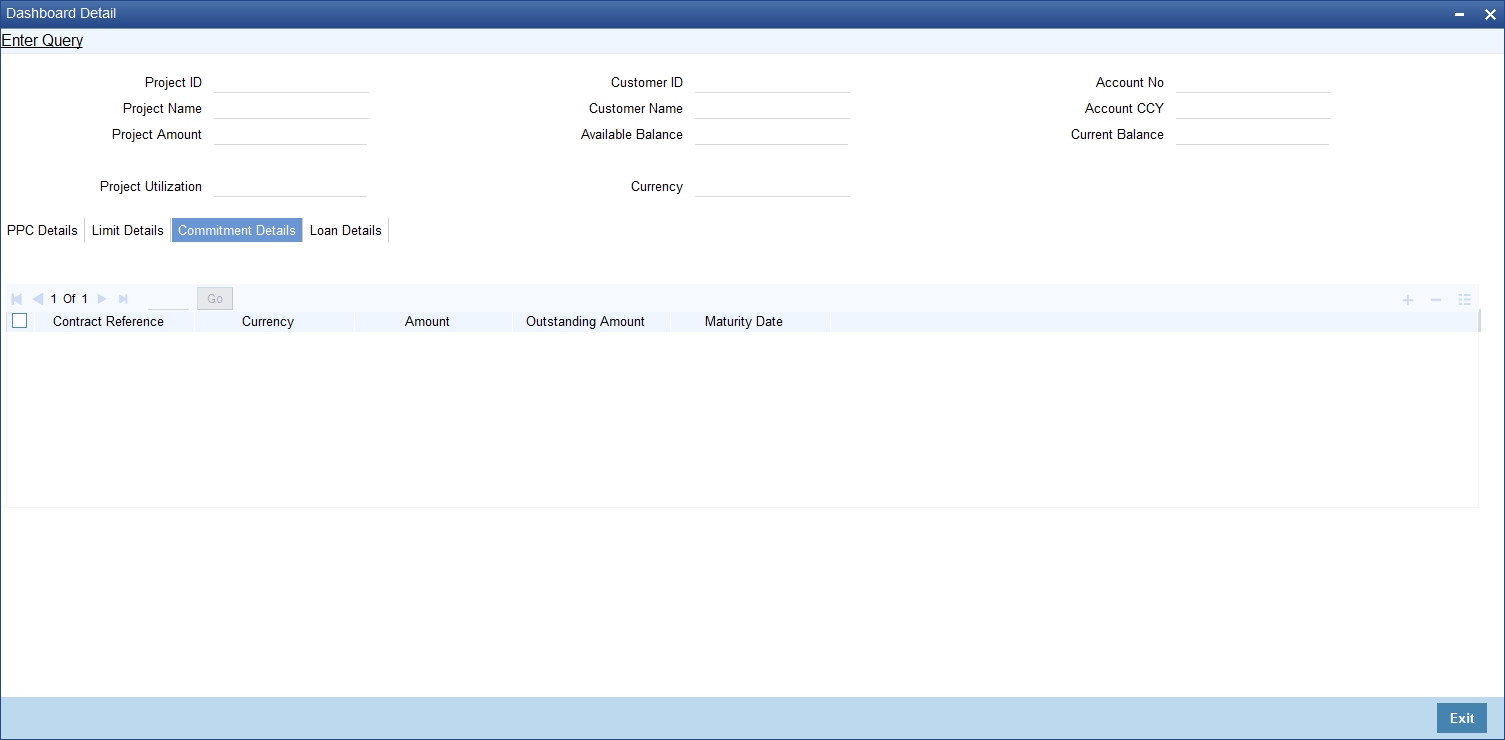
You can view the following details:
- Contract Reference
- Currency
- Amount
- Outstanding Amount
- Maturity Date
33.5.5 Loan Details Tab
You can view the loan details by clicking on the ‘Loan Details’ tab in the ‘Dashboard Details’ screen.
The screen is as shown below:
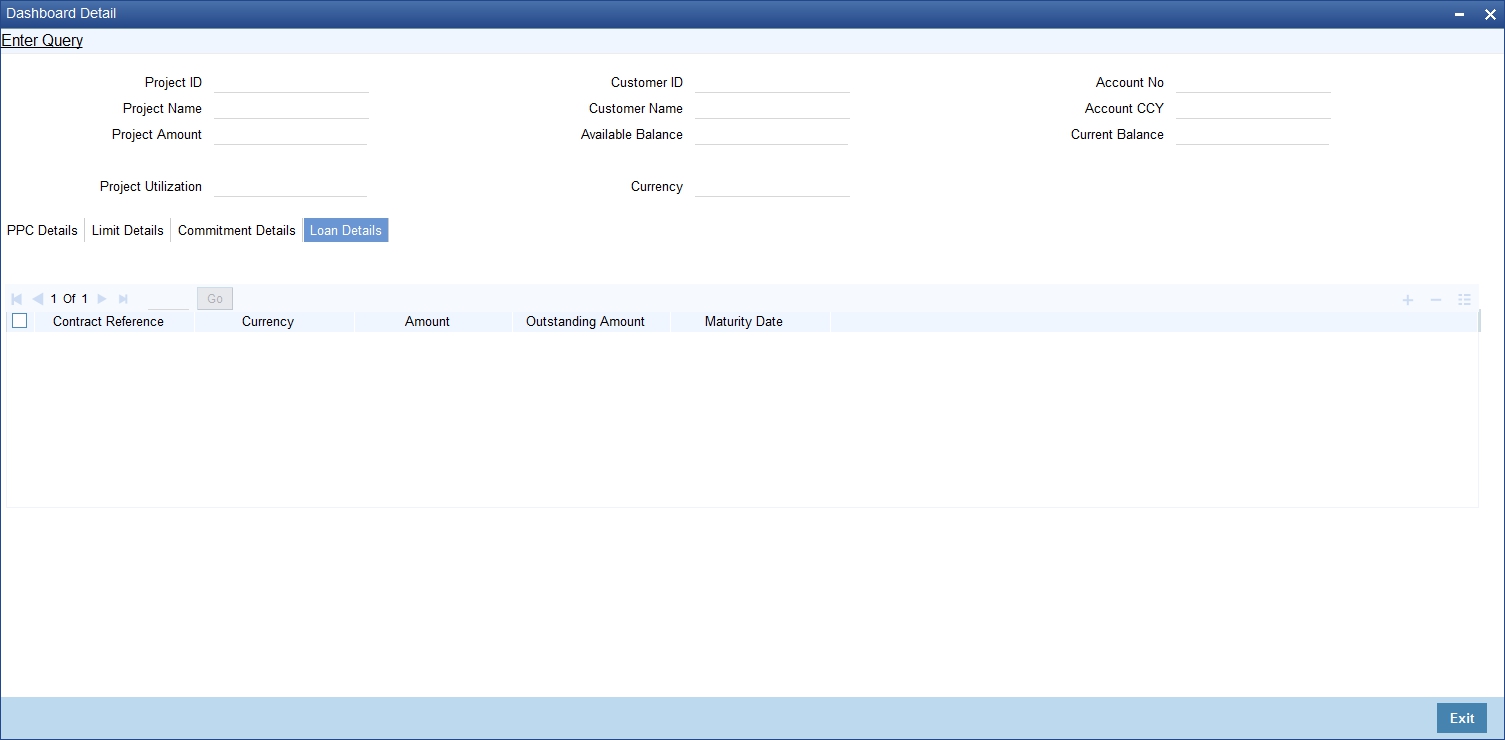
You can view the following details:
- Contract Reference
- Currency
- Amount
- Outstanding Amount
- Maturity Date
33.5.6 Querying Dashboard Details
Oracle FLEXCUBE allows you to query the dashboard details based on the Project ID, Project Name, Customer ID, Customer Name, Account Number. You can view these details using ‘Dashboard Summary’ screen. To invoke this screen, type ‘STSPJDSH’ in the field at the top right corner of the Application tool bar and clicking the adjoining arrow button.
The screen is as shown below:
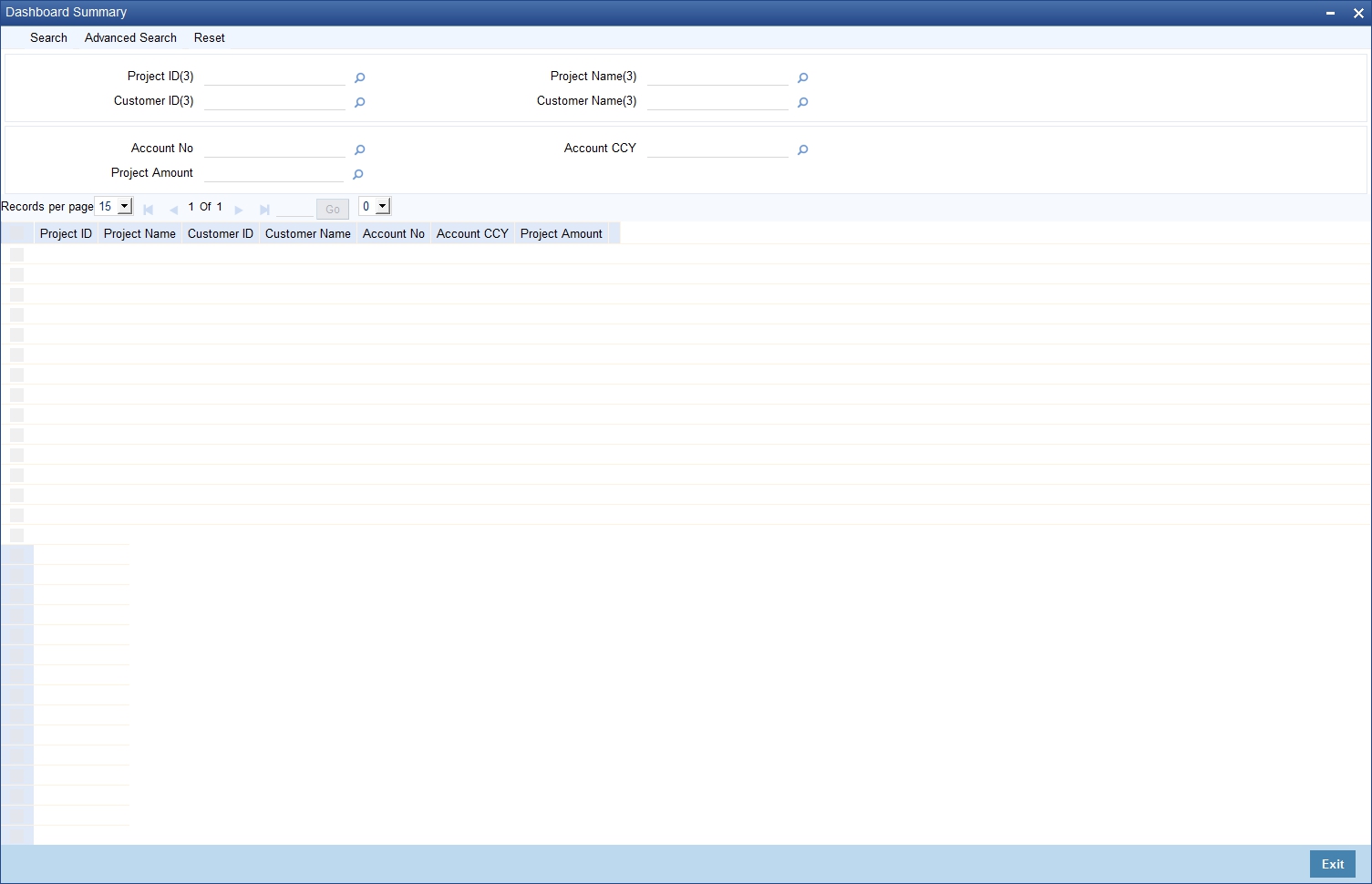
You can query the record based on the following details:
- Project ID
- Customer ID
- Account Number
- Project Limit
- Project Name
- Customer Name
- Account Currency
You can double-click on a specific record to view the detailed screen.
33.6 Querying Accounting Entries
Oracle FLEXCUBE allows you to view the accounting entry serial number which can be used in PPC liquidation screen for marking a specific credit entry for query. You can view these details using ‘Customer Account Transaction Query’ screen. To invoke this screen type ‘ACDTRNQY’ in the field at the top right corner of the Application tool bar and click on the adjoining arrow button
The screen is as shown below:
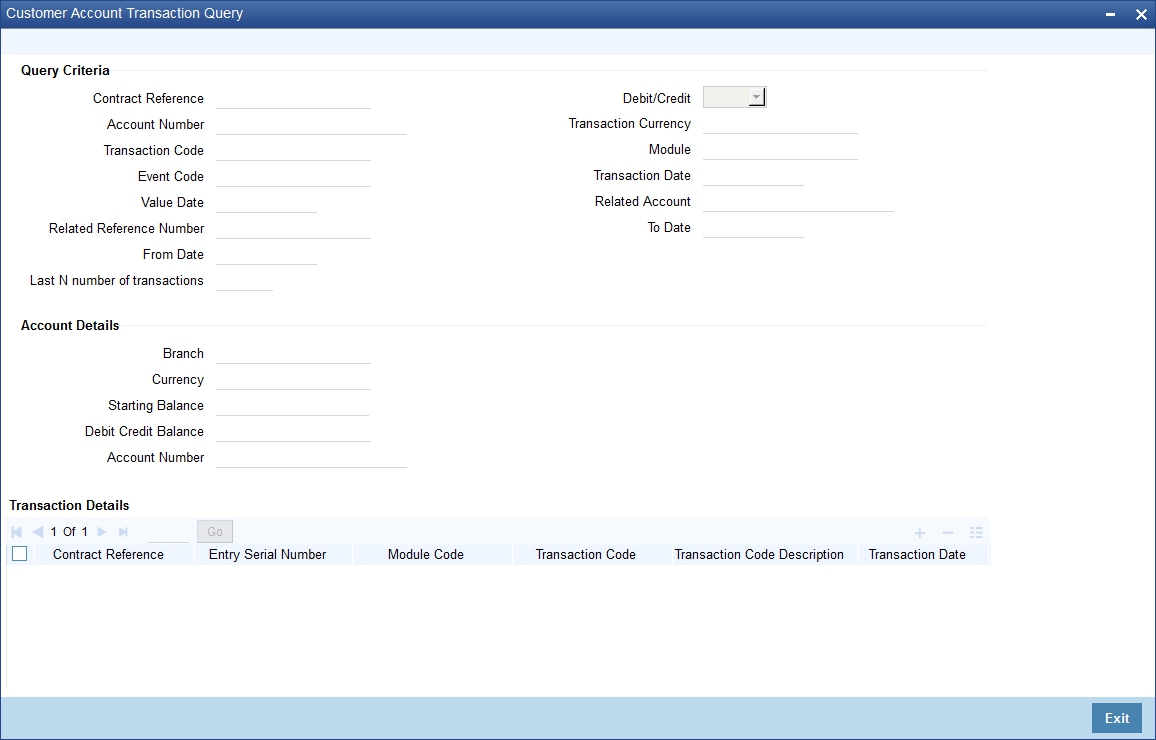
You can query the record based on the following details:
- Contract Reference
- Account Number
- Debit/Credit
- Transaction Code
- Currency
- Event Code
- Module Code
- Value Date
- Transaction Date
- Related Reference
- Related Account
- From Date
- Last N Number of Transactions
- To Date
To view the joint holder’s details of an account and the mode of operation maintained at the account level, place the cursor on the Account Number field and press Ctrl+J. The system displays the ‘Joint Holder’ screen.
For more information on the ‘Joint Holder’ screen refer to the section ‘Joint Holder Maintenance’ in this User Manual.
Clicking on the ‘Query’ button, the system displays the transaction details. You can double-click on a specific record to view the detailed screen.
Note
- You can query for a specific number of previous records by entering the value in ‘Last N Number of Transactions’. By default, it is set as 100.
- When you click ‘Query’ button, the system validates whether Last N.number of transactions is greater than the menu level MAX_RES_ROWS of the function ID ‘ACDTRNQY’. If it is found greater than that, then the system displays a configurable message ‘Last N number of transactions is greater than the allowed maximum transactions to be retrieved’.
- If you do not enter the last N number of transaction and click the ‘Query’ button, and the number of transactions to be retrieved is greater than the menu level MAX_RES_ROWS for the function ID ‘ACDTRNQY’, then the system will retrieve only the first MAX_RES_ROWS number of transaction and display an information message ‘Displaying only first[MAX_RES_ROWS] transactions’.
- The starting balance and running balance fields of the Customer Account Transaction Query (ACDTRNQY) are not be applicable if you try to retrieve the Last N transaction.
33.7 Error and Error Codes for Project Financing
Validation |
Error Code |
Description |
System should not allow entering PPCs if the total # of PPC’s already entered exceeds the # allowed |
ST-PPC-001 |
Max limit for number of PPCs exhausted. |
Whenever there is a change in the # of PPC’s, the system should validate whether the change is an increase or decrease. It should only allow an increase in the # of PPC’s |
ST-CON003 |
Decreasing number of PPCs not allowed |
At the project maintenance, whenever there is a change in the project amount, the system should validate and only allow an increase in the project amount and not allow a decrease |
ST-CON005 |
Decrease of project amount not allowed |
In case of a JV, the total of the % share of individual customers should be 100% |
ST-PROJ-009 |
Total share should be 100% |
In case of a JV, each customer should have a separate Liability ID it is operational control. At the project maintenance, each project should have unique Line ID for PPC lines. |
ST-PROJ-028 |
Liability ID already in use |
The milestone start date and end date should be validated against that of the project |
ST-PROJ-004 |
The milestone start date/end date should be equal to or within the range of project start and end date |
The project status when changed to CLOSED should be allowed only when all PPC’s associated with the respective project are in CLOSED status |
ST-PROJ-024 |
OPEN PPC’s exist. Project status cannot be closed |
In case of auto created lines, system should not allow amendment on these lines |
ST-CON012 |
Amendment of auto-created lines not allowed |
The number of milestones cannot exceed the number of PPCs |
ST-PROJ-027 |
Number of milestones cannot be greater than the number of PPCs |
The sum of the milestone percentage completion should be 100 |
ST-PROJ-010 |
The sum of milestone completion should be 100 |
PPC end date is different from PPC start date + PPC clearance days. Configurable override |
ST-PROJ-031 |
PPC End Date is different from Project Start Date + PPC Clearance days. |