2. Processing Charges
2.1 Introduction
A charge or fee is a payment that you levy on your customer in exchange for advices or services rendered by your bank. Banks charge nominal fees for various services, such as courier charges, SWIFT charges. Bank charges generally constitute a major portion of revenue for the bank. These type of charges are associated with al most all the activities of the bank. For instance, when a bank accepts corporate deposits, it may also recover pre-closure charges or pre-payment penalty on the deposit.
Apart from charges, bank collects fees also. For example, if there are any legal proceedings for any reason, banks will debit the fees associated with this to the customer.
While setting up a product in Oracle FLEXCUBE, attributes for charge/fees collection also have to be set up.
In Oracle FLEXCUBE, you can define the different types of charges or fees that apply on a product as ‘classes’. A charge class is a specific type of charge component (E.g. ‘Charges for amending the terms of a contract’).
A charge class is like a template, which can be associated with a product. You can modify certain parameters of the charge class while associating it with a product and also at the time of contract processing.
When defining a product, you merely have to attach the required classes. In this manner, a contract processed under a particular product acquires the classes (components) associated with the product.
However for Funds Transfer and Foreign Exchange modules, Oracle FLEXCUBE will not use charge classes for calculating charges. You need to link a charge rule while defining the charge component for the product. The linking of a charge rule to a product is discussed in the subsequent sections of this chapter.
To apply a charge or fee on a Funds Transfer, you should first define attributes for each of the components. You can define these attributes by specifying a Rule for the charge or fee. These charge rules should in turn be linked to a product through a class, so that the attributes of the charge rule will be applied on all contracts linked to the product. However, while capturing the details of a contract, you can modify some of the attributes defined for a rule. Further, for a contract, you can also indicate whether the application of a specific charge component should be waived.
You cannot modify the attributes of the rule during contract input. However, you can change the charge amount.
More than one charge or fee can be applied on a product. For example, you could link two charges to an outgoing transfer product, one with 0.05% of the transfer amount as the charge and another with a flat amount of say 200 local currency units. The first one could be your commission on the transfer and the second, for the SWIFT or cable charges incurred to affect the transfer. These will be processed as two different charge components. The income accounts can be different for these components. The two charge components will be reported in all reports and in the customer correspondence regarding the transfer.
This chapter contains the following sections:
- Section 2.2, "Steps involved in Processing Charges"
- Section 2.3, "Charge Rules"
- Section 2.4, "Charge Class"
- Section 2.5, "Contract Charge Details"
- Section 2.6, "Online Charges for Products"
2.2 Steps involved in Processing Charges
The following steps are involved in processing charges:
- Defining branch restriction for ICCF rule
- Maintaining ICCF rule availability - Branch Specific Rules
- Defining charge rules and attributes - When you define a rule, you can also restrict the use of the rule for the different branches of the bank.
- Defining charge class
- Link a charge class to a product
- Specify charge details for a contract
2.3 Charge Rules
This section contains the following topics:
- Section 2.3.1, "Invoking ICCF Rule Availability Maintenance Screen"
- Section 2.3.2, "Building Charge Rule"
- Section 2.3.3, "Sequence for Resolution of ICCF Rules "
- Section 2.3.4, "Defining Charge Rule Application Conditions"
2.3.1 Invoking ICCF Rule Availability Maintenance Screen
A charge rule is created as under:
- The rule is created at the head office branch, by giving it a unique identification and description, in the ‘ICCF Rule Branch Availability Maintenance’ screen. In this screen, the rule is made available for use in the required branches by maintaining an allowed/disallowed list of branches.
- At the required branch, in the ‘ICCF Rule Details’ screen, the attributes for the rule are defined. Maintaining the attributes in this screen is subject to whether maintenance of ICCF rules is allowed for the branch, and also whether the rule for which attributes are being defined, is allowed for the branch.
To recall, at the head office of your branch, you can create appropriate ICCF rules and make the rules available to the required branches.
In the ‘ICCF Rule Availability Maintenance’ screen, you can maintain ICCF rules, which you can make available to desired branches. You can do this by maintaining a list of branches for which the use of the rule is allowed, or disallowed. You can invoke this screen by typing ‘CFDICCFR’ in the field at the top right corner of the Application tool bar and clicking the adjoining arrow button.
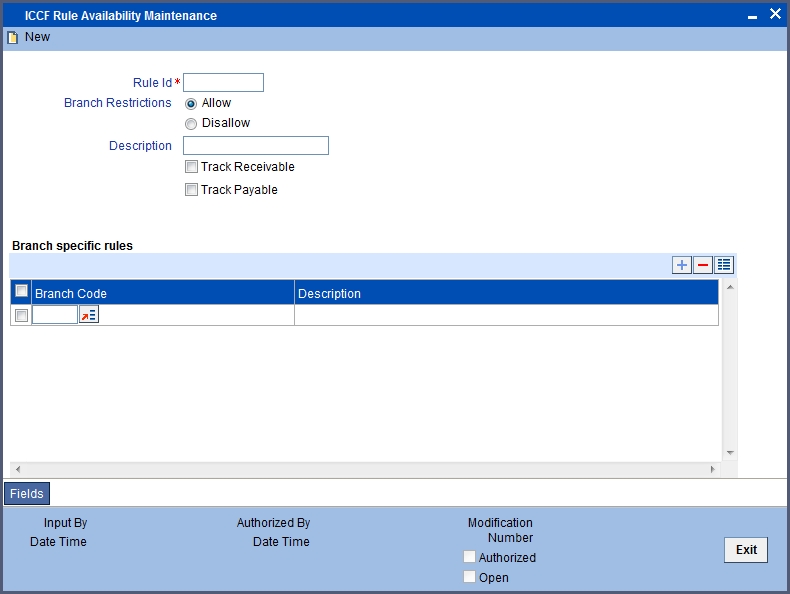
In this screen, you must specify the following information:
Rule ID and Description
You must specify a unique identification for the ICCF rule you are creating. If you are creating a charge rule, specify a unique identification for the charge rule. This is the identification that will be used as to identify for the rule, in all subsequent references to it. You must also specify a unique description for the rule.
Every charge rule is identified by a unique ten-character code, called a Rule ID. You can link a valid Charge Rule ID to the charge classes that you maintain in your bank. Charges or fees for all products with which you associate a charge class, will be calculated on the basis of the Rule ID that is associated with the class.
You must select the Rule ID to have all the bank branches listed in the Branch field list of options.
Note
After the rule has been created, the attributes for the rule must be defined in the ‘ICCF Rule Details’ screen.
Branch Restrictions
You can maintain a list of allowed branches (that is, the rule will be available for use in the allowed list of branches) or disallowed branches (the rule will not be available for use in the branches in the disallowed list).
To recall, the attributes for the rule are defined, in the ICCF Rule Maintenance screen. Maintaining the attributes in this screen, for a branch, is subject to whether maintenance of ICCF rules is allowed for the branch, and also whether the rule for which attributes are being defined, is allowed for the branch.
For details about the Common Branch Restrictions, refer the Security Management System user manual.
2.3.2 Building Charge Rule
To recall, after a charge rule has been created in the ‘ICCF Rule Availability Maintenance’ screen, the attributes for the rule must be defined in the ‘ICCF Rule Maintenance’ screen.
A charge rule is built with the logic to calculate a specific type of charge component. You can maintain this logic in the ‘ICCF Rule Maintenance’ screen. You can invoke this screen by typing ‘CFDRUMNE’ in the field at the top right corner of the Application tool bar and clicking the adjoining arrow button.
If you are defining a charge rule, click the ‘New’ button on Application toolbar. The ‘ICCF Rule Maintenance’ screen is displayed without any details. If you are calling a charge rule that has already been defined, double-click a rule of your choice from the summary screen.
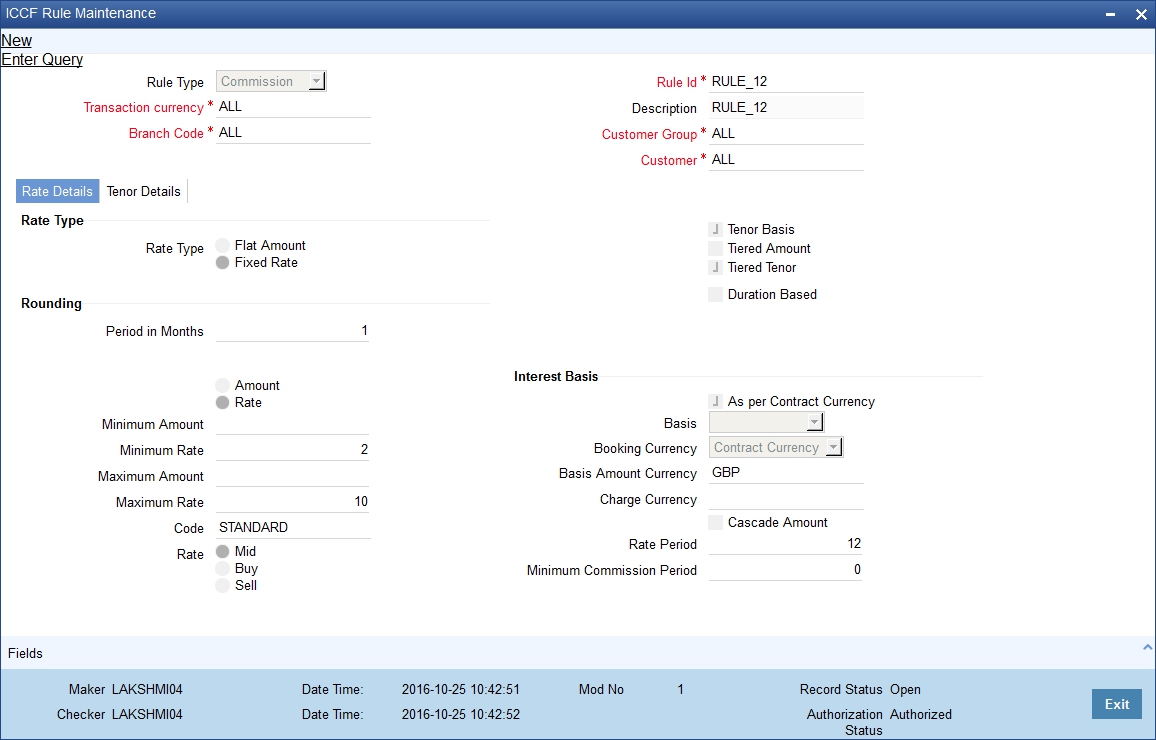
You can capture the following details.
Rule Type
The Rule Type identifies the type of component you are defining. The attributes applicable for a component depend on the Rule Type. In this chapter, we shall discuss the procedure for setting up rules for charge components.
For every rule that you define, you can enter a description. Specifying a description helps identify a rule.
Rule Identification
Every charge rule is identified by a unique ten-character code, called a Rule ID. You can link a valid Charge Rule ID to the charge classes that you maintain in your bank. Charges or fees for all products with which you associate a charge class, will be calculated on the basis of the Rule ID that is associated with the class.
To recall, the Rule ID for a charge rule is specified in the ICCF Rule Branch Availability maintenance. Accordingly, in the Rule ID field in this screen, you must select the ID of the charge rule that you wish to build by maintaining the attributes.
The option list in the Rule ID field is populated based on the following conditions:
- Only those Rule IDs that are available for users at the current branch according to the ICCF Rule Branch Availability maintenance are displayed
- The maintenance of ICCF rules must be allowed for users at the current branch, according to the restrictions maintained in the Common Branch Restrictions maintenance for the restriction type ICCFRULE.
If no Common Branch Restrictions have been maintained, and the restriction type ICCFRULE has not been maintained in the SMS Branch Restriction Type maintenance, the option list in the Rule ID field only displays those rules that are available for users in the current branch, according to the ICCF Rule Branch Availability maintenance.
Rule Application Conditions
By default, a charge rule that you define can be applied on transactions in
- All currencies
- All customers
- All customer groups
- All branches
However, to restrict the application of a rule to transactions involving a specific customer, customer group, currency, and / or branch, you can specify the same in the respective fields.
Thus, the most generally applied condition can be that a charge rule is applicable to contracts in any currency, involving any customer, customer group or branch. An interim condition is that a charge rule is applied on contracts in a specific currency but involving any customer, customer group or branch.
Note
You will not be allowed to define an ICCF Rule for a specific combination unless you maintain a record for the same Rule at the generic level. For instance, while creating the Rule ID SPlWDCHGS for the very first time the system defaults the values in the Transaction Currency, Branch, Account Category, Customer, Customer Group, Branch and Account fields to ‘All’. Only after saving this record you will be allowed to create a second record for a specific combination for the same Rule ID. Defining a rule at a generic level is mandatory. The significance of this can be understood by the following example:
You can only define the attributes for an ICCF Rule to be applicable for all branches, from the head office branch.
You can create ICCF rules to be applicable for transactions with the following specific combinations:
- A specific branch, customer category, customer and currency
- A specific branch, customer category, customer and all currencies
- A specific branch, customer category, currency and all customers
- A specific branch, currency and all customer categories and customers
- A specific branch, customer categories and all currencies and customers
- A specific branch and all customer categories, customers and currencies
- A specific customer category, customer, currency, and all branches
- A specific customer category, customer and all currencies and branches
- A specific customer category, currency and all customers and branches
- A specific currency and all customer categories, customers and branches
- A specific customer category and all customers, currencies and branches
- All branches, customer categories, customers and currencies
Note
As mentioned earlier, the rules applicable for combinations involving all branches (the ALL option in the Branch Code field) can be maintained only from the head office branch.
Transaction Currency
If you wish to define the attributes for all currencies, you can select the ALL option in the Currency Code field to indicate this. If you are maintaining the attributes for the selected ICCF rule in specific currency other than the ALL, select the Transaction Currency on which the rule mapping maintenance is to be made applicable.
Customer Group
Select the customer group on which the rule mapping maintenance is to be made applicable.
Note
You can create a generalized charge rule mapping record by selecting the ALL option in the Customer Group field. This specification is defaulted to the Customer and Customer Account fields. You will not be allowed to change the specification.
Customer
Specify the customer identification number (CIF) of the customer for whom you are maintaining the rule mapping.
Branch Code
If you are maintaining the attributes for the selected ICCF rule from the head office branch, you can select the branch for which the attributes are being defined. If you wish to define the attributes for all branches, you can select the ALL option in the Branch Code field to indicate this.
If you are maintaining the attributes for the selected ICCF rule from a branch other than the head office, you can only select those branches that are found in the allowed list of branches for:
- the ICCF rule definition Restriction Type (ICCFRULE), in the Common Branch Restrictions maintenance for the current branch
- the selected rule being built, according to the ICCF Rule Availability maintenance
In other words, the option list in the Branch Code field would display only those branches that are allowed both for the rule and the current branch.
The following example illustrates how the option lists in the Rule ID and Branch Code fields are populated:
Rate Type
The rate type indicates whether the charge or fee to be applied for the Rule ID is a flat amount or a percentage of the basis amount. Basis amount here refers to:
- Principal amount or commitment
- Transaction amount in the case of a teller entry
- Transfer amount in case of a Remittance
- SI Amount in case of Standing Instruction
- LC amount in the case of a Letter of Credit
- Bill amount in the case of a Bill
- Buy/Sell amount in the case of an FX deal
- Deal Nominal amount for a Security Deal
If the Charge Rule that you are defining calculates charges on a rate basis, choose the Fixed Rate option. To levy a flat amount as charge, say a postal charge on the products that are associated with the Charge Class, choose the ‘Flat Amount’ option.
You can choose to indicate the Rate Code and whether the rate is Mid, Buy or Sell only when the basis amount currency and the rate currency is different from the contract currency. The rate code is used to arrive at the exchange rate if the rate currency is different from the contract currency. The system arrives at the exchange rate from the parameters specified for the currency pair in the Currency Pair Definition table.
Note
If the charge is based on the Flat Amount, 'Min Amount' and 'Max Amount' are not applicable.
Refer to the chapter on ‘Currency Maintenance’ in the Core Services User Manual for more information on parameters of currency pairs.
Tenor Basis
You can create a charge rule that would calculate charges on the basis of Tenor slabs. Check the ‘Tenor Basis’ check box if the Charge is calculated based on the Tenor.
Tiered Tenor
Charges calculated on the basis of Charge Rates for different layers of the Tenor.
Booking Currency
Select the booking currency from the drop-down list. You can choose one of the following options:
- Contract Currency - If you select this, the system will calculate the charge in the currency specified in the field 'Contract Currency'.
- Charge Currency - If you select this, the system will calculate the charge in the currency specified in ‘Charge Currency’.
Based on the booking currency specified, the system will decide the currency in which the charge needs to be calculated.
Basis Amount and the Charge Currencies
The charge currency is the currency, which will be associated with the charge that is calculated or the flat charge amount.
When building a charge rule, if the Rate Type is a Flat Amount, you have to indicate the currency of the charge or fee. The charge or fee when applied on a transaction will be collected in this currency. The input to this field can be any currency that is maintained as part of Currency Definition in Oracle FLEXCUBE.
The amount itself is specified subsequently through this screen. This amount can be changed during contract processing.
Charges or fees can be calculated for a transaction on the basis of tiers or slabs. When building a charge rule, you should also indicate the currency of the tiers or slabs based on which you levy the charge. This is the Basis Amount Currency. If the transaction is in a different currency, then the charge is calculated after converting it to the currency of the tiers and slabs.
Maximum and Minimum Charge Amount
Specify the following details.
Maximum Amount
If the charge is based on a fixed rate, you should specify the maximum amount that can be applied on a contract involving the Rule ID. If the charge calculated using this Rule ID exceeds this amount for a contract, the maximum amount specified in this field will be applied instead of the amount calculated using the fixed rate.
Maximum Rate
If the charge is based on a fixed rate, you should specify the maximum rate that can be applied on a contract involving the Rule ID. If the charge calculated using this Rule ID falls above the amount which is computed using the maximum rate defined in the rule, then the amount which is computed using the maximum rate will be collected.
Minimum Amount
If the charge is based on a fixed rate, you should specify the minimum amount that can be applied on a contract involving the Rule ID. If the charge calculated using this Rule ID falls below this amount for a contract, the minimum amount specified in this field will be applied instead of the amount calculated using the fixed rate.
Minimum Rate
If the charge is based on a fixed rate, you should specify the minimum rate that can be applied on a contract involving the Rule ID. If the charge calculated using this Rule ID falls below the amount which is computed using the minimum rate defined in the rule, then the amount which is computed using the minimum rate will be collected.
Maximum Rate
If the charge is based on a fixed rate, you should specify the maximum rate that can be applied on a contract involving the Rule ID. If the charge calculated using this Rule ID falls above the amount which is computed using the maximum rate defined in the rule, then the amount which is computed using the maximum rate will be collected.
Tiered Amount
You can create a Charge Rule that would calculate charges on the basis of an amount structure. This structure could be in tiers or in slabs. Check against ‘Tiered Amount’ if the Basis Amount structure will be Tiers. Leave it blank if the Basis Amount structure is Slab.
Bracket Tenor
You can create a Charge Rule which calculates charges on the basis of an amount structure. In this table you define the different attributes of amount structure based on which the charges are calculated.
Basis Amount To
You should specify the upper limit of the slab or tier to which a particular rate or amount should be applied as a charge.
Fixed Rate
If the charge is a percentage of an amount, specify the applicable rate. This rate will be applied on the Basis Amount To, depending on whether you have defined the application basis, as a slab or a tier.
Charge Unit
The Charge Unit specifies the unit for rounding up a charge basis amount or fee basis amount to the nearest amount. The charge or fee will be calculated on the rounded basis amount.
Flat (CCF) Amount
To levy a flat charge, specify the flat amount. This amount will be applied on the Basis Amount, depending on whether you have defined the application basis as a slab or a tier.
Floor Basis Amount
You should specify this only if the Amount Basis is a Tier. This will be the upper limit of the previous tier limit. By default, the amount specified as the ‘Basis Amount To’ for the previous tier limit will be displayed. For the first limit in the tier do not specify this.
This amount, along with the Floor CCF Amount, is used to calculate the charge.
Floor CCF Amount
You should specify this only if the Rule Type is a Commission.
Tenor Details – Tenor From and Tenor To
The tenor is in days. For instance, If Tenor from and Tenor to are given as '0' and 91, the tenor slab is from '0' days to '91' days.
2.3.3 Sequence for Resolution of ICCF Rules
ICCF Rules that you maintain are resolved in the following sequence:
Rule |
Branch |
Customer Category |
Customer |
Currency |
Specific |
Specific |
Specific |
Specific |
Specific |
Specific |
Specific |
Specific |
Specific |
ALL |
Specific |
Specific |
Specific |
ALL |
Specific |
Specific |
Specific |
ALL |
ALL |
Specific |
Specific |
Specific |
Specific |
ALL |
ALL |
Specific |
Specific |
ALL |
ALL |
ALL |
Specific |
ALL |
Specific |
Specific |
Specific |
Specific |
ALL |
Specific |
Specific |
ALL |
Specific |
ALL |
Specific |
ALL |
Specific |
Specific |
ALL |
ALL |
ALL |
Specific |
Specific |
ALL |
Specific |
ALL |
ALL |
Specific |
ALL |
ALL |
ALL |
ALL |
2.3.4 Defining Charge Rule Application Conditions
When you have built charge rules, you are ready to build Charge Classes. When creating a product, you can link it with a Charge Class you have built. Thus, the definition of charge rules should precede the definition of Charge Classes and Product Definition.
2.4 Charge Class
This section contains the following topics:
- Section 2.4.1, "Defining a Charge Class"
- Section 2.4.2, "Charge Components for a Product"
- Section 2.4.3, "Indicating whether Advice Processing Charges Need to be Collected"
- Section 2.4.4, "Associating a Charge Class with a Product"
- Section 2.4.5, "Associating Several Charge Classes with a Product"
2.4.1 Defining a Charge Class
A class is a specific type of component that you can build with certain attributes. You can build a charge class, for instance, with the attributes of a specific type of charge, such as ‘Charges for amending the terms of a transaction’, or ‘Charges for provision of services’. To recall, a charge rule is built to calculate a specific type of charge component.
Once such a rule is built, you can define attributes like what should be the basis amount on which the charge rule is applied, when the charge should be associated to the contract and when the charge should be calculated and collected.
When building a charge class, you define certain attributes such as:
- The module in which you would use the class
- The charge type (whether borne by the counter party or by the bank)
- The association event
- The application event
- The liquidation event
- The default settlement currency
- The default charge rule
- The basis amount on which the charge is calculated
You can define the attributes of a charge class in the ‘Charge Class Maintenance’ screen, invoked from the Application Browser. You can invoke this screen by typing ‘CFDCHGCE’ in the field at the top right corner of the Application tool bar and clicking the adjoining arrow button.
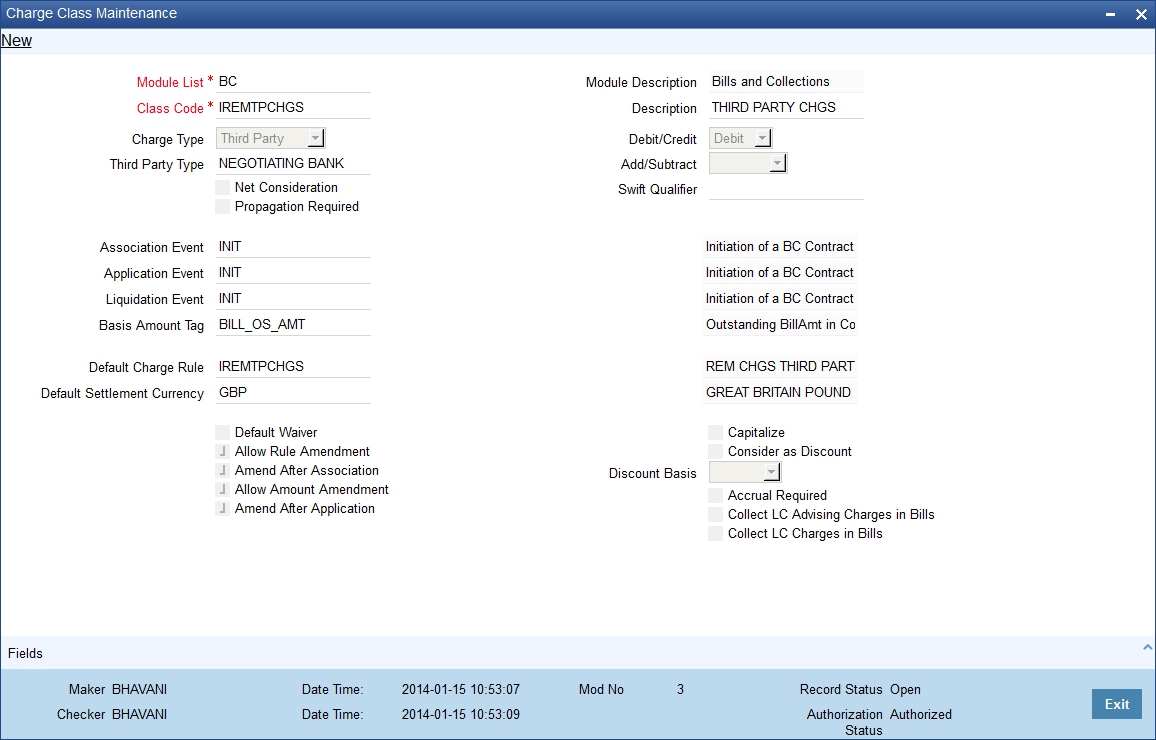
The following are the features of the Charge Class Maintenance screen.
Class Code
Before defining the attributes of a charge class, you should assign the class a unique identifier, called the Class Code and briefly describe the class. A description would help you easily identify the class.
Module
A charge class is built for use in a specific module. As a charge component would be applied on different basis amounts, in different modules. In the Letters of Credit module, for instance, you would apply a flat processing charge or fee on all LCs. In the Securities module, you could levy a flat charge or fee on portfolios that you maintain on behalf of a customer. The basis on which the component is applied is different, in these two cases.
Note
The Basis Amount Tags available would depend on the module for which you build the class.
Charge Type
Charges can be collected from the counter party or from a third party. You can select one of the following values from the adjoining drop-down list:
- Counter Party – This indicates that the customer is captured as part of the contract.
- Third Party – This indicates that the charges are levied on another entity on behalf of customer (Eg: Custodian)
- Their Charges – This indicates that your bank is collecting other bank’s charges as in the case of LC and BC contracts.
The charges or fee that you levy will be recovered, typically, from the counterparty involved. Therefore, when building a charge class, you may indicate the charge to be of ‘Counterparty’ type.
Third Party Type
If a charge component that you associate with a product is of ‘third party’ type, specify the party type.
If you are defining the charge class for FT module and the charge component is of 'Third Party' type, the system will segregate the charges from the transfer amount for outgoing transfers. Consequently the payment message will comprise only the net amount credited to the Nostro account after deducting the charge amount.
Debit /Credit
Choose the Debit option in this field, if the charge component associated with the product is to be debited to the customer. If you would bear the charge component, choose the ‘Credit’ option.
The following example illustrates how a charge could be of a ‘Credit’ type.
Propagation Required
Check this option to indicate that the charge collected from the borrower must be passed on to the participants of the contract.
Net Consideration
The sum of the different components of a contract determines the net value of the contract. You can indicate that a charge component should be taken into account when determining the net value of a contract by choosing the Net Consideration option.
Note
The Net Consideration option is applicable if you are defining a charge class for Securities module.
Add/Subtract
If you choose to include the charge component in the net value, you should indicate if the charge component is to be added, while calculating the net consideration amount, or subtracted.
SWIFT Qualifier
You can report the charge component of a contract in the SWIFT messages that you generate. To do this, identify the component, when building it in the ‘Charge Class Maintenance’ screen, with the appropriate SWIFT code.
Events
A contract goes through different stages in its life cycle, such as:
- Initiation
- Amendment
- Rollover
Each of these stages is referred to as an ‘Event’ in Oracle FLEXCUBE.
At any of these events, you can choose to apply a charge or fee. When defining a charge class, you should specify:
- The association event
- The application event
- Liquidation event
The event at which you would like to associate a charge component to a contract is referred to as the Association Event. At this event, no accounting entry (for the charge component) is passed.
The event at which the charge component is actually calculated is referred to as the Application Event. At this event, no accounting entry (for the charge component) is passed. The charge or fee is liquidated at the Liquidation event that you specify.
If the event chosen for the liquidation of the charge component at the charge class and the event chosen for liquidating the same charge component at the ‘Product Events and Accounting Entries’ screen are different, the charge will not be liquidated and accounting entries will not be posted.
In FX, FT and SI modules, the concept of association, application and liquidation events is not applicable. The charge component is liquidated at the event chosen in the product. Hence, charge class for these three modules are defined under Old Charge Class (The Old Charge Class is found under product class. The charge classes for FX, FT and SI have to be defined under this.). The charge components are linked to three different events. This mapping gives you the option to change the charge amount before it is liquidated.
Basis Amount Tag
The basis on which interest, charge, fee, or tax is calculated is referred to as the Basis Amount. (A charge or fee can be on the basis of the contract amount, for instance.) The different basis amounts, available in a module, are associated with a unique ‘tag’. When building a charge component, you have to specify the tag associated with the Basis Amount. When charge or fee is calculated for a contract, the basis amount corresponding to the tag will be picked up automatically.
Basis amount refers to:
- Principal amount or commitment
- Transaction amount in the case of a teller entry
- Transfer amount in case of a Remittance
- SI Amount in case of Standing Instruction
- LC amount in the case of a Letter of Credit
- Bill amount in the case of a Bill
- Buy/Sell amount in the case of an FX deal
- Deal Nominal amount for a Security Deal
Default Charge Rule
You can link a charge rule that you have defined to the charge component that you are building. When you link a rule to a component, the attributes that you have defined for the rule will default to the component.
To recall, a charge rule identifies the method in which charge or fee of a particular type is to be calculated. A rule is built with, amongst others, the following attributes:
- The charge currency
- Whether the charge or fee is to be a flat amount or calculated on a rate basis
- The minimum and maximum charge that can be applied
- The tier or slab structure on which the charge is to be applied
- The customer and currency restrictions, etc.
The charge component to which you link a rule acquires these properties. Charges for the product with which you associate a charge component will be calculated, by default, according to the rule linked to the component. However, when processing a contract, you can choose to waive the rule altogether.
When building a charge class, you can choose to allow the amendment of the rule linked to it, in the following conditions:
- You can choose to allow amendment after the association event
- You can choose to allow amendment after the application event
- You can choose to allow amendment of the charge amount
Default Settlement Currency
Charges or fees levied on a contract will be settled in the Settlement Currency that you specify for the charge class associated with the product (under which the contract is processed). However, when processing a contract, you can choose to settle the charge in another currency.
The charge currency defined for the rule is used only for booking charges. The actual settlement is done in the default settlement currency' maintained for the charge class. The final charge is computed based on preferences defined in the charge rule set-up. The amount is converted to the settlement currency in case the charge currency is different from the contract currency.
Note
- For the liquidation of charge components with a charge currency not equal to the contract currency during discounting, the charge amount is calculated in the contract currency based on the exchange rate between the settlement currency and the contract currency as on the discounting date. The charge amount in contract currency is used for accounting.
- If the charge currency is different from the contract currency and the contract currency is same as the settlement account currency, the exchange rate maintained for the settlement account through the ‘Settlement Message Details – Account Details’ screen is used to convert the charge amount into the contract currency amount.
When you associate a charge component with a product, you can choose to allow the amendment of the rule linked to it, under the following conditions:
Allow Rule Amendments
If you would like to allow the amendment of a rule for a charge component when linked to a contract, check this box.
Amend After Association
If you would like to allow the amendment after association of a rule for a charge component, check this box. Once checked the system will allow you to modify the rule after the association event is triggered for the linked contract.
Allow Amount Amendment
If you would like to allow amendment of the charge amount calculated by the system as per the charge rule, check this box.
Amend After Application
If you would like to allow the amendment of the charge amount after application of a rule for a charge component, check this box. Once checked the system will allow you to modify the charge amount after the application event is triggered for the linked contract.
Default Waiver
The charge component to which you link a charge rule acquires the properties defined for the rule. Charges for contracts (maintained under the product with which you associate the class you are building) will be calculated, by default, according to the rule linked to the component. However, when maintaining a product, you can choose to waive the rule altogether. If you want to indicate that the charge rule must be deemed as waived by default, select this option.
Capitalize
You can capitalize the payment of charges and fees. If the charge is not paid on a scheduled date, the outstanding charge amount will be added to the outstanding principal and this becomes the principal for the next schedule. If a partial payment has been made, the unpaid amount will be capitalized (the unpaid charge is added to the unpaid principal and this becomes the principal for the next schedule).
Note
If the ‘Capitalize’ option is not checked for the broker, deal, product and currency combination, then the option ‘Consider as discount’ cannot be checked for the securities module.
Consider as Discount
While defining a charge class for either the securities or the bills module, you can indicate whether the charge component is to be considered for discount accrual on a constant yield basis.
If you select this option the charge received against the component is used in the computation of the constant yield and subsequently amortized over the tenor of the associated contract.
Checking this option also indicates that the component is to be used for IRR calculation.
Note
IRR, the Internal Rate of Return is the annualized effective compounded return rate which can be earned on the invested capital, i.e. the yield on the investment.
Accrual Required
Checking this indicates that the charges have to be accrued. Subsequently, the charges are accrued using the upfront fee system.
Note
This option is disabled for BC contracts.
Collect LC Advising Charges in Bills
Check this box to indicate that the charge class used with an LC should be liquidated or transferred as a part of the bill availed against the LC. You can check this option only for LC module. If you check this box for other modules, then system will display an error message.
This check box indicates whether the charge component needs to be transferred onto the bill or should be collected from the customer during the liquidation event of the charge component as a part of the LC. During authorization of charge component the system automatically creates liquidation amount tags for the component for LC module.
If you select this option, then the system will allow for definition of accounting for the component as a part of Bill and/or as a part of the LC. This enables to define the accounting entries for this component and can be recovered the same as part of Bill. Accounting roles of the bills module are associated with such charges. These roles can be used to transfer the charges onto Bills.
Discount Basis
While defining a charge class for the bills module, you can define the discount basis for the purpose of IRR computation. You can choose either of the following as discount basis:
- Inflow – If you choose Inflow, the charge will be considered as an inflow for IRR computation
- Outflow – If you choose Outflow, the charge will be treated as an outflow for IRR computation
You can define discount basis only if the ‘Consider as Discount’ option is enabled. If you have not opted for ‘Consider as Discount’, the Discount Basis field will be disabled. If the ‘Consider as Discount’ option is enabled Discount basis has to be defined. On enabling the ‘Consider as Discount’, the default value of Discount Basis will be ‘Inflow’ and you will have to change it to ‘Outflow’ if required.
Collect LC Charges in Bills
Check this box to indicate that the charge class, when used with an LC, needs to be liquidated / transferred as a part of the bill availed against the LC .
When selected, the system shall allow for definition of accounting for the component as a part of Bill and / or as a part of the LC. This shall enable any receivable accounting to be set up as a part of the LC, and subsequent transfer from the receivable GL as a part of the Bill.
This flag is enabled only for LC module. For other modules, this is disabled with default value as ‘No’.
Note
- The charge component can be marked as ‘Collect LC Charges in Bill’ or ‘Collect LC Advising Charges in Bill’.Either one of theselected but not both.Both can be null.
- Collect LC Charges in Bill’ and ‘Collect LC Advising Charges in Bill’ cannot be selected when track receivable or payable is selected at rule level.
- Collect LC Charges in Bill’ and ‘Collect LC Advising Charges in Bill’ cannot be selected along with third party charge type.
2.4.2 Charge Components for a Product
You can specify the charge components applicable to a product. Click ‘Charges’ button in a ‘Product Definition’ screen to invoke the ‘Charge Details’ screen.
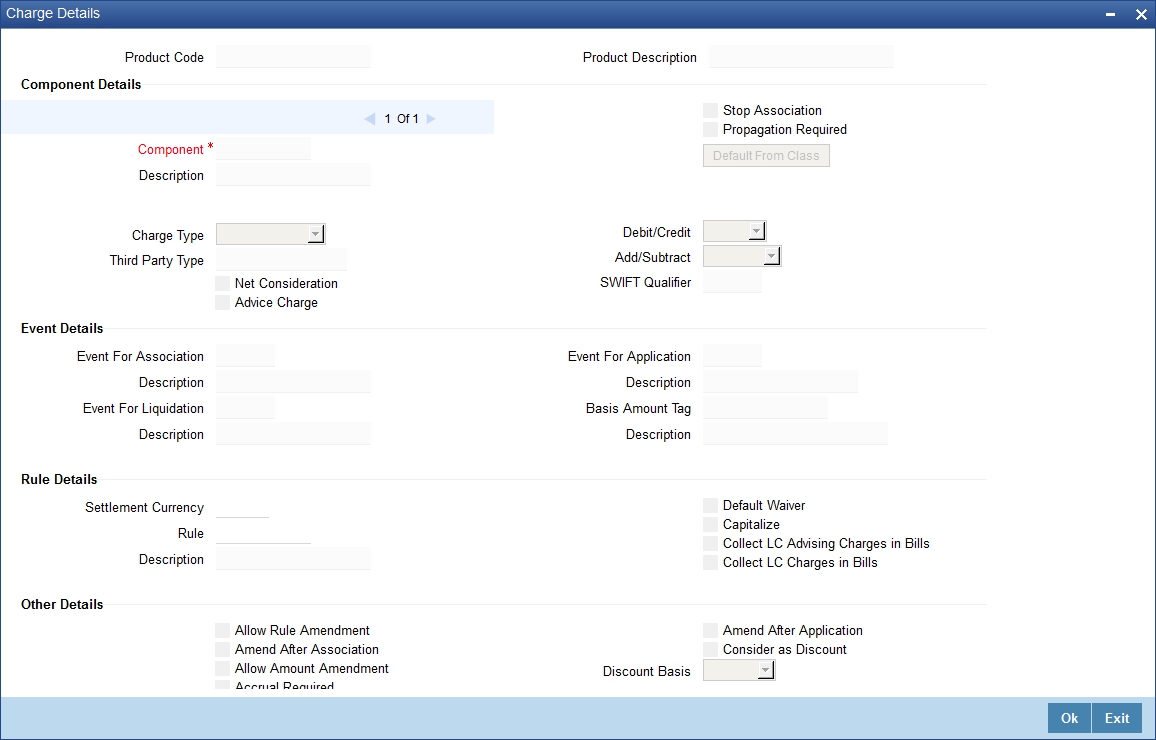
You should necessarily use a charge class to indicate the charge components applicable to a product. (A charge class is a specific type of component that you can build with certain attributes.)
2.4.3 Indicating whether Advice Processing Charges Need to be Collected
For each advice that is linked to the product you can specify whether charges incurred for sending the relevant advices to the customer through the various media should be charged to the customer account or whether they should be waived.
Your specification will be defaulted to all the contracts involving this product. However, you will be allowed to change this specification while processing individual contracts.
Note
This specification applies only to LC, Bills, and FT products.
2.4.4 Associating a Charge Class with a Product
To associate a charge class with a product, click ‘Default From Class’ button from the Charge Definition screen. Select the appropriate charge class from the list of classes defined specifically for the particular module of Oracle FLEXCUBE.
The attributes defined for the charge class are displayed. You have the option to change the attributes defined for the charge class to suit the requirement of the product you are creating.
2.4.5 Associating Several Charge Classes with a Product
You can associate several charge classes with a product. To add to the list of classes associated with the product click on add icon. Thereafter, click ‘Default From Class’ button to select a class from the option list that is displayed. To navigate among the charge classes associated with a product, you can use the icons provided for the same. To disassociate a class from the product, navigate to the class, and click delete icon.
Stop Association
You can instruct the system not to calculate charge for a product by clicking this option.
The charge details specified for a product will be automatically applied on all contracts involving the product. However, while processing a contract, you can waive the application of all or specific charge rules for the contract.
Propagation Required
This option defaults from the ‘Charge Class Maintenance’ screen but can be modified here if required. Check this option to indicate that the Charge collected from the borrower must be passed on to the participants of the tranche or drawdown contract.
Settlement Currency
Charges or fees levied on a contract are settled in the Settlement Currency that you specify for the charge class associated with the product (under which the contract is processed). However, when processing a contract, you can choose to settle the charge in another currency.
Following points are noteworthy for bills:
- For the liquidation of charge components with a charge currency not equal to the contract currency during discounting, the charge amount is calculated in the contract currency based on the exchange rate between the settlement currency and the contract currency as on the discounting date. The charge amount in contract currency is used for accounting. This pertains to BC contracts.
- If the charge currency is different from the contract currency and the contract currency is same as the settlement account currency, the exchange rate maintained for the settlement account through the ‘Settlement Message Details – Account Details’ screen is used to convert the charge amount into the contract currency amount.
Collect LC Advising Charges in Bills
Check this box to indicate that the charge component defined for the product can be collected as a part of a bill availed under the LC.
You can check this box only for Export type of LC. If this option is checked in the charge class, you can modify this checkbox at product level. In case if this charge component is linked for Import LCs then this option gets defaulted as ‘N’.
Checking this box ensures that the component is marked for transfer onto Bills. The LC charges due are stored in a data store, which are populated only upon checking this box at the selected product.
Collect LC Charges in Bills
Check this box to indicate that the charge class, when used with an LC, needs to be liquidated / transferred as a part of the bill availed against the LC .
When selected, the system shall allow for definition of accounting for the component as a part of Bill and / or as a part of the LC. This shall enable any receivable accounting to be set up as a part of the LC, and subsequent transfer from the receivable GL as a part of the Bill.
This flag is enabled only for LC module. For other modules, this is disabled with default value as ‘No’.
Note
- The charge component can be marked as ‘Collect LC Charges in Bill’ or ‘Collect LC Advising Charges in Bill’.Either one of theselected but not both.Both can be null.
- Collect LC Charges in Bill’ and ‘Collect LC Advising Charges in Bill’ cannot be selected when track receivable or payable is selected at rule level.
- Collect LC Charges in Bill’ and ‘Collect LC Advising Charges in Bill’ cannot be selected along with third party charge type.
Consider as Discount
While associating a charge class for either securities or a bills product, you can indicate whether the charge component is to be considered for discount accrual on a constant yield basis.
If you check this box the charge received against the component is used in the computation of the constant yield and subsequently amortized over the tenor of the associated contract.
Accrual Required
This option is defaulted from the ‘Charge Class Maintenance’ screen and cannot be modified during product association.
Note
This option is disabled for BC contracts.
Advice Charge
The system defaults the local currency as charge currency when this check box is checked. If unchecked, then the system defaults the charge currency as per the ICCF rule. maintenance.
Discount Basis
While defining a charge product for the bills module, if you choose to associate a Charge Class to the Charge Product, the product will inherit all the attributes defined for the class. But you can override the value of ‘Discount Basis’ from what has been defined in the charge class. If you have not chosen to associate the Charge Product with a Charge Class, to define the discount basis for the purpose of IRR computation, you can choose either of the following as discount basis:
- Inflow – If you choose Inflow, the charge will be considered as an inflow for IRR computation
- Outflow – If you choose Outflow, the charge will be treated as an outflow for IRR computation
You can define discount basis only if the ‘Consider as Discount’ option is enabled. If you have not opted for ‘Consider as Discount’, the Discount Basis field will be disabled. If the ‘Consider as Discount’ option is enabled Discount basis has to be defined. On enabling the ‘Consider as Discount’, the default value of Discount Basis will be ‘Inflow’ and you will have to change it to ‘Outflow’ if required.
2.5 Contract Charge Details
This section contains the following topics:
- Section 2.5.1, "Specifying Charge Details"
- Section 2.5.2, "Indicating whether Advice Processing Charges Need to be Collected "
- Section 2.5.3, "Levying Charges on the Recipient of a Message"
2.5.1 Specifying Charge Details
The charge details pertaining to the contract are specified in the ‘Charge Details’ screen. You need to invoke this screen from the ‘Contract Online’ screen. The ‘Charge Details’ screen is invoked as follows for the different modules of Oracle FLEXCUBE:
Click ‘Charges’ button in the ‘Contract Input’ screen of any module.
When the details of a contract are captured, the charge components defined for the product will automatically apply on it. However, while processing a contract, you can change certain attributes of the charge component.
Note
In case Charge Currency and Settlement currency are different, exchange rate is handled as per rate code specified in ‘Account Details’ tab in settlement button.
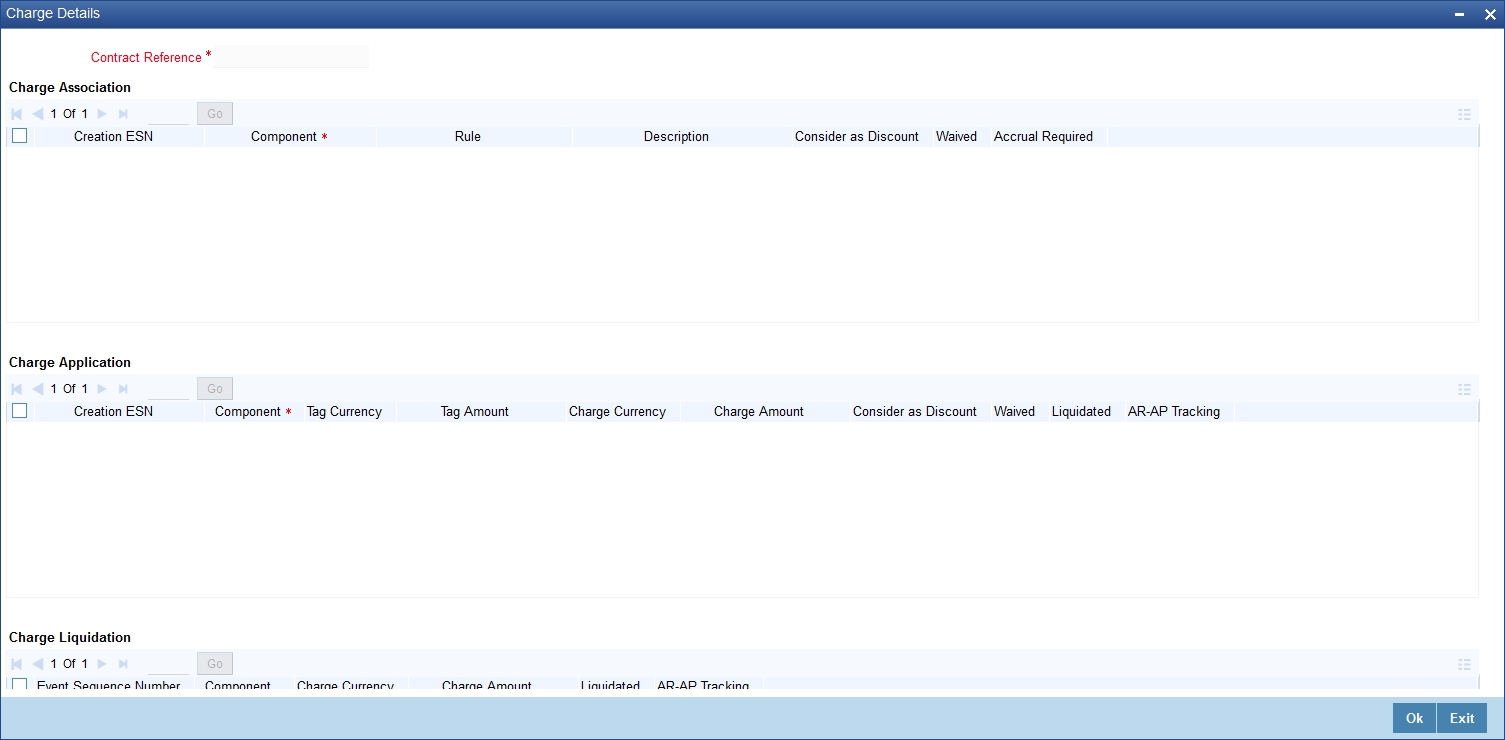
Reference Number
The contract reference number of the contract you are processing will be displayed on this screen.
Charge Association
The charge components specified for the product to which you have linked the contract will be displayed in tabular columns. You can choose to waive these components for the contract you are processing.
Event Sequence Number
This displays the event number which depends on the life cycle of the contract processing. You cannot modify this value.
Specifying Charge Details
Specify the following details.
Component
The name given to the charge component will be displayed here. The attributes defined for this component will be displayed in the subsequent fields.
For a charge component the following details are displayed:
- The event that triggers the application of the charge being defined
- If the charge is a rate, it is defaulted from the product. You cannot the change the rate at which the charge is calculated. However, you can modify the calculated charge amount.
- The currency in which the charge is specified if it is a flat amount and the flat amount itself
- If the charge component is to be considered for discount accrual on a constant yield basis, ‘Consider as Discount’ option will be checked. You cannot modify this value.
Waived
The attributes of a charge or fee defined for a product will be applied on all contracts involving the product. To waive the charge or fee on a contract you are processing, choose this option. The charge or fee will be calculated but not applied.
Note
- If you waive the charge or a fee, the system will calculate the charge but does not affect the collection of charge or fee
- If you opt for ‘Stop Association’, the system will NOT calculate the charge at all
Accrual Required
This option is defaulted from the product charge class maintenance and cannot be modified.
Note
This option is disabled for BC contracts.
2.5.2 Indicating whether Advice Processing Charges Need to be Collected
You can choose to debit the customer account for the charges incurred for sending an advice to the customer through the various media types. You also have the option of waiving these charges. This specification is defaulted from the product to which the contract is linked. You have the option of changing this while processing an individual contract.
AR-AP Tracking
This field is defaulted based on the track receivable preference set at the rule level for the charge class. You can edit this if required. If checked, LQ contract is created for that charge component. On unchecking, charges will be collected from the customer at the time of contract processing.
Note
This specification applies only to LC, Bills, and FT contracts.
Again at the time of saving the contract the system displays the ‘Product Event Advices Maintenance’ screen wherein you will be allowed to do the following:
- Suppress an advice from being sent
- Change the Priority of the advice
- Indicate that charges need to be collected from the receiving party
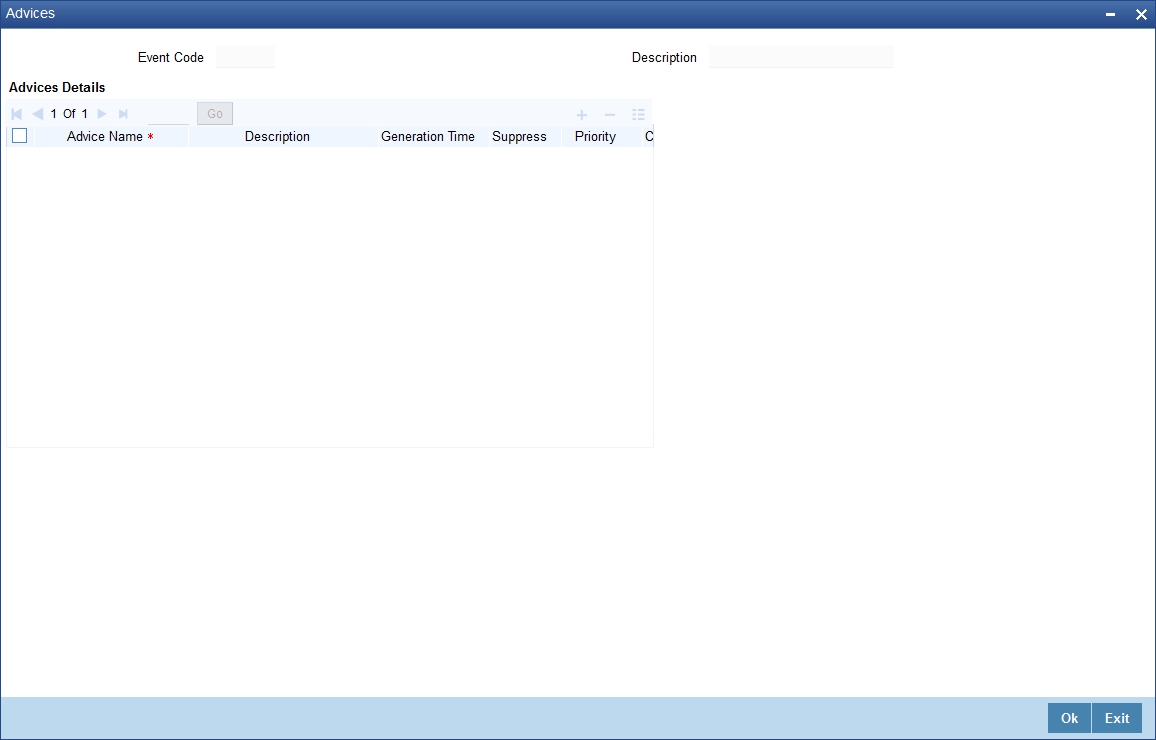
Specify the following details in this screen.
Product Code
This indicates the Product code to which you have linked the contract.
Event Code
This indicates the Event code and is defaulted from the product to which the contract is linked.
Advices
The Advices attached to the product to which you have linked the contract displays in tabular columns.
If you indicate that the customer is the receiver of charges, the system automatically locates the relevant Receiver, Media and Country combination from the available Charge Maintenance Details records and deducts the charge amount associated with the particular combination.
The Charge amount is deducted from the customer account in the specified currency.
Note
If you have not maintained a Charge Maintenance Details record for the particular customer, the system uses the wildcard entry type record to deduct the charge amount.
2.5.3 Levying Charges on the Recipient of a Message
On the messages that are generated from Oracle FLEXCUBE, you can levy charges. You can define these charges for a Receiver, Media and Country combination. You can define these charges in the ‘Message Charges Maintenance’ screen, which is invoked from the Application Browser. You can invoke this screen by typing ‘ MSDCHRMN
’ in the field at the top right corner of the Application tool bar and clicking the adjoining arrow button.
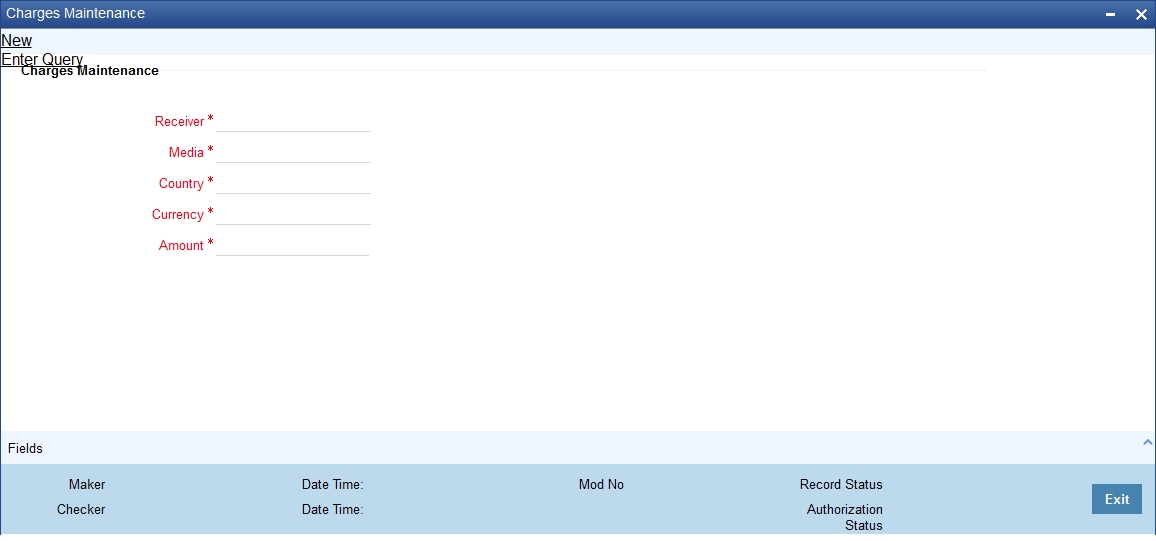
Specify the following details.
Charges Maintenance
Enter the following details in the Message Charges Maintenance screen.
- Receiver
- Media
- Currency
- Country
- Amount
Defining Charges for a Specific Recipient
The message generation charges that you define in this screen are for a Recipient (customer or bank) + Media (SWIFT, Telex, Mail, and Fax) + Country combination. You can select the appropriate Receiver/Media/Country codes from the option lists available.
For a given combination, you can define a charge amount and specify the currency in which the charge should be levied. The account of the recipient will be automatically debited for the charge amount during the event at which the message is generated.
Defining Charges for All Recipients
You can define a charge that can be levied on all customers that are recipients of messages generated from your bank. To make the charge applicable to all recipients, choose the ‘ALL’ option in the Receiver field.
If you have defined a charge to be applied to all customers, and also defined a similar charge for a specific customer, the customer charge takes precedence.
Identifying the Receiver, Media and Country Combination
In this screen, you need to identify the Receiver, Media and Country combination for which a particular charge amount is to be debited.
The receiver of charges is the customer of your bank for whom you are maintaining charge maintenance details. Since advices can be sent to customers through various media, you can choose to maintain separate charge amounts depending on the type of media being used.
In addition, you have to indicate the country of the customer for whom you are specifying charge maintenance details.
Each time you process a transaction in Oracle FLEXCUBE for the respective Receiver, Media, and Country combination, the system automatically deducts the charge amount associated with the particular combination. The charge amount is deducted from the customer account and the relevant accounting entries will be posted based on the accounting entry set-up defined for the product involved in the contract.
Specifying the Currency and Amount
In addition to specifying the Receiver + Media + Country combination, you have to indicate the currency in which the charge amount is to be collected. Subsequently, you can specify the amount for which the customer account is to be debited.
Maintaining Wildcard Records
You have the option of using the wildcard ‘All’ in all or some of the fields to indicate that the charge maintenance details are applicable for all customers, irrespective of the media type, the resident country to which they belong, and the currency in which the amount is to be deducted.
Let us assume that you have maintained the following specifications in a Charge Maintenance record:
- Receiver – All
- Media – SWIFT
- Country – All
- Currency Code – All
- Amount – 35.00
The system will by default use this record to deduct charges incurred for sending advices through SWIFT for all the customers of your bank irrespective of their resident country. Moreover, an amount of 35.00 will be deducted as advice processing charges in the currency of the customer account.
2.6 Online Charges for Products
This section contains the following topics:
2.6.1 Maintaining Online Charges for Products
Oracle FLEXCUBE allows you to maintain charge products and events in the ‘Online Charge Product Maintenance’ screen. You can invoke this screen by typing ‘STDCHGMN’ in the field at the top right corner of the Application tool bar and clicking on the adjoining arrow button.
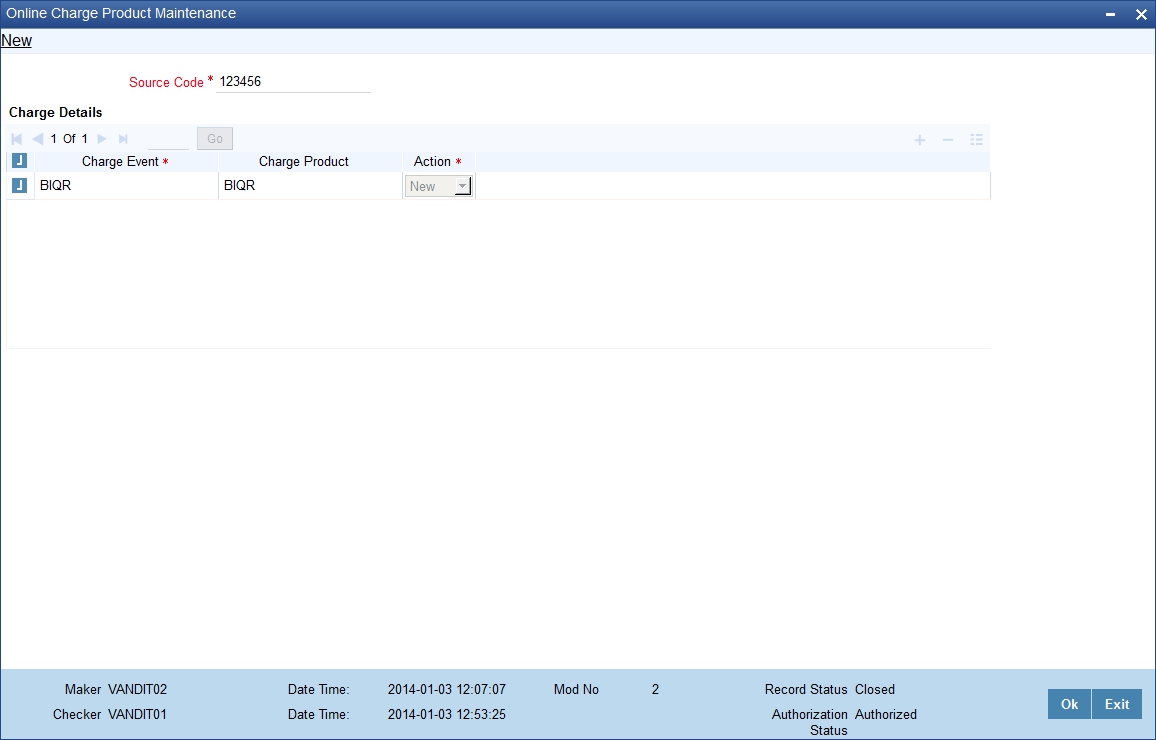
You can specify the following details here:
Source Code
Specify the source code. The adjoining option displays all the source code maintained in the system. You can choose the appropriate one.
Note
It can be FLEXCUBE, FLEXBRANCH, ACUMEN and so on.
Charge Details
Charge Event
Specify the charge event. The adjoining option displays all the valid Oracle FLEXCUBE Function ids or products available in the system. You can choose the appropriate one.
Description
The system displays a brief description of the product or function id.
Charge Product
Specify the charge product. The adjoining option displays all the valid the valid charge product maintained at arc level. You can choose the appropriate one.
Action
Select the action you want the system to perform from the option list. The options available are as follows:
- New
- Auth
- Modify
- Close
Note
- You can link a retail teller charge product to the host function id STDCUSAC using the Online Charge Product Maintenance screen if the action is ‘Close’.
- You can link a retail teller charge product to the branch screens Close Out Account Withdrawal (1301), Close Out Account Withdrawal by Multi mode (1350), Close out Account Withdrawal by Bankers Cheque (1300) and Close out withdrawal by FT (1320), using the Online Charge Product Maintenance screen, if the action is ‘New’.
- The RT product linked with the account closure related host and branch function ID in Online charge screen, should have the charge basis as "NUM-ACC-OPN-DAYS' at ARC level. When this basis is used, Slab type should be maintained as "SLAB" and Rate Type as “FLAT RATE”. The main offset accounting entry check box should be unchecked.