3. Gateway Maintenances
3.1 Introduction
This chapter contains the following sections:
- Section 3.2, "External System"
- Section 3.3, "Access Rights to an External System"
- Section 3.4, "Upload Source Definition"
- Section 3.5, "Gateway Maintenances"
- Section 3.6, "Incoming Message Browser"
- Section 3.7, "Outgoing Message Browser"
- Section 3.8, "Amendment Maintenance"
3.2 External System
This section contains the following topics:
3.2.1 Defining an External System
You need to define an external system that will communicate with the Oracle FLEXCUBE Integration Gateway. You can define an external system using the ‘External System – Detailed’ screen.You can invoke this screen by typing ’GWDETSYS’ in the field at the top right corner of the Application tool bar and clicking the adjoining arrow button.
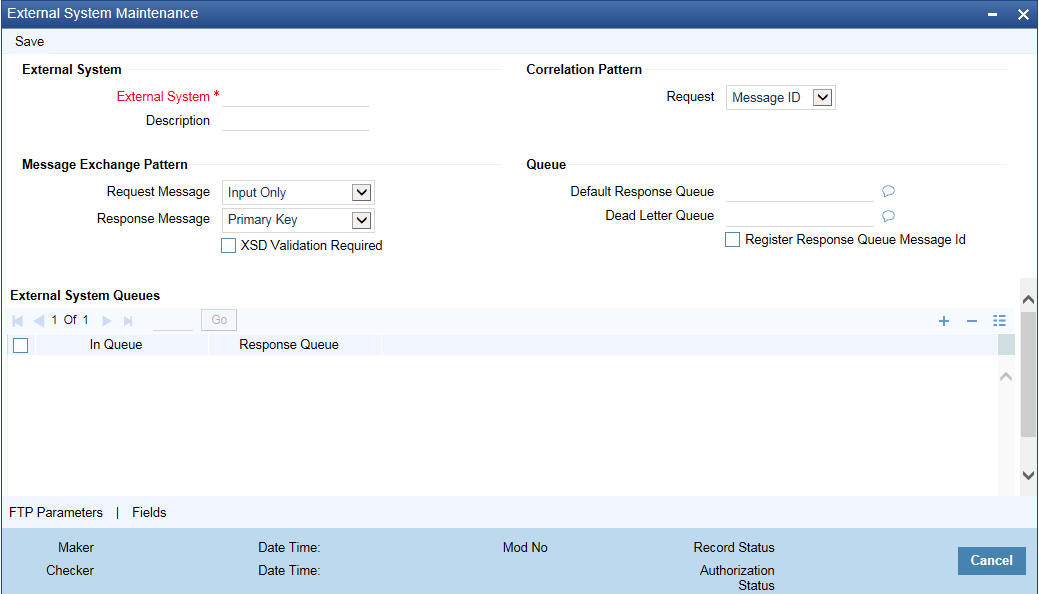
The various details required by the ‘External System - Detailed’ screen are described below.
3.2.2 Viewing External System Details
The details of previously defined external Systems can be viewed using the ‘External System - Summary’ screen as shown below. You can invoke this screen by typing ‘GWSEXSYS’ in the field at the top right corner of the Application tool bar and clicking the adjoining arrow button.
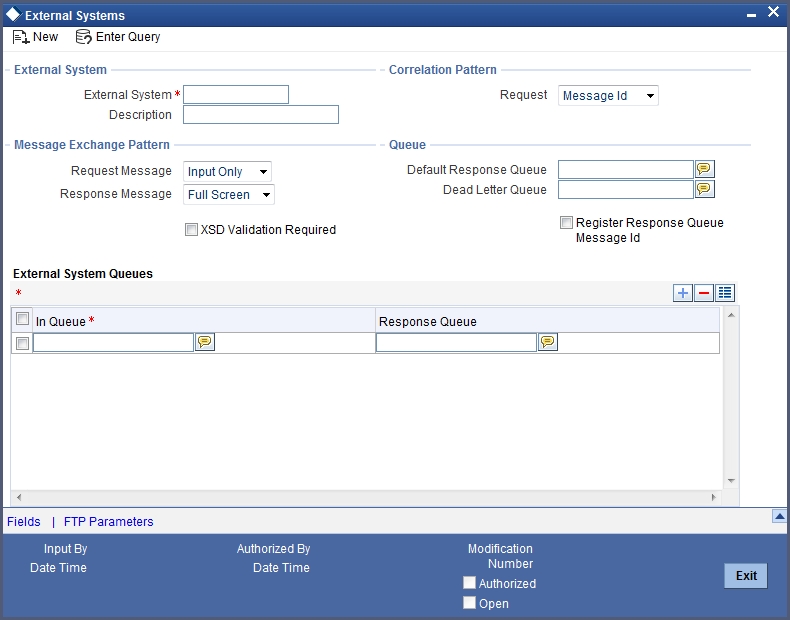
This summary screen can be used to search for external systems which match the data specified for any of the following criteria:
- Authorization Status
- External System
- Dead Letter Queue
- Record Status
- Default Response Queue
The ‘Result’ list shows the external systems which match your query. The search functions available are:
Advanced
Click Advanced to specify queries with logical operators such as AND, OR and NOT.
Reset
Click Reset to empty the values in the criteria fields, so that you may begin a new search.
Query
After specifying your search criteria click Query to view the list of results which match your search criteria.
Refresh
Click Refresh to refresh the list of results.
3.3 Access Rights to an External System
This section contains the following topics:
- Section 3.3.1, "Defining Access Rights to an External System"
- Section 3.3.2, "Viewing External System Function Details"
3.3.1 Defining Access Rights to an External System
You can define access rights to an external system using the ‘External System Functions – Detailed’ screen.You can invoke this screen by typing ‘’GWDETFUN’ in the field at the top right corner of the Application tool bar and clicking the adjoining arrow button.
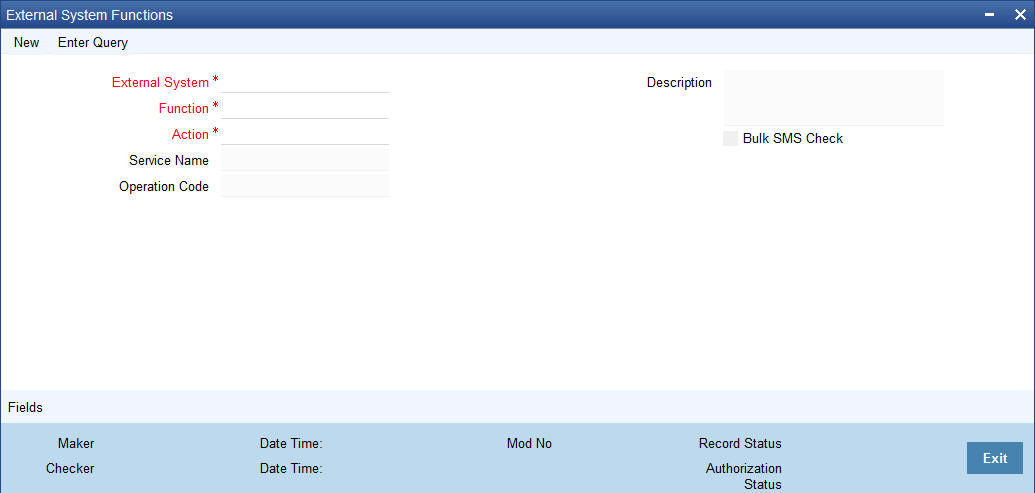
In the above screen, you need to specify the following details:
External System
Select an external system for which you wish to provide access rights. The adjoining option list displays all the external systems you have maintained in the ‘External Systems – Detailed’ screen.
Function ID
Select a Function ID from the list of values by clicking the adjoining option list. The function ids are invoked from Gateway Functions.
Action
Select an action for the external system from the option list provided.
Service Name
This displays the service name based on the Function ID and Action you select.
Operation Code
This displays the Operation Code based on the Function ID and Action you select.
3.3.2 Viewing External System Function Details
You can view the access rights details which have already been defined using the 'External System Functions - Summary' screen as shown below. You can invoke this screen by typing ‘GWSEXFUN’ in the field at the top right corner of the Application tool bar and clicking the adjoining arrow button.
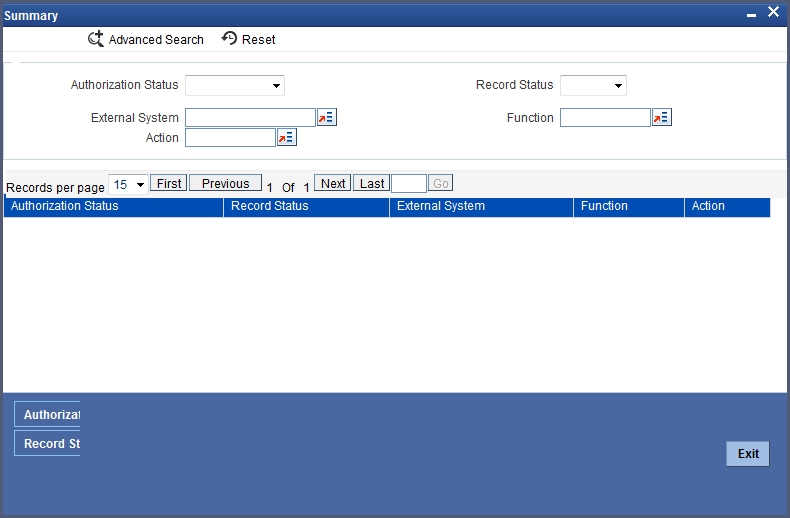
This summary screen can be used to search for external system functions which match any of the following criteria:
- Authorization Status
- External System
- Record Status
- Action
- Function
The ‘Result’ list shows the external system functions which match your query. The search functions available are:
Advanced
Click Advanced to specify queries with logical operators such as AND, OR and NOT.
Reset
Click Reset to empty the values in the criteria fields, so that you may begin a new search.
Query
After specifying your search criteria click Query to view the list of results which match your search criteria.
Refresh
Click Refresh to refresh the list of results.
3.4 Upload Source Definition
This section contains the following topics:
- Section 3.4.1, "Maintaining Upload Source Details"
- Section 3.4.2, "Specifying Upload Source Preferences"
3.4.1 Maintaining Upload Source Details
Oracle FLEXCUBE facilitates upload of data from an external source. The details of the source from which data has to be uploaded need to be maintained in Oracle FLEXCUBE using the ‘Upload Source Maintenance’ screen. You can invoke the ‘Upload Source Maintenance’ screen by typing ‘CODSORCE’ in the field at the top right corner of the Application tool bar and clicking the adjoining arrow button.
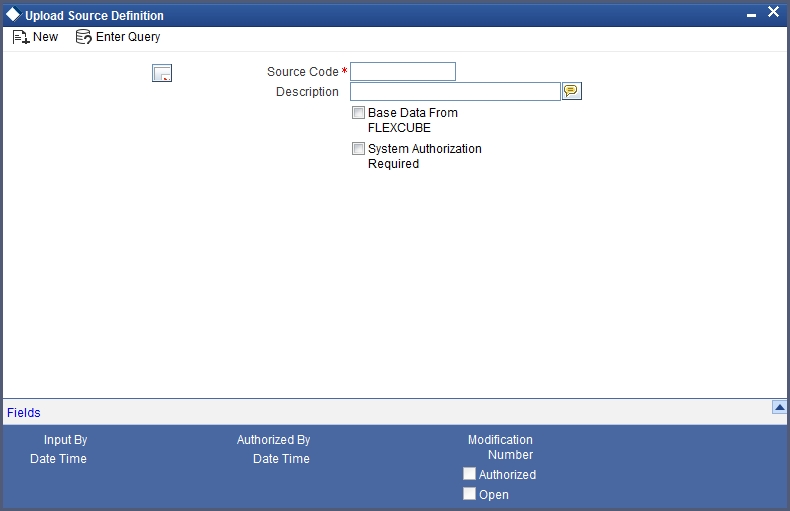
The following details need to be captured here:
Source Code
Specify a code for the for the source from which data has to be uploaded to Oracle FLEXCUBE.
Description
Give a small description for the source code specified.
Base Data From FLEXCUBE
Check this box to indicate if base data has to be uploaded from Oracle FLEXCUBE.
3.4.2 Specifying Upload Source Preferences
You can set preferences for upload of data from an external source in the ‘Upload Source Preferences Maintenance’ screen. You can invoke the ‘Upload Source Preferences Maintenance’ screen by typing ‘CODUPLDM’ in the field at the top right corner of the Application tool bar and clicking the adjoining arrow button.
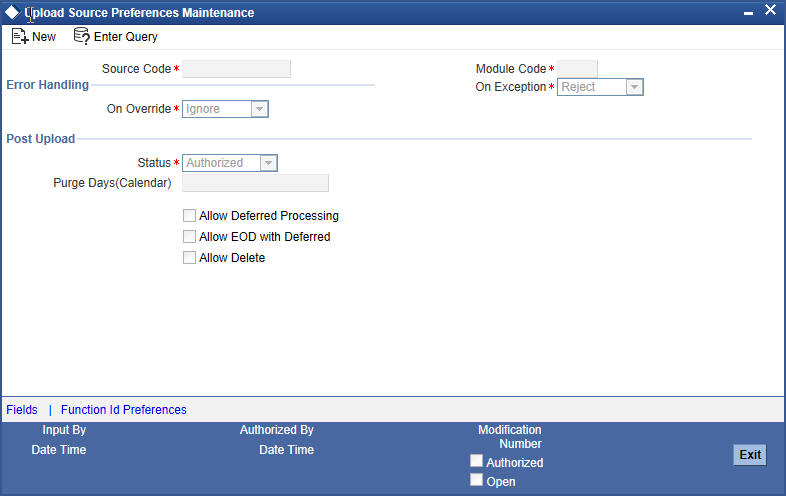
The following details are captured here:
Source Code
Select Source Code from the option list. Depending on the source code you select here data is uploaded from that source into Oracle FLEXCUBE.
Module Code
You can choose to upload data from a source directly onto a module in FLEXCUBE. Indicate the module into which you would like to upload data from a given source.
On Override
Oracle FLEXCUBE generates override messages in case it encounters any discrepancies during data upload. You can choose to do any of the following:
- Ignore – Select this option to ignore such error messages and continue with the upload process
- Put on Hold – Select this option to put the record on hold for user intervention later
- Reject – Select this option to reject the record
On Exception
In case a serious error occurs during data upload, Oracle FLEXCUBE generates an error message. You can choose to put the record with the error on hold. In such a case, choose ‘Put on Hold’ from the list of options available. If you would like to reject the record altogether, choose ‘Reject’.
Post Upload Status
If you would like to automatically authorize the data that is uploaded into Oracle FLEXCUBE choose the ‘Authorize’ option here.
If you would like the record to be put on hold choose this option in this field.
If you would like the record to be unauthorized, choose the ‘Unauthorized’ option in this field. The record will not be authorized automatically on upload. You will have to manually authorize the data.
Purge Days (Calendar)
Specify the days maintained for purging of the data uploaded.
Allow Deferred Processing
Check this option to defer processing of amendment and cancellation uploads.
Allow EOD with Deferred
Check this option to proceed even if the records exist in the deferred processing log.
If it is unchecked, then the EOD process halts until the deferred process log is cleared.
Allow Delete
Check this option to delete the process log.
3.5 Gateway Maintenances
This section contains the following topics:
3.5.1 Maintaining Gateway Details
Using the ‘Gateway Maintenance Detailed’ screen, you can maintain the basis for creation of MT tasks for Gateway message. You can invoke this screen by typing ‘STDGWINT’ in the field at the top right corner of the Application tool bar and clicking the adjoining arrow button.
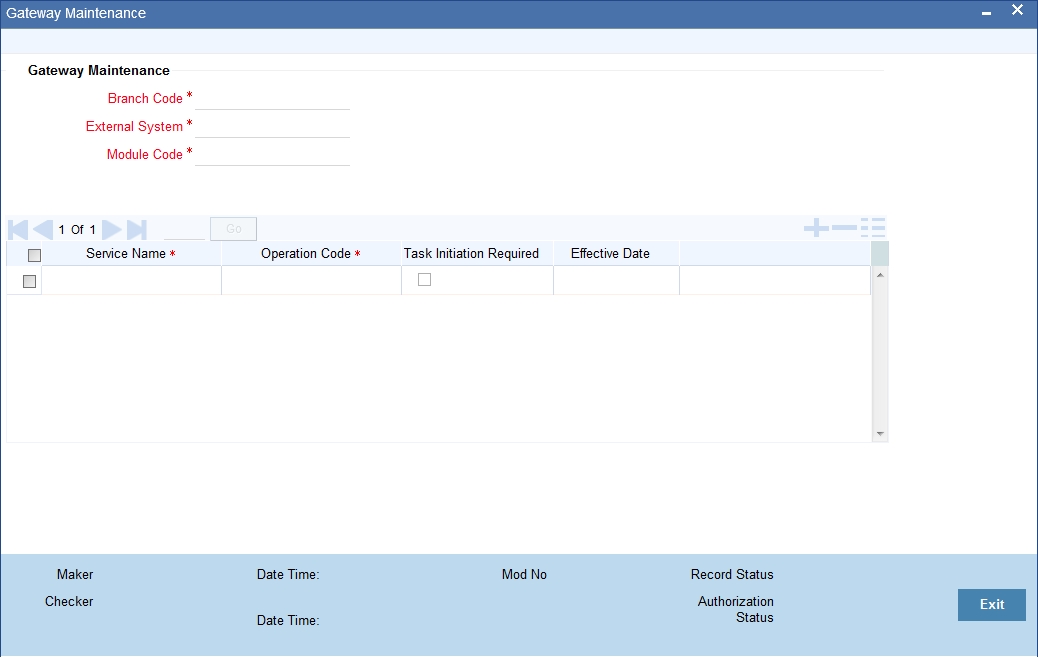
In this screen, you can specify the following details:
Branch Code
Specify the branch code of the bank. This adjoining option list displays all valid branches maintained in the system. You can choose the appropriate one.
External System
Specify the name of the external system. This adjoining option list displays all the external systems maintained in the system. You can choose the appropriate one.
Module Code
Specify the module name. This adjoining option list displays all the modules maintained in the system. You can choose the appropriate one.
Service Name
Specify the service name of the module selected. This adjoining option list displays all the service names maintained in the system. You can choose the appropriate one.
Operation code
Specify the operation code of the service. This adjoining option list displays all valid operation codes maintained in the system. You can choose the appropriate one.
Effective Date
Specify the date from which the gateway message maintenance becomes effective. Effective date should be equal to or greater than the application date.
3.6 Incoming Message Browser
The messages received from the external system will be displayed in the Incoming Message Browser.
This section contains the following topics:
- Section 3.6.1, "Invoking Incoming Message Browser Detailed Screen"
- Section 3.6.2, "Viewing Incoming Message Details"
3.6.1 Invoking Incoming Message Browser Detailed Screen
You can invoke the ‘Incoming Message Browser’ screen by typing ‘GWDINBRW’ in the field at the top right corner of the Application tool bar and clicking the adjoining arrow button.
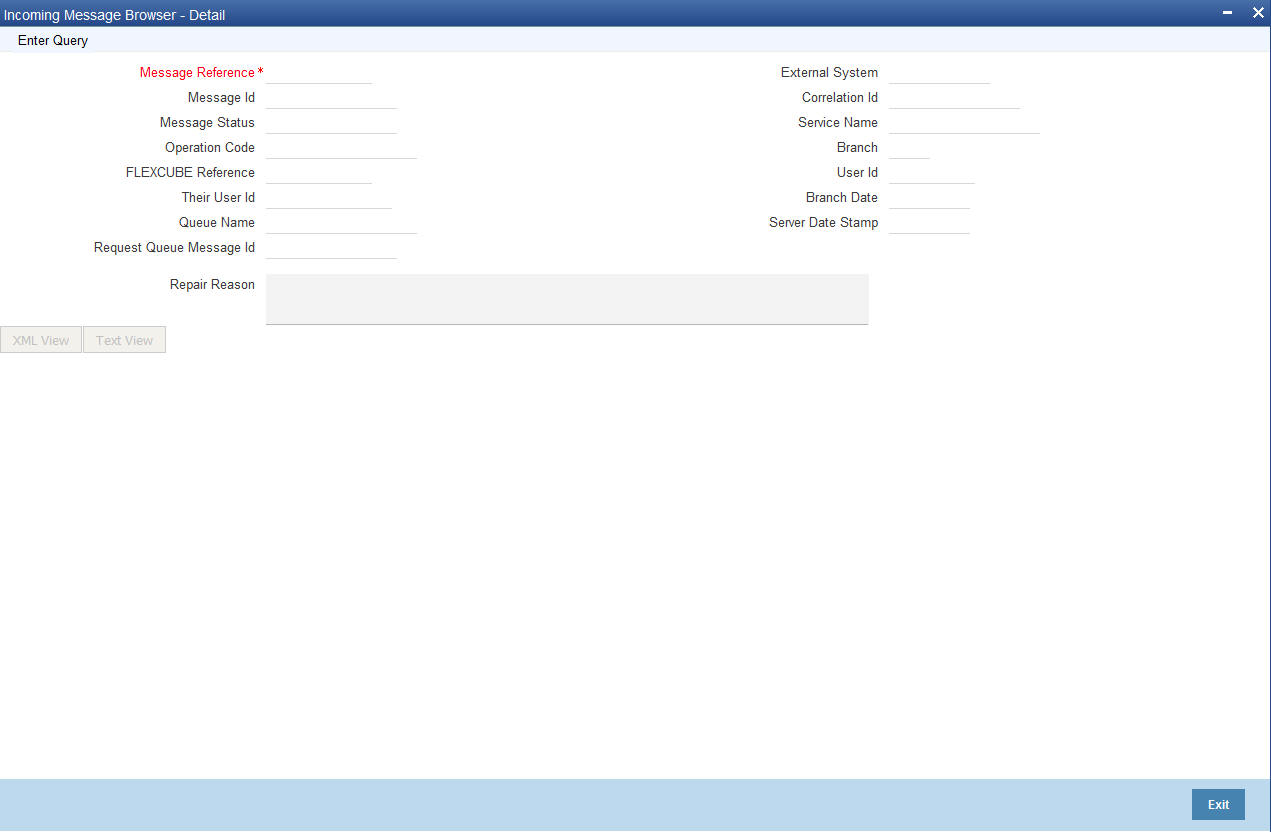
In the ‘Incoming Message Browser’ screen you can view the details of the messages received from the external systems. You can also view the messages in the XML format or the Text format.
Click ‘Text View’ button to view the incoming messages in text format as shown below:
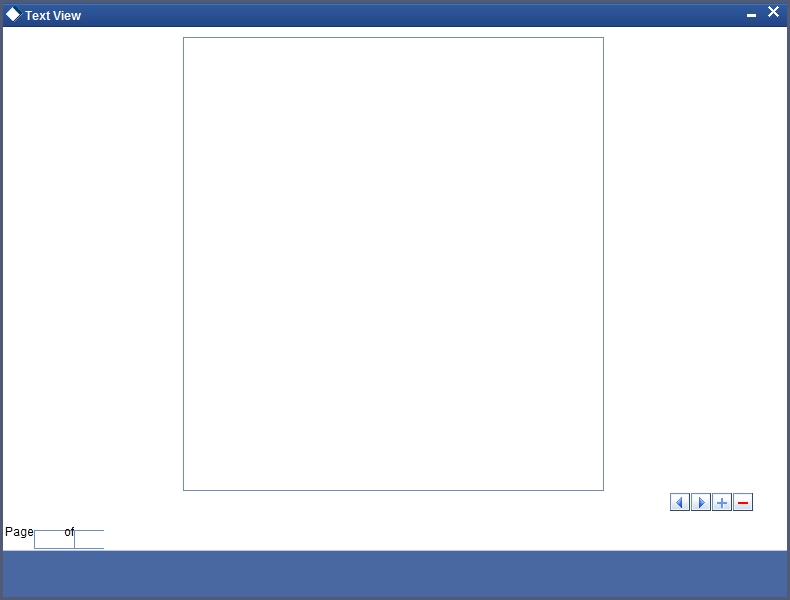
Click ‘XML View’ button to view the ‘Gateway Browser Window’ screen which displays the messages in XML format.

3.6.2 Viewing Incoming Message Details
The summary of all messages received from the external system can be viewed using the ‘Incoming Message Browser - Summary’ screen as shown below. You can invoke this screen by typing ‘GWSINBRW’ in the field at the top right corner of the Application tool bar and clicking the adjoining arrow button.
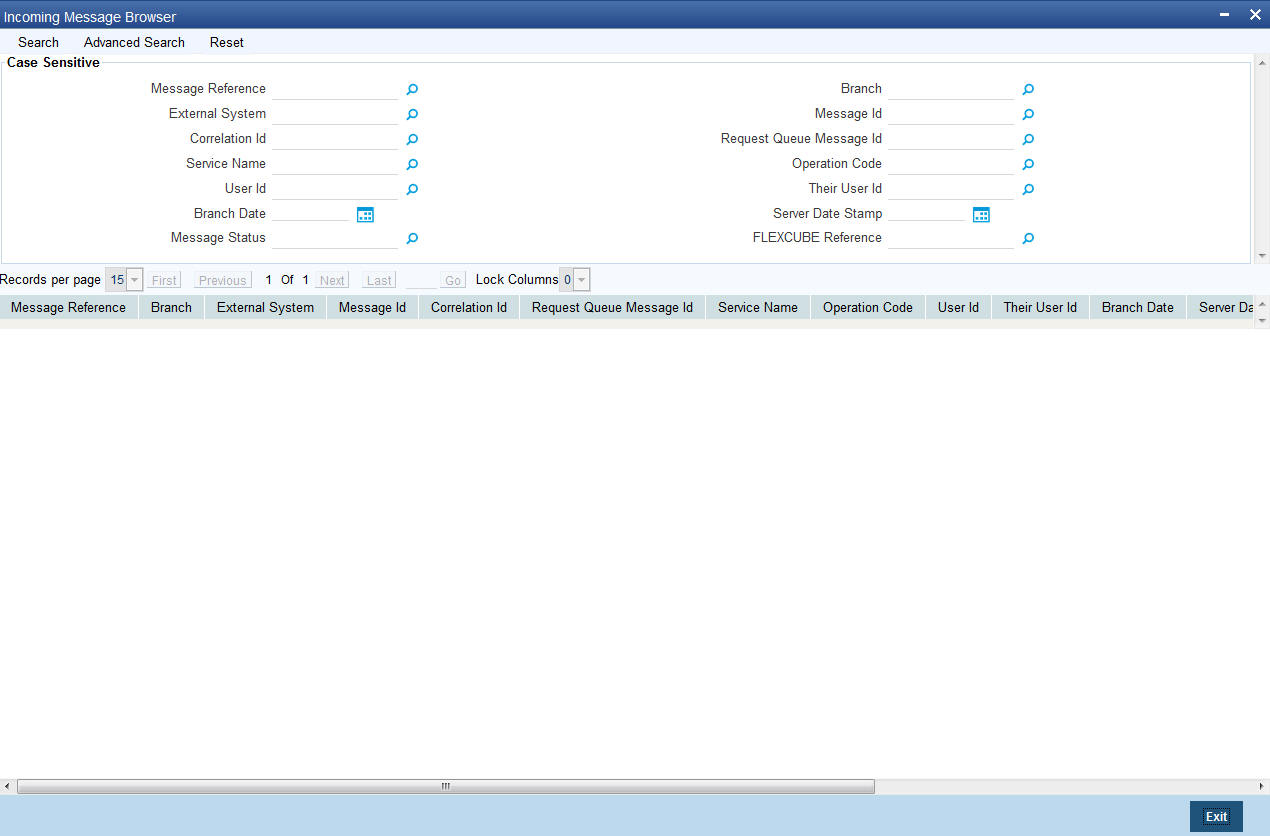
This summary screen can be used to search for incoming messages which match the criteria (Message Reference Number, External System, Service Name etc) you specify. The ‘Result’ list shows the messages which match your query. The search functions available are:
Advanced
Click Advanced to specify queries with logical operators such as AND, OR and NOT.
Reset
Click Reset to empty the values in the criteria fields, so that you may begin a new search.
Query
After specifying your search criteria click Query to view the list of results which match your search criteria.
Refresh
Click Refresh to refresh the list of results.
3.7 Outgoing Message Browser
This section contains the following topics:
- Section 3.7.1, "Invoking Outgoing Message Browser Detailed Screen"
- Section 3.7.2, "Querying Outgoing Message Browser"
3.7.1 Invoking Outgoing Message Browser Detailed Screen
Once the incoming messages have been processed, a response message will be sent to the external systems along with the status of the processed messages. The response messages will be displayed in the ‘Outgoing Message Browser’. You can invoke the ‘Outgoing Message Browser’ screen by typing ‘GWDOTBRW’ in the field at the top right corner of the Application tool bar and clicking on the adjoining arrow button.
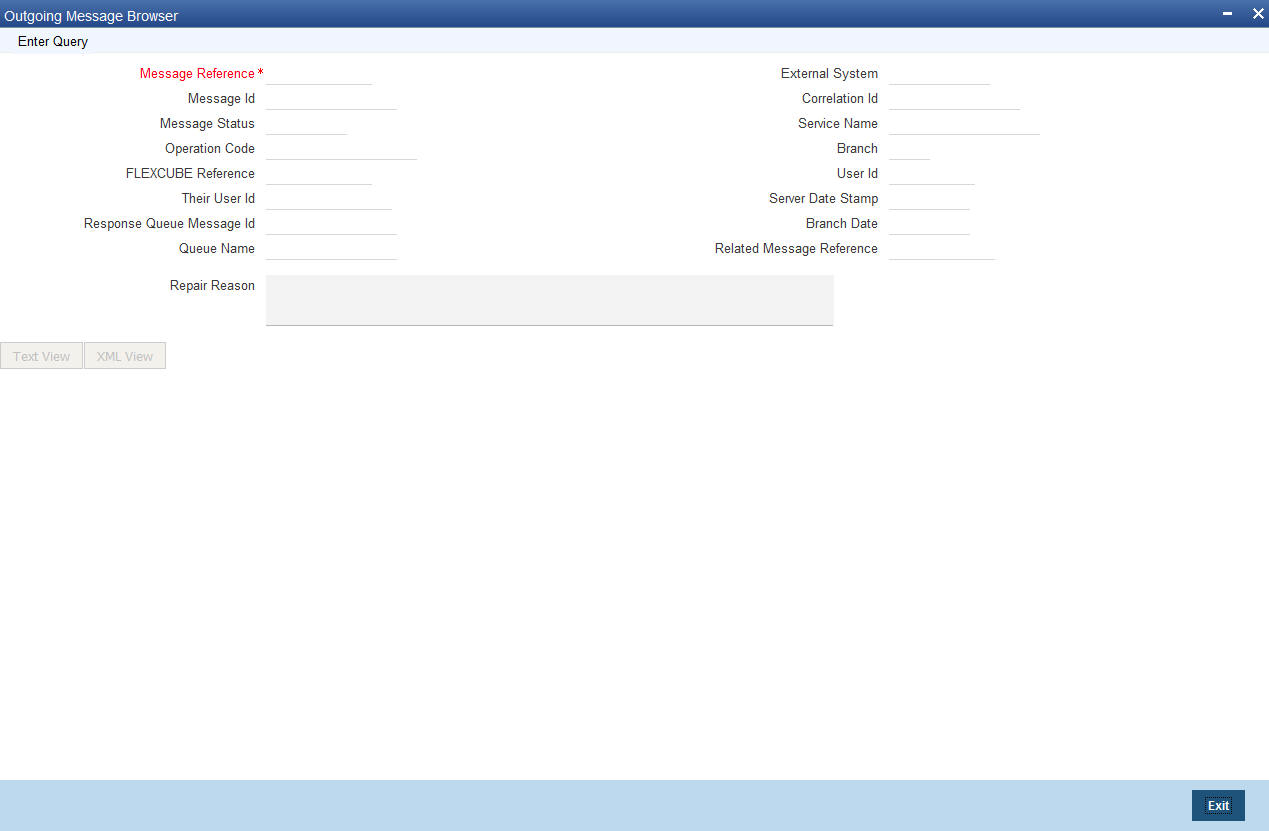
In the ‘Outgoing Message Browser’ screen you can view the details of the messages sent to the external systems. You can also view the messages in the XML format or the Text format.
Click ‘Text View’ button to view the response message in text format as shown below:
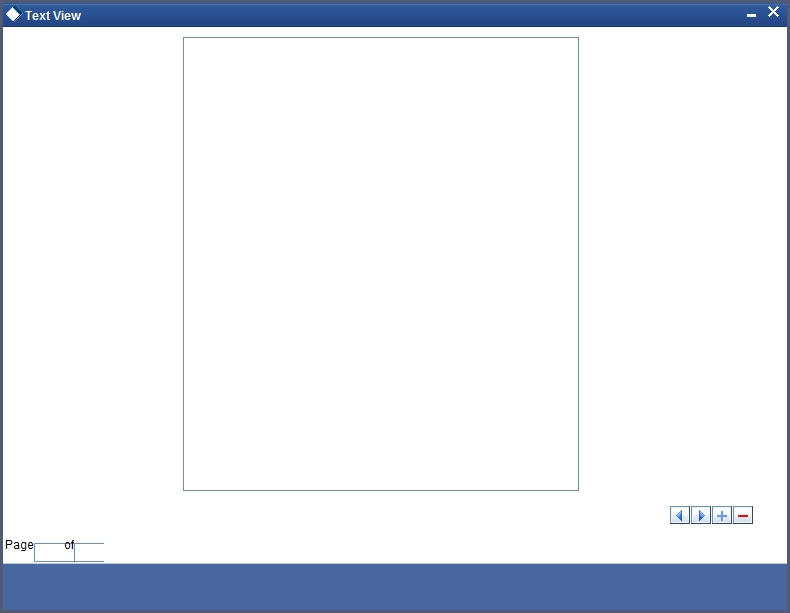
Click ‘XML View’ button to view the response messages in XML format as shown below:

3.7.2 Querying Outgoing Message Browser
You can query the list of outgoing messages using the ‘Outgoing Message Browser - Summary’ screen. You can invoke this screen by typing ‘GWSOTBRW’ in the field at the top right corner of the Application tool bar and clicking the adjoining arrow button.
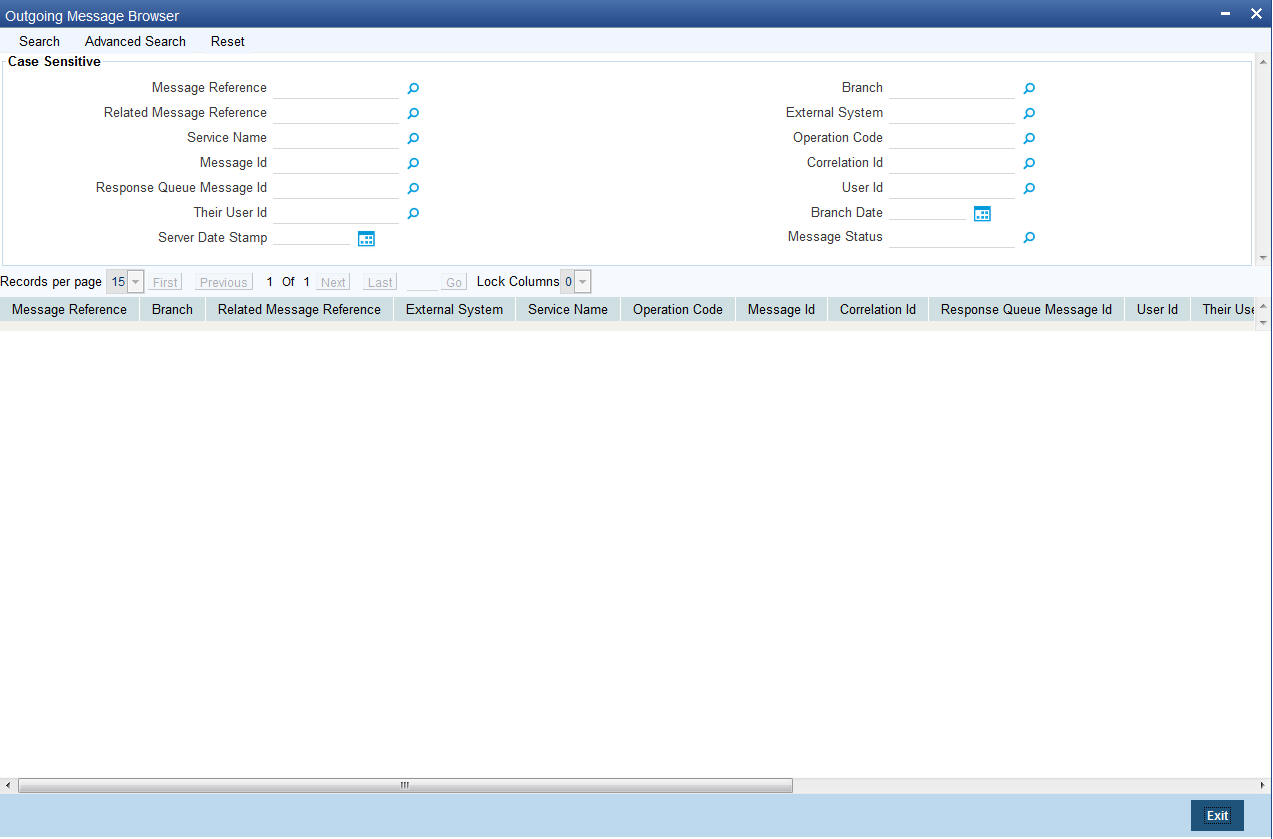
This query screen can be used to search for outgoing messages which match the criteria (Message Reference Number, External System, Service Name etc) you specify. The ‘Result’ list shows the messages which match your query. The search functions available are:
Advanced
Click Advanced to specify queries with logical operators such as AND, OR and NOT.
Reset
Click Reset to empty the values in the criteria fields, so that you may begin a new search.
Query
After specifying your search criteria click Query to view the list of results which match your search criteria.
Refresh
Click Refresh to refresh the list of results.
3.8 Amendment Maintenance
This section contains the following topics:
3.8.1 Maintaining Gateway Amendment Details
To recall, you need to identify the fields that can be amended by an external system, say, a Siebel CRM application.
Every amendment request coming from such a system has the following data:
- Service Name: – This is a broad level grouping of similar operations within a module in Oracle FLEXCUBE. The service names are published by Oracle FLEXCUBE. As an example, you can consider FCUBSCustomerAccountService. This service is exposed by the FCUBS Interface Gateway to do a permissible operation on a customer account.
- Operation Name:- This is the name of the operation that the external system wishes to perform within the service. These operations names are published by Oracle FLEXCUBE. As an example, you can consider ModifyCustomer, which is for modification of a customer.
- External Operation Name:- This is the specific area of operation that an external system is performing on its side within the broad context of the Oracle FLEXCUBE’s amendment. In an external system, if the personal details of a customer are changed, this has a unique name by which it is identified within Oracle FLEXCUBE. Similarly, if the limits related details of a customer are modified, it also has a unique name.
It is through the ‘Gateway Amendment Maintenance’ screen that you maintain a set of amendable fields, which can amend in Oracle FLEXCUBE whenever a request for the same will be send from an external system. Based on this maintenance, the amendment request is addressed by Oracle FLEXCUBE. Invoke this screen by typing ‘GWDAMDMT’ in the field at the top right corner of the Application tool bar and clicking the adjoining arrow button.
The screen is as shown below:
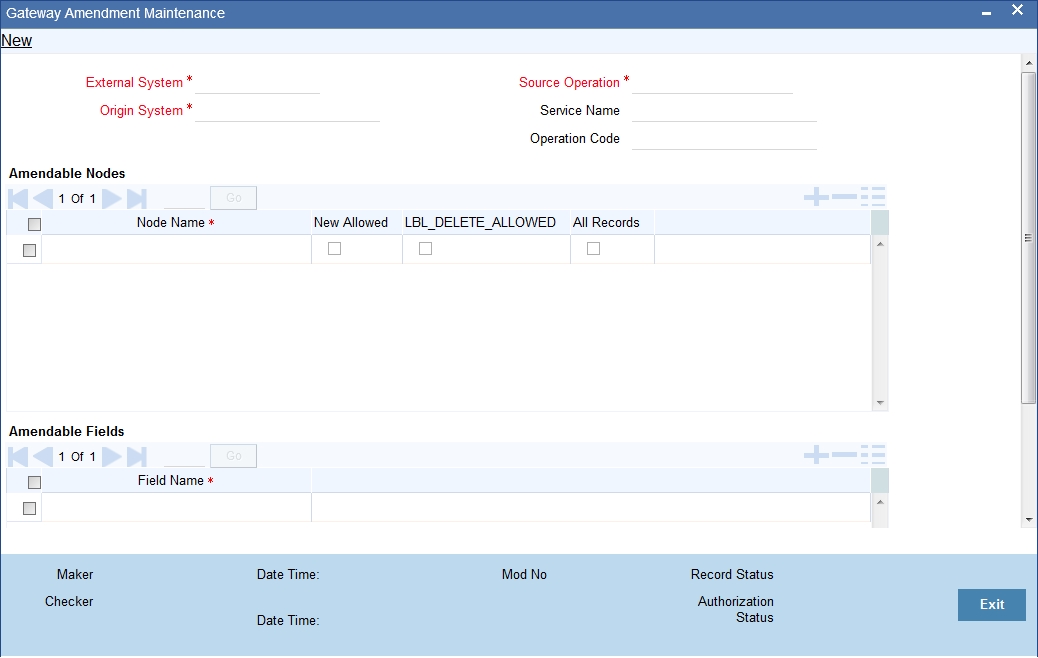
External System
Select the relevant external system. Based on the maintenance here, only the fields that are selected as amendable can be modified if a request comes from the chosen external system.
Note
The maintenance pertaining to external systems is factory shipped for your bank.
Origin System
Specify the origin system for which the amendment details are applicable.
For example, if we have a record that is created by a specific external system say 'CRM', and the requirement is that, for records created by this specific external system, only a set of fields are modifiable then, we should specify Origin System as CRM and FLEXCUBE as the External System. This Origin System field is used to identify such requirements wherein the amendable fields can be different if the Origination and Modification of the record are of different external sources.
You can specify the Origin System with the same value as the External System for Non FP services. For FP module services, you can provide the value as 'FLEXCUBE' and the respective External system can be specified in the External System field.
This feature is made available only for the FP modules with source operation as PMDTRONL_MODIFY.
Source Operation
The free format text (without spaces) which identifies the amendment you are doing. This is mandatory.
Note
Source Operation will be defaulted as (FUNCTIONID)_MODIFY, if the Source Operation is not sent from an external system and the function ID will be derived from Service and Operation combination.
Service Name
The relevant service name, this is a broad level grouping of similar operations within a module in Oracle FLEXCUBE. The service names are published by Oracle FLEXCUBE.
Note
The maintenance pertaining to service names is factory shipped for your bank
Operation Code
The relevant operation code. This is the operation that the external system wishes to perform within the selected service. The operation names are published by Oracle FLEXCUBE. As an example, you can take ‘ModifyCustomer’, which is for modification of a customer record. Each operation under different service names is identified by a unique code.
Note
The maintenance pertaining to operation codes is factory shipped for your bank.
Amendable Nodes
Node Name
Specify the node name. Alternatively, you can select the node name from the option list. The list displays all valid nodes maintained in the system.
New Allowed
Check this box if ‘New Allowed’ is applicable.
Delete Allowed
Check this box if ‘Delete Allowed’ is applicable.
All Records
Check this box if all records are applicable.