4. Creating Instrument Products
An Instrument Product is a broad classification of instruments. It provides a general framework and serves to classify or categorize instruments.
The first attribute you define for a product is its Type. In other words, you indicate the type of instruments that the product involves. In Oracle FLEXCUBE you can set up products for the following instrument types:
- Futures
- Options
After making this basic classification, you can create the product to suit your requirement. Within the broad categories of the type of instruments listed above, you can further define attributes that are characteristic to the type.
All the instruments associated with the product inherit the attributes that you define for the product. You will not be allowed to change any of these attributes at the time of capturing a specific contract.
Who can create a product?
A product can be created only in the Head Office of your bank. Any user in the head office with the requisite rights can create a product.
This chapter contains the following sections:
4.1 Instrument Product Creation
This section contains the following:
- Section 4.1.1, "Invoking the Exchange Derivatives Instrument Product Definition Screen"
- Section 4.1.2, "Preferences Button"
- Section 4.1.3, "Branch and Currency Restrictions Button"
- Section 4.1.4, "MIS Details Button"
4.1.1 Invoking the Exchange Derivatives Instrument Product Definition Screen
You can create and maintain an instrument product through the ‘Exchange Derivatives Instrument Product Definition’ screen.
You can invoke this screen by typing ‘ENDINPRO’ in the field at the top right corner of the Application tool bar and clicking on the adjoining arrow button.
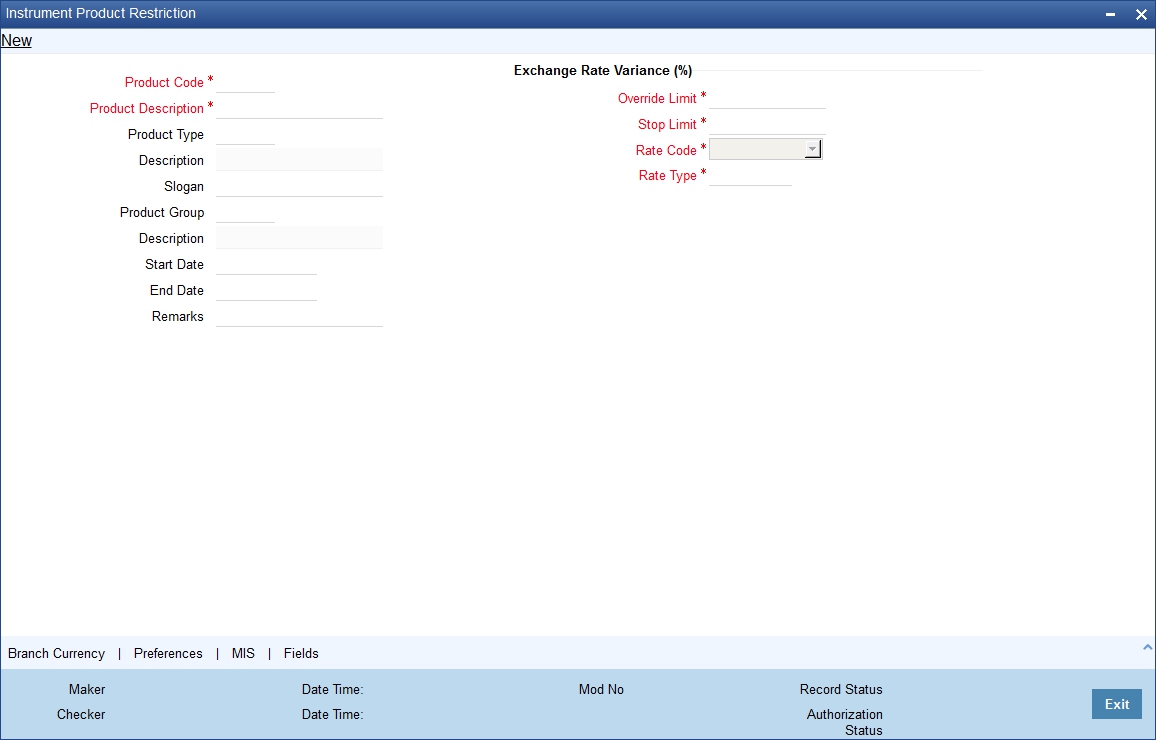
Product Code
Specify a four character product code for your product. Every product that you create is identified by its own unique product code.
Product Description
Specify a short description for identifying the instrument product quickly. The short description cannot exceed 35 characters. It is meant for information purposes only and will not be printed on any customer correspondence.
Product Type
An important detail in defining a product is to specify the nature of the product you are creating. The product type identifies the basic nature of a product. An ETD Instrument product that you create can be of the following types:
- Options (O)
- Futures (F)
Indicate the appropriate product type by selecting it from the adjoining list of options.
Product Group
You must classify each product under a specific group. The different groups are defined in the ‘Product Group Definition’ screen. Indicate the group to which a product belongs by selecting the group code from the adjoining list of options.
Product Slogan
You may specify a marketing punch line to be associated with the product. This slogan is printed on all the advices that are sent to the customers of instruments associated with this product.
Product Start Date and End Date
For using a product over a specific period, you can define a Start Date and an End Date. The settlement date of an instrument involving a product should be:
- Same as or later than the Start Date
- Same as or earlier than the End Date of the product
The Start and End Date of a product is useful when you are defining a product that is applicable for a specific period.
Note
If you do not specify an End Date, the product can be used until it is closed.
Remarks
Provide information about the product for the internal reference of your bank. These remarks are shown when the details of the instrument are displayed or printed. This information is not printed on any correspondences with the customer.
4.1.2 Preferences Button
Preferences are the options available for defining the attributes of a product. The instruments categorized under a product will inherit the preferences that are defined for it.
To invoke the ‘Instrument Product Preferences’ screen, click ‘Preferences’ button. In this screen you can define preferences for the product you are creating.
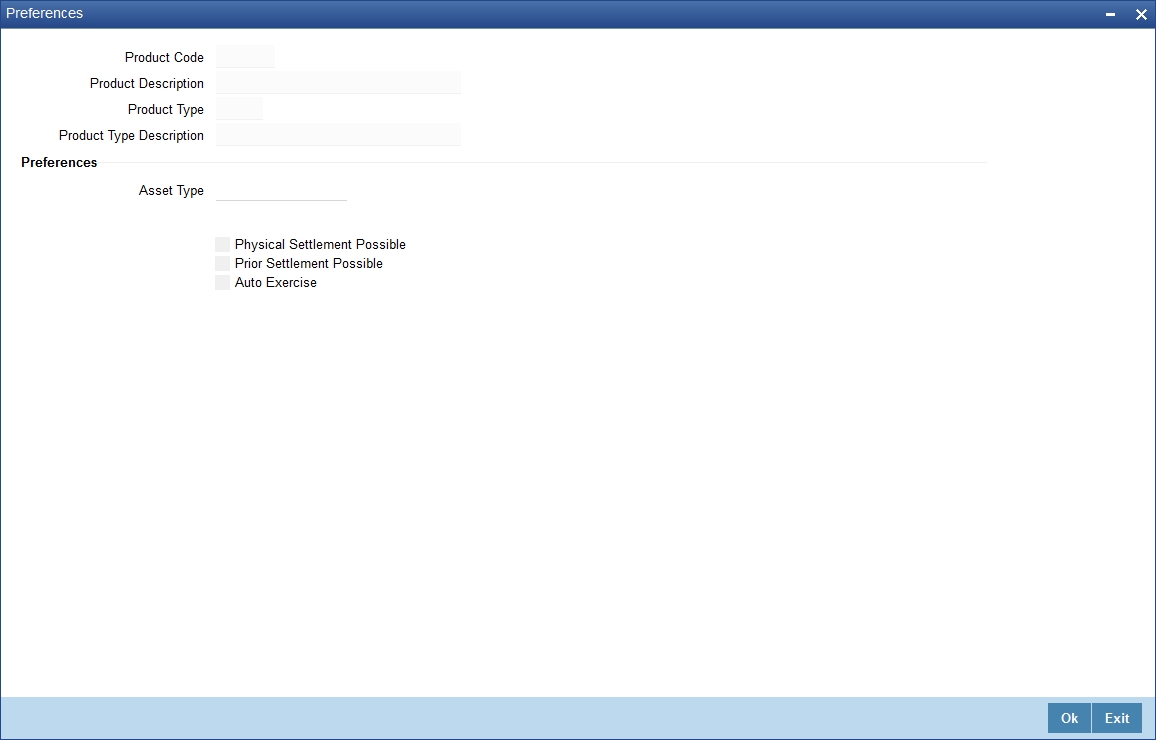
In this screen, the following are displayed from the values you specify in the Product Maintenance screen:
- Product code and Description
- Product Type and Description
You may specify the following product preferences in the Preferences screen.
Asset Type
You need to associate the product with an asset type. A list of all the asset types maintained at your bank is available in adjoining list of options. From this list select the asset type to be linked to the product.
Physical Settlement Possible
Here you can indicate whether the long party involved in the deal can take physical possession of the underlying asset upon exercise or expiry of the instrument.
Select the Physical Settlement Possible checkbox to indicate that for instruments involved in the product the long party can take possession of the underlying asset. Leave this box unchecked to indicate that physical settlement is not possible.
For example, consider that you are specifying the preferences of a product which is meant for Index futures. In such a case as there is no physical delivery of the index involved you must leave this box unchecked.
Prior Settlement Possible
Positions in the Options contracts can be exchanged for the underlying assets by exercising the options. Similarly, positions in Futures contracts can be settled by exchanging them for the underlying physical assets/Underlyings.
You have to indicate whether the positions of instruments involving this product can be exchanged for positions in the underlying asset before the expiry date. Select the Prior Settlement Possible check box to allow exchange of positions before the expiry date. Leave this box unchecked to indicate that exchange of positions should not be allowed.
Auto Exercise
Select this check box to indicate that instruments should be exercised automatically. During EOD process, any instrument will be automatically exercised only if this option is checked for the underlying product.
Whenever an instrument is liquidated before expiry, the instrument will be open until it is exercised manually or through an upload from an external system.
An example of how to define an Instrument Product in Oracle FLEXCUBE
Let us assume you want to define an American Currency Option where the product code ACYO. It should be linked to the underlying asset type Currency. You want to allow the long party to take possession of the underlying asset. Moreover, the instrument involving this product can be settled before the expiry date. Your entries in the Instrument Product screen should look like this:
Field |
Value |
Product Code |
ACYO |
Product Type |
Option |
Asset Type |
Currency |
Physical Settlement Possible |
Yes |
Prior Settlement Possible |
Yes |
While capturing the details of a European Index Option, apart from specifying a unique product code, you will have to specify Index in the Asset Type field and leave the ‘Physical Settlement Possible’ box unchecked.
4.1.3 Branch and Currency Restrictions Button
When you create a product it is, by default, available for use in all the currencies maintained in your bank. Through the ‘Branch/Currency Restrictions’ screen you can restrict the use of a product to specific currencies only. Invoke this screen by clicking ‘Branch Currency’ button from product maintenance screen.
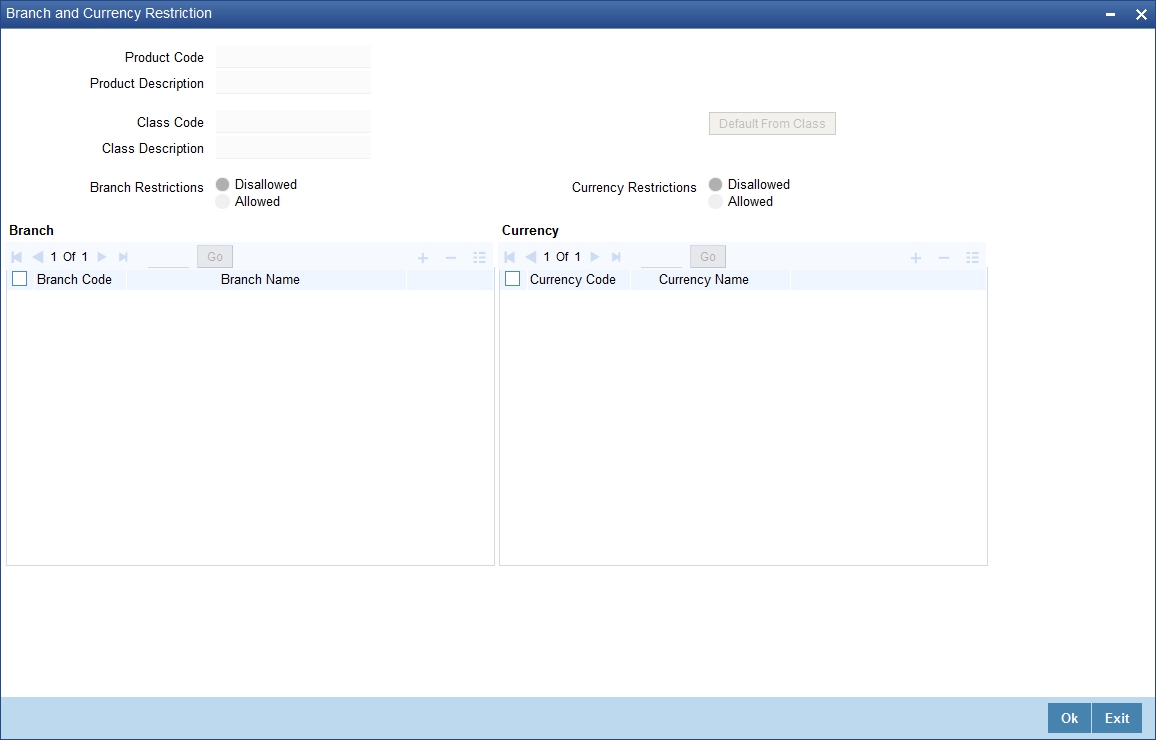
If you restrict a specific currency in the Product Branch and Currency screen you will not be allowed to use it as a pricing currency for instruments involving this product.
Note
Refer to the section titled ‘Specifying Branch and Currency Restrictions’ in the chapter titled ‘Product’ in ‘Modularity’ User Manual.
4.1.4 MIS Details Button
You can define the Management Information Details (MIS) details for the instrument product that you are creating through the ‘MIS Details’ screen. Invoke this screen by clicking ‘MIS’ button.
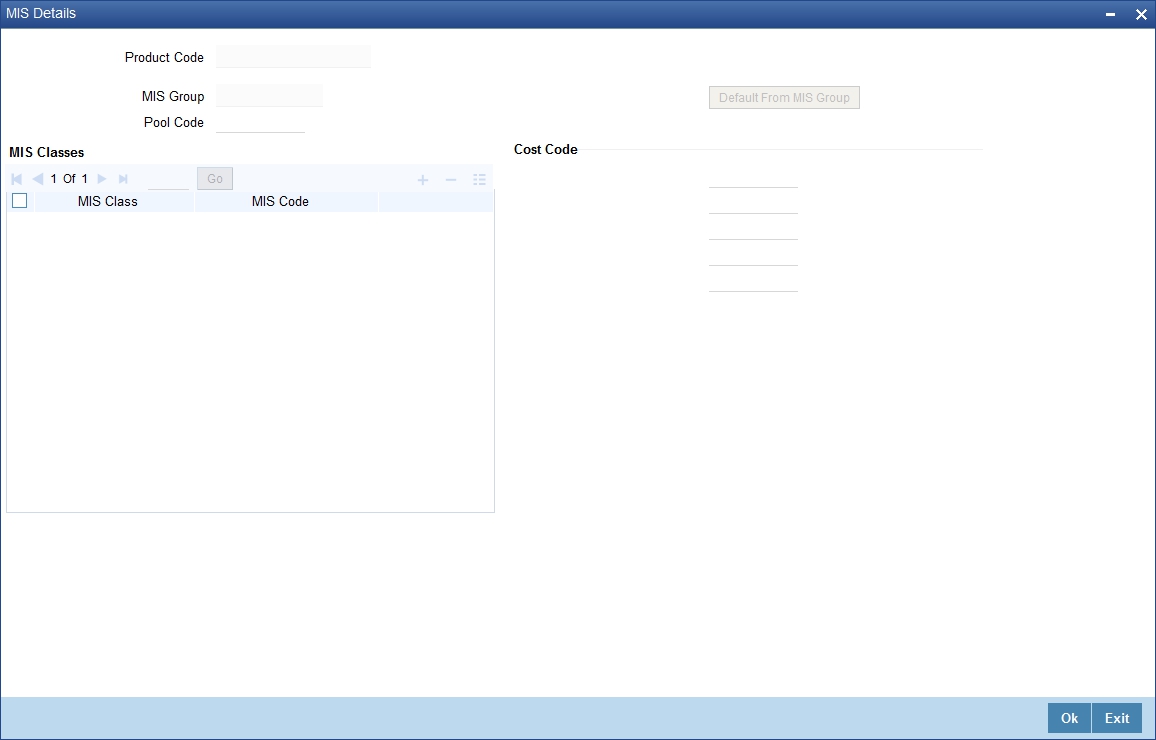
Through the MIS product details screen you can link the product to transaction MIS codes. The transaction codes linked to the product are defaulted to the instrument.
For more details on ‘MIS Details’ screen refer section titled ‘Invoking the MIS details screen for a product’ in the MIS user Manual.