6. Creating Portfolio Products and Portfolios
A 'Portfolio Product' is a category or a type of portfolio. For instance, you can define your investment portfolio of Currency Options, as a product in Oracle FLEXCUBE. A portfolio product can, thus, serve to classify the portfolios that you maintain in your bank.
Grouping your portfolios into products helps you standardize your bank portfolios across branches.
A product is created in the Head Office branch of your bank. Any user in the head office, with the requisite rights, can create a product.
This chapter contains the following sections:
- Section 6.1, "Portfolio Product Creation"
- Section 6.2, "Margin Products Maintenance"
- Section 6.3, "Margin Settlement"
- Section 6.4, "Margin call"
- Section 6.5, "Portfolios Definition"
6.1 Portfolio Product Creation
This section contains the following topics:
- Section 6.1.1, "Invoking the Exchange Derivatives Portfolio Product Definition Screen"
- Section 6.1.2, "Accounting Roles Button"
- Section 6.1.3, "Events Button"
- Section 6.1.4, "Branch Currency Button"
- Section 6.1.5, "Customer Button"
- Section 6.1.6, "MIS Button"
6.1.1 Invoking the Exchange Derivatives Portfolio Product Definition Screen
You can capture information pertaining to a portfolio product through the ‘Exchange Derivatives Portfolio Product Definition’ screen.
You can invoke this screen by typing ‘EDDPFPRD’ in the field at the top right corner of the Application tool bar and clicking on the adjoining arrow button.
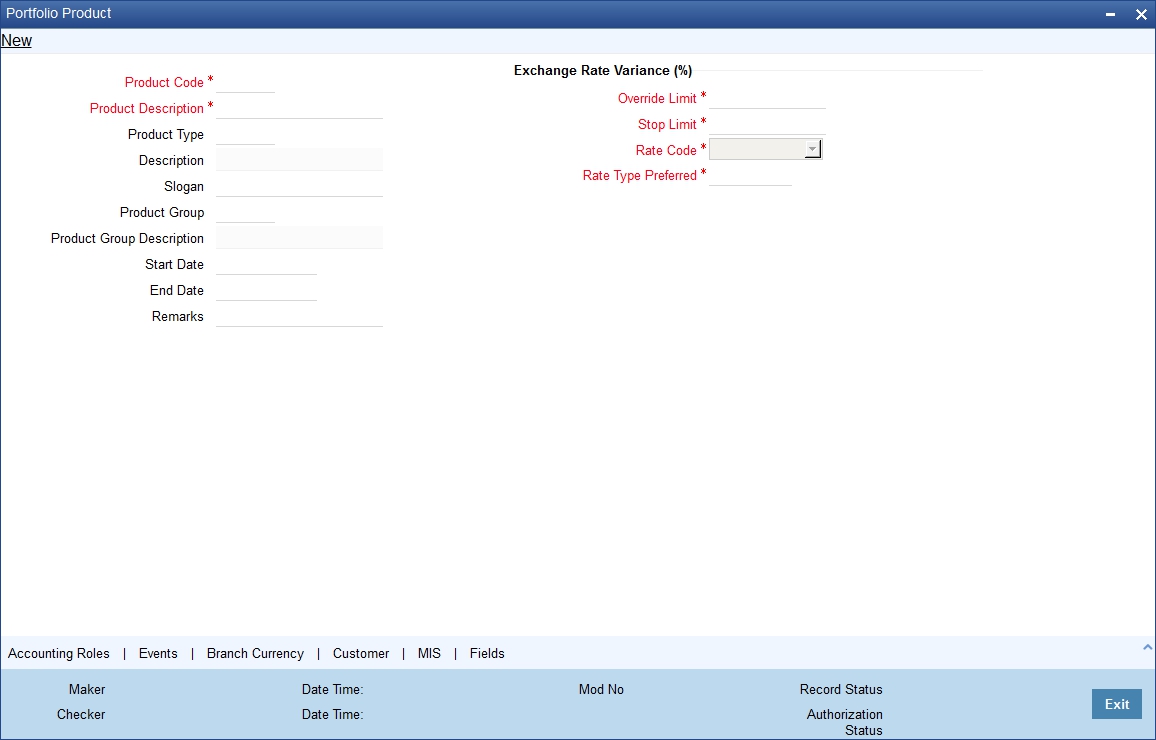
In this screen, you can enter the following basic details of the product:
- Product code and module
- Description of the product
- Product type
- Slogan for the product
- Group to which the product belongs
- Start Date of the product
- End Date of the product
- Remarks
Product Code and Product Description
You can identify a product that you maintain with a unique Product Code, and a brief description.
In the Product Code field, you must assign the product a unique code (which is unique across all the modules of Oracle FLEXCUBE). This code helps in identifying the product. You can briefly describe a product that you create in the Description field.
Product Module
The services that you offer in a module will be specific to the module. For example, a portfolio maintenance scheme is specific to the ETD (Portfolio) module. You can view the module in which you are creating a product in the Product Module field.
Product Type
The first attribute that you define for a portfolio product is its type. You can broadly classify portfolio products into two types:
- Customer Portfolio (C) – the definition and maintenance of customer portfolio products help you manage your customer’s trades and investments.
- Own Portfolio (O) – the definition and maintenance of Own portfolio products help you manage your banks own trades and investments.
Under each type you can create multiple portfolio products.
Product Slogan
You can enter a slogan for the product that you are creating. In the Slogan field enter a slogan that suitably announces the product to your customers.
If you are creating your own portfolio, you can identify it with an appropriate slogan for your bank’s internal reference purposes.
Product Group
Grouping products according to the common features they share, helps you organize information relating to the services you provide. This helps you retrieve information easily.
You can invoke a list of all the product groups that you have maintained in your bank. Choose the product group to which the product you are creating belongs.
Product Start Date and End Date
When you create a product, you must also specify a date from which it can be offered. You may also specify the date upto which you would like to offer the product. Enter these dates in the Start Date and End Date fields.
Note
You cannot offer a product beyond the specified end date. If you do not specify an end date for a product, you can offer it for an indefinite period.
Remarks
If you want to enter any remarks regarding the product, do so in the Remarks field.
6.1.1.1 Specifying other Details for the Portfolio Product
Every product that you maintain in Oracle FLEXCUBE, will impact specific accounting heads (GLs). When you build a Class of Accounting Roles and Heads, you will have to identify all heads specific to a service, and indicate their roles, individually.
The different stages in the life cycle of a portfolio are referred to as events. After identifying accounting roles and mapping them with account heads, you will have to identify the accounting entries, which ought to be posted when individual events are triggered in Oracle FLEXCUBE. For instance, the opening of long and short positions will be recorded as two separate events in Oracle FLEXCUBE.
The mapping of accounting roles to respective account heads and the identification of life-cycle events at which they ought to be triggered automates the process of posting accounting entries.
A single portfolio product can have multiple portfolios within it. Although, the various events that are likely to occur in a portfolio can be defined under a single product, you can choose to post accounting entries to specific GLs for the different portfolios and Instruments within a portfolio product.
Assume this scenario: Your bank is trading in a variety of Currency, Index Options and in Commodity, Index and Interest Rate Futures.
Typically on a daily basis you would like to process the following activities or events for all types of Options and Futures:
- Open Long / Short Positions
- Revalue Long/Short Positions
- Close Long /Short positions
- Process expiry of Long/Short positions
- Exercise Long positions
- Assign Short positions
- Exchange for physicals in Long / Short positions
When each of these events is triggered in Oracle FLEXCUBE, appropriate accounting entries need to be posted to a variety of GLs.
Besides, you would also like to perform notional revaluation for the open positions on a daily basis.
To cater to these diverse requirements you would need to set-up portfolio products, wherein for each product you have to:
- Identify the GL types and GLs that would be impacted
- Define life-cycle events
- Create role to head mappings
In addition to identifying the accounting entries, you would also need to identify the MIS Heads under which you would like to report the portfolio
To eliminate the process of defining multiple portfolio products, and to restrict portfolios within a product from holding specific instrument products, you need to follow a preferential hierarchy while defining accounting roles and account heads. The order in which you would need to define Role to Head mappings is as follows:
- A portfolio and the Instrument involved in the portfolio.
- A portfolio and the Instrument Product involved in the portfolio.
- A specific portfolio.
- A portfolio product as a whole.
By defining role to head mappings at the four hierarchical levels you can maintain a single, comprehensive portfolio product, which can be used to process all possible events for options as well as futures for all portfolios.
Example
Let us assume that your bank has maintained a portfolio product titled BKPF. Since a product can have multiple portfolios, you have maintained several portfolios within BKPF. Each of these portfolios will cater to specific instrument types.
This diagram shows the portfolio product – portfolio relationship.
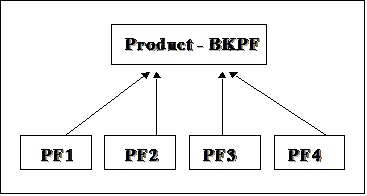
The portfolio PF1 is meant for deals involving Currency and Index Options
As per the preferential hierarchy method, the role to head mappings specified for this product is as follows:
Preference I - Portfolio ID + Instrument ID
Portfolio ID |
Instrument ID |
Accounting Class |
PF1 |
DEM_OPTION_LIFFE |
ACR01 |
Preference II – Portfolio ID + Instrument Product
Portfolio ID |
Instrument Product |
Accounting Class |
PF1 |
CCYO |
ACR02 |
Preference III – Portfolio ID
Portfolio ID |
Accounting Class |
PF1 |
ACR03 |
Preference IV – Portfolio Product
Portfolio Product |
Accounting Class |
BKPF |
ACR04 |
The Role to Head mapping maintained within each class is as follows:
ACR01
Accounting Role |
Account Head |
BOT_ASSET |
CA001 |
SOLD_CCY_EQ |
CL001 |
ACR02
Accounting Role |
Account Head |
BOT_ASSET |
CA002 |
SOLD_CCY_EQ |
CL002 |
ACR03
Accounting Role |
Account Head |
BOT_ASSET |
CA003 |
SOLD_CCY_EQ |
CL003 |
ACR04
Accounting Role |
Account Head |
BOT_ASSET |
CA004 |
SOLD_CCY_EQ |
CL004 |
Scenario I
You want to Open a Long Position (EOLG), in the Currency Option – USD_Options_CME in PF1
The accounting entries that need to be posted at the initiation of this event are as follows:
Accounting Role |
Description |
Dr./Cr. Indicator |
Contingent Asset |
Asset Value |
Debit |
Contingent Asset Offset |
Asset Value |
Credit |
When this event is triggered, the system posts the relevant accounting entries only after identifying the respective Role to Head mapping based on the preferential hierarchy that we have set up.
Since we have not associated an accounting class with the PF1+ USD_Options_CME (Portfolio ID+ Instrument ID) combination, it will move to the next level and search for the class associated with the PF1 + CCYO (Portfolio ID + Instrument Product) combination.
We have already associated the accounting class ACR02 with this combination; therefore the relevant accounting entries are posted to GLs maintained within this class:
Accounting Role |
Description |
Account Head |
Dr./Cr. Indicator |
BOT_ASSET |
Asset Value |
CA002 |
Debit |
SOLD_CCY_EQ |
Asset Value |
CL002 |
Credit |
Scenario II
Similarly, assume you want to Open a Long Position in the Index Option – DAX_OPTION_FSE in PFI. As in the previous case, the Contingent Asset is to be debited and the Offset account is to be credited.
Since the system has to pick up the relevant accounting entries based on the hierarchical preference, it will search for the accounting class associated with the:
- PF1 + DAX_OPTION_FSE (Portfolio ID + Instrument ID) combination.
- PF1+INDO (Portfolio ID + Instrument Product) combination.
- PF1 (Portfolio ID)
We have associated the accounting class ACR03 with PF1. The accounting entries that are passed for this event will be as follows:
Accounting Role |
Description |
Account Head |
Dr./Cr. Indicator |
BOT_ASSET |
Option Strike Price |
CA003 |
Debit |
SOLD_CCY_EQ |
Option Strike Price |
CL003 |
Credit |
Note
Therefore, to open a long position for both Index and Currency options within the portfolio PF1, the accounting treatment remains the same. However, the Account Heads (GLs) that are impacted (debited/credited) while posting the entries differ.
For the Currency Option, in P F1 the account heads that are impacted are:
- CA002 (Contingent Asset)
- CL002 (Contingent Asset Offset)
For the Index Option, in PF1 the account heads that are impacted are:
- CA003 (Contingent Asset)
- CL003 (Contingent Asset Offset)
Scenario III
Assume, you have not maintained the first three hierarchical preferences. When the search results prove unsuccessful, the accounting entries will be posted directly to the default GLs maintained at the portfolio product level.
Since we have associated the accounting class ACR04 with BKPF the account heads that will be impacted will be as follows:
Accounting Role |
Description |
Account Head |
Dr./Cr. Indicator |
BOT_ASSET |
Option Strike Price |
CA004 |
Debit |
SOLD_CCY_EQ |
Option Strike Price |
CL004 |
Credit |
6.1.2 Accounting Roles Button
You can map appropriate Accounting Roles to Account Heads for the portfolio product through the Role to Head mapping screen. To invoke this screen, click ‘Roles’ button.
For a detailed procedure on how to map Accounting Roles to Account Heads, refer to the 'Common Procedures' User Manual of Oracle FLEXCUBE.
Note
The Role to Head mapping definition for the following hierarchical levels:
- Portfolio + Instrument ID
- Portfolio + Instrument Product
- Portfolio ID
6.1.3 Events Button
After mapping accounting roles to specific heads you have to define life-cycle events for deals involving this product and identify the accounting entries which ought to be posted when individual events are triggered in Oracle FLEXCUBE.
The following is the list of events for a portfolio, which you can maintain in Oracle FLEXCUBE:
- Assignment of Exercise
- Closing of Long /Short positions
- Exchange of physicals - Take /Make delivery
- Opening of Long /Short positions
- Revaluation of Long / Short positions
- Expiry of Long / Short options
- Exercise of Options
- Reversal – Assignment of Exercise
- Reversal – Closing of Long / Short position
- Reversal Exchange of Physicals – Take /Make delivery
- Reversal – Opening of Long / Short positions
- Reversal – Reversal of Long position
- Reversal – Reval of Short positions
- Reversal – Expiry of Long / Short positions
- Reversal Exercise of Options
You have to identify the life-cycle events which need to be associated with the portfolio product you are setting up.
When each of these events is triggered in Oracle FLEXCUBE, appropriate accounting entries need to be posted. For instance, while ‘Opening a Long Position’ you will:
- Debit the Contingent Asset
- Credit the Contingent Asset Offset
Therefore you need to associate every event with appropriate accounting entries. You can define the accounting entries that have to be passed for a set of events, as an ‘Event Accounting Entries and Advices Class’. You can associate event-wise accounting entries through The Event Accounting Entry and Advice definition of the Product Definition screen. To do this, click ‘Events’ button from the ‘Portfolio Product’ screen.
Note
Refer to the 'Common Procedures' User Manual of Oracle FLEXCUBE for a detailed procedure on how to associate accounting entries with events.
For further details on maintaining Accounting Entries and Advices refer ‘Product Definition’ User Manual under Modularity.
6.1.4 Branch Currency Button
The portfolio product that you create is, by default, available for use in all the various branches of your bank. Through the Product Branch and Currency screen you can restrict the use of a product to specific branches only. To invoke this screen, click ‘Branch Currency’ button from the ‘Portfolio Product’ screen.
If you restrict a specific branch from using the portfolio product, the branch will not be allowed to use the particular portfolio product for defining portfolios.
Note
Refer to the 'Common Procedures' User Manual of Oracle FLEXCUBE for a detailed procedure on how to restrict specific branches for a portfolio product.
6.1.5 Customer Button
Customers can be grouped according to the common characteristics that they share. For example, you can group your customers into any of the following:
- Banks
- Corporates
- Financial Institutions (excluding banks)
- Individuals
While defining Customer Portfolio products you can choose to restrict specific customer categories from using the customer portfolio product through the Customer Categories Restriction screen. To invoke this screen, click ‘Customers’ button from the ‘Portfolio Product’ screen.
Exempting specific customers belonging to a category
You can exempt customers, belonging to a particular category, from the allowed or disallowed list that you maintain.
Example
You have maintained ‘Financial Institutions’ as a customer category. You do not want the product to be made available to ‘Financial Institutions’.
You, however, wish to make the product available to the financial institution Cavillieri and Barrett Inc.,
When you include Financial Institutions in your disallowed list, all customers belonging to the category will be displayed in the Customer Access column. Move to Cavillieri and Barrett on the list, and specify the Restriction Type as ‘Allowed’.
Note
Refer to the 'Common Procedures' User Manual of Oracle FLEXCUBE for a detailed procedure on how to restrict customer categories from using a customer portfolio product.
6.1.6 MIS Button
You can define the Management Information Details (MIS) details for the portfolio product that you are creating through the ‘MIS Details’ screen.
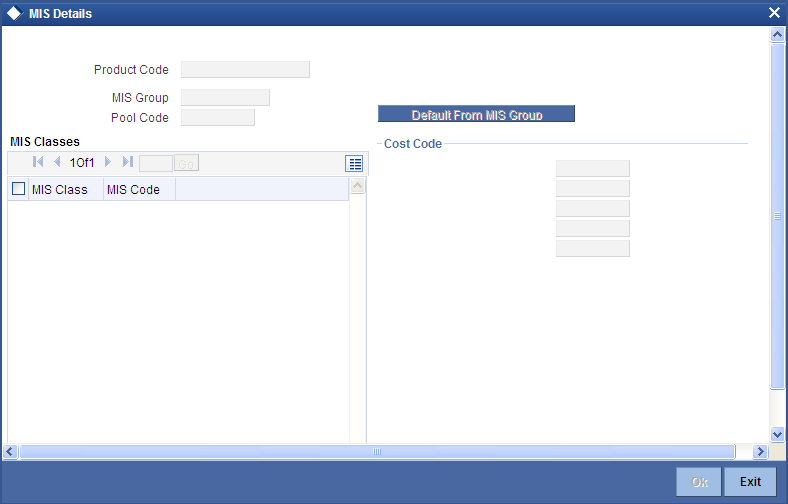
Through the MIS product details screen you can link the product to transaction MIS codes. The transaction codes linked to the portfolio product are defaulted to all the portfolios involving the product.
For more details on ‘MIS Details’ screen refer section titled ‘Invoking the MIS details screen for a product’ in the MIS user Manual.
6.2 Margin Products Maintenance
This section contains the following topics:
6.2.1 Invoking the Margin Product Definition Screen
You can maintain Margin Products in Oracle FLEXCUBE. The information about a margin product is captured through the ‘Margin Product Maintenance’ screen.
You can invoke this screen by typing ‘MGDCPROD’ in the field at the top right corner of the Application tool bar and clicking on the adjoining arrow button.
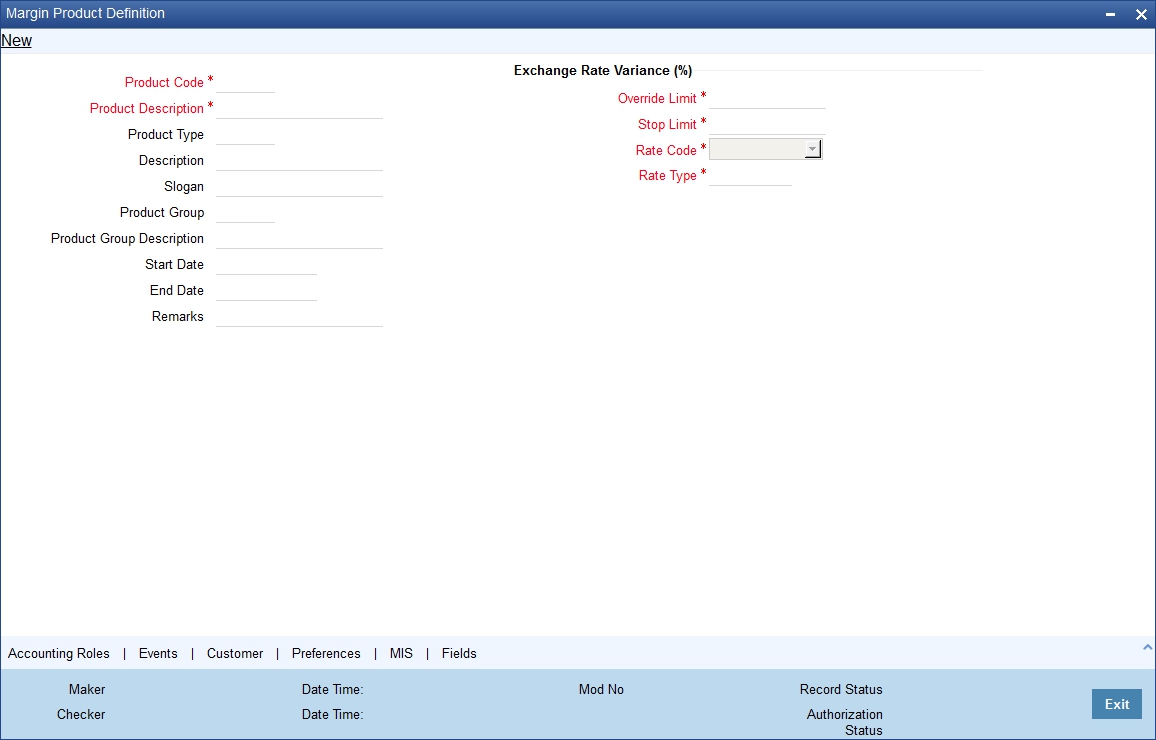
In this screen, you can enter the following basic details of the margin product:
- Product code and module
- Description of the product
- Product type
- Slogan for the product
- Group to which the product belongs
- Start date of the product
- End date of the product
- Remarks
For further information on the generic attributes that you can define for a product, please refer the following Oracle FLEXCUBE User Manuals under Modularity:
- Product Definition
- Charges
- User Defined Fields
Product Code and Product Description
You can identify a product that you maintain with a unique Product Code, and a brief description.
In the Product Code field, you must assign the product a unique code (which is unique across all the modules of Oracle FLEXCUBE). This code helps in identifying the product. You can briefly describe a product that you create in the Description field.
Product Module
The services that you offer in a module will be specific to the module. For example, a portfolio maintenance scheme is specific to the ETD (Portfolio) module. You can view the module in which you are creating a product in the Product Module field.
Product Type
The first attribute that you define for a portfolio product is its type. You can broadly classify portfolio products into two types:
- Broker Margin Product (BR) – the definition and maintenance of broker margin products help you manage the broker’s margin requirement.
- Customer Margin Product (PF) – the definition and maintenance of Customer portfolio products help you manage the margin requirement of the bank that the customer is to satisfy.
Under each type you can create multiple portfolio products.
Product Slogan
You can enter a slogan for the product that you are creating. In the Slogan field enter a slogan that suitably announces the product to your customers.
If you are creating your own portfolio, you can identify it with an appropriate slogan for your bank’s internal reference purposes.
Product Group
Grouping products according to the common features they share, helps you organize information relating to the services you provide. This helps you retrieve information easily.
You can invoke a list of all the product groups that you have maintained in your bank. Choose the product group to which the product you are creating belongs.
Product Start Date and End Date
When you create a product, you must also specify a date from which it can be offered. You may also specify the date up to which you would like to offer the product. Enter these dates in the Start Date and End Date fields.
Note
You cannot offer a product beyond the specified end date. If you do not specify an end date for a product, you can offer it for an indefinite period.
Remarks
If you want to enter any remarks regarding the product, do so in the Remarks field.
6.2.2 Preferences Button
Click ‘Preferences’ button to specify preferences for the product through the ‘Margin Product Preferences’ screen.
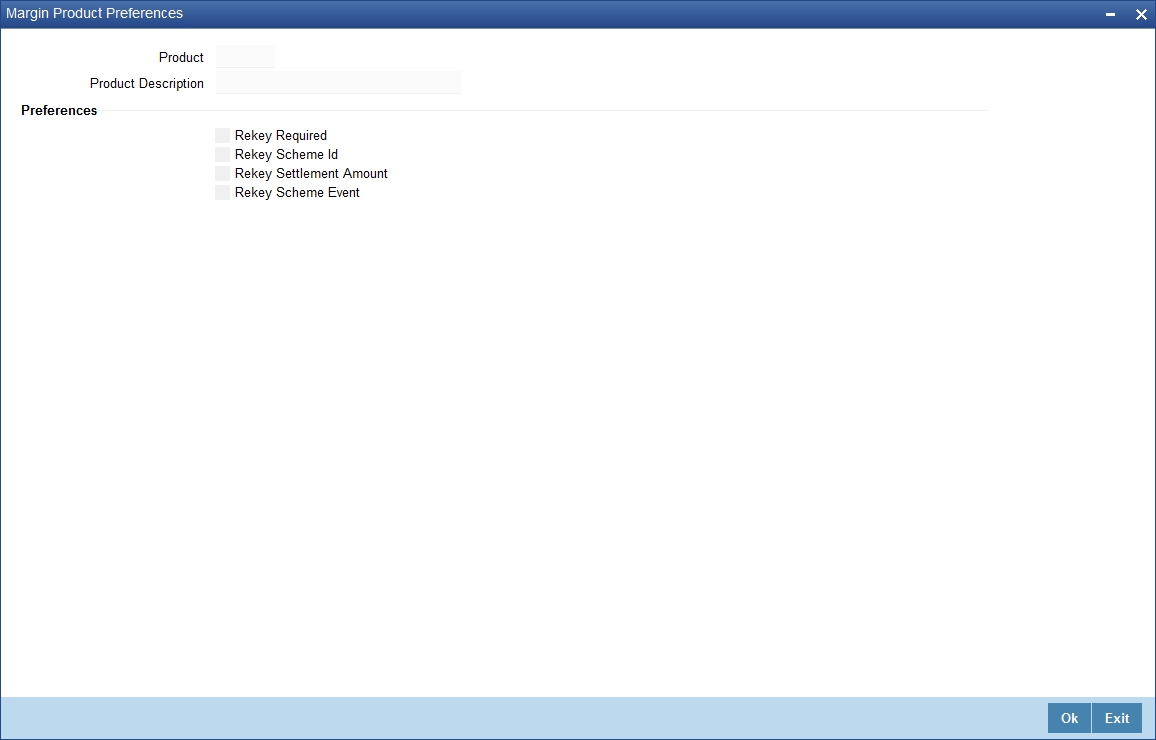
In Oracle FLEXCUBE, all operations on a deal (input, amendment, modification, etc.) have to be authorized by a user other than the one who entered the deal details. These operations have to be carried out before the end-of-day activities have begun. Authorization is a way of checking the entries made by a user.
As part of specifying the preferences for a deal product, you can indicate that details of certain fields should be re-entered when a deal is invoked for authorization, as a cross-checking mechanism. The complete details of the deal will be displayed only after the values to these fields are entered. The fields for which the values have to be given are called the ‘re-key’ fields.
If no re-key fields have been defined, the details of the deal involving the product will be displayed immediately when the authorizer calls the deal for authorization. The re-key option also serves as a means of ensuring the accuracy of inputs.
6.3 Margin Settlement
This section contains the following topics:
6.3.1 Invoking the Margin Settlement Screen
Settlement transactions may be in the form of initial margin collected or paid to a customer or broker or the liquidation of a net receivable or payable position of a scheme. You can capture settlement details through the ‘Margin Settlement’ screen.
You can invoke this screen by typing ‘MGDSETLM’ in the field at the top right corner of the Application tool bar and clicking on the adjoining arrow button.
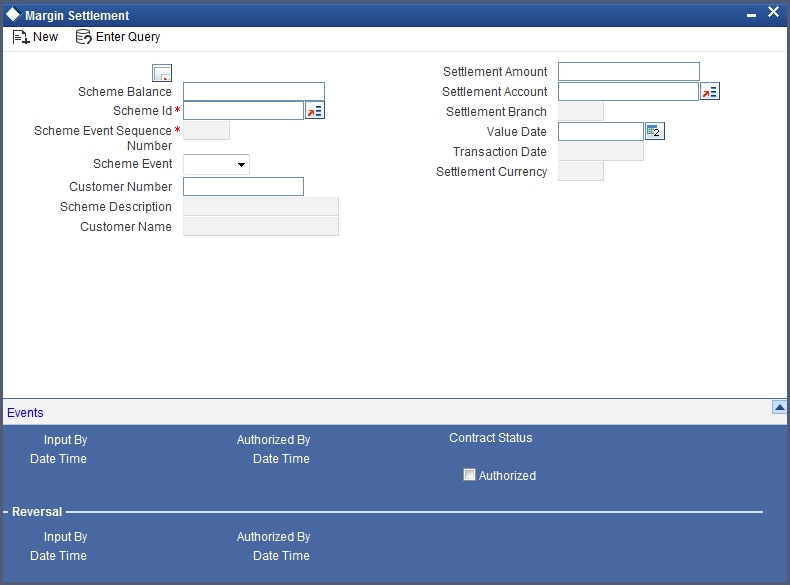
Specify the following details in this screen:
Scheme ID
Select the ID of the scheme for which margin settlement will be processed. When you select a Scheme ID, the description of the scheme, the currency, the counterparty and transaction date will be defaulted. You will not be allowed to change these details. You will, however, be allowed to change the Settlement Branch and Account defaulted.
Scheme Event
Select the scheme event to be triggered during margin settlement. You can either choose the option ‘Refund’ or ‘Top Up’.
Amount
Enter the amount to be settled in the transaction.
Settlement Account
As mentioned above, the settlement branch and account will be defaulted when you select the Scheme ID. You have the option of changing the same.
Value Date
Enter the date on which the margin settlement should be carried out.
You will be allowed to delete an unauthorized settlement transaction. You can also reverse a transaction. The event RTOP or RREF will be triggered depending on whether the scheme event is MTOP or MREF.
6.4 Margin call
This section contains the following topics:
6.4.1 Invoking the Scheme Maintenance Screen
You can maintain scheme details in the ‘Scheme Maintenance’ screen.
You can invoke this screen by typing ‘MGDSCHEM’ in the field at the top right corner of the Application tool bar and clicking on the adjoining arrow button.
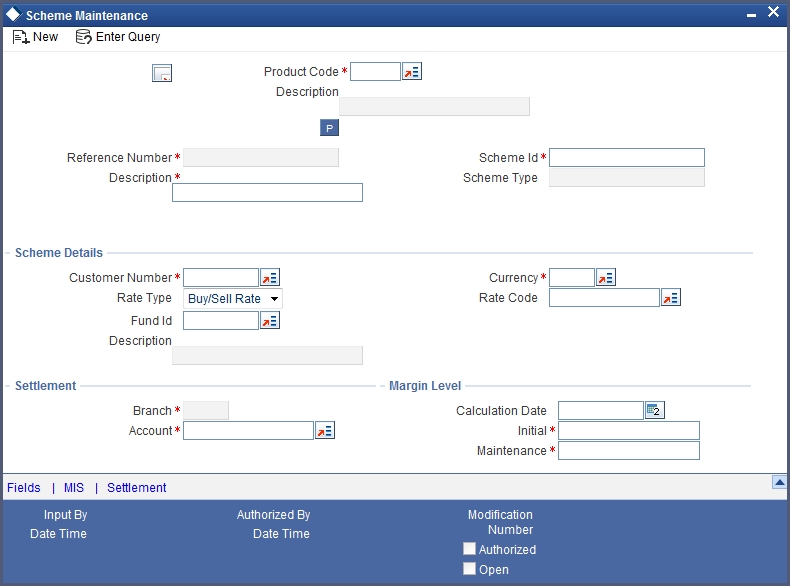
Enter the following details in this screen:
Product
Select the margin product from the option list. When you select the product, the Scheme Type will be defaulted.
Reference No.
In Oracle FLEXCUBE, reference numbers are generated automatically and sequentially by the system. This number tag is used to identify the instrument you are entering; it is also used in all transactions related to this instrument. Hence the system generates a unique 16 digit alphanumeric number for each instrument.
Scheme ID
You can enter an ID or reference number for the scheme. The Scheme ID, in addition to the ‘Reference’ generated by the system, will identify the scheme. This ID should be unique and cannot be used to identify any other scheme. Besides it cannot exceed 16 characters. By default, the instrument Reference number generated by the system will be taken as the Scheme ID.
Scheme Type
When you select the product, the Scheme Type will be displayed here. You will not be allowed to change the same.
Description
You can capture a brief description that is to be associated with the scheme. The description that you enter cannot exceed 35 characters.
Customer No.
Select the customer for whom the scheme is being created.
Rate Type
Select the Rate Type. You have the following options:
- Buy/Sell Rate
- Mid Rate
The system will pick this up during conversion to scheme currency.
Currency
Select the currency in which the scheme is to be maintained.
Rate Code
Select the Rate Code from the option list provided. The system will pick this up during conversion to scheme currency.
Fund ID
Select the fund id from the option list provided.
Settlement Branch and Account
The settlement branch and account will be defaulted for the scheme. You will be allowed to change the same.
Auto settlement during margin call
You can indicate if the system needs to collect the required margin when the margin balance is lesser than the maintenance margin.
If you check this box, the system will collect the required margin from the settlement account. Incase the system was not able to collect the margin, a margin call is generated.
Calc Date
Enter the date on which the initial margin and maintenance margin are entered in the system.
Initial
Enter the initial margin here.
Maintenance
Enter the maintenance margin here.
Balance
This displays the current balance of the margin scheme.
You can query the margin balances of a scheme through the Scheme Balances Query screen.
6.5 Portfolios Definition
This section contains the following topics:
- Section 6.5.1, "Invoking the Portfolio Definition Maintenance"
- Section 6.5.2, "Role to Head Button"
- Section 6.5.3, "Instrument Restrictions Button"
- Section 6.5.4, "Margin Button"
- Section 6.5.5, "MIS Button"
- Section 6.5.6, "Broker Button"
6.5.1 Invoking the Portfolio Definition Maintenance
After you have created ET Portfolio Products, you can proceed to set up an ET portfolio. To recall, in Oracle FLEXCUBE you can define ET portfolios for your:
- Bank
- Bank's Customers
In addition, you can maintain any number of portfolios for each branch or customer.
The portfolios that you set up should necessarily be associated with a portfolio product. All portfolios associated with a portfolio product will inherit the attributes defined for it. You can change certain attributes that are defaulted to suit the portfolio you are defining.
While setting up a portfolio you can indicate the following details:
- Portfolio product that is to be associated with the portfolio.
- Notional revaluation method and frequency. (in case of a bank portfolio)
- Option costing method that is to be used - LIFO, FIFO, deal matching, WAC (in case of a bank portfolio).
- Margin Scheme, which is to be linked to the particular portfolio (in case of a customer portfolio).
- Brokers and Broker Accounts which are to be associated with the portfolio.
You can further specify restrictions on the instruments and instrument products that the portfolio can trade in. The other preferences specified for the portfolio product are defaulted to the portfolio. These preferences cannot be changed. However, you can set-up the Role to Head mappings for the first three hierarchical levels (Portfolio + Instrument ID, Portfolio + Instrument Product, Portfolio ID) at the portfolio level.
You can enter the details of a portfolio through the ‘Portfolio Definition Maintenance’ screen.
You can invoke this screen by typing ‘EDDPFMNT’ in the field at the top right corner of the Application tool bar and clicking on the adjoining arrow button.
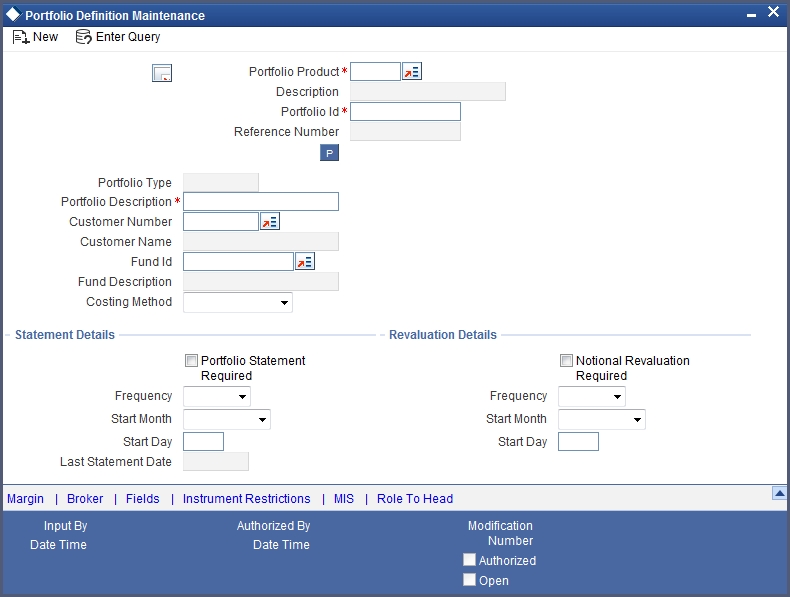
Portfolio Product
You should necessarily use a product that has already been created to enter the details of a portfolio. Depending on the type of portfolio you are creating, you can select an appropriate product code from the option list available.
A portfolio inherits all the attributes defined for the product associated with it. You can also add details that are specific to the portfolio depending on the portfolio type you are creating. For instance if you are setting your own portfolio you can indicate the following:
- Option costing method that is to be used
- Whether notional revaluation is required.
If you are maintaining the details of your customer’s portfolio, you must specify the customer involved in the portfolio along with the other details.
Reference Number
In Oracle FLEXCUBE, reference numbers are generated automatically and sequentially by the system. This number tag is used to identify the portfolio you are defining. Hence the system generates a unique number for each portfolio.
The portfolio reference number is a combination of a three-digit branch code, a four-character product code, a five-digit Julian Date, and a four-digit serial number.
Portfolio Identification
Besides the reference number generated by the system, you can enter a unique reference ID for the portfolio. This ID, in addition to the Reference Number generated by the system, will be used to identify the portfolio. This ID should be unique and cannot be used to identify any other portfolio. It cannot exceed 16 characters.
Portfolio Description
In addition to the ID, you can also capture a brief description that is to be associated with the portfolio. The description that you enter cannot exceed 35 characters.
Portfolio Type
The product type is defaulted depending on the portfolio product that you associate with the portfolio. For instance, if you are setting up a portfolio o manage your banks own trades and investments you will associate the portfolio with the appropriate portfolio product meant for your banks use. Upon association, the value in the Portfolio Type field will be defaulted as ‘Own’.
Similarly, if you are defining a customer portfolio the value in the Portfolio Type field will be defaulted as ‘Customer’.
Note
For each product type you can set up multiple portfolios.
Customer Number
If you are capturing the details of a Customer Portfolio, you have to indicate the ID of the customer involved in the portfolio. You can select the respective CIF ID from the available list.
Note
CIF IDs are assigned to customers of your bank through the Customer Information File Definition screen of the Core Services module of Oracle FLEXCUBE.
Fund Identification
In Oracle FLEXCUBE, you can identify and define specific branches of your bank as Fund Branches. In fund branches, only the banks own portfolios can be defined.
When the branch for which you are setting up a portfolio has been defined as Fund Branch, you must associate the portfolio with a Fund ID. Since there might be multiple funds defined in the branch, you must select the appropriate Fund ID from the available list. The portfolio that is associated with the Fund ID becomes the fund’s portfolio.
Costing Method
A costing method is used to determine your holding cost in a portfolio. Since futures and options with future style of premium are revalued on a cash basis (Variation Margin) everyday, the system automatically uses the Weighted Average method as the basis for costing these instruments.
However, while setting up a bank portfolio for options with option style of premium, you have to indicate the costing method that is to be used. Based on the preference of your bank you can select an option from the option list:
The costing methods for options are as given below:
- Weighted Average Cost (WAC)
- Last in first out (LIFO)
- First in first out (FIFO)
- Deal matching (DMAT)
The costing method for futures will only be WAC.
Note
In Oracle FLEXCUBE profit and loss calculations are maintained only for the bank’s own portfolio. Therefore, you can specify this preference only while setting up your own portfolios.
Note
- If the costing method is LIFO or FIFO, at the time of processing EOLG, EOSH and Exchange of physicals, the system will automatically do a matching of deals based on deal time stamp to arrive at the closure and EFP gain or loss.
- If the costing method is DMAT, you will have to carry out a manual matching based on which, the system will compute the closure gain or loss at the end of the day.
- If the costing method is DMAT and deal matching has not been done, the EOD Batch will skip the basket
For a Non WAC Portfolio, the Closure and EFP gain or loss is computed as follows:
(Number of contracts * Cost per contract of the closing/expiry deal) – (Total deal cost)
The total deal cost is computed as follows:
Cost per contract * No. of matched contracts for deals that are matched with the closing deal.
During EEPL/ EEPS the closing deal will be the liquidation deal booked manually or automatically at expiry.
For a WAC Portfolio, the Closure and EFP gain or loss is computed as follows:
(Number of contracts * Cost per contract of closing / expiry deal) – (Latest WAC for the basket)
Specifying Revaluation Details
Notional Revaluation Required
Check the box ‘Notional Reval Reqd.’ to indicate the portfolio has to be revalued notionally.
Frequency
If you have indicated that the portfolio has to be revalued notionally, you have to specify the frequency at which it has to be revalued. The options available are as follows:
- Daily
- Monthly
- Yearly
In the case of monthly, quarterly, half yearly or yearly revaluation, you should specify the date on which the revaluation should be done during the month. For example, if you specify the date as ‘30’, revaluation will be carried out on that day of the month, depending on the frequency.
If you want to fix the revaluation date for the last working day of the month, you should specify the date as ‘31’ and indicate the frequency. If you indicate the frequency as monthly, the revaluation will be done at the end of every month -- that is, on 31st for months with 31 days, on 30th for months with 30 days and on 28th or 29th, as the case may be, for February.
If you specify the frequency as quarterly and fix the revaluation date as 31, the revaluation will be done on the last day of the month at the end of every quarter. It works in a similar fashion for half-yearly and yearly revaluation frequency.
If you set the revaluation frequency as quarterly, half yearly or yearly, you have to specify the month in which the first revaluation has to begin, besides the date on which the revaluation should be done.
Example
You have selected the half-yearly option and specified the start date as 31 and the start month as June.
The first revaluation will be done on 30 June for the period from January 1 to June 30, and the second one on 31 December for the period from 1 July to 31 December.
If the revaluation date falls on a holiday, the system does the revaluation on the previous working day before the holiday.
For example, let us assume that the revaluation date falls due on 31 June, which happens to be a holiday. The system completes the revaluation on the 30 June, which happens to be a working day.
Specifying Statement Details
Frequency
If you have indicated that a Statement of holdings and transaction should be generated for the customer portfolio, you have to indicate the frequency with which a statement should be generated.
The frequency that you specify can be:
- Daily
- Monthly
- Quarterly
- Half-yearly or
- Yearly
Based on the frequency that you specify you can also indicate the start date and month for the generation of the statement. The system generates a statement of holding and transactions automatically, as part of the end of cycle processing based on the preferences that you specified here.
When the statement generation date falls on a holiday, the statement is generated on the next working day after the holiday.
6.5.2 Role to Head Button
As part of defining the portfolio product, you have associated the product with an appropriate accounting class. To associate accounting role to head mappings (or classes) for the first three hierarchical levels click ‘Role To Head’ button in the ‘Portfolio Definition’ screen.
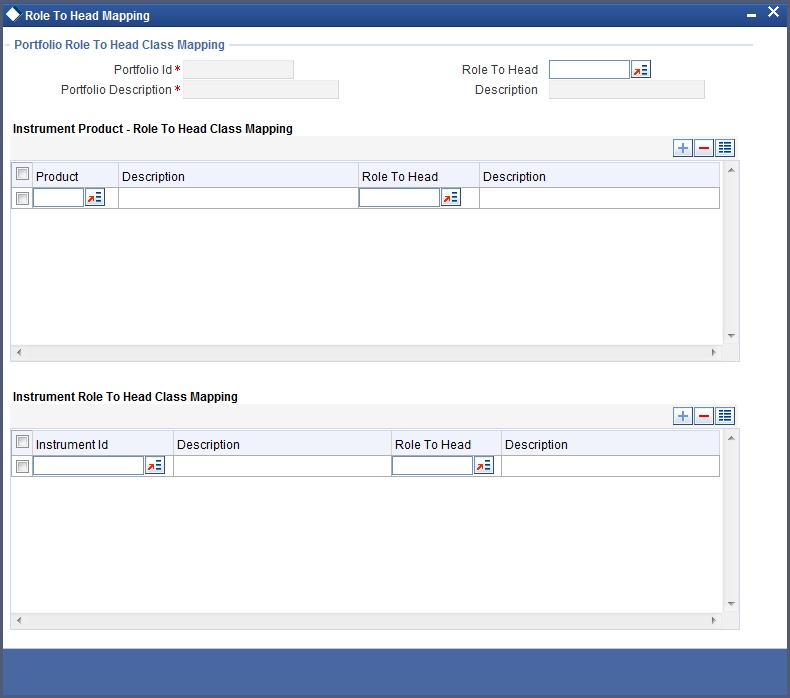
In the ‘Portfolio Role to Head Mapping’ screen, you can link accounting Role to Head mapping classes with any of the following:
- Portfolio and an Instrument ID
- Portfolio and an Instrument Product
- Portfolio ID
Note
For a detailed procedure on:
- How to map Accounting Roles to Account Heads, or
- How to link an accounting class with any of the three levels.
Refer to the 'Common Procedures' User Manual of Oracle FLEXCUBE.
6.5.3 Instrument Restrictions Button
You can establish certain controls over the instruments and instrument products that a portfolio can trade in. You can achieve these controls by specifying restrictions through the ‘Instrument Restrictions’ screen. To invoke this screen, click ‘Instrument Restrictions’ button in the Portfolio Definition screen.
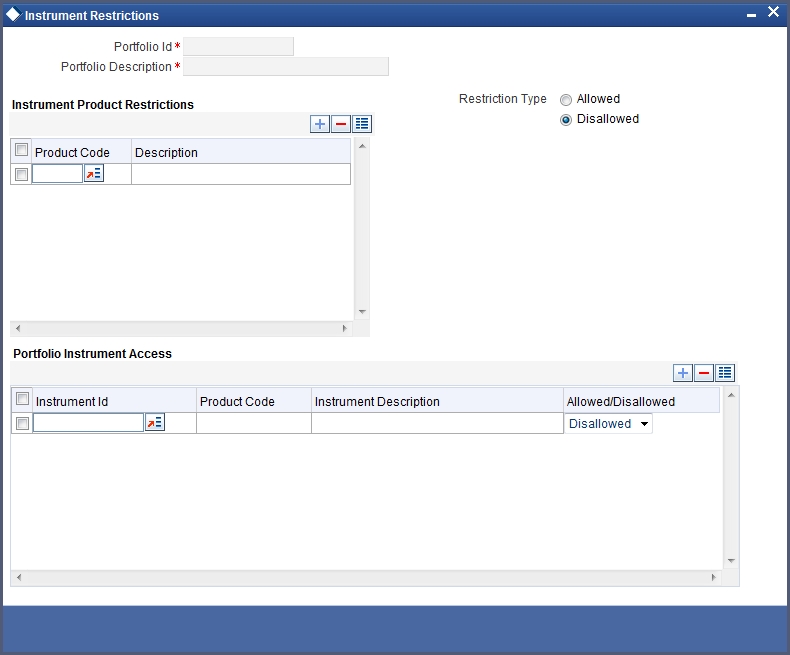
In this screen, you can identify the Instruments or Instrument Products the portfolio can trade in. As a result, the portfolio will not be allowed to trade in those instruments/instrument products that you restrict in this screen.
Note
For a detailed procedure on how to restrict specific instruments or instrument products refer to the Common Procedures manual of Oracle FLEXCUBE.
6.5.4 Margin Button
The different stages in the life-cycle of an ET deal are called events. All of these events involve money settlements either with the broker involved in the deal or with the portfolio customer. In the case of customer portfolios you may have to do money settlements with the broker as well as with the portfolio customer.
In Oracle FLEXCUBE, you have the option of netting settlements for the broker and the portfolio customer across events and portfolios. You can do this by linking the portfolio and the broker account with a margin scheme.
A margin scheme is a pool of balance maintaining a net receivable or payable position for a broker or a Customer. You can choose to liquidate the scheme either partially or wholly at any given point in time.
While defining a customer portfolio you can link a margin scheme for every currency that the customer holds positions in. To link a margin scheme with a portfolio click ‘Margin’ button in the Product Definition screen.
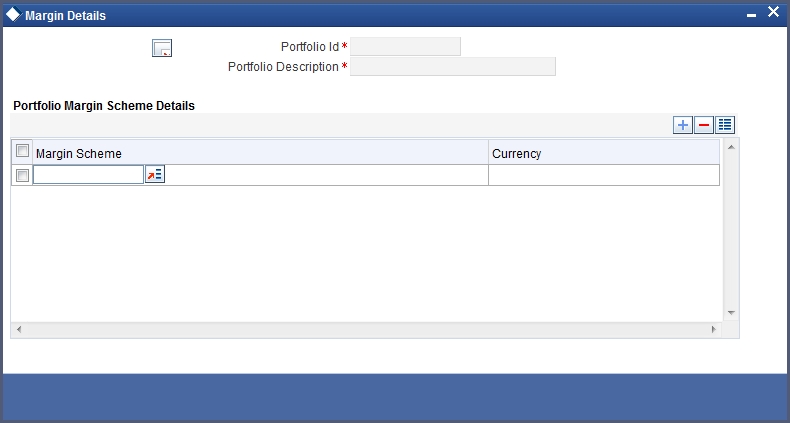
6.5.5 MIS Button
As part of specifying the portfolio product details you would have identified the MIS transaction codes under which portfolios within the product are to report to. These transaction codes will be defaulted to portfolio. You can choose to change the defaults specifically for a portfolio. Click ‘MIS’ button in the Portfolio Definition screen. The Transaction MIS Maintenance screen will be displayed.
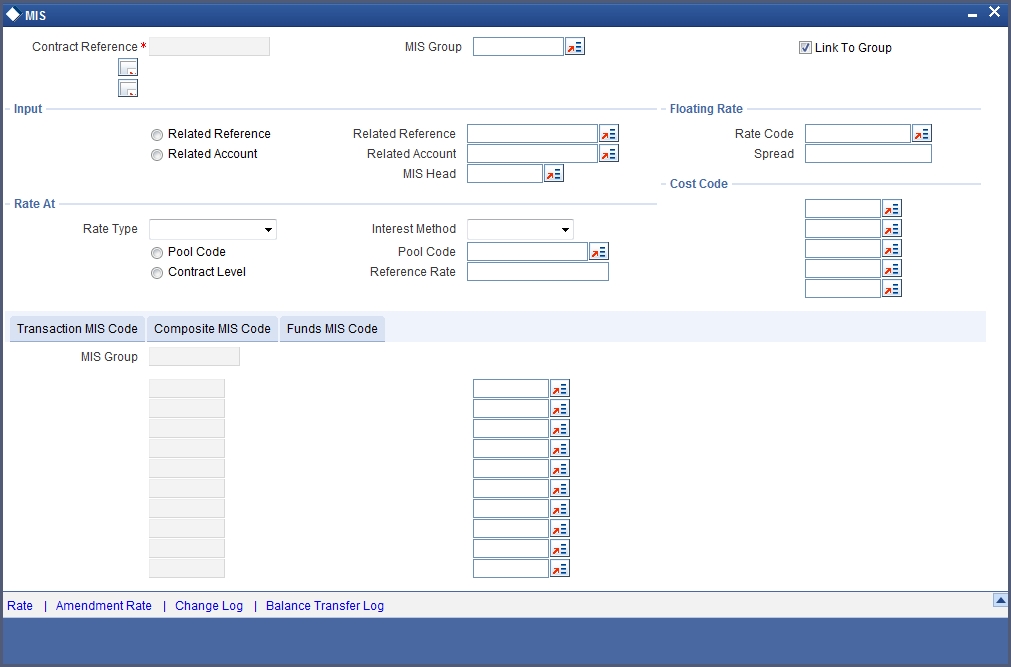
Identify the transaction code (s) under which you would like to report the portfolio.
Note
Refer to the Common Procedures manual for a detailed procedure.
6.5.6 Broker Button
Through the Portfolio Broker Account Linkage screen you can:
- Identify the brokers that are to be associated with the portfolio.
- Identify broker accounts and map them to relevant Broker codes
A portfolio can have positions only in the broker accounts that you maintain in this screen. Click ‘Broker’ button in the Portfolio Definition screen. The ‘Broker Details’ screen gets displayed.
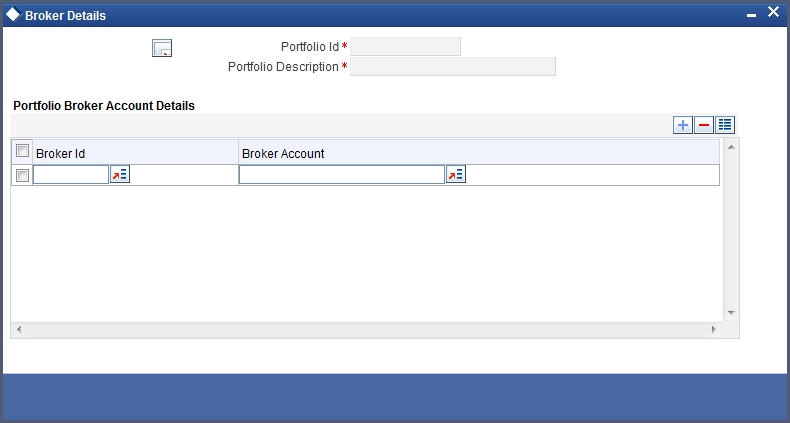
Note
Annexure A lists all the possible accounting entries for your banks and customer portfolios.