8. General Maintenance
As part of the general maintenance required for the successful functioning of the ETD module you should maintain:
- Instrument Prices
- Underlying Asset Prices
- Price Codes
- Broker Account details
- Broker Schemes
The necessity for maintaining these details is explained in sections dedicated to these topics in the sections that follow.
This chapter contains the following sections:
- Section 8.1, "Bank Parameters Maintenance"
- Section 8.2, "Price Code Details"
- Section 8.3, "Underlying Asset Prices"
- Section 8.4, "Instrument Price Details"
- Section 8.5, "Broker Accounts"
- Section 8.6, "Broker Scheme"
8.1 Bank Parameters Maintenance
This section contains the following topics:
8.1.1 Invoking the Bank Parameters Screen
You need to maintain bank parameters for the ETD module. The same can be done through the ‘Bank Parameter Maintenance’ screen.
You can invoke this screen by typing ‘EDDBANK’ in the field at the top right corner of the Application tool bar and clicking on the adjoining arrow button.
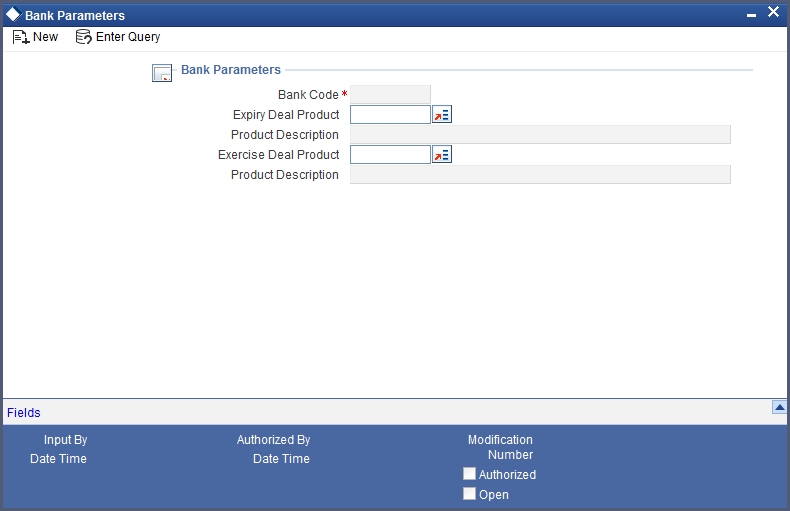
Expiry Deal Product
Select an expiry deal product. During EOD, when expiry happens, the system will book the deal using the product that you have specified here.
Exercise Deal Product
Select an exercise deal product. During EOD, when exercise happens, the system will book the deal using the product that you have specified here.
8.2 Price Code Details
This chapter contains the following topics:
8.2.1 Invoking Price Code Maintenance Screen
You need to maintain price codes for each Underlying Asset and Instrument that is maintained in the system. You can do this through the ‘Price Code Maintenance’ screen.
You can invoke this screen by typing ‘EDDPCMNTT’ in the field at the top right corner of the Application tool bar and clicking on the adjoining arrow button.
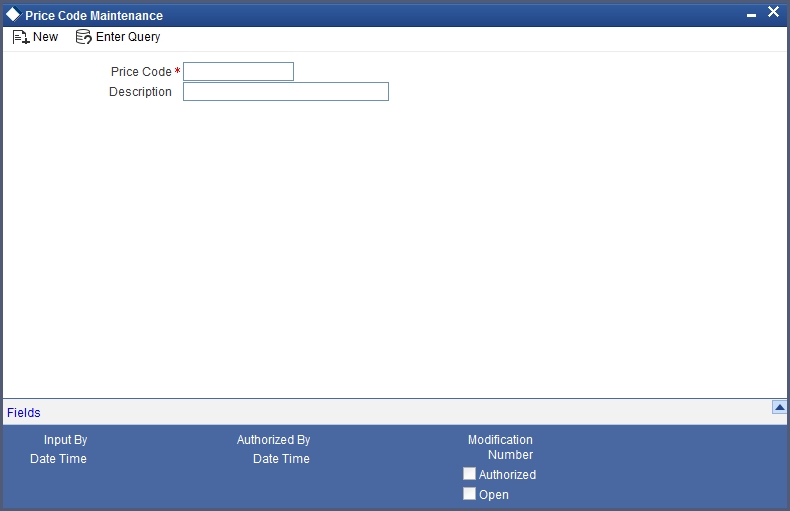
In this screen you should enter a code to identify the price and subsequently assign a brief description to identify the price code easily.
8.3 Underlying Asset Prices
This chapter contains the following topics:
8.3.1 Invoking Underlying Asset Price Maintenance Screen
The prices of commodities maintained in Oracle FLEXCUBE keep fluctuating depending on their market rates. As a result, you need to revalue each underlying on a daily basis.
Underlying Asset prices can be updated through the ‘Underlying Asset Price Maintenance’ screen. You can invoke this screen by typing ‘EDDCORAT’ in the field at the top right corner of the Application tool bar and clicking on the adjoining arrow button.
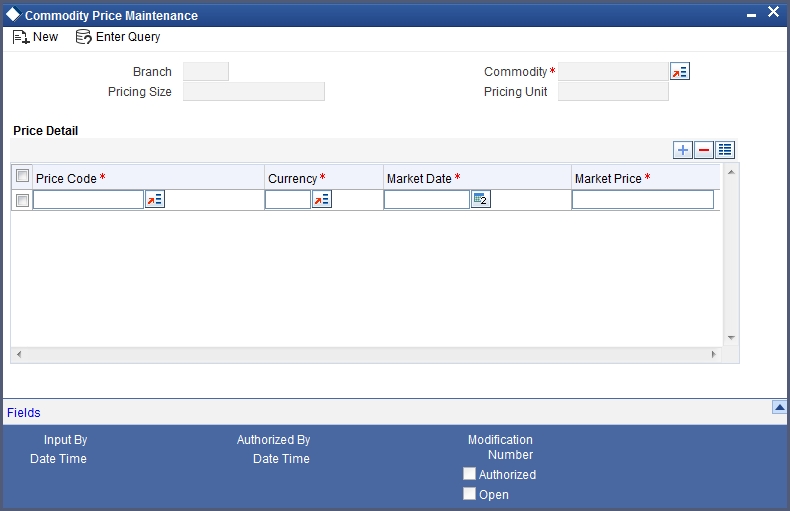
In this screen, enter the following details:
Underlying Asset
To indicate the revaluation price, you should first select the code of the underlying asset whose price is to be revalued. The option list includes all the commodities you have maintained in the system through the Underlying Asset Definition screen. The Pricing Size and Pricing Unit (both of which you would have maintained through the Underlying Asset Definition screen), are displayed based on the underlying selected.
Under ‘Price Detail’, you can specify the following details.
Price Code
Select the underlying price code from the option list. The option list includes all price codes that you have maintained through the Price Code Maintenance screen.
Currency
Indicate the currency in which the price of the underlying asset is to be revalued.
Market Price
The Market Price is the price of the underlying asset as quoted in the market on that date.
Market Date
This is the date for which the market price is maintained.
8.4 Instrument Price Details
This section contains the following topics:
8.4.1 Invoking Instrument Price Details Screen
Since prices of underlying assets/commodities linked to instruments keep fluctuating based on the market conditions the prices of instruments maintained in Oracle FLEXCUBE have to be revalued on a daily basis. You should capture the revalued prices for each instrument through the ‘Instrument Price Definition’ screen.
You can invoke this screen by typing ‘EDDINRAT’ in the field at the top right corner of the Application tool bar and clicking on the adjoining arrow button.
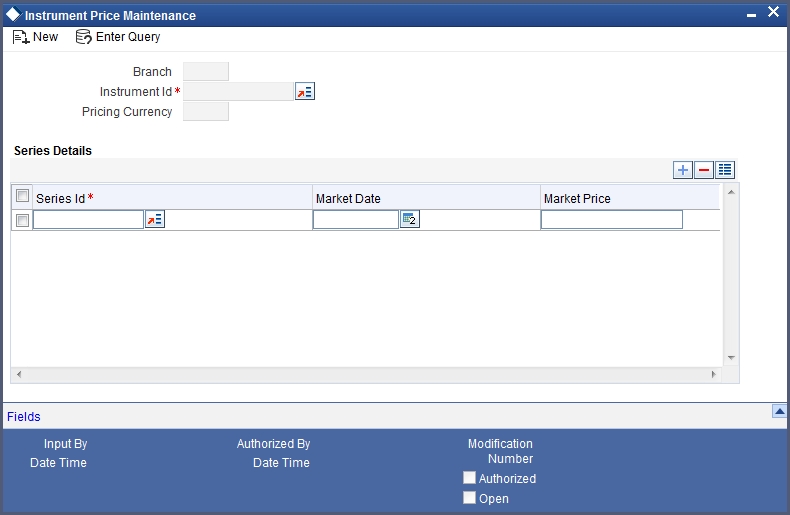
As part of indicating the Instrument Price you have to capture the following details:
Instrument Identification
Select the instrument for which you are maintaining prices.
You can specify the following details under ‘Series Details’.
Series ID
Select the ID of the Series to which the instrument is attached. The option list includes all Series Ids you have maintained through the Instrument Series screen.
Market Date
Indicate the date as of which you are maintaining the market price for the instrument.
Market Price
Specify the Market Price of the instrument. If you fail to update this price, during EOD, the system will pick up the previous day’s price for the purpose of revaluation.
8.5 Broker Accounts
This section contains the following topics:
8.5.1 Invoking Broker Master Maintenance Screen
You can capture details of broker accounts, which should associated with the Broker ID through the ‘Broker Master Maintenance’ screen. Only those accounts maintained in this screen will be impacted while processing margin settlement transactions involving the particular broker.
You can invoke this screen by typing ‘BRDMAST’ in the field at the top right corner of the Application tool bar and clicking on the adjoining arrow button.
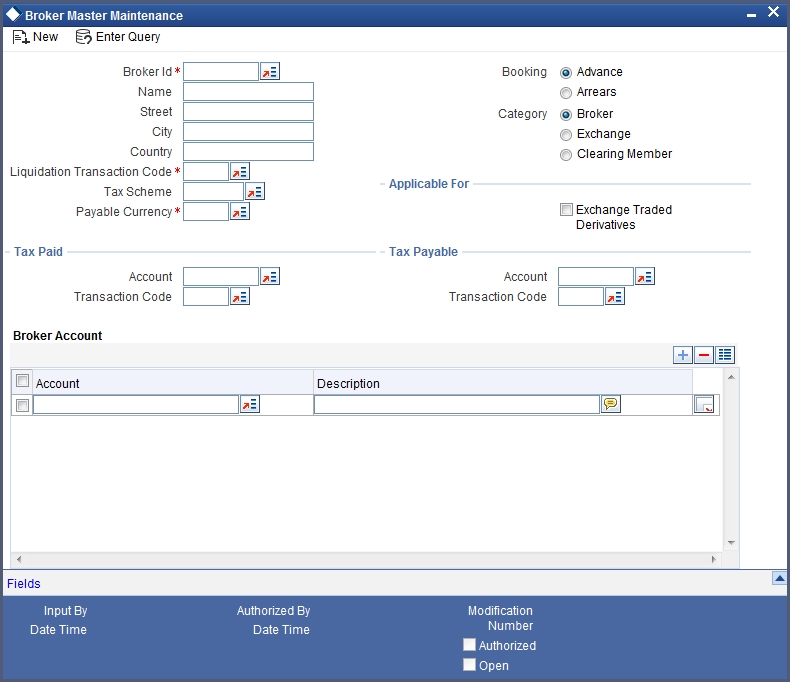
Based on the Broker ID you select, the system displays other details such as Name, Address, Street, City, and Country of the Broker from the CIF Maintenance screen.
The other details that you need to specify are:
Category
Select the customer category under which the broker is categorized. You have the following options:
- Broker
- Exchange
- Clearing Member
Booking
Select the method in which the brokerage amount is to be liquidated. The options available are:
- Advance
- Arrears
Note
The ‘Arrears’ option is not valid if you have selected the ‘Exchange Traded Derivatives’ check box.
Tax Paid
In this section, select the account, which is to be debited when tax is to be paid in the field ‘Account’. Also select the transaction code associated with the account in the field ‘Txn Code’.
Tax Payable
In this section, select the tax payable account in the field ‘Account’ and select the transaction code associated with the Tax Payable account in the field ‘Txn Code’.
Liquidation Transaction Code
Select the transaction code which is to be associated with brokerage liquidation.
Tax Scheme
Select the tax scheme which is to be associated with the Broker Account and Currency combination.
Payable Currency
Select the currency in which the brokerage amount is to be booked.
Applicable For – Exchange Traded Derivatives
Select this check box to indicate the broker, whose details you maintaining, can be used in the ETD module of Oracle FLEXCUBE.
If you check this box, the system will display an override stating the booking method will be ‘Advance’.
Under the ‘Broker Account’ table you can specify the following.
Account
Specify the account of the broker. The adjoining option list gives you a list of accounts. Choose the appropriate one. You cannot specify the same account number for another broker. Each broker should have account numbers unique to him.
Note
It is mandatory for you to specify at least one account number for the broker.
Description
Enter a brief description for the account.
8.6 Broker Scheme
This section contains the following topics:
8.6.1 Invoking Broker Scheme Definition
You can associate a broker with an existing broker margin scheme through the ‘Broker Scheme Linkage’ screen.
You can invoke this screen by typing ‘BRDUATST’ in the field at the top right corner of the Application tool bar and clicking on the adjoining arrow button:

In this screen you can specify the following details.
Branch
Specify the branch code of the branch in which you are maintaining the Broker Scheme details record.
Broker
Specify the Broker ID of the broker, for whom you are maintaining the Broker Account, Currency, and Margin Scheme combination.
Broker Account
Specify the broker account to be used for settling margin transactions.
Currency
Specify the currency of the scheme, which is to be linked to the Broker ID.
Scheme ID
Specify a valid broker Scheme ID. The option list available for the Scheme ID will be populated depending on your specification in the Currency field. For instance if you select USD as the currency, the system displays the broker schemes with USD as the scheme currency.