4. Defining a Product
In this chapter, we shall discuss the manner in which you can define attributes specific to a Fixed Assets (FA) product.
This chapter contains the following sections:
4.1 Product Definition
This section contains the following topics:
- Section 4.1.1, "Invoking the Fixed Asset Product Maintenance Screen"
- Section 4.1.2, "Preference Button"
- Section 4.1.3, "Category Restrictions Button"
- Section 4.1.4, "Instrument Restrictions"
4.1.1 Invoking the Fixed Asset Product Maintenance Screen
You can access the Fixed Asset ‘Product Maintenance’ screen, by typing ‘FADPRMNT’ in the field at the top right corner of the Application tool bar and clicking on the adjoining arrow button. In this screen, you can enter basic information relating to a FA product such as the Product Code, Product type, the Description, etc.
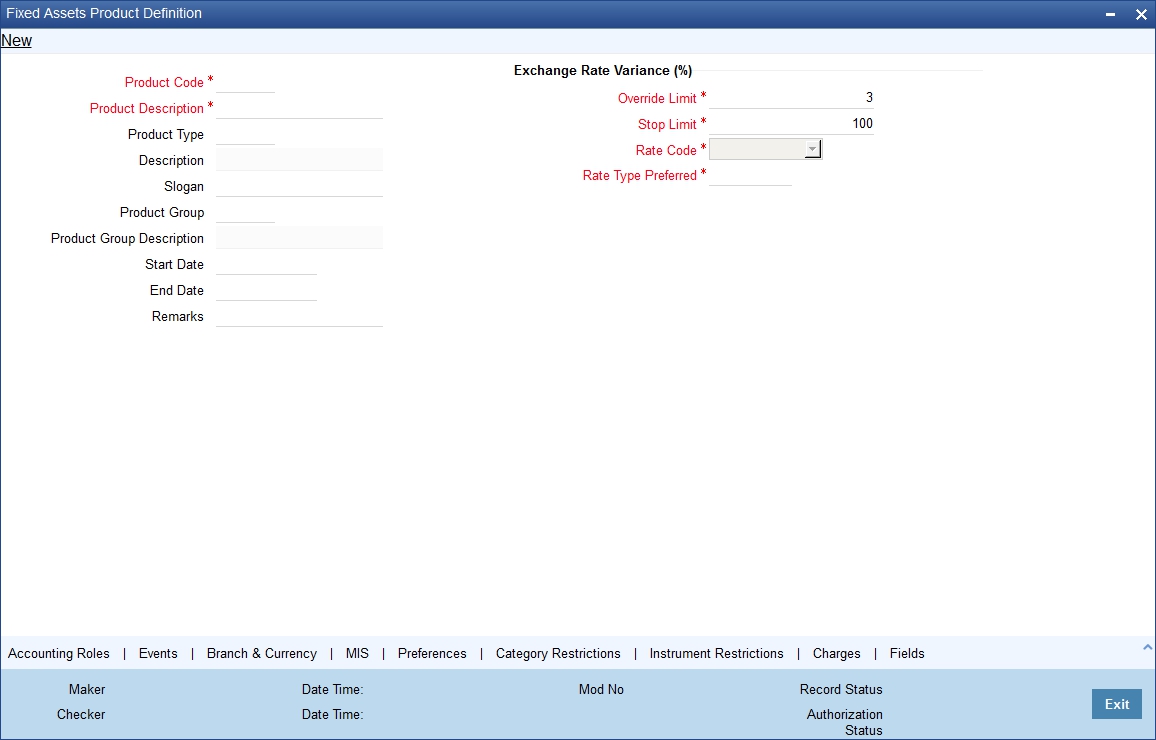
For any product you create in Oracle FLEXCUBE, you can define generic attributes, such as branch, location, and category, etc., by clicking on the appropriate button in the horizontal array of buttons in this screen.
You can define the attributes specific to a FA product in the ‘FA Product Definition’ Main screen and the ‘FA Product Preferences’ screen. In these screens, you can specify the product type and set the product preferences respectively.
For further information on the generic attributes that you can define for a product, please refer the following Oracle FLEXCUBE User Manuals under Modularity:
- Product Definition
- Charges
- User Defined Fields
Product Code
You can associate every FA contract that you maintain in Oracle FLEXCUBE with a Product that you have maintained in this screen.
When you associate a contract with a product, it acquires the attributes defined for the product. This means, you do not have to define the attributes of the contract/transaction/deal, all over again, when maintaining it.
Identify the product that you are creating with a unique Product Code. This code should be unique across all the modules of Oracle FLEXCUBE.
Product Description
In this field, briefly describe the product that you are maintaining. The description that you enter here will help you identify the product all through the module.
Product Type
An important detail in defining a product is to specify the type of product you are creating. The product type identifies the basic nature of a product. This helps to classify the product.
Slogan
You can enter a slogan for the product that you are creating. In this field, enter a slogan that suitably announces the product to your customers.
Product Group
Grouping products, according to the common features they share, helps you organize information relating to the services you provide. Product Groups also help you retrieve information easily.
In this field, you can invoke a list of the product groups that you have maintained in your bank. Choose the product group to which the product that you are creating belongs.
Start Date
When you create a product, you must specify a date from which it can be offered. Enter this date in the Start Date field.
End Date
You can choose to specify the date up to, which a product is open. Enter this date in this field. You cannot enter a date that is earlier than the current system date.
Note
You cannot offer a product beyond the specified end date. If you do not specify an end date for a product, you can offer it for an indefinite period.
Remarks
If you would like to enter any remarks relating to the product, do so in this field. This information is for your reference.
Exchange Rate Variance (in %)
For a special customer, or in special cases, you may want to use an exchange rate (a special rate) that is greater than the exchange rate maintained for a currency pair. The variance is referred to as the Exchange Rate Variance.
When creating a product, you can express an Exchange Rate Variance Limit in terms of a percentage. This variance limit would apply to all FA contracts associated with the product.
Override Limit
In this field, you can enter an Override limit. The implication of your entry in this field is discussed below.
If the variance between the default rate and the rate input varies by a percentage that is between the ‘Override Limit’ and the ‘Rate Stop Limit’ (that you specify in the Stop Limit field), you can save the transaction by providing an ‘Override’.
Stop Limit
For a special customer, or in special cases, you may want to use an exchange rate (a special rate) that is greater than the exchange rate maintained for a currency pair. The variance is referred to as the Exchange Rate Variance.
When creating a product, you can express an Exchange Rate Variance Limit in terms of a percentage. This variance limit would apply to all FA contracts associated with the product.
In this field, you can enter the Stop Limit. The implication of your entry in this field is discussed below.
Rate Code
If the Charge Currency is different from the Contract Currency the rate associated with the Rate Code will be picked up.
Select the appropriate from the drop-down list.
Rate Type Preferred
If the Charge Currency is different from the Contract Currency the rate associated with the Rate Code will be picked up.
Select the appropriate rate type from the drop-down list.
4.1.2 Preference Button
The attributes specific to an asset are defined in the Preferences screen.
You can invoke ‘Fixed Asset Product - Preferences’ screen from the ‘Product Maintenance’ screen by clicking ‘Preferences’ button.
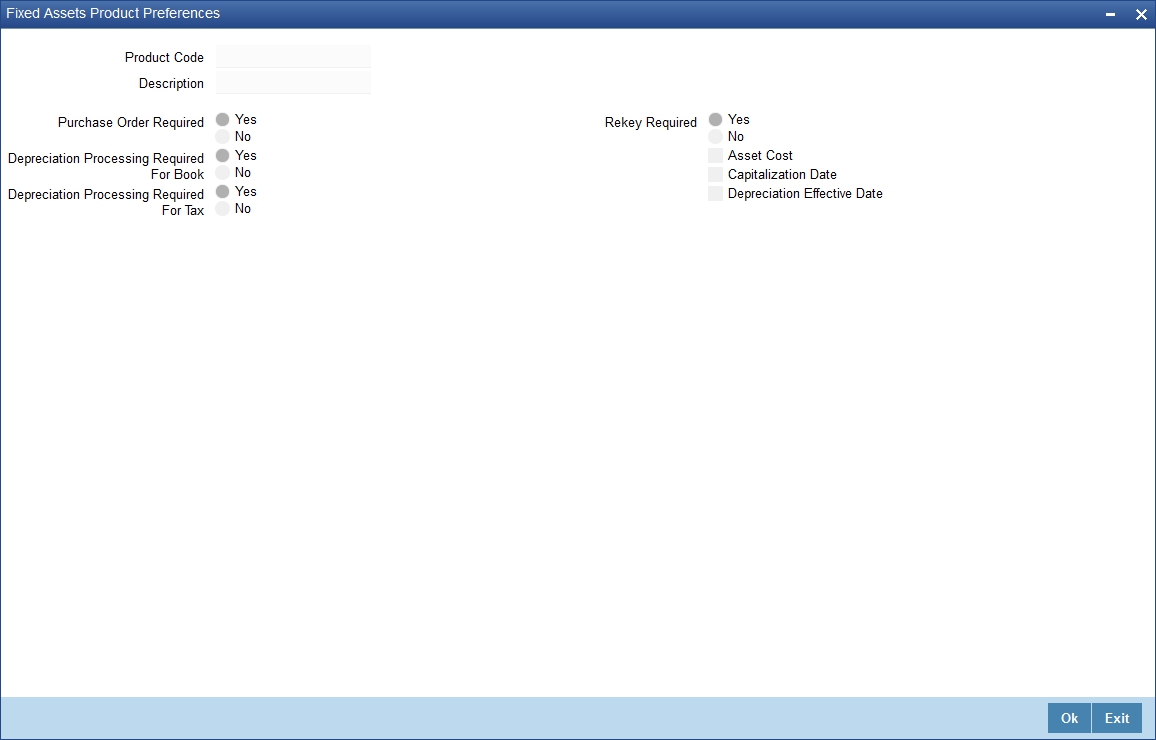
Specify the following:
Product Code
This is the code for the product that you are defining here. The code is defaulted from the ‘Product Definition’ screen.
Product Description
This is the description of the product that is being defined. This is defaulted from the product definition screen.
Purchase Order Required
You have to indicate whether a purchase order is required or not for procuring a new FA. Choose ‘Yes’ if you need the PO (Purchase Order) or choose ‘No’ to indicate otherwise.
Note
If your preference for PO is ‘Yes’ then you will have to link an XP (Expense Processing) contract in the FA Capture screen for the asset. FA and XP modules are closely linked to each other. Payments for the asset purchased are done through XP module, and the XP contract reference number would be internally linked to FA module for the purpose of capitalizing the asset and calculating depreciation.
Depreciation Processing Required for TAX and BOOK
You have to mention if you want the depreciation process to be carried out for the asset. Choose your preference by clicking on YES or NO accordingly.
If you choose No then the depreciation will not be charged for the assets which come under this product.
This data is maintained for both books of account as well as tax purposes.
Note
Accounting entries will be passed only for book type of depreciation.
Rekey Required
Indicate if you require any parameters to be keyed in, at the time of authorization, for the asset.
Rekey Parameters
All operations on a FA contract have to be authorized by a user other than the one who carried out the operation. Authorization is a cross checking mechanism to ensure that the entries made by a user are correct. All operations on a FA contract except placing it on hold, should be authorized before the beginning of the End of Day operations.
You have the option of specifying whether certain important details of the FA contract need to be rekeyed, at the time of authorization. If you enable this option you should also specify the field that will have to be rekeyed at the time of contract authorization. You can specify any one of the following rekey fields:
- Asset Cost
- Capitalization Date
- Depreciation Effective Date
When you invoke a FA contract for authorization, the complete details of the contract will be displayed only after the values to the rekey fields are entered. Suppose you choose not to define any rekey fields the details of the contract will be displayed immediately once the authorizer calls the FA contract for authorization. The re-key option also serves as a means of ensuring the accuracy of inputs.
4.1.3 Category Restrictions Button
You can define specific restrictions for an asset at the product level. They are:
- Asset category restrictions
- Locations restrictions
You have already categorized assets that share similar attributes in the Asset Category Maintenance screen. The categorization of assets is useful for charging a common depreciation rate, generating MIS reports etc. You can also define the useful life for different categories of assets.
While creating an FA product, you may want to establish certain controls by restricting the usage of the product to select asset categories only. You can achieve this control by maintaining restriction lists when creating a product.
Click ‘Category Restrictions’ button to display the ‘Asset Category Restriction’ screen.
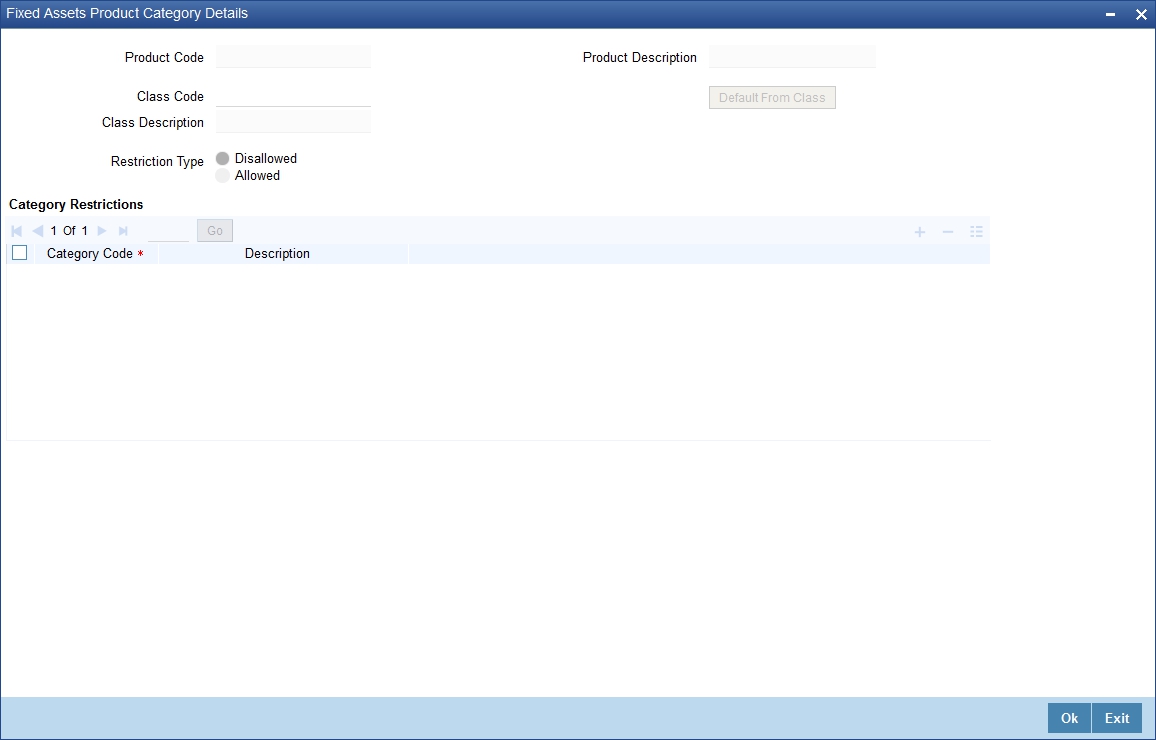
You can choose to specify Asset Category Restrictions either by:
- Associating the product with a Asset Category Restriction class
- By defining these restrictions specifically for the product
Product Code
This is the code for the product that you are defining here. The code is defaulted from the ‘Product Definition’ screen.
Product Description
This is the description of the product that is being defined. This is defaulted from the product definition screen.
Class Code
This is the unique identifier for the class. You can default the asset category restrictions from the previous defined class by clicking on the ‘Default From Class’ button.
Class Description
A brief description of the class code is displayed here.
For more details refer section titled ‘Maintaining Location Restrictions Classes’ in the chapter ‘Maintenance for Fixed Asset’.
Restriction Type
You have categorized assets that share similarities under one category through the Asset Category Maintenance screen.
You can specify asset category restrictions for a fixed asset product either in the form of an ‘Allowed’ list, or in the form of a ‘Disallowed’ list. Choose the appropriate option to indicate the List Type that you would like to maintain.
You cannot deal in asset categories, which do not figure in an ‘Allowed’ list. Alternatively, if you maintain a ‘Disallowed’ list, you can deal in asset categories that do not figure in the list.
Fixed Assets Category Restrictions
Specify the following:
Category Code
You have to specify the unique code to identify the category for the asset. You will not be able to modify the category code.
Description
Enter any information regarding the asset category. This information can be the type of the category and the assets it will hold under this category etc.
If you would like to associate a restrictions class to a product that you are defining, choose the ‘Default From Class’ button in the ‘Fixed Assets Category Restriction’ screen. A list of the restrictions classes that you have defined specifically for the Fixed Assets module will be displayed. Choose a suitable Restrictions class.
Alternatively, you can choose to define asset category restrictions specifically for the product. In this case, you would choose not to associate restriction classes with the product. You would define restrictions for the product by:
- Specifying the List type – wherein you restrict the usage of an asset category (or asset categories as the case may be) to the product by maintaining an Allowed or Disallowed list.
- Move a Category to the Allowed/Disallowed column depending on the list type that you choose to maintain
4.1.4 Instrument Restrictions
Through the Location Code maintenance you have assigned unique location codes to identify different locations where the asset physically exists. Using the ‘Fixed Assets Location Restrictions’ screen you can restrict the usage of a product to specific locations. Click ‘Instrument Restrictions’ button to invoke the ‘Fixed Assets Product Location Details screen.
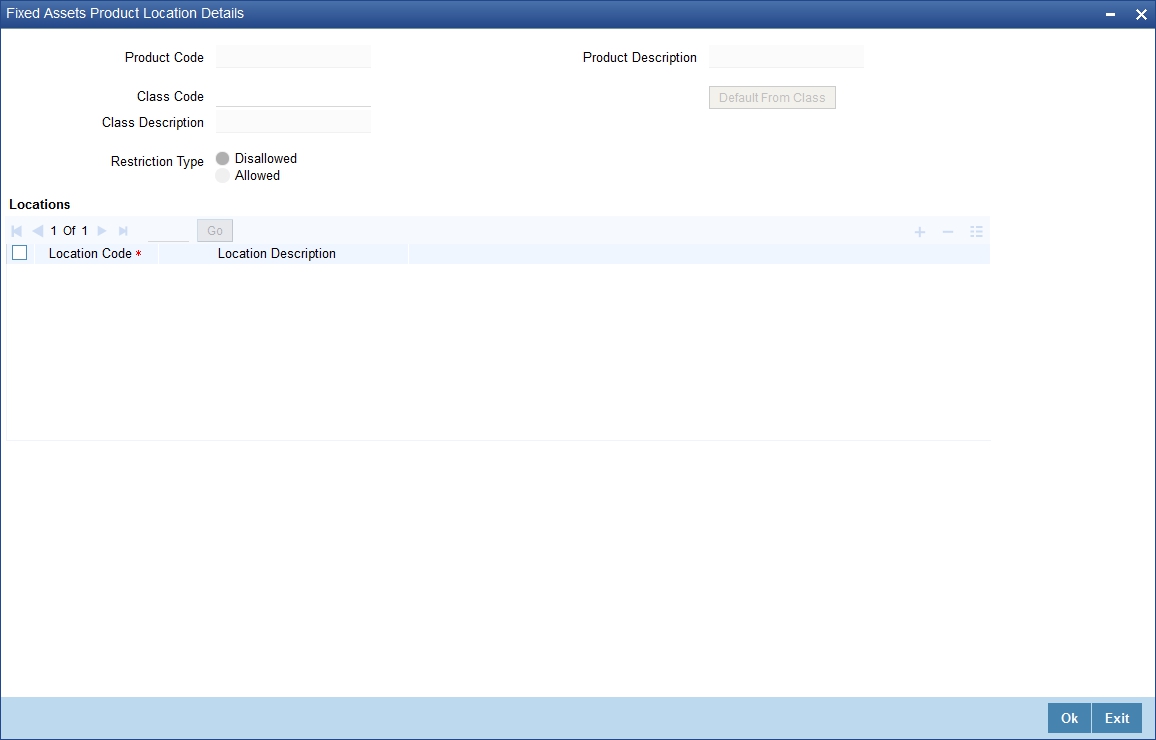
The details of all the locations that you have maintained will be displayed here. You can choose to specify the Location Restrictions either by associating the product with a Location Restriction class or by defining these restrictions specifically for the product.
Product Code
This is the code for the product that you are defining here. The code is defaulted from the ‘Product Definition’ screen.
Product Description
This is the description of the product that is being defined. This is defaulted from the product definition screen.
Class Code
Enter a unique identifier for the class. Also give a brief description of the class in the free format text field positioned next to the class code.
Restriction Type
You can specify asset location restrictions for a fixed asset product either in the form of an ‘Allowed’ list, or in the form of a ‘Disallowed’ list. Choose the appropriate option to indicate the List Type that you would like to maintain.
You cannot deal in asset locations, which do not figure in an ‘Allowed’ list. Alternatively, if you maintain a ‘Disallowed’ list, you can deal in asset locations that do not figure in the list.
Locations
Specify the following:
Location Code
This is the code for the particular location. You can pick this code from the Asset Capture screen and the system will default the description for the location. This description can be modified.
Description
In this field, you can specify the general information of the location such as the name of the city, pin code etc.