11. Liquidation of Components of LC
Whenever you have to collect a component (typically for a commission or charge, or under certain circumstances the availment amount or the collateral amount), you debit it from the customer’s account. On some occasions, you may have to debit it from an internal receivable GL, to be debited from the customer account at a later date.
The debiting of the receivable account happens at the event for which the commission or charge has to be collected (issue of an LC, amendment of an LC, availment against an LC, etc.). When the customer account has to be debited at a later date, you have to perform, what is termed as receivable liquidation. There are two related functions associated with liquidation:
- A batch process that reverses the liquidated receivable components, for a contract that is reversed during the day (the LQ EOTI function)
- A batch process that generates the charge and commission claim advice to the party on behalf of whom a charge or commission was debited, from a receivable account during the day (the LQ EOD function)
11.1 Online Receivable/Payable Details
This section contains the following details:
- Section 11.1.1, "Maintaining Online Receivable/Payable Details"
- Section 11.1.2, "Liquidating Receivable Components of LC"
- Section 11.1.3, "Liquidating Receivable Components of LC Manually"
- Section 11.1.4, "Specifying Details of Advices for Liquidation"
11.1.1 Maintaining Online Receivable/Payable Details
You can pass manual entries into LQ Module to maintain additional entries into AR/AP LQ Module in the ‘Receivable/Payable Online’ screen. You can invoke ‘Receivable/Payable Online’ screen by typing ‘LQDTRONL’ in the field at the top right corner of the Application tool bar and clicking on the adjoining arrow button.
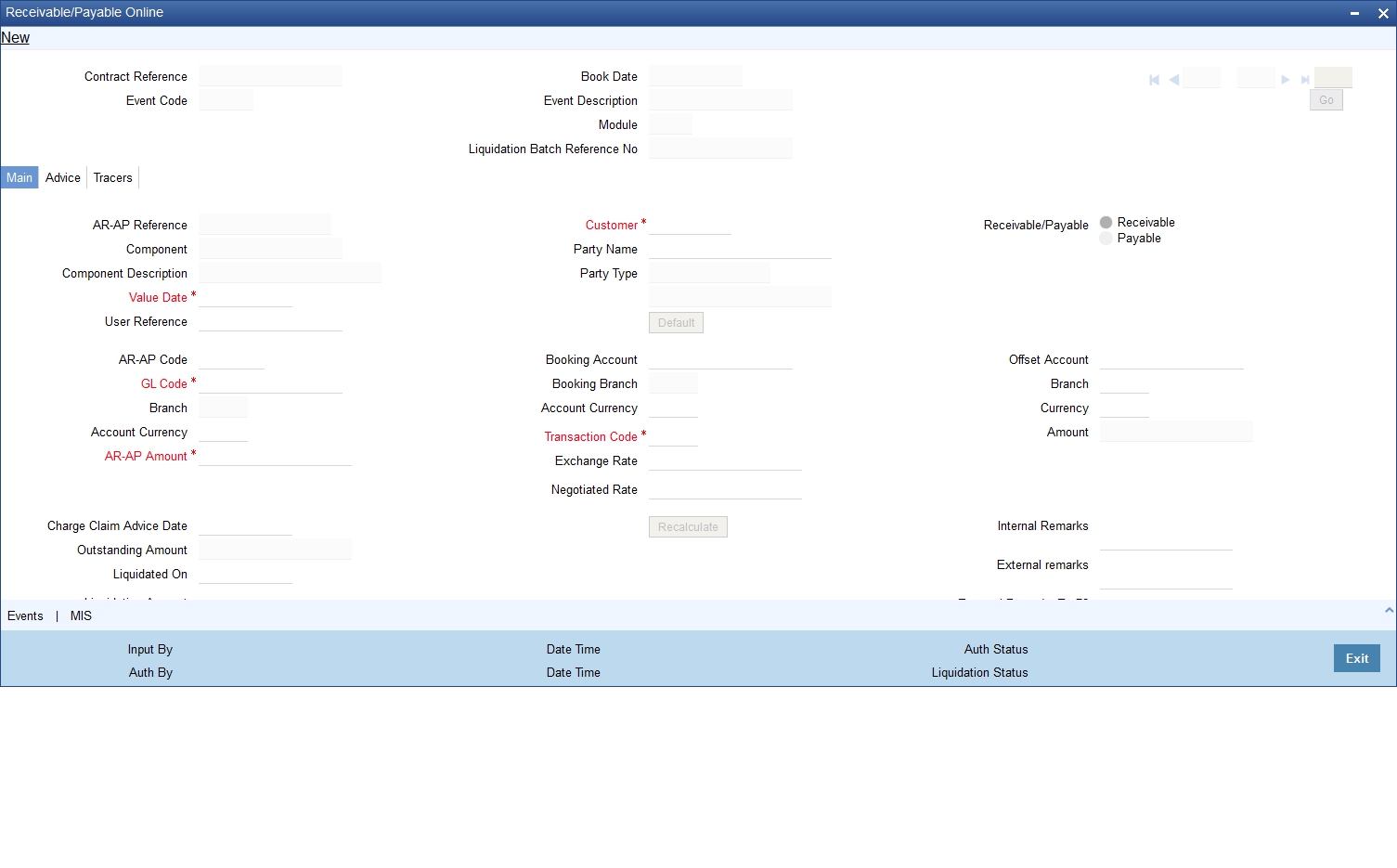
Liquidate the components of an LC that have been put in a receivable account Reverse the liquidation of a receivable component.
For further details on generic attributes that you can define for liquidation of an LC contract, please refer the ‘Liquidation’ User Manual under Modularity.
11.1.2 Liquidating Receivable Components of LC
Once you enter the reference number of the LC in the Receivable Liquidation screen, the system automatically assigns a unique liquidation reference number to the component you are liquidating. Besides this, the following details of the LC are picked up and displayed:
- The counterparty (customer) code
- The Value Date of the LC
- The account to which the liquidated amount should be credited
- The currency of the receivable account
- The branch to which the account belongs
- The total outstanding amount for the component as of the value date (the date on which the payment is being made)
- Details of the tracers that were generated thus far for the outstanding component
- The Status of the LC
You can specify the following details for the Liquidation:
- The account that should be debited for the liquidation amount
- The branch to which the account belongs
- The currency of the account
- If the component currency and the currency of the account to be debited for the liquidated amount are different, you can indicate the exchange rate to be used in the conversion. By default, the exchange rate specified for the product under which the LC is processed, will be displayed. You can change this and the changed rate should be within the variance limit specified for the product.
The outstanding components of an LC are displayed for each event. To liquidate an outstanding component, click ‘Liquidate’ icon on the toolbar.
After the liquidation of an outstanding component, if there are other outstanding components for the event, the system will inform you of them and prompt you to liquidate them as well.
11.1.3 Liquidating Receivable Components of LC Manually
You can liquidate the outstanding components manually using ‘LC Deferred Payment’ screen.
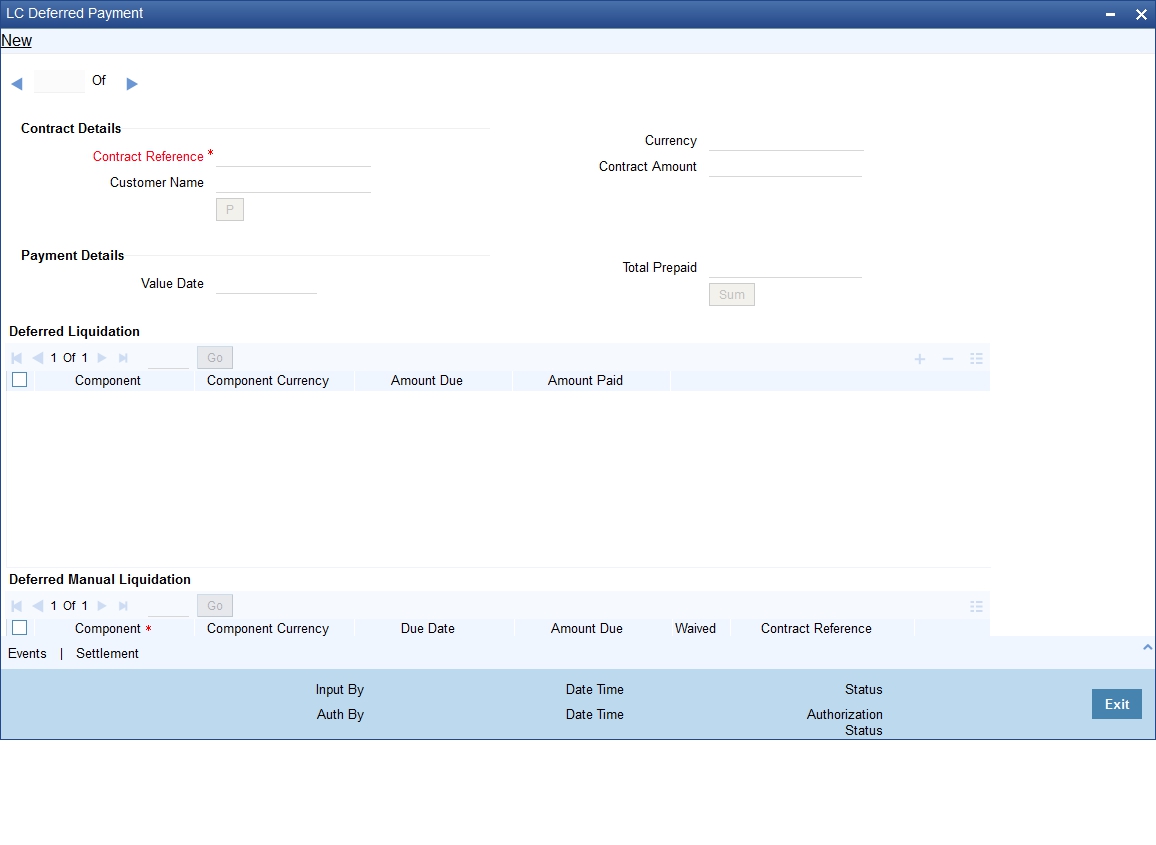
Specify the following details:
Contract Details
Specify the following details:
Contract Reference Number
Specify the contract reference number. The adjoining option list displays all the valid contract reference number. You can choose the appropriate one.
Contract Amount
System defaults the contract amount from the LC contract.
Customer Name
System defaults the name of the customer from the LC contract.
Currency
System defaults the currency from the LC contract.
Payment Details
Specify the following details:
Value Date
System defaults the value date to the application date. Howewever, you can not modify the value.
Total Prepaid
Specify the total prepaid amount.
Payment Remarks
Specify your remarks regarding the payments.
Component
System defaults the component from the LC contract.
Component Currency
System displays the component currency.
Amount Due
The total amount due for the charge components till date is displayed by the system during payment as the payment breakup.
Amount Paid
Specify the total amount paid.
Component
Specify the component.
Component Currency
Specify the component currency.
Due Date
System displays the due date.
Amount Due
The total amount due for the charge components till date is displayed by the system during payment as the payment breakup.
Waiver
Check this box to indicate that the receivable charge amounts should be waived during manual liquidation.
You can liquidate the outstanding charge components using ‘Manual Liquidation’ screen. Upon full liquidation of the component, the system updates the status of the component from
Receivable to Liquidated. System updates the amount liquidated in the receivable component details.
11.1.3.1 Event for Manual Liquidation of LC charges
The accounting entries maintained in ‘MLIQ’ event (manual liquidation event) will be passed for the amount paid. The following accounting entries are maintained:
Dr/Cr |
Accounting role |
Amount tag propagated from LC |
Dr |
CHG_CUST_ACC |
LC_CHG_LIQD |
Cr |
LC_CHG_RECV |
LC_CHG_LIQD |
These Accounting entries are maintained when there is a Accounting entry maintained in BADV for transferring into Receivable. If the accounting entry is not maintained in the BADV then the Cr Leg will be Income GL.
During manual liquidation of LC charges, the system allows for waiver of certain components. Upon setting the waiver flag, the system will default the amount paid as the amount due and will not allow to modify the same for the component. Upon waiver, the system marks the component in the LC data store as liquidated. Depending on whether the amount is liquidated or waived appropriate amount tags will be populated.
System displays the amounts for waiver as negative amounts. Partial waivers is not allowed.
The accounting entries maintained in ‘WAIV’ event (waive event) will be passed for the amount paid. The following accounting entries are maintained:
Dr/Cr |
Accounting role |
Amount tag propagated from LC |
Dr |
LC_CHG_RECV |
LC_CHG_WAIV |
Cr. |
LC_CHG_INC |
LC_CHG_WAIV |
11.1.3.2 Processing Charge for Lc Contracts
The system stores the charge components in the new data store as receivable with the entire of the charge as amount due if the ‘Collect LC advising charges in Bills’ option is checked for the respective Charge components.
11.1.3.3 Processing LC Closure
Upon Closure of the LC, system validates if there are any outstanding receivable components in the LC (Charges meant to be collected from Bills availed against the LC). The system will display configurable error messages indicating the same.
11.1.3.4 Setup in case advising charges income to be recognised in LC
The following accounting role is used as a part of liquidation of Charges to be transferred as part of any event of LC.
Accounting role |
Description |
LC_CHG_RECV |
LC Charges Receivable |
The above accounting role is used for BC module also.
For example, LC_CHG component are defined in LC product with ‘Collect LC Advising Charges in bills’ option checked. The following accounting entries are maintained in the liquidation events of the LC charges components, which are marked to be transferred to BC:
Dr/Cr |
Accounting role |
Amount tag propagated from LC |
Dr |
LC_CHG_RECV |
LC_CHG_LIQD |
Cr |
LC_CHG_INC |
LC_CHG_LIQD |
The above accounting entries are for charge components.
For LC products, you have to set up accounting to liquidate advising charges using receivable GL. If the accounting role for the DR leg of the accounting entries is setup as customer role, the same will be recovered from the customer and will not get transferred to Bills.
The setup on Bills module as part of LIQD will be as follows:
Dr/Cr |
Accounting role |
Amount tag propagated from LC |
Dr |
BC Customer |
LC_CHG_LIQD |
Cr |
LC_CHG_RECV |
LC_CHG_LIQD |
11.1.3.5 Processing STP
When MT742 (reimbursement Claim) is received, import bill is booked. At the time of this processing, LC charge components which are marked to be collected on bill is transferred to the bill.
Upon Liquidation of the Bill, system generates MT756. In Tag 72 ‘SNDRCVRINFO’ ( 6*35) FFT is used. System informs the claiming bank about amount deducted for advising charges.
System generates the payment message for Bill amount.
11.1.4 Specifying Details of Advices for Liquidation
The advices that can be generated for the events that occur during the life cycle of an LC, are defined for the product involved in the LC. In this screen you can specify the advices that should be generated to the parties concerned, indicating that you have liquidated a receivable component of the LC.
The details of two advices are shown in this screen:
- Charge Claim Advice
- Debit Advice
The Charge Claim Advice will, be generated at EOD, on the day the receivable account is debited. This is the event for which a charge is attached or a commission liquidation event (Event Code CLIQ). Its details whether it was suppressed during the event, the medium through which it was transmitted and the date on which it was generated will be displayed. This is for information purposes only.
The Debit Advice is generated when the receivable components of the LC are liquidated. You can suppress the generation of the advice or change the media and priority when you are processing the liquidation.
Suppressing the Generation of an Advice
By default, all the advices defined for the product involved in the LC will be generated. If you do not want to generate a specific advice, you can suppress its generation by indicating so.
Priority
Priority applies to the advices that need to be sent, through media like S.W.I.F.T. or TELEX. By default, the priority of all advices is marked as normal. Advices can be prioritized to one of the following options:
- Normal
- Medium
- High
Indicating the Medium for Generation
It is mandatory to also specify the medium through which an advice is to be transmitted. An advice can be transmitted through Telex, Mail, S.W.I.F.T or any other media that you have defined in your branch. You can select the appropriate medium code from the picklist.
In addition, the details for the Charge Commission Tracer are also displayed. This tracer is generated after the event has taken place till the component is liquidated. These details are for information only. They are defaulted from the product under which an LC is processed.
11.1.4.1 Accounting Entries passed during Account Receivable Liquidation
For example,
Your customer, Mr. Sam Brown has requested you to issue an LC on 01, Jan’98. You have debited a receivable account since Mr. Brown’s account does not have the necessary balance to pay the commission.
On 30, Jan’98 Mr. Brown pays the commission that was due on 01, Jan’98. When you liquidate the commission component of the LC you will have to debit Mr. Brown’s account and credit your debited receivable account.
The accounting entries passed on 01, Jan’98 (the date commission was due)
Dr/Cr |
Accounting Entries |
Dr |
Commission Receivable Account |
Cr |
Income Account |
On Liquidation the following entries are passed:
Dr/Cr |
Accounting Entries |
Dr |
Mr. Sam Brown’s account |
Cr |
Commission Income account |
11.2 Generating ACK_TRACER and CON_TRACER Manually
The system generates tracers under TRGN event, which can be viewed from the respective Contract or Outgoing Browser screens. You can manually generate ACK_TRACER and CON_TRACER using ‘LC Tracer Generation’ screen. You can invoke ‘LC Tracer Generation’ screen by typing ‘LCDTRGEN’ in the field at the top right corner of the Application tool bar and clicking on the adjoining arrow button.
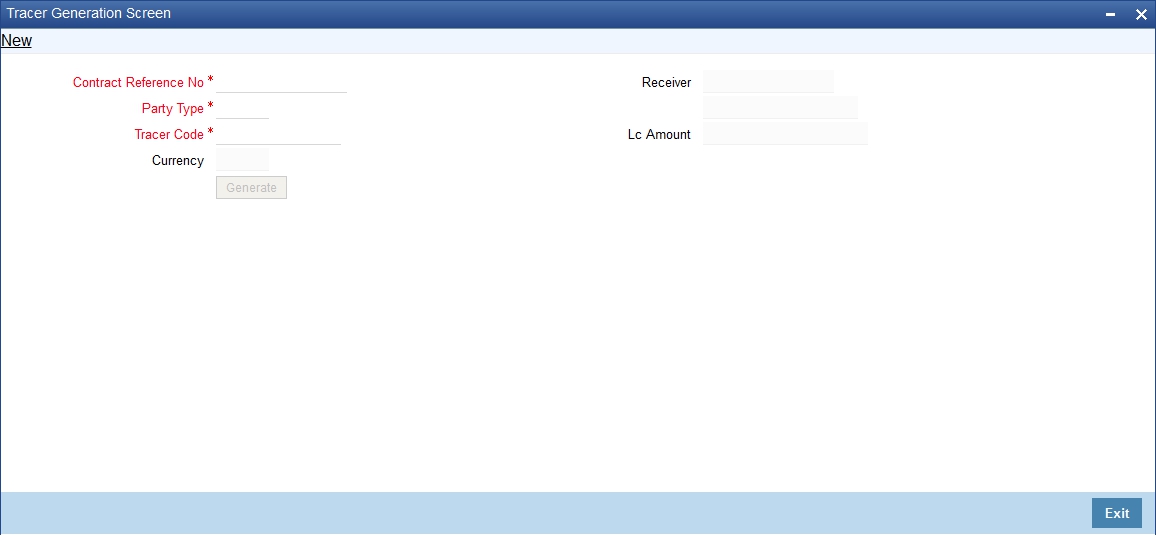
You can maintain the following parameters here:
Contract Reference No
Specify contract reference number for which the ACK_TRACER and CON_TRACER are maintained at the contract level, from the adjoining option list.
Party Type
Specify party type of the specified contract reference number from the adjoining option list.
Tracer Code
Specify code of the tracer you need to generate manually. The adjoining option list displays tracers which are selected as required at LC contract level. You can select the appropriate one.
Currency
Currency of the contract is defaulted here based on the details maintained at contract level.
Receiver
Receiver of the contract is defaulted here based on the details maintained for specified party type.
LC Amount
LC amount of the contract is defaulted here based on the details maintained at contract level.
Click ‘Generate’ button. The system generates tracer message corresponding to the specified ‘Tracer Code’ based on the ‘Receiver’s Default Medium’ format