3. Maintenances
As part of enabling and using the Millionaire Certificates (MB) module of Oracle FLEXCUBE, there are several maintenances to be performed. These maintenances have been elaborated upon in the sections given below.
Note
Unless specified otherwise, all maintenances specified below allow all standard maintenance functions – Add, Modify, Delete, Authorize, Close, Re-open, and Inquiry. The maintenance functions also log all maintenances in the Audit Trail.
The common maintenance related to Millionaire Certificate transactions are maintained in the following screens:
- Function ID ‘CSDDEMAN’ under the heading ‘Maintaining Currency Denomination Details’ in CS module
- Function ID ‘IVDSTKCD’ under the heading ‘Stock Catalog Definition’ in Instruments Inventory Tracking (IV) module.
- Function ID ‘IVDTXNAS’ under the heading ‘Adjust Inventory Balance’ in Instruments Inventory Tracking (IV) module.
This chapter contains the following sections:
- Section 3.1, "Pay-In Parameter Maintenance"
- Section 3.2, "Monthly Provision Maintenance"
- Section 3.3, "Draw Parameter Definition"
- Section 3.4, "Processing EOD Batch "
3.1 Pay-In Parameter Maintenance
This section contains the following topics:
- Section 3.1.1, "Maintaining Pay-in Parameter Details"
- Section 3.1.2, "Viewing Pay-in Parameter Details Summary"
3.1.1 Maintaining Pay-in Parameter Details
You can maintain the general ledger code for each product, branch and pay-in-option (viz. by cash, cheque and credit card) in the ‘Pay-in parameter Maintenance’ screen from the head office level.
To invoke the ‘Pay-in parameter Maintenance’ screen, enter MBDMBPAY’ in the field at the top right corner of the Application Toolbar and then click the adjoining arrow button.
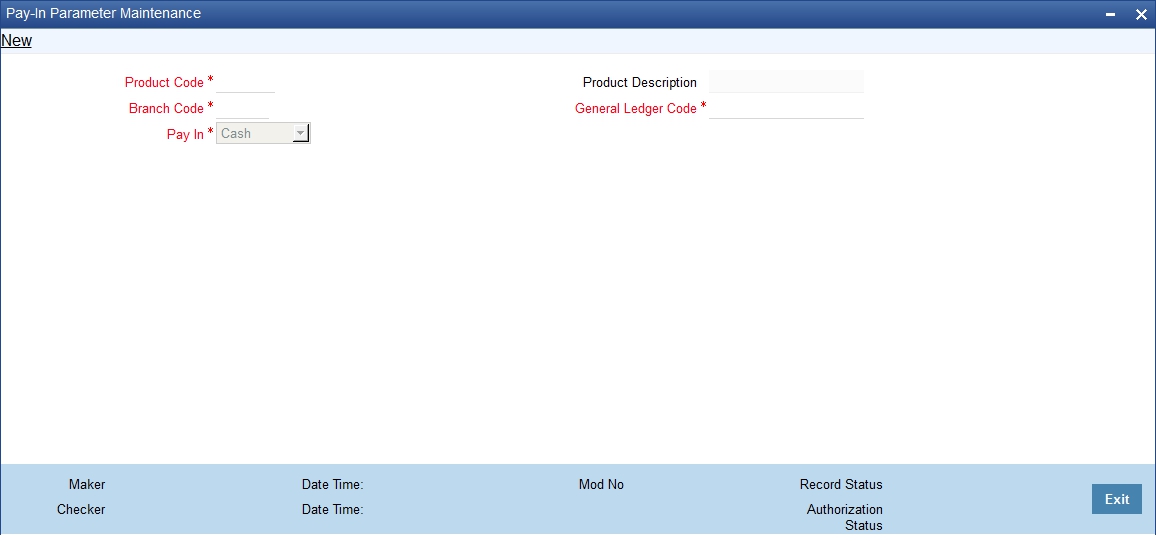
You can maintain the following details here.
Product Code
Specify the MC product code for which you are maintaining the details.
The description for the specified product gets displayed in the adjacent field.
Branch Code
Specify the branch code where the product MC product is issued.
Pay-in Option
Select a valid paying option from the drop-down list. The values are:
- Cash
- Cheque
- Credit card.
General ledger code
Specify the GL code for the selected pay-in option.
MC issuance through cheque and credit card is a deposit in teller module to the specified GL codes. MC issuance through cash would impact the till in teller module and update the specified cash GL. During MC issuance, based on the pay-in option, these GL codes would be used for further processing.
3.1.2 Viewing Pay-in Parameter Details Summary
You can view the summary of monthly provision details through the ‘Pay-in Parameter Summary’ screen.
To invoke the ‘Pay-in Parameter Summary’ screen, enter ‘MBSMBPAY’ in the field at the top right corner of the Application Toolbar and then click the adjoining arrow button.
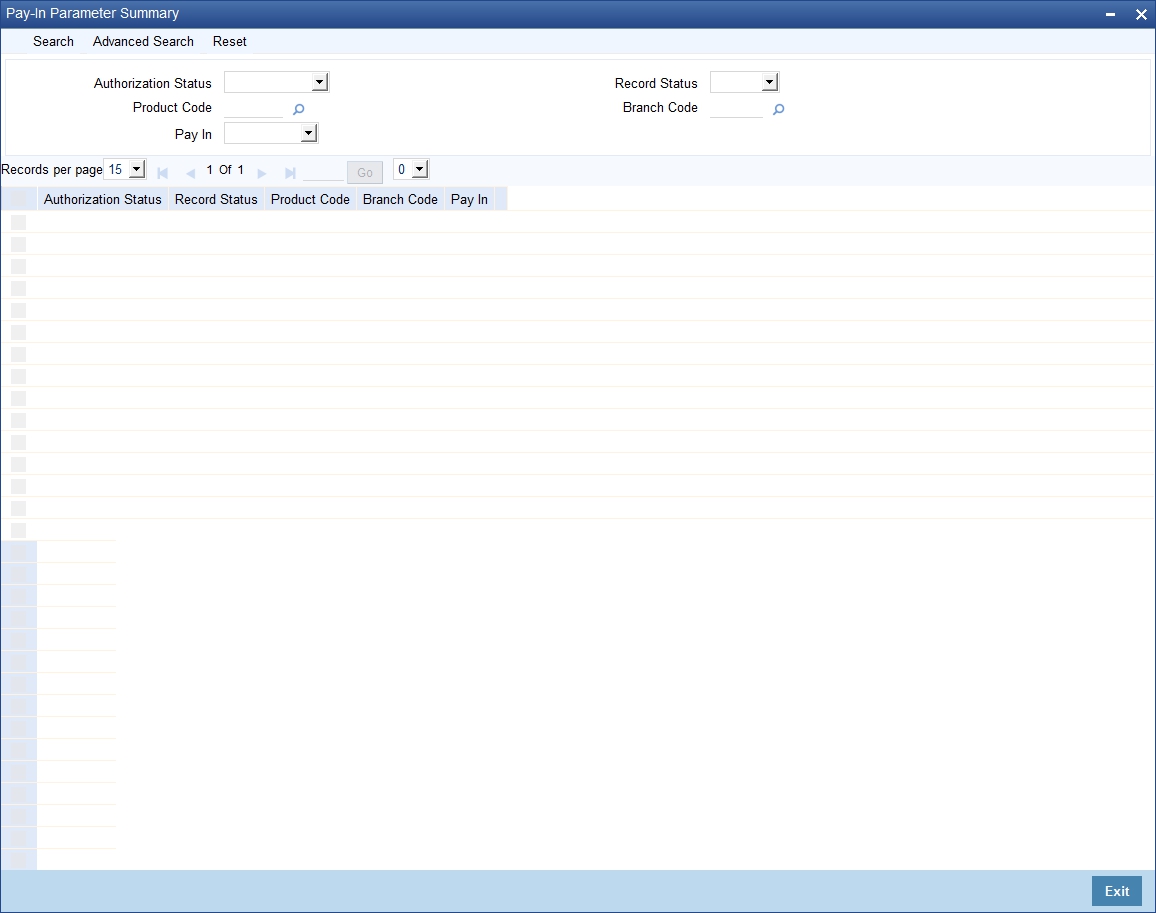
You can query the contract records with the following details
- Authorization Status
- Record Status
- Product Code
- Branch Code
- Pay in
Click ‘search’ button to view the records with the specified values.
3.2 Monthly Provision Maintenance
This section contains the following topics:
- Section 3.2.1, "Maintaining Monthly Provision Details"
- Section 3.2.2, "Viewing Monthly Provision Details Summary"
3.2.1 Maintaining Monthly Provision Details
You can maintain monthly provision for MC / LMC in the ‘Monthly Provision Maintenance’ screen from the head office level.
For a product, provision is allowed only once in a calendar month and if it is done for ‘ALL’ products, then provisioning for individual products is not allowed. Similarly, If provisioning is done for specific product then system would not allow provisioning for ‘ALL’ products in the given calendar month.
To invoke the ‘Monthly Provision Maintenance’ screen, enter ‘MBDMPROV’ in the field at the top right corner of the Application Toolbar and then click the adjoining arrow button.
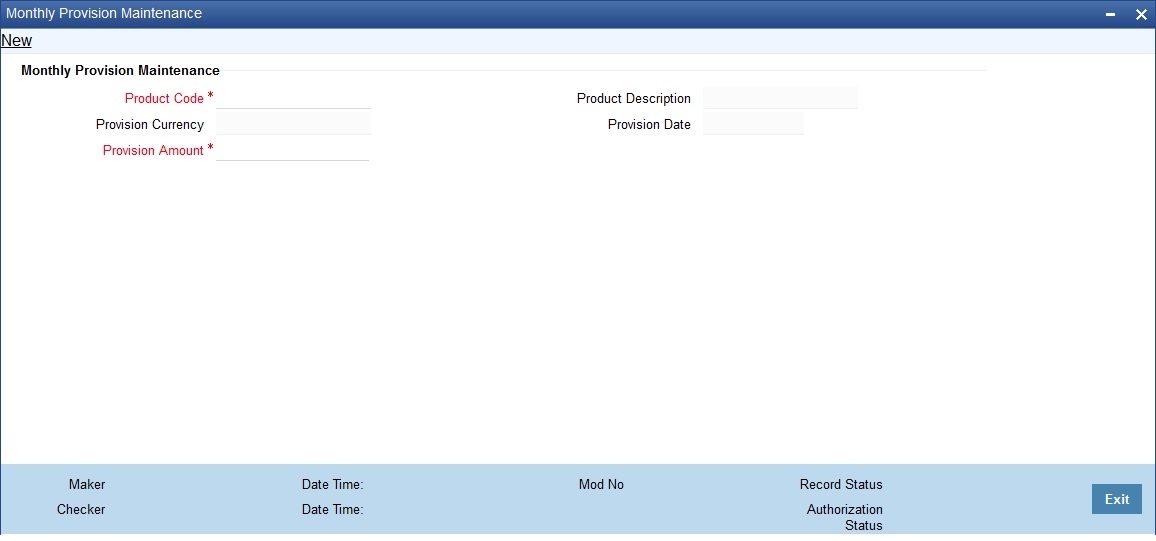
You can maintain the following details here.
Product Code
Select a valid MC/LMC product code for provisioning from the list of values maintained. You can specify ‘ALL’ products also for provisioning.
The description for the specified product gets displayed in the adjacent field. Provision date gets defaulted as the system date.
Provision Amount
Specify the amount for provision. The currency gets displayed in the adjacent field.
After the provision is authorized you cannot modify the record. System compute the branch provision share for all the branches holding active MC/LMC as on provision date and post provision accounting entries for all these branches.
Branch provision amount is computed by apportioning the ‘Provision amount’, based on the number of MC/LMC in books of branch under consideration with that of total number of MC/LMC in books of all branches. System would use contract originating branch as the basis to group MC/LMC for a given branch.
Branch Provision Share = (Provision amount * Total MC/LMC in books of branch “A” / Total MC/LMC Deposits in all branches).
Upon computing branch provision amount, system would trigger the ‘PROV’ event to pass the inter-branch accounting entries as mentioned below:
In Books of Branch “A”:
Debit – Expense GL <Branch Provision Share>
Credit – Head Office Account in books of branch “A” <Branch Provision Share>
In Books of Head Office:
Debit – Branch “A” Account in Head Office books <Branch Provision Share>
Credit – MM Provision GL (Liability GL) <Branch Provision Share>
The date of provision gets defaulted.
3.2.2 Viewing Monthly Provision Details Summary
You can view the summary of monthly provision details through the ‘Monthly Provision - Summary’ screen.
To invoke the ‘Monthly Provision - Summary’ screen, enter ‘MBSMPROV’ in the field at the top right corner of the Application Toolbar and then click the adjoining arrow button.
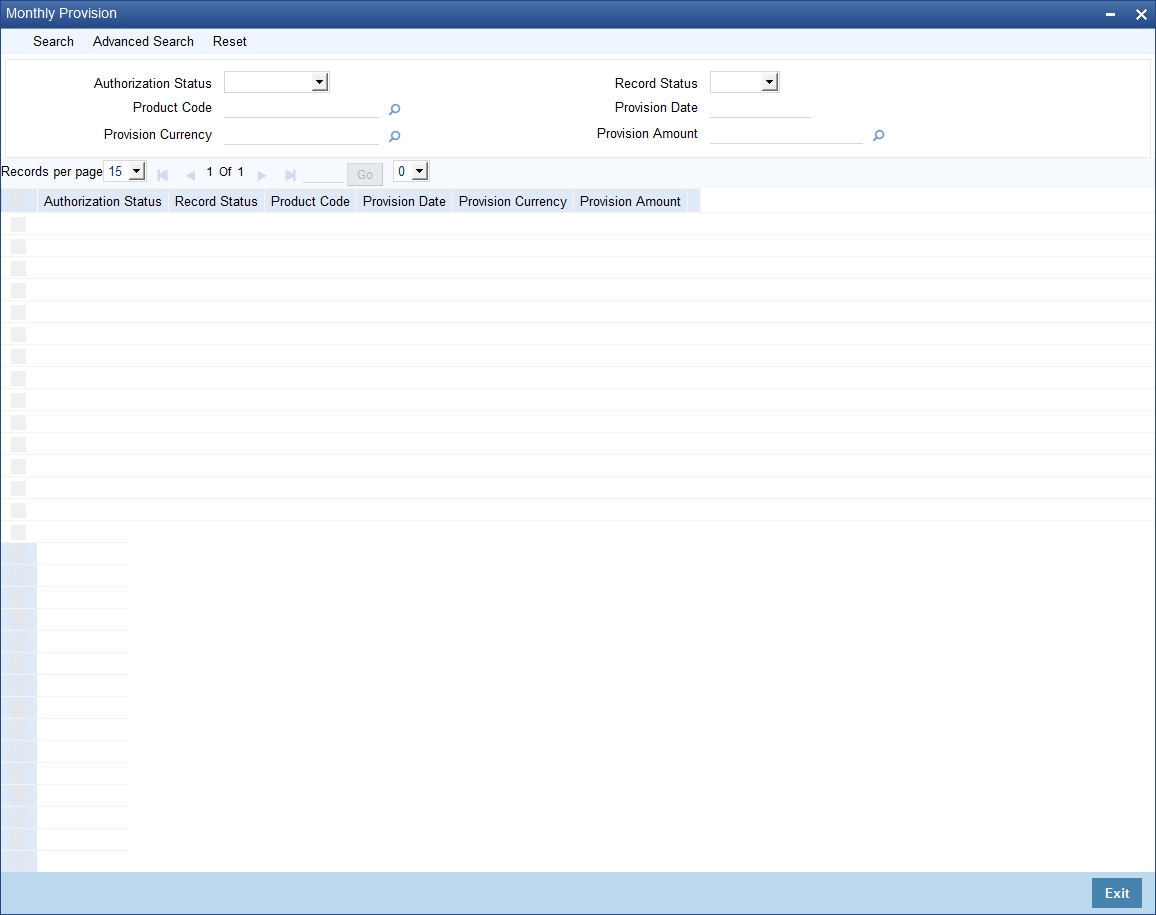
You can query the contract records with the following details
- Authorization Status
- Record Status
- Product Code
- Provision Date
- Provision Currency
- Provision Amount
Click ‘search’ button to view the records with the specified values.
3.3 Draw Parameter Definition
This section contains the following topics:
3.3.1 Maintaining Draw Parameter Details
You can maintain the data file extraction details in the ‘Draw parameter Maintenance’ screen from the head office level.
To invoke the ‘Draw parameter Maintenance’ screen, enter ‘MBDDRMNT’ in the field at the top right corner of the Application Toolbar and then click the adjoining arrow button.
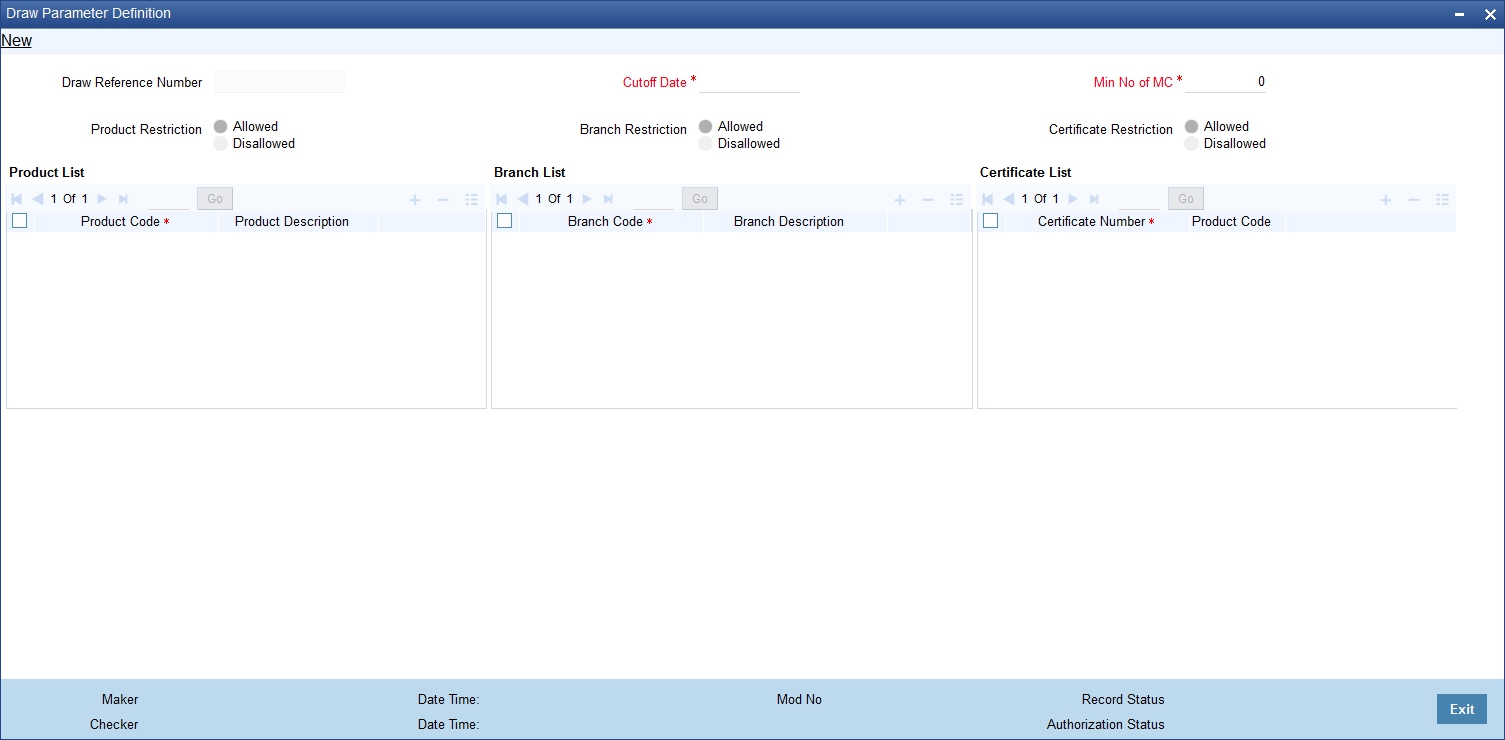
You can maintain the following details here.
A unique draw reference number gets displayed here.
Cut-off date
Specify the cut-off date for the draw. All active certificates with value date lesser than the specified cut-off date are eligible to participate in the draw.
Min. No. of MC
Specify the Minimum number of MC. If the number of MC held by the customer (including all mapped to customer reference number) is less than this specified quantity then the customer is not eligible to participate in the draw.
Product Restrictions
Indicate the restriction for the product during the draw. You can select one of the following options:
- Disallowed
- Allowed
Product
You can specify the list of MC/LMC products to be included in the restriction for the draw.
Product Code
Specify the product to be included in the restriction for the draw. The product description gets displayed.
Branch Restrictions
Indicate the restriction for the branch during the draw. You can select one of the following options:
- Disallowed
- Allowed
Branch
You can specify the list of branch to be included in the restriction for the draw. System would use contract originating branch as the basis to tag MC/LMC to a given branch.
Branch Code
Specify the branch to be included in the restriction for the draw. The branch description gets displayed.
Certificate Restrictions
Indicate the restriction for the certificate numbers during the draw. You can select one of the following options:
- Disallowed
- Allowed
Exclude Certificate Number
You can specify the list of certificate numbers to be included in the restriction for the draw.
Certificate No
Specify the certificate number to be included in the restriction for the draw.
After the authorization, system would extract the eligible certificate details based on the data provided.
Note
Only active MC/LMC will be considered for the draw. All certificates that have been redeemed or cancelled will not be eligible for the draw.
An OBIEE report gets displayed with draw data based on this maintenance. Report accepts ‘Draw reference number’ as the input parameter and displays sequence number, certificate number and customer reference number for all certificates eligible for the draw.
3.3.2 Viewing Draw Parameter Summary
You can view the summary of monthly provision details through the ‘Draw Parameter Summary’ screen.
To invoke the Monthly Provision - Summary’ screen, enter ‘MBSDRMNT’ in the field at the top right corner of the Application Toolbar and then click the adjoining arrow button.
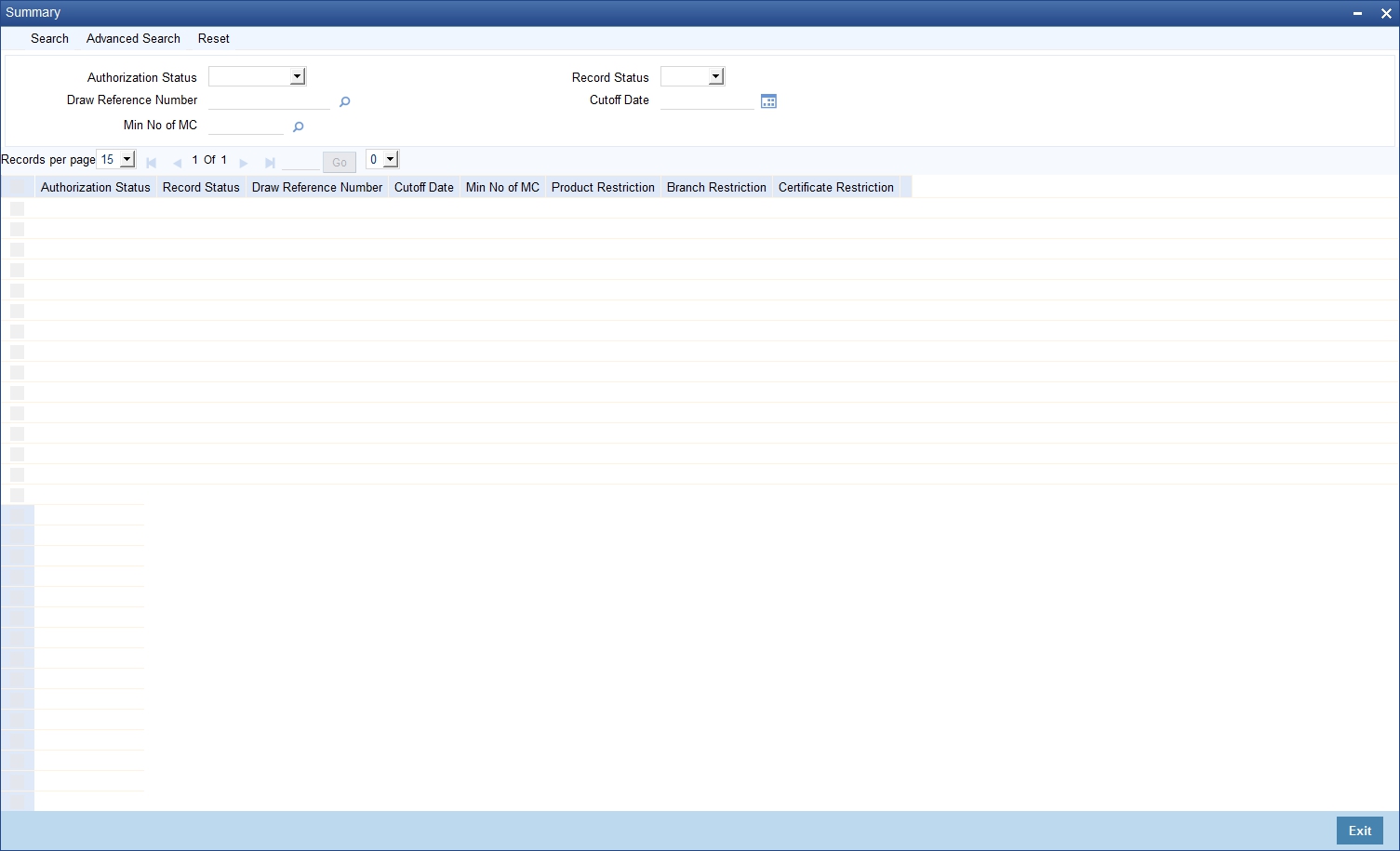
You can query the contract records with the following details
- Authorization Status
- Record Status
- Draw Reference Number
- Cutoff Date
- Min No of MC
Click ‘search’ button to view the records with the specified values.
3.4 Processing EOD Batch
During the End of Transaction Input, to amortize the interest received in advance on LMC, an EOD batch (MBBEODFN) is run on a monthly basis. The lien amount is amortized over the period of one year based on the following formula.
Monthly amortization amount = Total interest amount/(No of Days in Year – No Of days passed by) * No. of days in a month.
In the month when LMC is issued, the no. of days for the above calculations is from date of issuance till month end and in the last month i.e. 12th month, the total unamortized amount would be amortized.
System triggers the ‘LMCA’ event to post accounting entries for monthly amortization amount.
On the maturity date of LMC, this EOD batch marks the LMC status as ‘Pending renewal’. LMC with ‘Pending Renewal’ status are not eligible to participate in the draw. If the LMC contract is not renewed before the grace period then this EOD batch would ‘Close’ the LMC contract.