2. Defining MIS Class Codes
In simple terms, an MIS Class represents a type of entity based on which you want your reporting to be done. An MIS Class will be the most general definition for MIS reporting, under which you can have several entities.
For example, if you want reports on the profitability of accounts officers, you would define Accounts Officer as an MIS Class. Accounts Officers in your bank would report to this MIS Class. Similarly, you define Cost Center as an MIS Class if you want reports based on the cost centers in your bank. You can have the various cost centers in your bank linked to the MIS Class of Cost Center. Business Segment, Industry Segments are other examples of an MIS Class.
The definition of MIS Class renders the entire MIS reporting absolutely flexible. By defining a class of your choice, and linking several entities to it, you can generate management information as per your requirement.
In a centralized database architecture, an MIS Class is defined in the Head Office branch of your bank, and is used by all the branches on the database.
This chapter contains the following section:
2.1 MIS Code Restriction Maintenance
You can maintain MIS Code restriction maintenance for MIS Class, Product or Account Class, and Branch.
This section contains the following topic:
2.1.1 Maintaining Allowed List of MIS Codes
You can maintain a list of allowed MIS codes for a given MIS class, product or account class combination for a branch in the ‘MIS Code Allowed For MIS Class and Product/Account Class’ screen.The MIS call forms would pick only the MIS codes that are allowed for the product or account class and MIS class combination. You can invoke the 'MIS Code Restriction Maintenance' screen by typing ‘MIDPRDMN’ in the field at the top right corner of the Application tool bar and clicking on the adjoining arrow button.
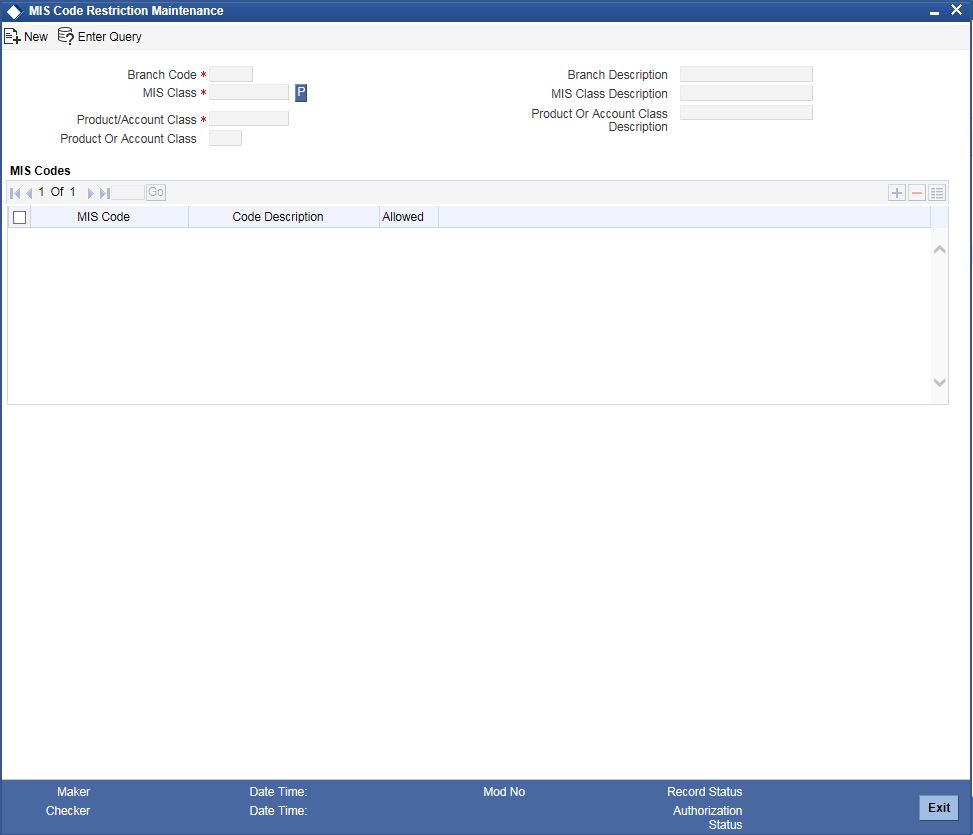
You can specify the following details:
Branch Code
Specify the branch code. Alternatively, you can select the branch code from the option list. The list displays all the branch code for which the MIS code restrictions are maintained.
Branch Name
The system displays the name of the branch maintained in the system.
MIS Class
Specify the MIS class for which the allowed list of MIS codes are maintained. Alternatively, you can select the class code from the option list. The list displays all the MIS classes maintained in the system. The customer MIS classes are not part of the list.
MIS Class Description
The system displays the MIS class description maintained in the system.
Product / Account Class Code
Specify the product code or account class code for which the allowed lists are maintained. Alternatively, you can select the code from the option list. The list displays all the products or account class code maintained in the system.
Product Or Account Class Description
The system displays the product or account class description respectively maintained in the system.
MIS Codes
MIS Code
Specify the MIS code maintained. Alternatively, you can select the MIS code from the option list. The list displays all the MIS codes maintained in the system.
MIS Code Description
The system displays the MIS code description maintained in the system.
Allowed
Check this box to allow the MIS code for a given MIS class, product or account class combination for a branch.
Note
The MIS call forms attached to a transaction input or an account creation screen populates the MIS codes that are allowed for a given MIS class, product or account class combination for a branch. If you do not perform maintenance for a given branch, account class/product code and MIS class combination, then all MIS Classes linked to the account class/product code will be available.
2.1.2 Viewing MIS Code Restriction Summary
You can view the MIS code restriction summary in the ‘MIS Code Restriction Summary’ screen. It displays the status of the records maintained, whether it is authorized, unauthorized or rejected.
You can invoke this screen by typing ‘MISPRDMN’ in the field at the top right corner of the Application tool bar and clicking on the adjoining arrow button.
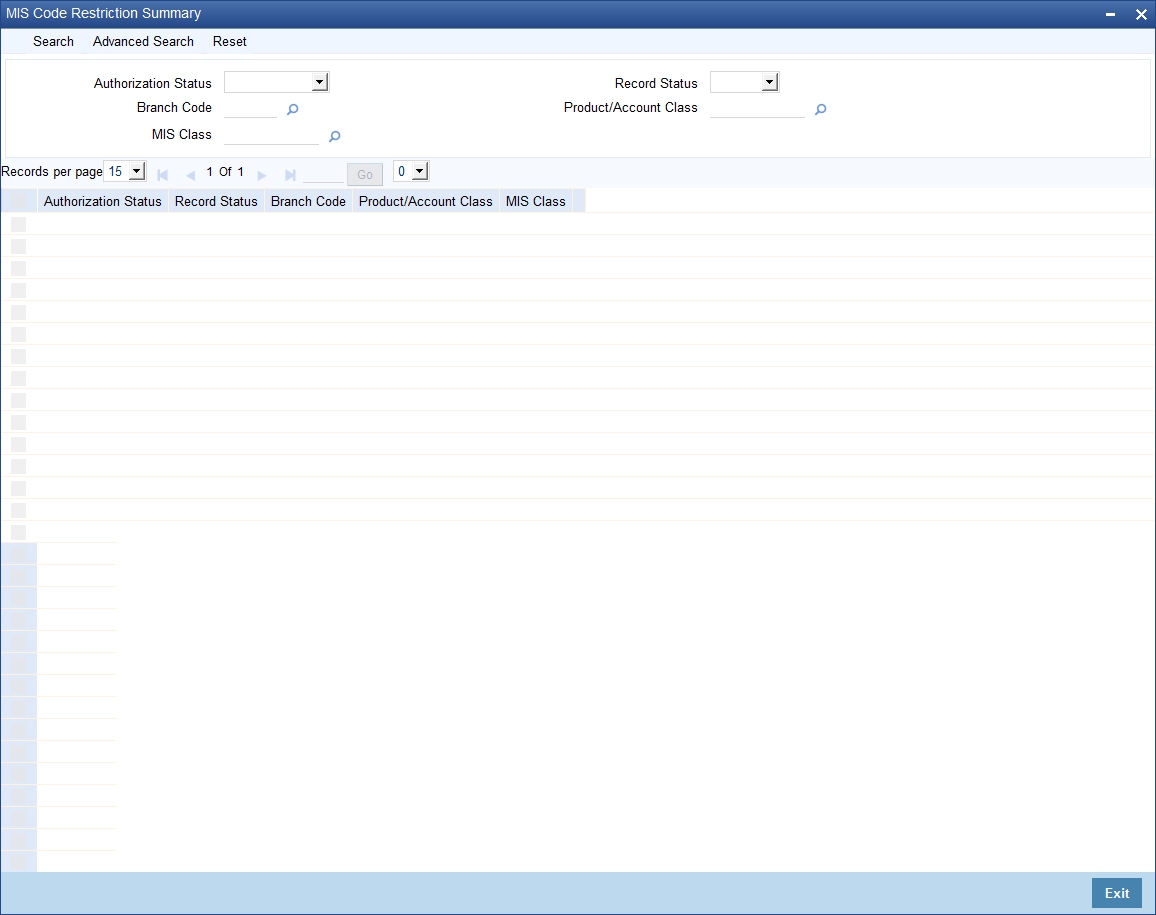
In the above screen, you can base your queries on any or all of the following parameters and fetch records:
- Authorization Status
- Branch Code
- MIS Class
- Record Status
- Product/Account Class
Click ‘Search’ button. The system identifies all records satisfying the specified criteria and displays the following details for each one of them:
- Authorization Status
- Record Status
- Branch Code
- Product/Account Class
- MIS Class