7. Reports
During the course of the day or at the end of the day, you may want to retrieve information on any of the several operations that were performed in your bank. You can generate this information in the form of reports in Oracle FLEXCUBE. The MIS Profit and Loss report, Pool Codes report and Error report are explained in this section.
This chapter contains the following sections:
- Section 7.1, "Reports"
- Section 7.2, "Print Options Report"
- Section 7.3, "Management Information System Profit & Loss Report"
- Section 7.4, "Pool Code Report"
- Section 7.5, "Error Report"
- Section 7.6, "Transaction Force Debited Report"
- Section 7.7, "Inter Branch Reconciliation Report"
- Section 7.8, "Maturity Profile for Next Week Report"
- Section 7.9, "Maturity Profile for Next Day Report"
7.1 Reports
This section contains the following topic:
7.1.1 Generating Reports
The different report options for each of them are as mentioned below.
Profit and Loss Report
The first parameter based on which you can generate the MIS report can be:
- The branch
- Customer
- Pool code
A branch report will always be for the branch to which you are logged on.
A customer report can be generated for a specific customer. You should indicate the CIF ID of the customer. The customer report can also be generated for a specific MIS class, in which case the applicable MIS class should be specified.
Pool Code Report
A pool code report can be generated for a specific pool code. A pool code report can further be sorted on any of the following:
- Account class
- Customer
- Customer category
- MIS class
- Product
Indicate the sort parameter by highlighting the applicable option. This selection will enable to generate the profitability report based on one of the five parameters given below.
Thus, the following reports for a pool code can be generated:
- Account class profitability report
- Customer profitability report
- Customer category profitability report
- MIS Class profitability report
- Product profitability report
Error Report
Error reports are generated for details of errors specific to each function and the corresponding unit / reference number.
Specifying the period of reporting
Any type of report has to be generated for a specific period. You should indicate the period for which the report should be generated by specifying the year and the From and To months.
7.2 Print Options Report
This section contains the following topic:
7.2.1 Generating Printing Options for Reports
You can indicate preferences to print a report, while generating a report; however, the preferences are general.
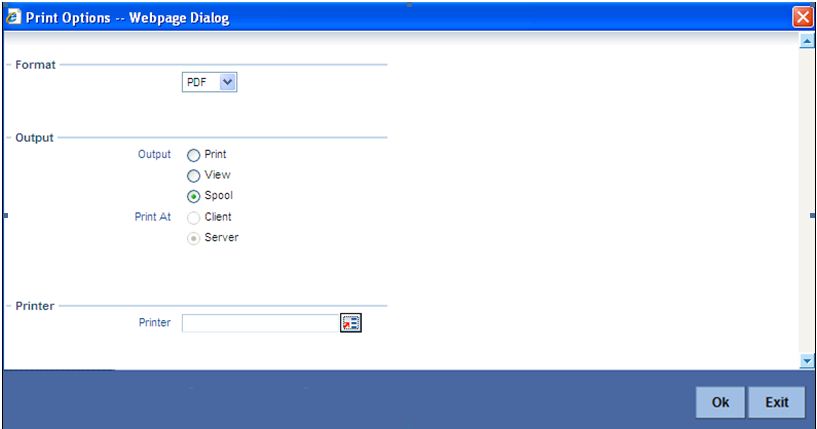
The following are the common preferences you can maintain to print a report:
Format
Select the format in which you want the report to be generated from the options provided in the drop-down list. The following options are available:
- HTML
- RTF
- Excel
Output
Select the output for the report from the options provided. The following options are available:
- Print – select this option if you wish to print the report
- View – select this option if you wish to view the contents of the report
- Spool – select this option if you wish to spool the report for further use
Printer At
Select location where you wish to print the report from the adjoining drop-down list. This list displays the following values:
- Client – Select if you need to print at the client location.
- Server – Select if you need to print at the server location
Printer
Specify the name of the printer or select it from the option list provided. All the configured printers are displayed in the list.
This is applicable only if you have specified the output as ‘Print’.
7.3 Management Information System Profit & Loss Report
This section contains the following topics:
7.3.1 Generating MIS Profit & Loss Report
The different report options are detailed below.You can invoke the screen by typing the code ‘MIRPRLO’ on the field at the top right corner of the Application tool bar and click on the adjoining arrow button.
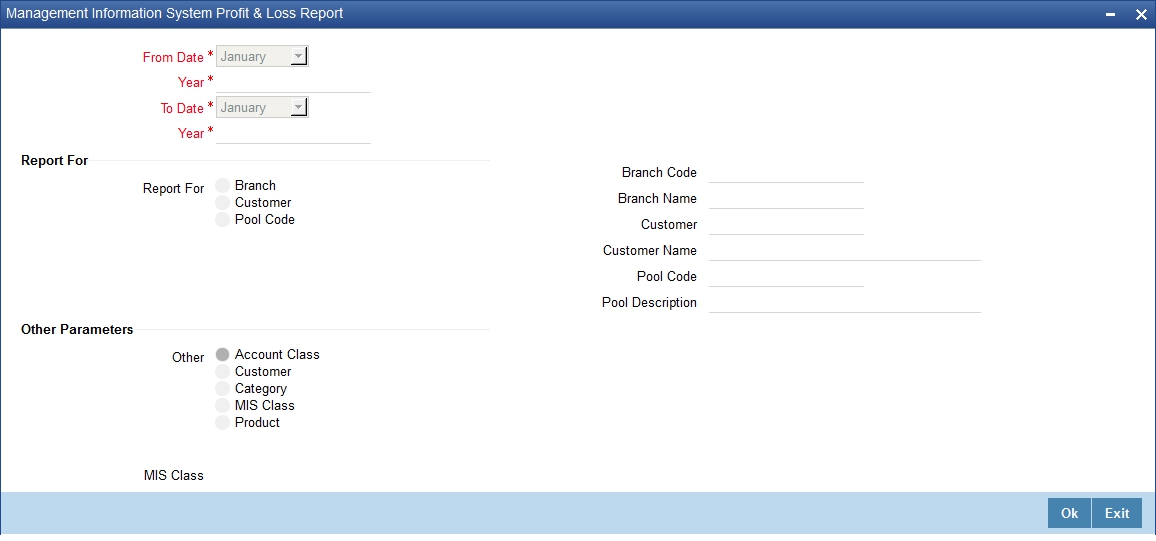
7.3.2 Contents of the Report
The contents of the report will be sorted and break-up figures provided, depending on your selection. The order, in which the report will be sorted for each type of report, is as follows:
Field Name |
Field Description |
Branch report |
Branch code and currency. |
Customer report |
On customer, pool code, and currency. |
Pool code report |
Pool code and currency. |
Header
The ‘Header’ carries the title of the report, branch code, pool code, branch date, user ID, module from which the report has been generated, date and time at which the report has been generated, and the page number of the report.
Body
Field Name |
Field Description |
Branch |
This is the branch for which the profitability is being reported. |
Event Date |
This is the date of the event |
Fund Reference |
This indicates the fund reference |
Security ID |
This indicates the security ID |
Portfolio |
This indicates the security portfolio |
Holding From |
This indicates holding from |
Closing Security Balance |
This indicates closing security balance |
Position Reference |
This indicates the position reference |
7.4 Pool Code Report
This section contains the following topics:
7.4.1 Generating Pool Codes Report
You can invoke the screen by typing the code ‘MIRREFRT’ on the field at the top right corner of the Application tool bar and click on the adjoining arrow button.
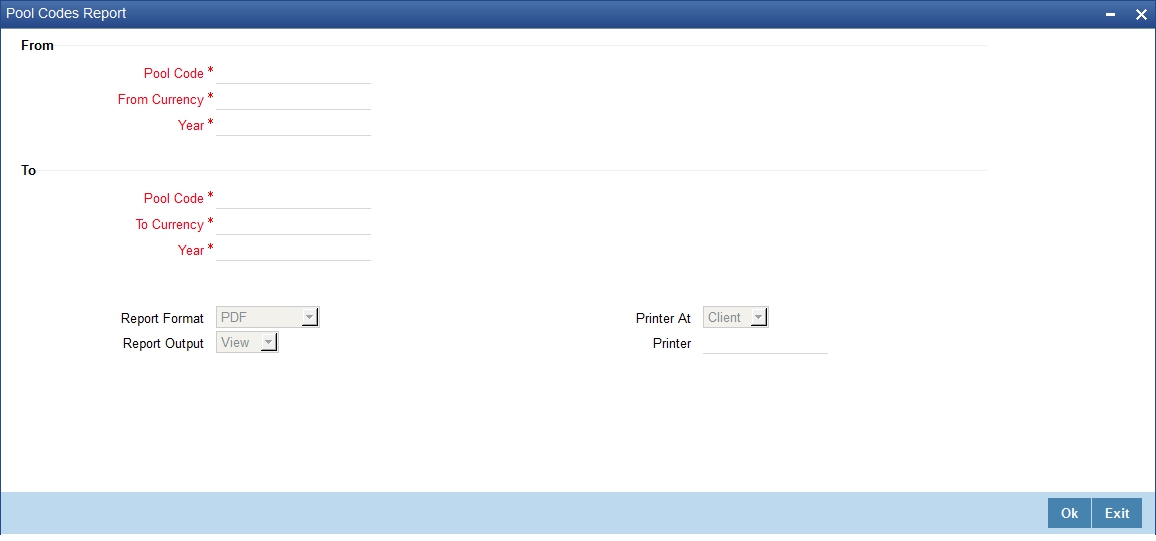
From
Pool Code
Specify the pool code. Select the appropriate one from the option list.
From Currency
Specify the currency code. Select the appropriate one from the option list.
Year
Specify the year. Select the appropriate one from the option list.
To
Pool Code
Specify the pool code. Select the appropriate one from the option list.
To Currency
Specify the currency code. Select the appropriate one from the option list.
Year
Specify the year. Select the appropriate one from the option list.
7.4.2 Contents of the Report
The contents of this report have been discussed under the following heads:
Header
The ‘Header’ carries the title of the report, branch code, branch date, user ID, module from which the report has been generated, date and time at which the report has been generated and the page number of the report.
Body
You can find the following details in the body of the report:
Field Name |
Field Description |
Pool code |
This is the Pool Code which is being reported. |
Currency |
This is the MIS currency being reported. |
Debit Rate |
This is the credit rate applied when the cumulative average balance calculated for the MIS entity is positive indicating funds have been borrowed. |
Credit Rate |
This is the credit rate applied when the cumulative average balance calculated for the MIS entity is negative indicating funds have been lent. |
Year |
This the calendar year being reported. |
Month |
This is specific month of the calendar year being reported. |
7.5 Error Report
This section contains the following topics:
7.5.1 Generating Error Report
You can invoke the screen by typing the code ‘MIRERRPT’ on the field at the top right corner of the Application tool bar and click on the adjoining arrow button.
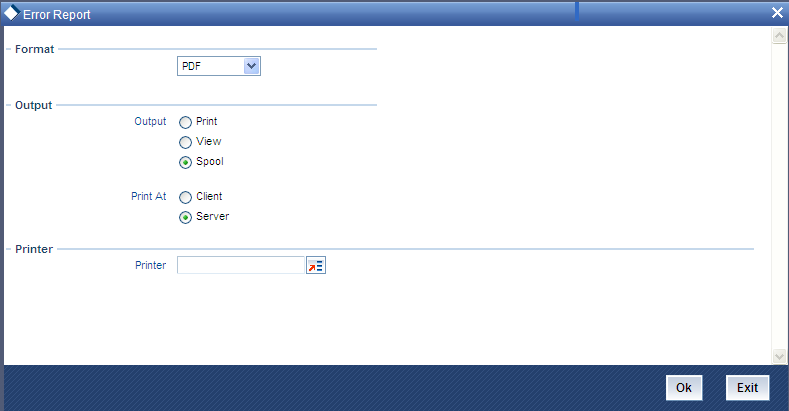
7.5.2 Contents of the Report
The contents of this report have been discussed under the following heads:
Header
The ‘Header’ carries the title of the report, branch code, branch date, user ID, module from which the report has been generated, date and time at which the report has been generated and the page number of the report.
Body
You can find the following details in the body of the report:
Field Name |
Field Description |
Function |
This is the function which is being reported. |
Unit/Ref No. |
This is the corresponding unit/ref no. as against the relevant function being reported. |
Error Msg |
This is the error message being reported. |
7.6 Transaction Force Debited Report
This section contains the following topics:
- Section 7.6.1, "Generating Transaction Force Debited Report"
- Section 7.6.2, "Contents of the Report"
7.6.1 Generating Transaction Force Debited Report
Oracle FLEXCUBE facilitates generation of a report at branch level which lists details of all forced debit transactions processed from the following modules.
- Bills and Collections -BC
- Data Entry- DE
- Deposit Locker -DL
- Foreign Exchange- FX
- Funds Transfer -FT
- Letters Of Credit- LC
- Loans and Deposits- LD
- Local Payments -PC
- Retail Lending -CL
- Retail Teller- RT
- Clearing -CG
This ‘Transaction Force Debit Report’ would be generated for the transactions with ‘Available Balance Check Option’ check box checked at ‘Account Class Preferences’ and ‘Transaction Code Maintenance’ levels. Accounts and transactions uploaded from an external system will have respective external system code as source code. The transaction details are grouped based on the Branch, Source, Transaction Code, and Transaction Type.
You can invoke the ‘Transaction Force Debit Report’ screen by typing the code ‘ACRFCDR’ on the field at the top right corner of the Application tool bar and click on the adjoining arrow button.
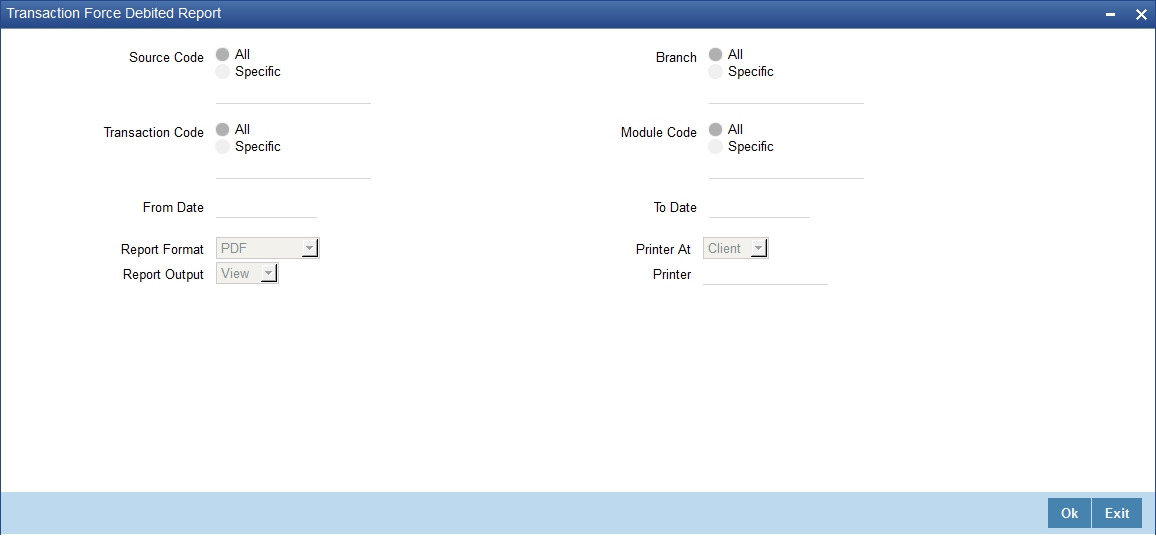
You can specify the following parameters here:
Source Code
Select source code for which you want to generate the report from the options. The following options are available for selection:
- All – Select if you want to generate the report for all the source codes.
- Specific – Select if you want to generate the report for a specific code.
If you have selected specific, specify a valid source code for which you want to generate the report, from the adjoining option list.
Branch Code
Select Branch code for which you want to generate the report from the options. The following options are available for selection:
- All – Select if you want to generate the report for all the branch codes.
- Specific – Select if you want to generate the report for a specific code.
If you have selected specific, specify a valid branch code for which you want to generate the report, from the adjoining option list.
Transaction Code
Select transaction code for which you want to generate the report from the options. The following options are available for selection:
- All – Select if you want to generate the report for all the transaction codes.
- Specific – Select if you want to generate the report for a specific code.
If you have selected specific, specify a valid transaction code for which you want to generate the report, from the adjoining option list.
Module Code
Select module code for which you want to generate the report from the options. The following options are available for selection:
- All – Select if you want to generate the report for all the module codes.
- Specific – Select if you want to generate the report for a specific code.
If you have selected specific, specify a valid module code for which you want to generate the report, from the adjoining option list.
7.6.2 Contents of the Report
The parameters specified while generating the report are printed at the beginning of the report. Other content displayed in the Transaction Force Debit Report is as follows:
Header
The following details are displayed in the header section:
Field Name |
Field Description |
Report Name |
Indicates Report Name |
Bank Code / Bank Name |
Indicates Bank code and Bank Name |
Branch Code / Branch Name |
Indicates Current Branch code and Branch Name |
Report Run Date |
Indicates Current Branch Date |
Report Run Time |
Indicates Current Branch Time |
User ID |
Indicates User ID of the user generating the report |
From Date |
Indicates Start date |
To Date |
Indicates End date |
Branch Currency |
Indicates Branch Currency |
Body of the Report
The following details are displayed as body of the generated report:
Field Name |
Field Description |
Source |
Indicates Transaction source [FLEXCUBE/FLEXBRANCH/FRCH or External system code] |
Branch Code |
Indicates the branch code |
Transaction Type |
Indicates Module Code and Event |
Transaction Reference Number |
Indicates: "Contract reference number for transactions in FT,LC,BC,LD,MM,FT,FX,DL,PC,DE,CG,RT "Account Number for CL |
Transaction Code |
Indicates Transaction Code |
Transaction Description |
Indicates Transaction Description |
Module |
Indicates Module code |
Account Number |
Indicates Account which is debited beyond the available balance of the account |
Transaction Date |
Indicates Transaction Date will be in the date range |
Value Date |
Value date |
Transaction Currency |
Transaction currency |
Dr/Cr |
Debit Credit Indicator |
Transaction Dr Amount |
Transaction Amount in transaction currency |
Transaction Cr Amount |
Transaction Amount in transaction currency |
Footer of the Report
The following details are displayed as footer of the generated report:
Field Name |
Field Description |
Total Debit Amount |
Indicates Total Debit Amount |
Total Credit Amount |
Indicates Total Credit Amount |
7.7 Inter Branch Reconciliation Report
This section contains the following topics:
- Section 7.7.1, "Generating Inter Branch Reconciliation Report"
- Section 7.7.2, "Contents of the Report"
7.7.1 Generating Inter Branch Reconciliation Report
You can generate this report using 'Inter Branch Recon Report' screen. To invoke the screen, type 'CORINTBR' in the field at the top right corner of the application toolbar and click the adjoining arrow button.
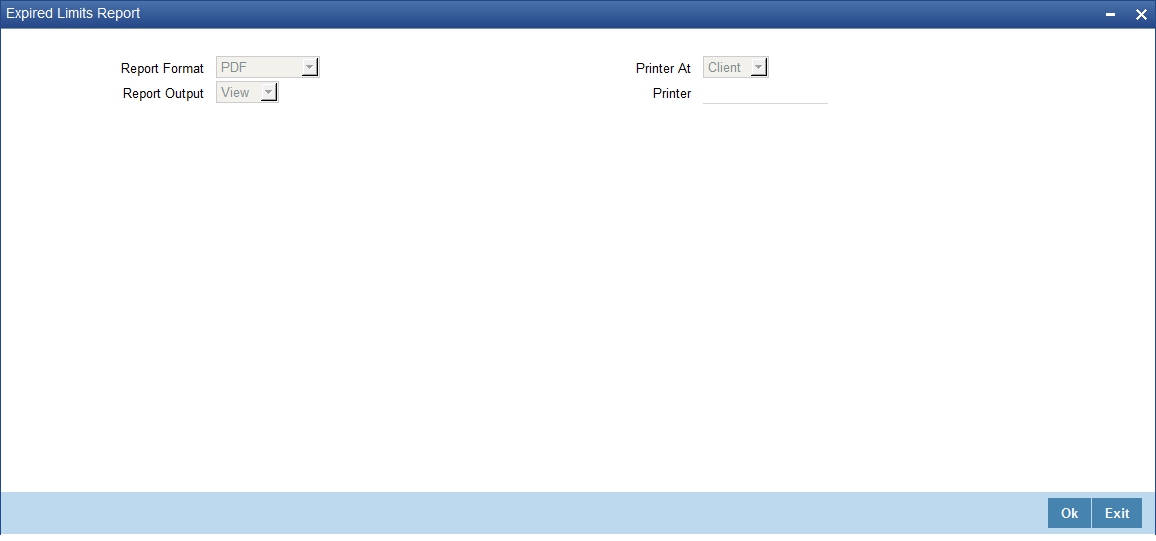
Specify the report options and click 'OK' button to generate the report.
7.7.2 Contents of the Report
The following content is displayed in the report:
Header
The header of the report contains the title of the report, branch code, branch name, branch date, User ID of the user who generated the report, module code, run date and time of the report and the page number of the report.
Body of the Report
The following details are displayed as body of the generated report:
Field Name |
Field Description |
Branch |
The branch code and the name of the branch |
Account Number |
The account number whose balance is displayed in the report |
Currency |
The currency in which the balance amount is displayed |
Balance |
The balance amount available in the account |
7.8 Maturity Profile for Next Week Report
This section contains the following topics:
- Section 7.8.1, "Generating Maturity Profile for Next Week Report"
- Section 7.8.2, "Contents of the Report"
7.8.1 Generating Maturity Profile for Next Week Report
You can generate this report using 'Maturity Profile for Next Week (Including Contingents)' screen. To invoke the screen, type 'CORMNPRF' in the field at the top right corner of the application toolbar and click the adjoining arrow button.
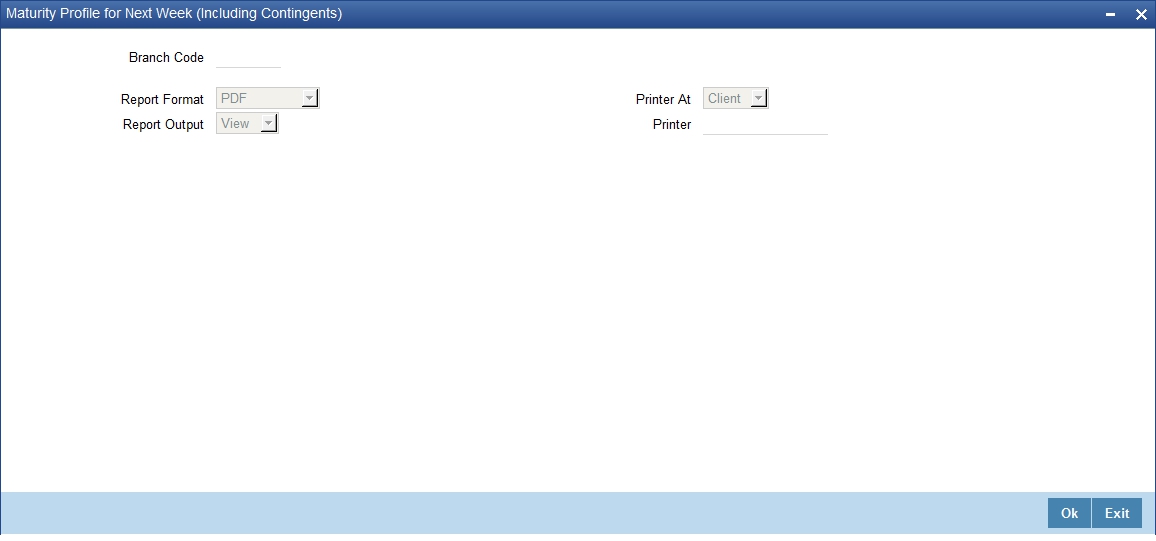
Branch Code
Select the branch code from the option list. The system generates the report of maturity profile for next week for the selected branch.
Specify the report options and click 'OK' button to generate the report.
7.8.2 Contents of the Report
The parameters specified while generating the report are printed at the beginning of the report. Other content displayed in the report is as follows:
Header
The header of the report contains the title of the report, branch code, branch name, branch date, User ID of the user who generated the report, module code, run date and time of the report and the page number of the report.
Body of the Report
The following details are displayed as body of the generated report:
Field Name |
Field Description |
Module |
The code that identifies the module |
Branch |
The branch code and the name of the branch |
Product Code/Account Class |
The product code if the details are displayed for a contract, or the account class if the details are displayed for an account |
Description Product/Account |
The description of the product code if the details are displayed for a contract, or the description of account class if the details are displayed for an account |
Customer Name/Customer CIF |
The customer's name and customer number |
Booking Date/Origination Date |
The booking date of the contract if the details are displayed for a contract, or the origination date of the account if the details are displayed for an account |
Contract Reference Number / Customer Account number |
The reference number of the contract if the details are displayed for a contract, or the customer account number if the details are displayed for an account |
Tenor |
The tenor |
Original balance |
The original balance |
Outstanding balance |
The outstanding balance |
7.9 Maturity Profile for Next Day Report
This section contains the following topics:
- Section 7.9.1, "Generating Maturity Profile for Next Day Report"
- Section 7.9.2, "Contents of the Report"
7.9.1 Generating Maturity Profile for Next Day Report
You can generate this report using 'Maturity Profile for Next Day (Including Contingents)' screen. To invoke the screen, type 'CORMTPRF' in the field at the top right corner of the application toolbar and click the adjoining arrow button.
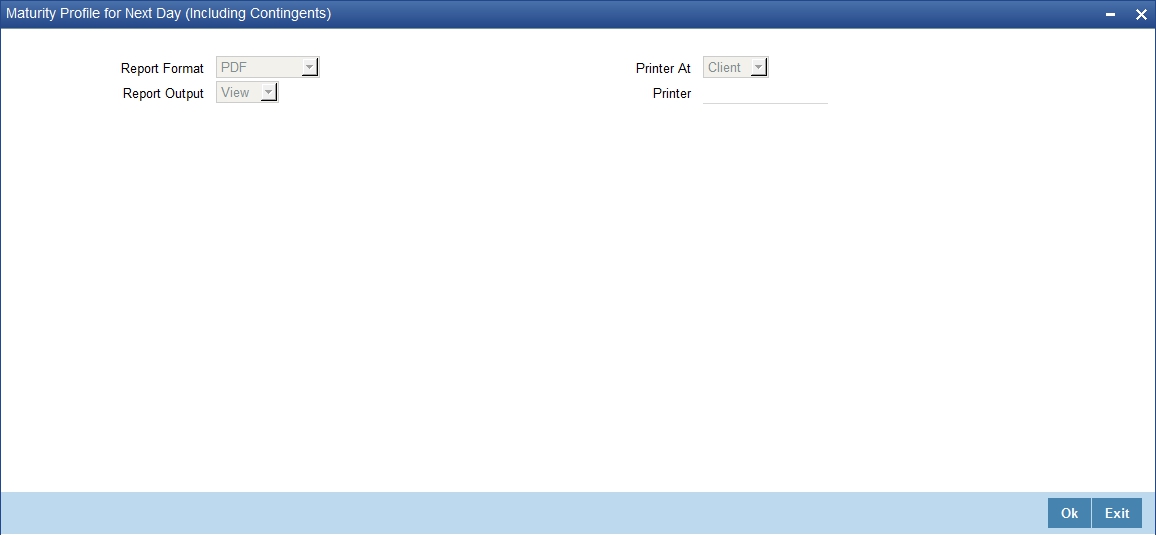
Specify the report options and click 'OK' button to generate the report.
7.9.2 Contents of the Report
The following content is displayed in the report:
Header
The header of the report contains the title of the report, branch code, branch name, branch date, User ID of the user who generated the report, module code, run date and time of the report and the page number of the report.
Body of the Report
The following details are displayed as body of the generated report:
Field Name |
Field Description |
Module |
The code that identifies the module |
Branch |
The branch code and the name of the branch |
Product Code/Account Class |
The product code if the details are displayed for a contract, or the account class if the details are displayed for an account |
Description Product/Account |
The description of the product code if the details are displayed for a contract, or the description of account class if the details are displayed for an account |
Customer Name/Customer CIF |
The customer's name and customer number |
Booking Date/Origination Date |
The booking date of the contract if the details are displayed for a contract, or the origination date of the account if the details are displayed for an account |
Contract Reference Number / Customer Account number |
The reference number of the contract if the details are displayed for a contract, or the customer account number if the details are displayed for an account |
Tenor |
The tenor |
Original balance |
The original balance |
Outstanding balance |
The outstanding balance |