10. Reports
During the day, or at the end of the day, you may want to retrieve information on any of the several operations that were performed during the day in your bank. You can generate this information in the form of reports in Oracle FLEXCUBE.
For every module you can generate reports, which give you data about the various events in the life of a specific contract, or across contracts, at a specific point in time. You can have analysis reports, daily reports, exception reports (reports on events that ought to have taken place on the contract but have not, due to various reasons), history reports and so on. A set of report formats is pre-defined for every module.
This chapter contains the following sections:
- Section 10.1, "Reports Generation"
- Section 10.2, "Processed Salary Report"
- Section 10.3, "Unprocessed Salary Report"
10.1 Reports Generation
From the Application Browser, select the Reports option. A list of all the modules to which you have access rights are displayed in the screen. When you click on a module, all the reports for which you have access rights under the selected module are displayed. Click on the report you want to generate. You will be given a selection Criteria based on which the report would be generated.
Report Options
Click ’OK’ button when you have specified your preferences. The ‘Print Options’ screen gets displayed, where you can specify the preferences for printing the report.
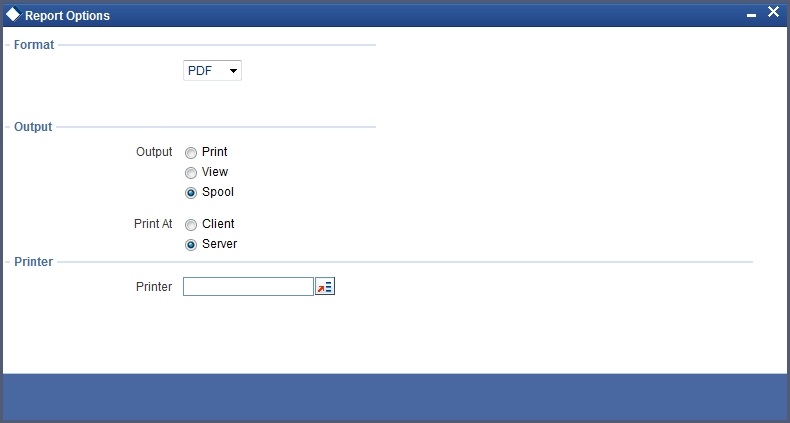
In this screen, you can indicate the following preferences for printing the report.
Format
Select the format in which you want the report to be generated from the options provided in the drop-down list. The following options are available:
- HTML
- RTF
- Excel
Output
Select the output for the report from the options provided. The following options are available:
- Print – select this option if you wish to print the report
- View – select this option if you wish to view the contents of the report
- Spool – select this option if you wish to spool the report for further use
Printer
Specify the name of the printer or select it from the option list provided. All the configured printers are displayed in the list.
This is applicable only if you have specified the output as ‘Print’.
Contents of the report
The contents of the report are discussed under the following heads:
Header
The Header section of the report carries the title of the Report, information on the User who generated the report, the branch code, the date and time and the page number of the report.
Body of the report
The actual contents of the report are displayed in this section. It is detailed for each report, in the subsequent sections of this document.
10.2 Processed Salary Report
This section contains the following topics:
10.2.1 Generating Processed Salary Report
You can invoke this screen by typing ‘CORPRSAL’ in the field at the top right corner of the Application tool bar and clicking on the adjoining arrow button.
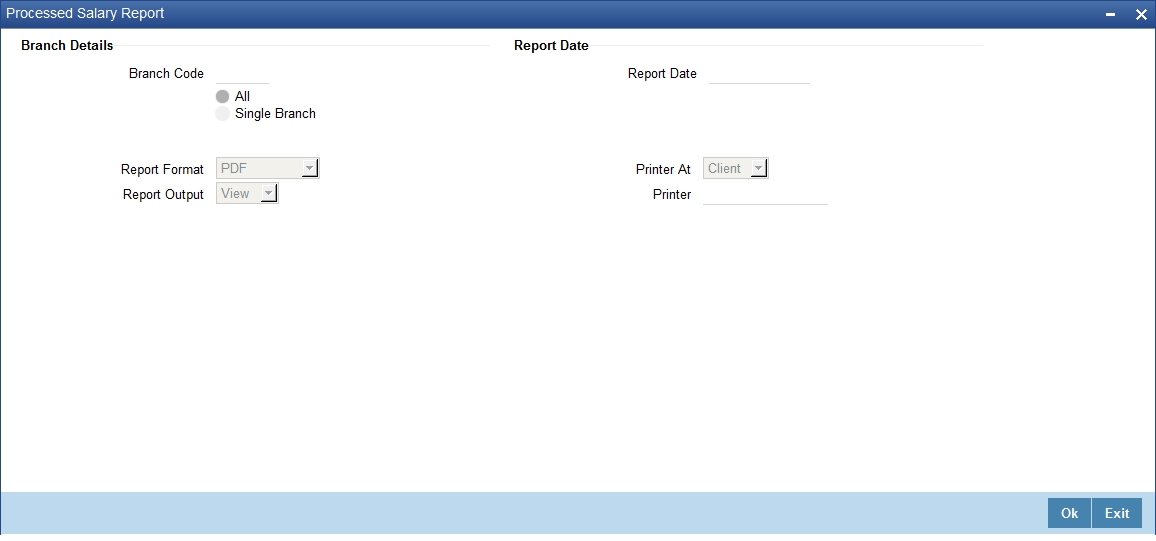
Branch Code
You can generate this report for all the branches or a single branch alone. You can indicate the branch for which the report is being generated using the following options:
- All – If you choose this, the system will generate the report for all the branches.
- Single – If you choose this, you need to specify the branch code for which the report should be generated. The option list displays all valid branch codes maintained in the system. Choose the appropriate one.
Report Date
Specify the date of report from the adjoining calendar.
10.2.2 Contents of the Report
The parameters specified while generating the report are printed at the beginning of the report. Other content displayed in the report is as follows:
Header
The following details are displayed in the header section:
Field Name |
Field Description |
Report Name |
Indicates Report Name |
Branch Code / Branch Name |
Indicates Current Branch code and Branch Name |
User ID |
Indicates the Identification of the User |
Module |
Indicates the Module of the Report |
Report Run Date |
Indicates Current Branch Date |
Report Run Time |
Indicates Current Branch Time |
Branch Date |
Indicates the date of Branch in which report is taken. |
Page No |
Displays Page No out of total No of pages in report. |
Body of the Report
The following details are displayed as body of the generated report:
Field Name |
Field Description |
Branch |
Indicates the current branch code |
Processed Date |
Indicates the processed date |
Transaction Reference Number |
Indicates the transaction reference number |
Salary Date |
Indicates the salary date |
Employer |
Indicates the name of the employer |
Employee |
Indicates the employee name |
Employee Account |
Indicates the employee account |
Salary Amount |
Indicates the salary account |
CCY |
Indicates the currency of the transaction |
10.3 Unprocessed Salary Report
This section contains the following topics:
10.3.1 Generating Unprocessed Salary Report
You can invoke this screen by typing ‘CORUNPSL’ in the field at the top right corner of the Application tool bar and clicking on the adjoining arrow button.
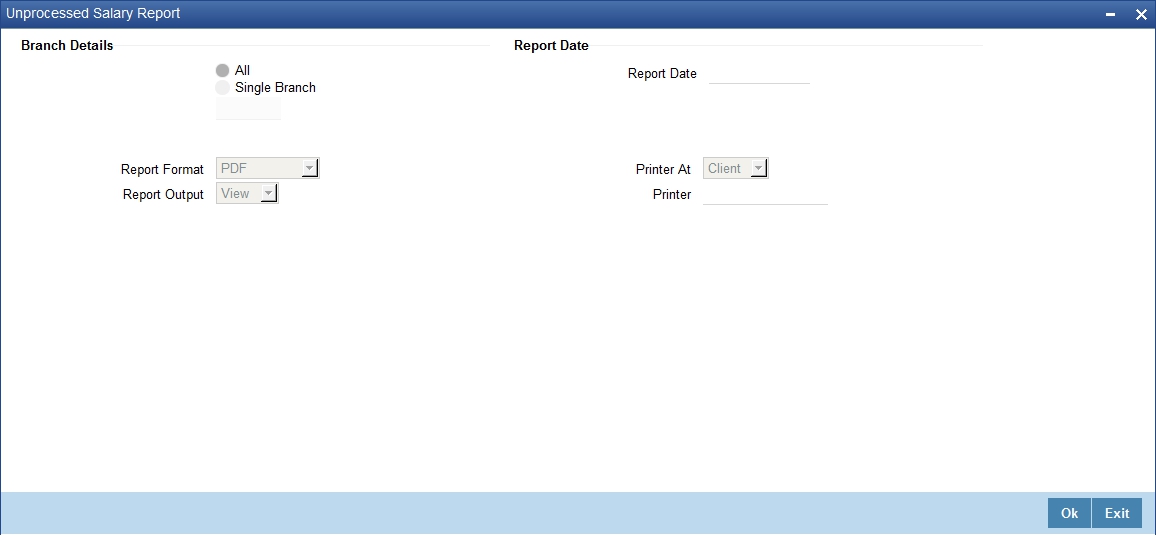
Branch Code
You can generate this report for all the branches or a single branch alone. You can indicate the branch for which the report is being generated using the following options:
- All – If you choose this, the system will generate the report for all the branches.
- Single – If you choose this, you need to specify the branch code for which the report should be generated. The option list displays all valid branch codes maintained in the system. Choose the appropriate one.
Report Date
Specify the date of report from the adjoining calendar.
10.3.2 Contents of the Report
The parameters specified while generating the report are printed at the beginning of the report. Other content displayed in the report is as follows:
Header
The following details are displayed in the header section:
Field Name |
Field Description |
Report Name |
Indicates Report Name |
Branch Code / Branch Name |
Indicates Current Branch code and Branch Name |
User ID |
Indicates the Identification of the User |
Module |
Indicates the Module of the Report |
Report Run Date |
Indicates Current Branch Date |
Report Run Time |
Indicates Current Branch Time |
Branch Date |
Indicates the date of Branch in which report is taken. |
Page No |
Displays Page No out of total No of pages in report. |
Body of the Report
The following details are displayed as body of the generated report:
Field Name |
Field Description |
Branch |
Indicates the current branch code |
Employer |
Indicates the name of the employer |
Employee |
Indicates the employee name |
Employee Account |
Indicates the employee account |
Salary Date |
Indicates the date of the salary |
Salary Amount |
Indicates the salary account |
Transaction Reference Number |
Indicates the transaction reference number |
Bank Code |
Indicates the bank code |
Error Description |
Indicates the error description |