16. Defining Attributes of a Portfolio Product
16.1 Introduction
In this chapter, we shall discuss the manner in which you can define attributes specific to a Securities Portfolio product.
You can create a securities portfolio product in the Securities Portfolio Product Definition screen, invoked from the Application Browser. In this screen, you can enter basic information relating to a Portfolio product such as the Product Code, the Description, etc.
You can invoke the ‘Securities Portfolio Product Definition’ screen by typing ‘SEDPFPRD’ in the field at the top right corner of the Application tool bar and clicking on the adjoining arrow button.
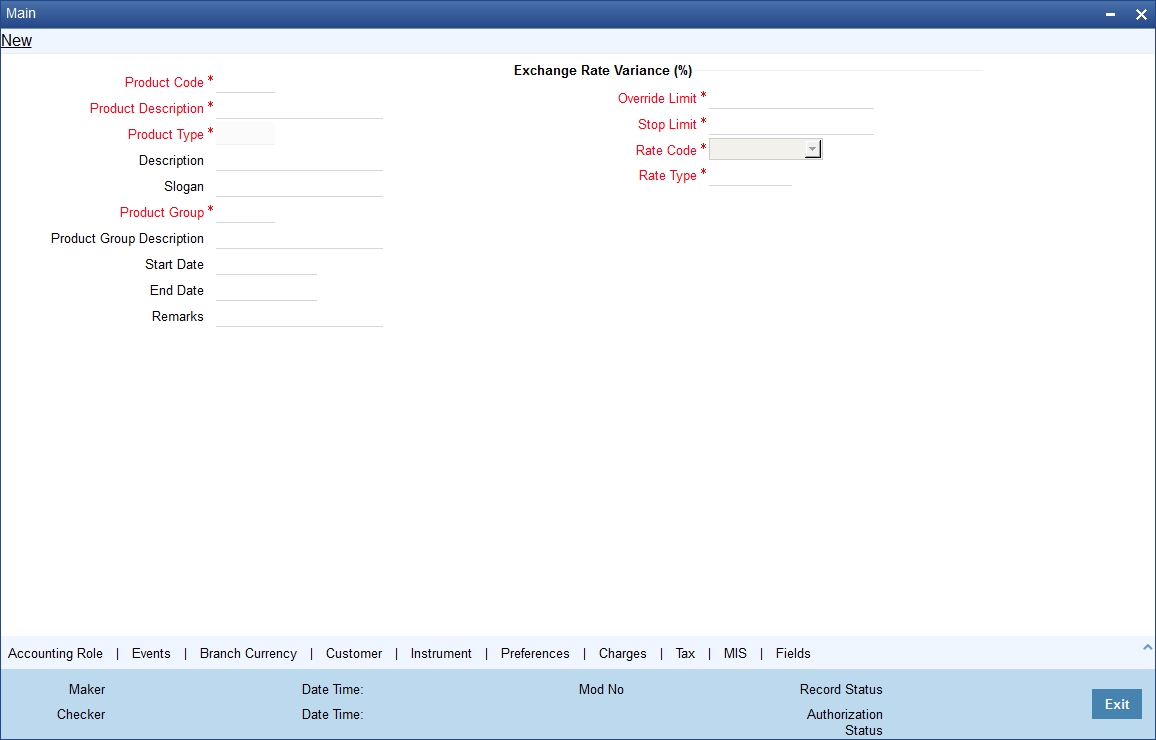
For any product you create in Oracle FLEXCUBE, you can define generic attributes, such as branch, currency, and customer restrictions, interest details, tax details, etc., by clicking on the appropriate icon in the horizontal array of icons in this screen. For a Portfolio product, in addition to these generic attributes, you can specifically define other attributes. These attributes are discussed in detail in this chapter.
You can define the attributes specific to a Portfolio product in the SP Product Definition Main screen and the SP Product Preferences screen. In these screens, you can specify the product type and set the product preferences respectively.
For further information on the generic attributes that you can define for a product, refer the following Oracle FLEXCUBE User Manuals under Modularity:
- Product Definition
- Interest
- User Defined Fields
- Settlements
Product Type
The first attribute that you define for a portfolio product is its type. You can broadly classify portfolio products into three types:
- Customer Portfolio
- Bank Portfolio
- Issuer Portfolio
If the bank issues securities (e.g., Central Bank issuing government bonds), it can maintain a portfolio for the securities it issues. This is an Issuer Portfolio. Under each product type you can create any number of products.
This chapter contains the following section:
16.2 Exchange Rate Variance
For a special customer, or in special cases, you may want to use an exchange rate (a special rate) that is greater than the exchange rate maintained for a currency pair. The variance is referred to as the Exchange Rate Variance.
When creating a product, you can express an Exchange Rate Variance Limit in terms of a percentage. This variance limit would apply to all portfolios associated with the portfolio product.
Override Limit
If the variance between the default rate and the rate input varies by a percentage that is between the Override Limit and the Rate Stop Limit, you can save the transaction (involving the portfolio) by providing an override.
Stop Limit
If the variance between the default rate and the rate input varies by a percentage greater than or equal to the Rate Stop Limit, you cannot save the transaction involving the portfolio.
16.3 Indicating ‘Preferences’ for a Product
Preferences are the options that are available to you for defining the attributes of a product. The following are examples of portfolio preferences.
- The Preferred Costing Method (Weighted Average, Deal Matching, FIFO, FILO)
- The Revaluation details (Basis, LOCOM Basis, Method, Frequency, and Start Date)
- The Forward Profit and Loss Accrual details
- The Premium/Discount Accrual details
- The Redemption Premium Accrual details
- Corporate Action Notice details
All portfolios maintained under a portfolio product will inherit the preferences that you define for the product.
Click ‘Preferences’ button to invoke the Portfolio Product Preferences screen. In the two tabs (titled ‘Main’ and ‘Details’) in this screen, you can define preferences for the product that you are creating.
The preferences that you can specify are spread over two screens:
- The Main preference screen
- The Detail preferences screen
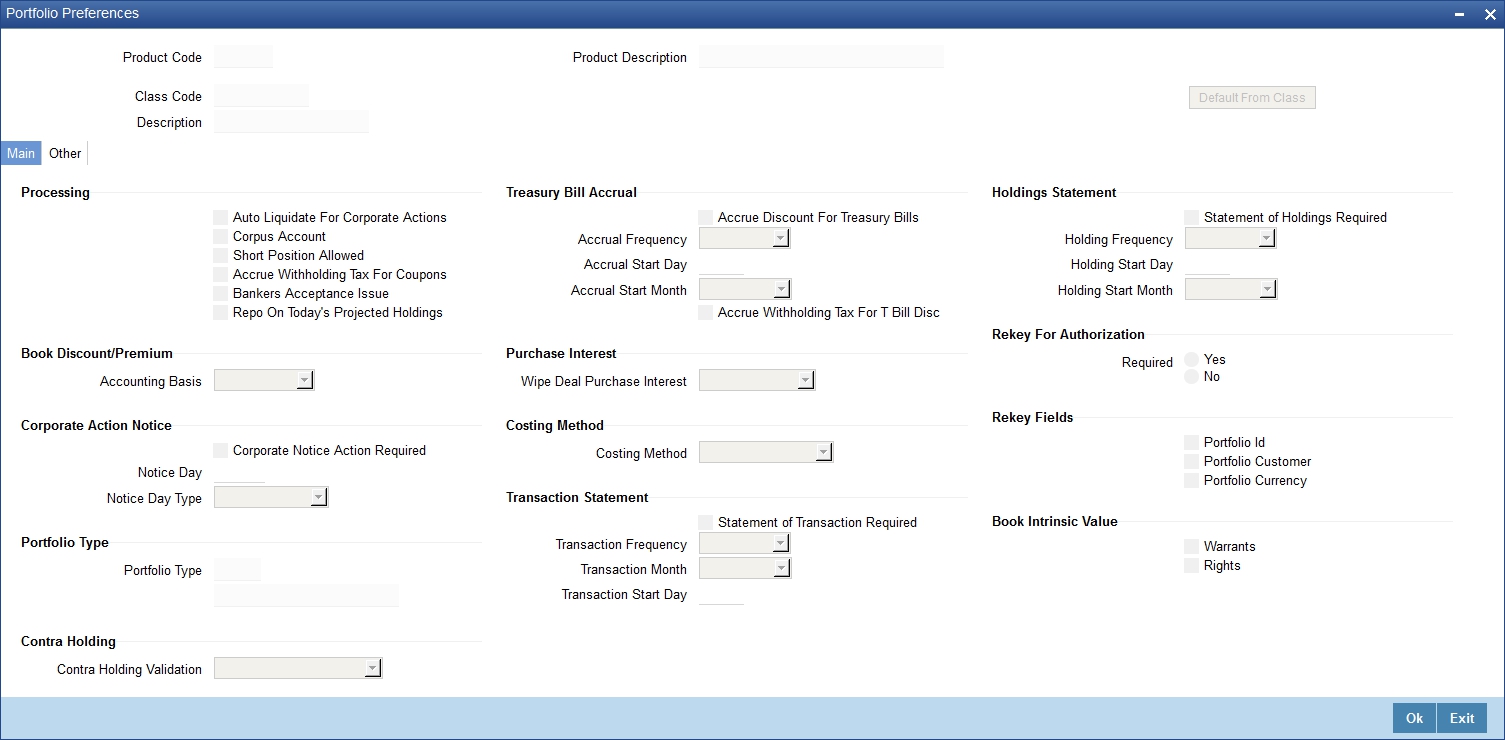
The ‘Main’ Portfolio Product Preferences screen.
Specify the following details:
Accrual Method
The accrual method refers to the method to be used to calculate the amount of premium or discount to be accrued. Select the accrual method from the adjoining drop-down list. This list displays the following values:
- 30(Euro)/360
- 30(US)/360
- Actual/360
- 30(Euro)/365
- 30(US)/365
- Actual/365
- 30(Euro)/Actual
- 30(US)/Actual
- Actual/Actual
- 30(Euro)/364
- 30(US)/364
- Actual/364
Note
The values of accrual method maintained in this screen get defaulted in portfolio creation for the selected product.
The ‘Other’ Portfolio Product Preferences screen.
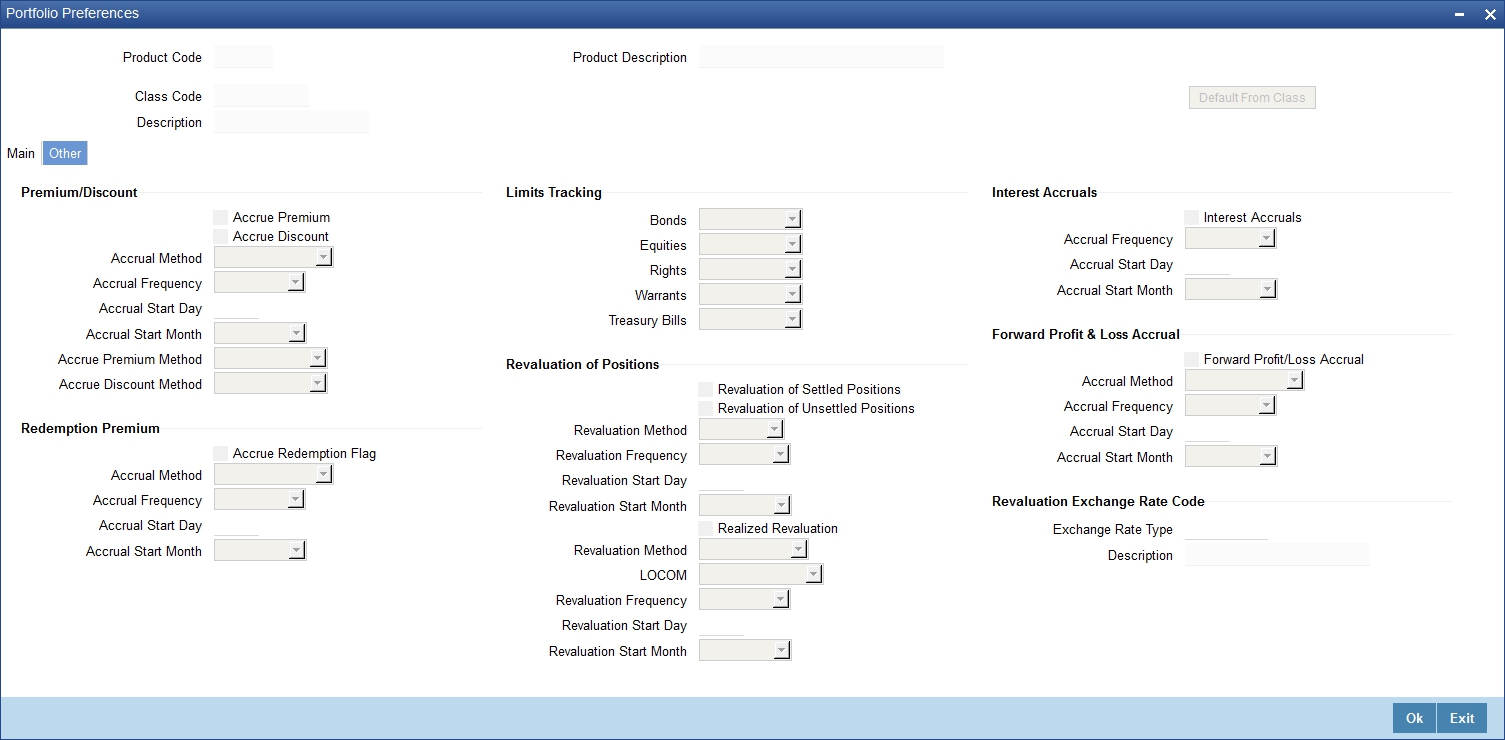
When defining a portfolio product, you can choose to specify preferences for the product, either by
- Associating the product with a Portfolio Preference Class that you have defined
- Entering your preferences specifically for the portfolio product
If you would like to associate a portfolio preference class to a product, choose ‘Default From Class’ button in the Portfolio Product Preferences screen. A list of the Portfolio Preference Classes that you have maintained will be displayed. Choose the preference class that is applicable to the product that you are creating.
For detailed information on each of the attributes, please refer to the chapter called ‘Maintaining a Portfolio Preference Class’ of this User Manual.