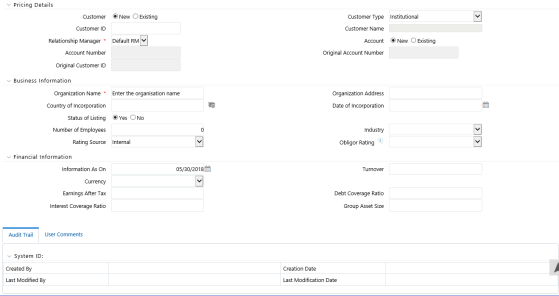
The Customer Details tab allows you to manage the customer pricing details for new as well as existing customers.
You can add, view, modify, and delete the customer details from the Pricing screen.
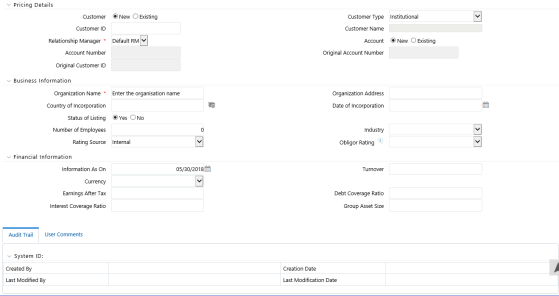
To add the customer details, follow these steps:
1. Click Add on the Pricing toolbar.
2. Enter the field values in the Pricing Details grid:
Field |
Description |
Customer |
Specify the customer type by selecting the appropriate radio button. Customers can be New or Existing. |
Customer Name |
Specify the name of the customer for whom the pricing is being computed. |
Customer ID |
This field displays the unique system generated Customer ID. |
Customer Type |
Select the Customer Type from the drop-down list. Following are the two options: · Institutional: If you select this field, then the Business Information and Financial Information grids are displayed. · Individual: If you select this field, then the Customer Information grid is displayed. |
Relationship Manager |
Select the name of the Relationship Manager who is responsible for the customer account. |
Account |
Select the account type. The account type can be an Existing or a New account. |
Account Number |
This is a search enabled field used to select an account for re-pricing. |
3. Depending on the Customer Type selected, perform the following:
§ On selecting Institutional as the Customer type, the Business Information and Financial Information grid is displayed.
Enter the details in the Business Information grid.
Field |
Description |
Organization Name |
Enter the name of the organization. |
Organization Address |
Enter the address of the organization. |
Country of Incorporation |
Click the Browser button to select the country where the organization is registered. |
Date of Incorporation |
Select the Date of Incorporation from the calendar. |
Status of Listing |
Select Yes or No. · Yes: If the organization is listed in the stock exchange · No: If the organization is unlisted. |
Number of Employees |
Enter the number of employees in the organization. |
Industry |
Select the industry associated with the organization, for example, Finance, Retail, Telecom and so on from the drop-down list. |
Rating Source |
Select the source of credit rating for the organization from the drop-down list, for example, CIBIL, CRISIL, Export Credit Agency and so on. |
Obligor Rating |
Select the credit rating for the organization from the drop-down list. |
4. Enter the details in the Financial Information grid.
Field |
Description |
Information As On |
Select the date from the data lookup on which the information is based. |
Turnover |
Enter the turnover of the organization for whom pricing is being considered. |
Currency |
Select the currency for the organization from the drop-down list. |
Earnings After Tax |
Enter the earnings post tax in this field. |
Long Term Debt |
Enter the Long Term Debt value. Note: Long Term Debt value would include company bond issues or long-term leases that have been capitalized on a firm's balance sheet. Loans and financial obligations lasting over one year are Long Term Debts. |
Interest Coverage Ratio |
This field is visible only when the Customer Type selected is Institutional. Enter the Interest Coverage Ratio. Note: A ratio used to determine how easily a company can pay interest on outstanding debt is known as Interest Coverage Ratio. |
Group Asset Size |
This field is visible only when the Customer Type selected is Institutional. Enter the asset size for the organization. |
On selecting Individual as the Customer type, the Customer Information grid is displayed.
5. Enter the following details in the Customer Information grid.
Field |
Description |
Information As On |
Select the date from the date lookup to indicate the date which is valid for the financial inputs. |
First Name |
Enter the First Name of the customer. |
Middle Name |
Enter the middle name of the customer. |
Last Name |
Enter the last name of the customer. |
Date of Birth |
Enter the date of birth of the customer from the calendar lookup. |
Age (in years) |
Enter the age of the customer in years. |
Gender |
Select the gender from the drop-down list. |
Marital Status |
Select the marital status of the customer. |
Nationality |
Enter the Nationality of the customer. |
Industry |
Select the industry where the customer is employed from the drop-down list. |
Rating Source |
Select the credit rating source for the customer. |
Credit Score |
Enter the credit score of the customer. |
Monthly Income |
Enter the monthly income of the customer. |
Currency |
Select the currency from the drop-down list. |
6. Click Save to add the details.