ISSUE: Exchanges Not Showing Up in STA
If exchanges are not showing up within STA, the SNMP traps from the library may not be reaching STA. You should verify the SNMP configuration and verify the iptables.
-
Open a terminal session on the STA server, and login in as the Oracle user.
-
Verify STA is running by using the command:
$ STA status all
-
Sign in to the STA GUI. In the left navigation, expand Setup & Administration, then click SNMP Connections (under the Configuration section).
-
Within the Monitored Libraries table, select the library in question and click Test Connection
 .
.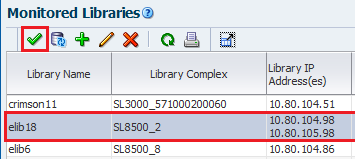
If the MIB Walk or Trap Channel tests FAIL, see the following sections in the Installation and Configuration Guide "Configure SNMP" chapter:
-
"Troubleshoot a Failed MIB Walk Channel Test"
-
"Troubleshoot a Failed Trap Channel Test"
-
If these do not correct the issue, proceed to Verify Network Configuration.
If the tests PASS, proceed to Verify iptables Configuration.
-
-
If STA is running but the connection test fails, verify the following:
-
Firewall is running (also known as iptables)
-
hosts.allow and hosts.deny files (if using those services). You may need to add the library IP address to hosts.allow.
-
REJECT rules do not interfere with the GUI ports (for example 162 and 7029)
-
Port forwarding from 162 to 7029 (port 7029 may be different if you have customized it)
-
Network router configuration between the STA server and library. Some routers may drop UDP or SNMP packets.
To verify STA server settings, login as the root user and use the following commands:
-
For Linux 6 servers:
# service iptables status # more /etc/hosts.allow
-
For Linux 7 servers:
# systemctl status iptables # more /etc/hosts.allow # iptables -L # iptables -L -t nat Chain PREROUTING (policy ACCEPT) target prot opt source destination REDIRECT udp -- anywhere anywhere udp dpt:snmptrap redir ports 7027
-
-
If needed, use the iptables command to add port forwarding or remove and modify the rules to all SNMP traps.
A server reboot can cause an issue with the iptable configuration. If the issue occurred following a reboot, verify the iptables are correct.
-
Use service iptables save command to verify the iptables rules are saved correctly.
# service iptables save -
For Linux 6 servers:
Verify the run levels for the iptables are correct. For example
# chkconfig --list iptables iptables 0:off 1:off 2:off 3:off 4:on 5:on -
For Linux 7 or 8 servers:
Verify the iptables server is enabled. For example
# systemctl status iptables # systemctl start iptables # systemctl enable iptables