Deinstall STA
Deinstall STA to remove the STA application, all associated data, and associated Oracle software from the server.
-
If you plan to reinstall STA, make sure you have completed the following before proceeding:
-
Move the service log snapshot and database snapshot to another server, as all STA files will be removed in the next steps.
The snapshots are located in the following directories:
-
If you created the RDA log using the GUI, the service log snapshot is in
/Oracle_storage_home/Middleware/rda/snapshots. For example,/Oracle/Middleware/rda/snapshots -
If you created the RDA log using the command line, the service log snapshot is in
/Oracle_storage_home/Middleware/rda. For example,/Oracle/Middleware/rda -
The database snapshot is in the database location specified during STA installation. For example,
/dbbackup
-
-
Back up other files as needed.
-
On the STA server, open a terminal session. Log in as the Oracle user that is a member of the Oracle group. You cannot deinstall STA as the Linux
rootuser nor any other user with superuser privileges. -
Change to the installer binary directory with the STA home directory. For example:
$ cd /Oracle/StorageTek_Tape_Analytics/oui/bin -
Select either the wizard or silent mode to deinstall STA. Use the following commands to launch the deinstallation.
-
Wizard:
$ ./deinstall.shAfter launching the wizard, see Deinstall Using the Wizard. This mode requires an X11 display. See Installation Wizard Display Requirements for instructions.
-
Silent-mode:
Before running silent mode, you must create a response file. See Create a Response File.
$ ./deinstall.sh –silent –responseFile <absolute path to responsefile>
-
-
After completing the wizard or silent-mode deinstaller, verify the deinstallation was successful by listing the contents of the Oracle storage home directory. It should be empty.
For example:
$ ls -la /Oracle total 8 drwxr-xr-x 2 oracle oinstall 4096 Sep 23 14:55 . dr-xr-xr-x. 31 root root 4096 Sep 23 16:41 .. $
Deinstall Using the Wizard
Follow the prompts of the wizard to deinstall STA.
-
Complete the steps in Deinstall STA to launch the wizard.
-
Review the Welcome screen, then click Next.
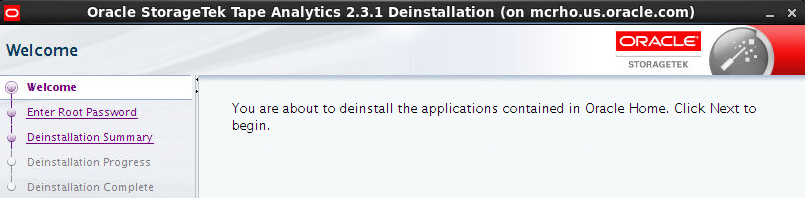
-
On the Enter Root Password screen, enter the existing system root password.
-
On the Deinstallation Summary screen, review the information, and then click Deinstall.
-
The Deinstallation Progress screen will display the current status of the deinstallation.
IMPORTANT: Do not close this window or otherwise interrupt the deinstallation while it is in progress, as this may leave incomplete installation components on the server.
-
If either of the database locations are mount points on the STA server, the following message is displayed, notifying you that the mount point has been retained. Click OK to dismiss the message.
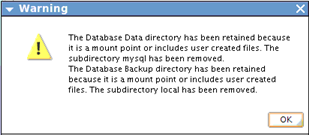
-
Once the Deinstallation Complete screen displays, click Finish.
What Occurs During the Deinstallation
The STA deinstallation performs specific tasks to remove the application.
-
The following subdirectories within the Oracle storage home location are removed completely. Other subdirectories are not affected.
-
StorageTek_Tape_Analytics—Contains all files and binaries required for the STA application. -
Middleware—Contains all files and binaries required for MySQL and WebLogic.
-
-
All STA and MySQL logs are removed from the logs location.
See Review STA File System Layout for details about this location.
-
All STA service logs are removed.
-
The STA database (MySQL) and all local backups are removed. If the database directory or the local backups directory are mount points or include user-defined files, the directories are retained; otherwise, they are removed.
The Oracle central inventory location is not removed by STA deinstallation. All data in this directory is retained, including all STA installation and deinstallation logs and Oracle software inventory information.
See Oracle central inventory location and Logs Created During Installation, Upgrade, and Deinstallation.