| Oracle Agile Engineering Data Management Server Installation Guide on Windows and UNIX Release e6.2.1.0 E69109-01 |
|
 Previous |
 Next |
| Oracle Agile Engineering Data Management Server Installation Guide on Windows and UNIX Release e6.2.1.0 E69109-01 |
|
 Previous |
 Next |
|
Note: This chapter describes the manual installation of the Oracle Database 12c Release 1 (12.1.0.2) Server. Keep in mind that on UNIX only the manual installation can be performed. For the installation on a Windows operating system with the Agile e6 Installer see chapter Installation with the Agile e6 Installer. |
|
Note: If you have already installed Oracle database client (32-bit) on the same machine, please restart it before installing the Oracle database server. |
Start the Oracle Database installation
Windows
Run setup.exe from the downloaded Oracle Installation Media.
UNIX
Log in as the oracle user and navigate to the database directory. Start the Oracle Universal Installer with the following command:
./runInstaller
The Configure Security Updates screen is opened.
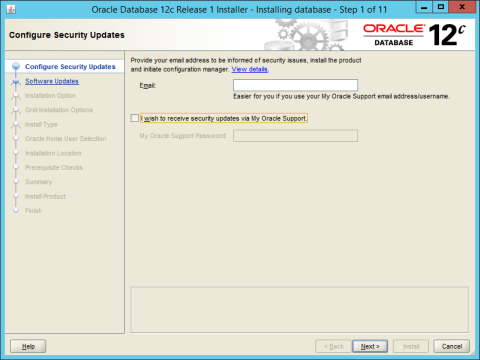
You can opt for notifications about security issues and security updates from My Oracle Support.
To receive notifications about the security issues via email, enter your email address in the Email text field.
To receive security updates:
Enter the email address you have provided when registering with My Oracle Support.
Select the I wish to receive security updates via My Oracle Support option and enter your My Oracle Support password.
|
Note: If you wish not to receive security updates, do not check the I wish to receive security updates via My Oracle Support check box. |
By default, the I wish to receive security updates... option is not selected. If your company's policy requires such updates, then this option should be selected.
Click Next.
The My Oracle Support Username/Email Address Not Specified warning appears.
Click Yes.
The Select Installation Option screen is opened.
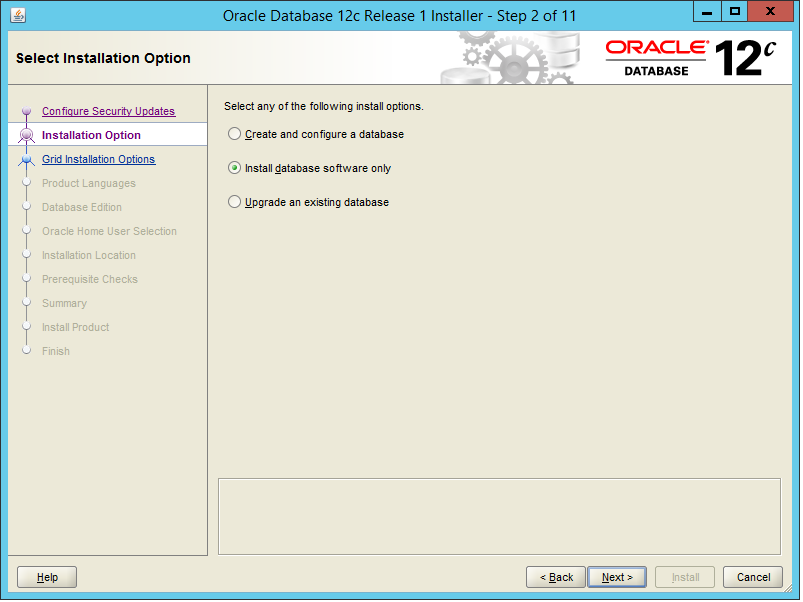
Select Install database software only and click Next.
The Grid Installation Options screen is opened.
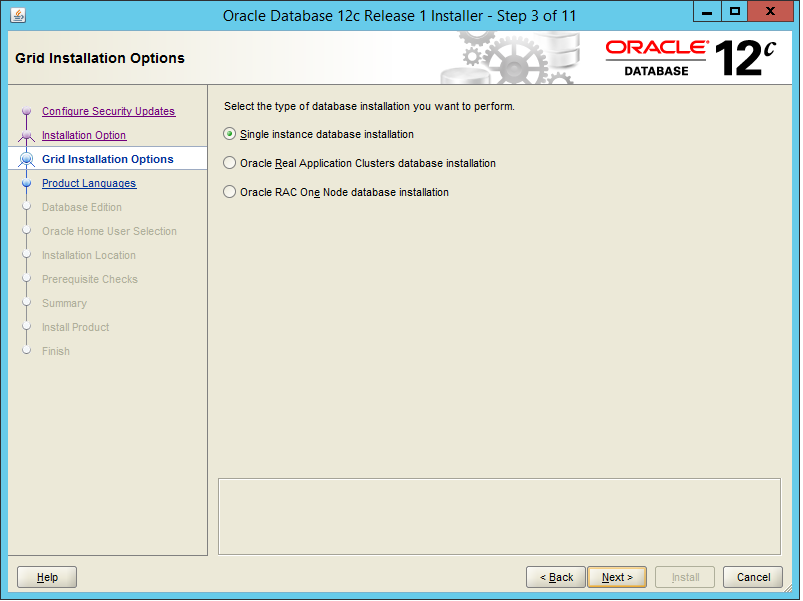
Select Single instance database installation and click Next.
|
Note: The Real Application Cluster database installation is not a subject of this guide. |
The Select Product Languages screen is opened.
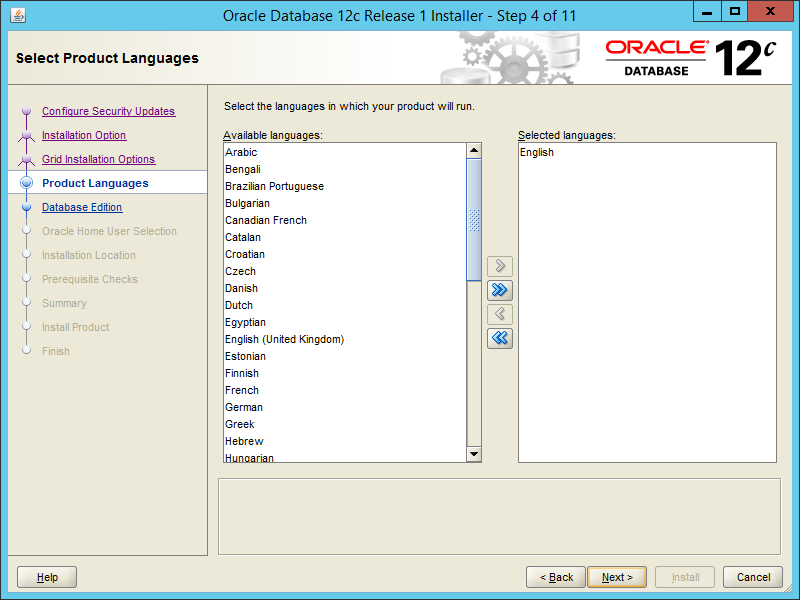
Select English as the product language.
If you want the Oracle database to operate in any other language select the required language from the list of the product languages.
|
Note: The scope of translation for a given component may differ from language to language. For example, some translations may include all the user interface texts, while some may include only the error messages without any help file. |
Click Next.
The Select Database Edition screen is opened.
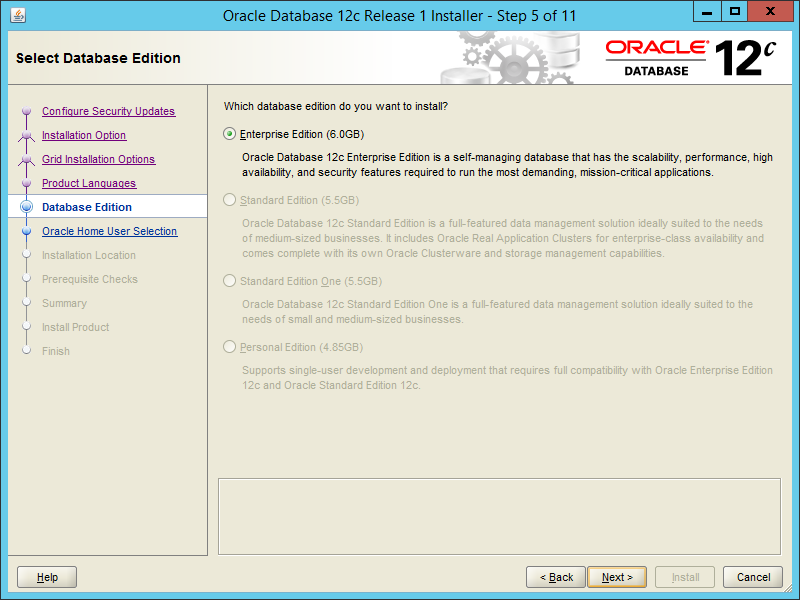
After your selection, click Next.
The Specify Oracle Home screen is opened.
The Oracle Home User is different from an Oracle Installation User. The Oracle Installation User is the user who requires administrative privileges to install Oracle products. The Oracle Home User is used to run the Windows services for the Oracle Home.
The Oracle home user can be the Windows build-in account or a Windows user account. For enhanced security, Oracle recommends that a standard Windows user account be chosen as the Oracle home user for a database server installation. If a Windows user account is used, it must be a standard Windows user account (not an administrator) and for single instance database installations can be a local user, a domain user, or a managed services account. For Oracle Database RAC installations, the Windows user account must be a domain user.
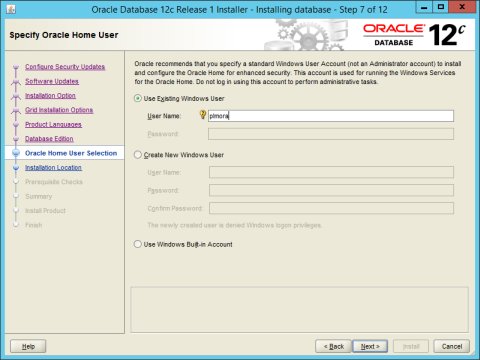
Specify the Oracle home user and click Next.
The Specify Installation Location screen is opened.
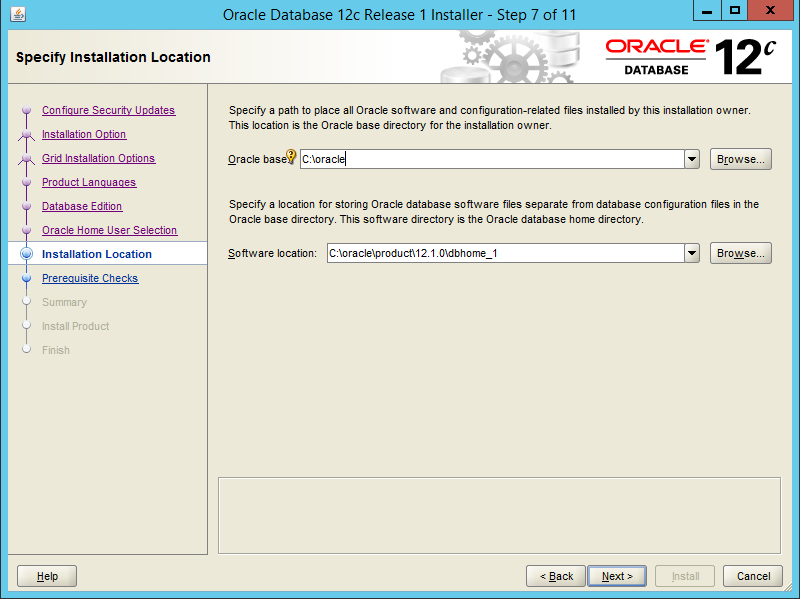
Specify the installation location for the Oracle Base directory and the Software Location which is the Oracle Home directory (default: $ORACLE_BASE/product/12.1.0/dbhome_1).
If the selected Oracle home location is the same as the user home directory, the following warning message appears:
[INS-32008] Oracle base location can't be the same as the user home directory.
|
Note: If possible, avoid having the same directory for the Oracle Base and the Oracle home directory. |
If the selected Oracle home location is outside of Oracle base, the following warning message appears:
[INS-32018] The selected Oracle home is outside of Oracle base.
If possible avoid having the Oracle home outside of Oracle base.
To override the warning, click Yes.
The Perform Prerequisites Checks screen is opened, displaying the verification process.
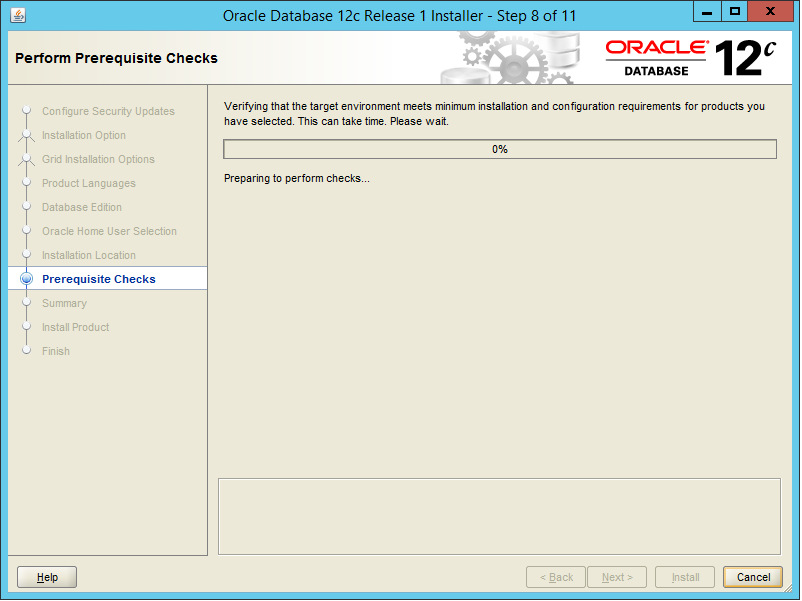
Upon completion of the checks, the installer displays the results for review.
If any of the requirements are not met, the installer displays a list of the failed checks and their actual and expected values.
|
Note: UNIXThe Fix & Check Again button, and the function to create a fixup script will only appear on a UNIX operating system. You may click the Fix & Check Again button to generate a fixup script. The nodes on which the prerequisites failed, are listed in the Execute Fixup Script window. You can run the fixup script as a root user to complete the required pre-installation steps. Using the fixup scripts does not ensure that all the prerequisites for installing the Oracle Database are satisfied. You still have to verify that all the pre-installation requirements are met to ensure a successful installation. |
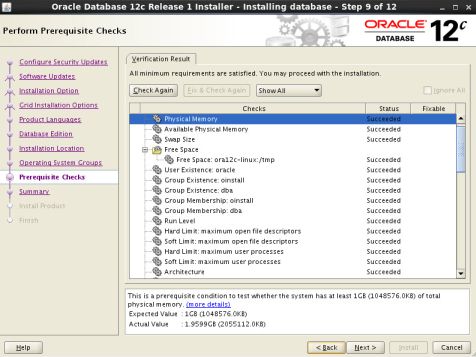
When all of the minimum requirements are met, the Summary screen is opened.
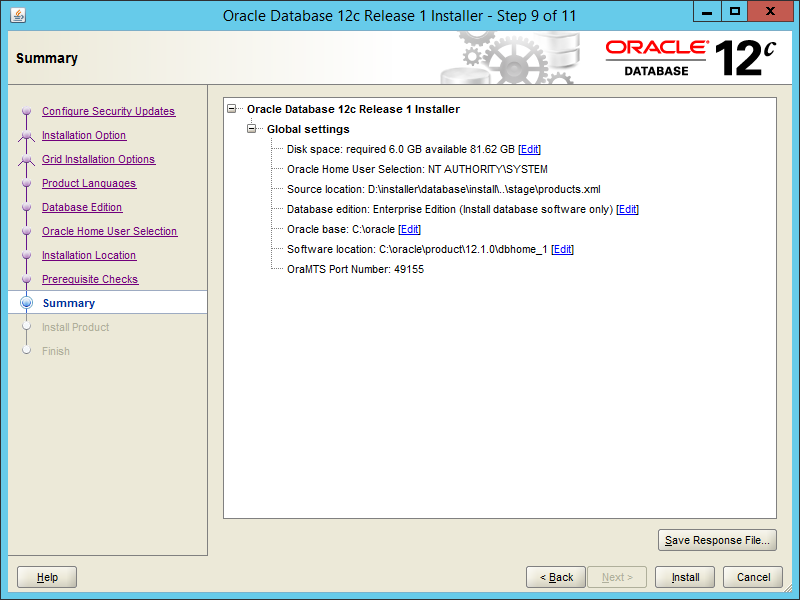
In the Summary screen, review the global settings you have chosen and click Install to start the installation.
The Installation Progress screen is opened.
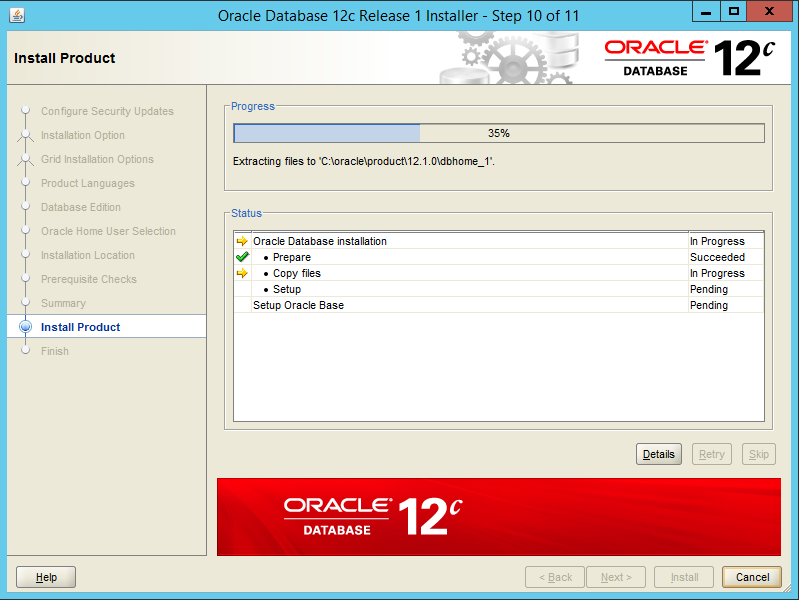
When the installation completes, the Finish screen is opened
Click Close to exit.
|
Note: If required, you can install the database server patch (64-bit):- WINDOWS DB BUNDLE PATCH 12.1.0.2.4 - 20684004 - UNIX - PRO*C METHOD 4 LEAKS MEMORY IN 12.1 - 20051833 |
|
Note: Further information about these database server patches can be found on the Oracle Patches and Updates support website:- Windows: https://updates.oracle.com/Orion/Services/download?type=readme&aru=18784207 - UNIX example: https://updates.oracle.com/Orion/Services/download?type=readme&aru=18369852 |