About Device Icons
You can monitor a variety of information for devices by viewing the state of their colored, round icons, and by using the column information presented for each device.
Expand the Device Manager slider and click Devices. The system displays a device group hierarchy showing the group, subgroup, and the network function (NF) that contains the devices, as shown in the following example.
Figure 2-2 Device groups and their associated NF devices
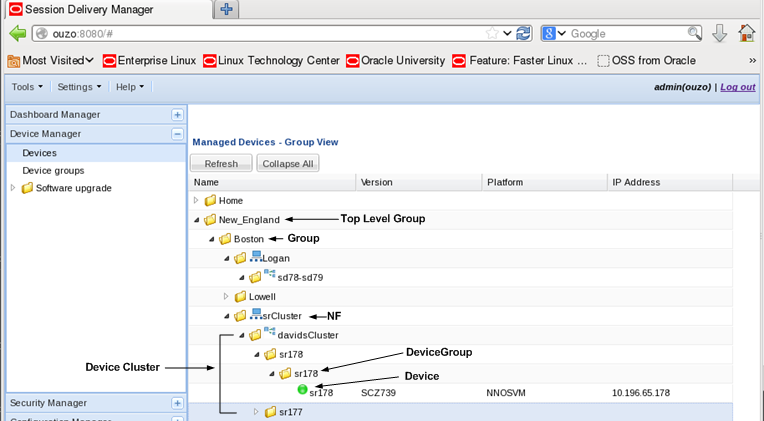
The following states of a device in the Managed Devices table indicate if it can be reached by Oracle Communications Session Element Manager:
- Green—The Oracle Communications Session Element Manager can reach the device and retrieve information about the device through SNMP.
- Red—The Oracle Communications Session Element Manager cannot currently reach the device (or cannot contact both devices in an HA device pair).
The following columns appear in the Managed Devices table:
| Name | Description |
|---|---|
| Name | The group, subgroup, network function (NF) and device that belong to each NF. The grouping structure of the NF and its device is determined by the Session Delivery plug-in. |
| Version | The full software release version, including patch number of the NF HA device pair or standalone device. |
| Platform | The device hardware platform. |
| IP Address | The device IP address. |
| Serial Number | (Hidden) Serial number of the standalone device or the primary device in an HA deployment. |
| Group ID | (Hidden) The group element ID. |
| Object ID | (Hidden) Internal database object ID. |
| Offline Configuration | (Hidden) The name of the offline configuration associated with a specified NF device cluster. |
| Synchronized Mode | (Hidden) This column describes when Synchronized Mode is enabled or disabled for a specified NF device cluster. See the Associate the NF Device Cluster with an Offline Configuration section for more information. |
| ScalabilityGroupId | (Hidden) The ID of the scalability group. |
| Activation Status | (Hidden) Check the device status in a cluster. If the device boots successfully, the Active status displays. If the device fails to activate, the Activation Failed status displays. |



