To associate a network element with an MPE device:
- From the Policy Server section of the navigation pane, select Configuration.The content tree displays a list of policy server groups; the initial group is ALL.
- From the content tree, select the MPE device.The Policy Server Administration page opens in the work area.
- Select the Policy Server tab.The Associations section lists the network elements associated with the MPE device.
- Click Modify.The Modify Policy Server page opens.
- To the right of the list of network elements in the Associations section, click Manage.The Select Network Elements window opens.For example:Select Network Elements
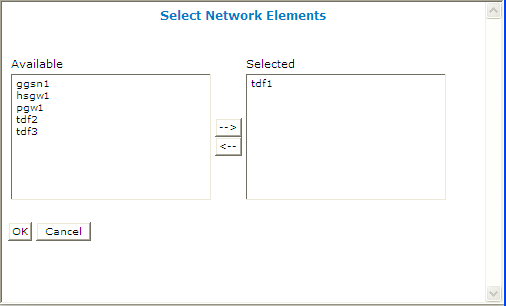
- Select the network elements in the Available list and click -->.If there are 50 or fewer defined network elements, they appear in the Available list. Select a network element from the Available list and click -->. The network element is moved to the Selected list.If there are more than 50 defined network elements, the Available list is initially blank. To add available items, enter a search string in the Search Patterns field. Searches are not case sensitive. You can use the wildcard characters '*' and '?'. Click Filter. The network elements are moved to the Selected list.
- Click OK.The selected network elements are added to the list of network elements managed by this MPE device.
- To associate a network element group with the MPE device, select the group from the list of network element groups located under Associations.
- Click Save.
The network element is associated with this MPE device.