2. EOD Maintenances
2.1 Introduction
Oracle Banking Payments allows you to execute several functions everyday on a routine basis as part of the end of cycle (EOC) process. These functions can be run at various stages of the EOC process.
EOD ensures that once End of Cycle processing starts, each function that will be run in the specified sequence will be executed automatically. However, you can take manual control if there are any problems in running the function. Certain functions requires some inputs (called run-time inputs) before they are executed. This also can be automated.
The EOD process should be defined and executed separately for different branches of your bank. When the process is running, you could choose to monitor it from a central location, perhaps your data center.
This chapter contains the following sections:
- Section 2.2, "Various Stages of EOC Process"
- Section 2.3, "Mandatory Batch Program Maintenance"
- Section 2.4, "Batch EOD Function Inputs"
- Section 2.5, "End of Cycle Groups"
- Section 2.6, "Pending Maintenances"
- Section 2.7, "End of Cycle Process"
- Section 2.8, "Deferred EOD Process"
- Section 2.9, "End of Cycle Monitor"
- Section 2.10, "Changing System Date"
2.2 Various Stages of EOC Process
End of Transaction input (EOTI)
The End of Transaction input (EOTI) stage is the first stage in EOD operations. The system should be moved to this status after all the transactions for the day have been entered into the system. In addition, all the transactions should be authorized and the relevant messages generated.
Note
Please note that while it is not mandatory for all the messages to be generated on the same day as transaction input, it is ideally done that way. In an exceptional situation, you can go ahead with the End of Day processes without generating a message. This message will remain in the ungenerated status in the Outgoing Message Browser and can be generated on any other day. An ungenerated message will not be archived.
You will not be allowed to mark EOTI under the following circumstances:
- When a message is in an unprocessed state
Note
When a reply to the message sent has either not been received or arrived at by the system.
- The above validations are applicable for RTGS messages only.
- When transactions that have been input are yet to be authorized
- When the debit and credit totals for the day do not match for some reason
Under such circumstances, you should examine the transaction(s), which have resulted in the imbalance (with the help of the Transaction Journal) and take the necessary action. The action could be in the posting an extra entry, or moving an entry from one account to another, etc.
After you have moved the system to this status, you will neither be allowed to enter further transactions into the system nor will you be allowed to perform any maintenance functions. All the relevant toolbar actions will also be disabled. However, you can perform queries on the system.
You can run only those automated functions that have been defined for this stage of End of Day processing.
At this stage no further accounting entries can be passed for the day either through transactions that you have entered or by transactions that are automatically triggered by the system.
After you have moved the system to this status you can generate financial reports for the day now since all the automatic processes have been run for the day and since the balances available will be the latest.
After EOFI is marked, you can generate all advice related messages like reports, tracers and all other information on the day’s activities.
The EOD process is designed to tie up all the operations for a financial day and prepare the system for the next day.
The End of Day operations for a branch can begin after all the transactions for the day have been input and authorized. Ideally, all the messages for the day should also be generated before the End of Day operations begin. A message should be carried over to a subsequent day only under exceptional conditions.
The End of Day status indicates that you have completed all the activities for the day. After EOD for a branch is run, the system will not allow you to run any other operation in the branch, till the system date has been changed to the next working day, and authorized. If you try to run any application, you will be prompted to change the system date first.
2.3 Mandatory Batch Program Maintenance
This section contains the following topic:
- Section 2.3.1, "Defining Functions to be Run Automatically"
- Section 2.3.2, "Picking up Function to be Part of AEOD"
- Section 2.3.3, "Specifying EOC Group"
- Section 2.3.4, "Specifying Frequency at which Function Should be Run"
- Section 2.3.5, "Indicating Execution Layer"
2.3.1 Defining Functions to be Run Automatically
Through the Mandatory Batch Program Maintenance screen, you can indicate the functions that should be automatically triggered as part of automatic End of Cycle. You can invoke the ‘Mandatory Batch Program Maintenance’ screen by typing ‘EIDMANPE’ in the field at the top right corner of the Application tool bar and clicking the adjoining arrow button.
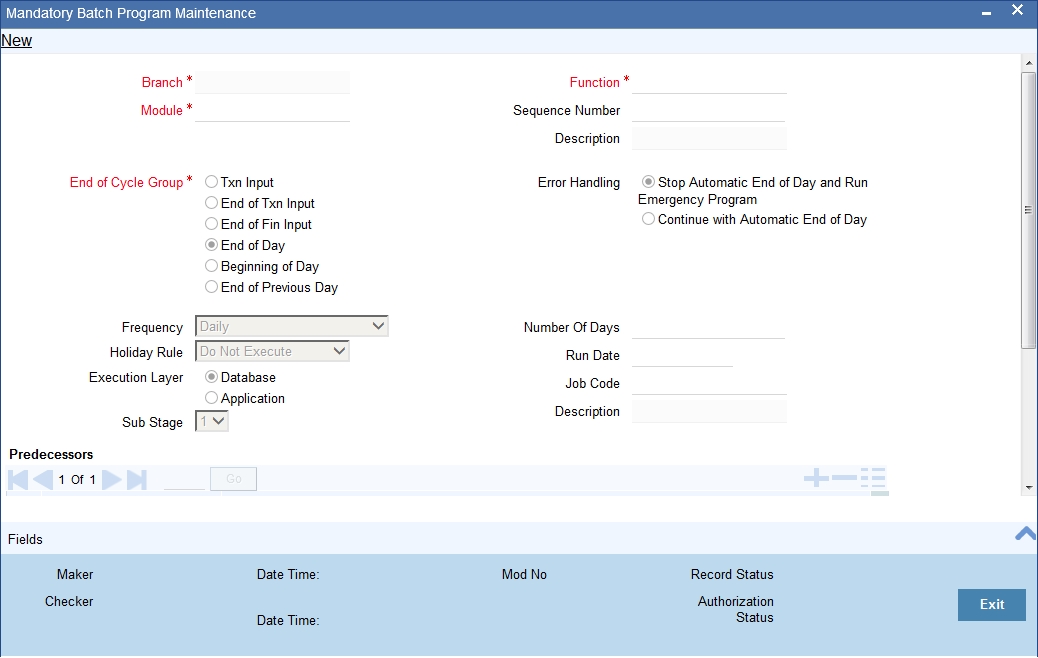
2.3.2 Picking up Function to be Part of AEOD
You should choose the automated process that should be run as part of AEOD and define attributes for it.
2.3.3 Specifying EOC Group
While defining a function in the AEOD Maintenance table, you should also indicate the stage at which it should be run. The end of cycle processing has different stages. They are as follows:
- Transaction Input
- End of Transaction Input (EOTI)
- End of Financial Input (EOFI)
- End of Day (EOD)
- Beginning of Day (BOD)
- End of Previous Day (EOPD)
End of Transaction Input (EOTI)
EOTI indicates End of all Transaction Inputs, during which all transaction inputs are completed and the batch should be run before EOFI. EOFI indicates End of Financial Input, during which all accounting transactions are completed and the batch should be run before EOD. EOD indicates End of Day, during which all activities for that day are completed and the batch should be run before BOD. BOD indicates Beginning of the Day, during which the transactions are Input. EOPD indicates End of Previous Day, during which all the EOD process that are deferred to the next day are processed.
The End of Financial Input (EOFI)
This stage indicates that no further accounting entries can be passed for the day either through transactions or by automated processes.
The End of Day (EOD)
This stage indicates that all the activities for the day are complete. Further activities can be done on the system only after the system date has been changed to the next working day and authorized.
Typically, most of the automated functions will be a part of the Beginning of Day operations. Thereafter, some of them (say accruals, for example) should be executed when the system is in the EOTI stage. Some of the functions run during Beginning of Day should be repeated during EOTI stage so that any automated liquidation triggered by transactions input during the day will be processed.
The Beginning of Day (BOD)
This is the stage after the system date has been changed and authorized, and before the transaction input for the day can begin.
At this stage, the system is expecting certain functions to be executed. For example, automatic liquidation of interest or commission scheduled for the day.
The execution of these functions during this stage ensures that all the debits and credits to a customer account that are triggered automatically are done and the balances updated. Thus, when the customers of your bank walk in to execute transactions during the day, your records will reflect the latest balance.
The End of Previous Day (EOPD)
This stage after BOD processes all the non critical process such as GL statement generation, archival, purging that are deferred to next day during an EOD process.
The End of Transaction Input (EOTI)
This stage indicates that all the transactions for the day have been input and authorized. Thus, the automated processes that involve transaction input during the day have to be executed (periodic accruals, any automatic interest or commission liquidation triggered by transactions that were input during the day, etc.) when the system is in the EOTI stage.
Sub Stage
Specify a valid sub stage number to run a batch ensuring inter branch dependency from the adjoining drop-down list. This list displays numbers from 1–3.
The following sub stages are available for different EOC stages:
- Post End of Transaction Input
- Post End of Transaction Input 1
- Post End of Transaction Input 2
- Post End of Transaction Input 3
- Post End of Financial Input
- Post End of Financial Input 1
- Post End of Financial Input 2
- Post End of Financial Input 3
- Post End of End of Day
- Post End of End of Day 1
- Post End of End of Day 2
- Post End of End of Day 3
- Post End of Beginning of Day
- Post End of Beginning of Day 1
- Post End of Beginning of Day 2
- Post End of Beginning of Day 3
- Mark Transaction Input
- Mark End of Previous Day
- Post End of Previous Day 1
- Post End of Previous Day 2
- Post End of Previous Day 3
For example, if you need to run a batch at head office, after running the batch at all the reporting branches, then the batch run at HO is maintained at Sub Stage 3 and the batch run at reporting branches is maintained at 1 or 2, so that the system runs Stage 3 after successfully completing Stage 2 in all branches. EOD run mode is maintained as ‘Parallel’.
2.3.4 Specifying Frequency at which Function Should be Run
Certain functions performed at your bank will have to be run daily, while some others may need to be executed at other periodic frequencies. Specify the functions that should be run at AEOD and select the frequency with which it should be run from the adjoining drop-down list. This list displays the following values:
- Daily
- Month-end
- Quarter-end
- Half-year-end
- Year end
- Nth day of the month
- N days before end of month
- Specific date
- Weekly
Typically, repayments due to loans or deposits, liquidation of commissions due to an LC, etc. would be functions that you should execute daily since such transactions may happen on any day, depending on the liquidation date specified for the individual contracts.
If you select the frequency options ‘Nth day of the month’ or ‘N days before month-end’, you should specify the exact date in the ‘Run Date’ field or the number of days before which the function should be run in the ‘Number of days’ field respectively.
It is a known fact that month-ends are usually a period of hectic activity for bankers. Hence, you might want to postpone certain activities to a later date, so that you can spread the load evenly.
For instance, you might want to run the liquidation of interest on current and savings accounts to the fifth day of every month. While defining the IC liquidation function, you can specify the frequency as ‘Nth day of the month’ and specify the number of days as five. The liquidation function will be executed on the fifth, but the processing will be done as of the end of the previous month.
Similarly, you can opt to execute a function a few days before the month-end. To do this, specify the frequency level as N days before end of month. Specify the number of days before which the function should be executed.
If you have defined the frequency as Specific date, you should enter the date on which the particular function has to be executed.
2.3.5 Indicating Execution Layer
BIP reports can be automatically generated using the job scheduler. Indicate the following details:
Execution Layer
Execution layer indicates the execution layer where the batch should be processed. It can have two values
- Database
- Application
For example: BIP reports at EOD can be automatically generated using the job scheduler.
Job Code
Specify a job code that needs to be run to process the job scheduler operations.
Job description
This is displayed based on the job code specified.
2.4 Batch EOD Function Inputs
This section contains the following topics:
2.4.1 Specifying Data Values for EOD Functions
Some EOD functions may require inputs for their successful execution, such as data values. For this, you can specify the required data value in the Batch EOD Function Input screen.
You can invoke the ‘Batch EOD Function Input’ screen by typing ‘BADEODFE’ in the field at the top right corner of the Application tool bar and clicking the adjoining arrow button.
Select the EOC group to which the function is associated, for which you wish to specify values. You must also select the branch and the corresponding function identification that would be executed as part of marking the selected EOC state. The parameters for which the system expects a data value are displayed in the Parameter column. You can specify the required data value in the Value field.
Report Orientation
Specify the orientation, i.e. Landscape or Portrait. If you do not wish to specify it, select Not Applicable.
2.5 End of Cycle Groups
This section contains the following topic:
2.5.1 Maintaining End of Cycle Groups
In Oracle Banking Payments, you can trigger EOC process from any branch for all the branches of the bank. To simplify the process of selection of branches, you may group them into several EOC groups. Such grouping can be based on the time zones, holiday calendar, time at which the branches close the operations of a day or such similar common features.
You can invoke the ‘End of Cycle Groups’ screen by typing ‘AEDECGRU’ in the field at the top right corner of the Application tool bar and clicking the adjoining arrow button.
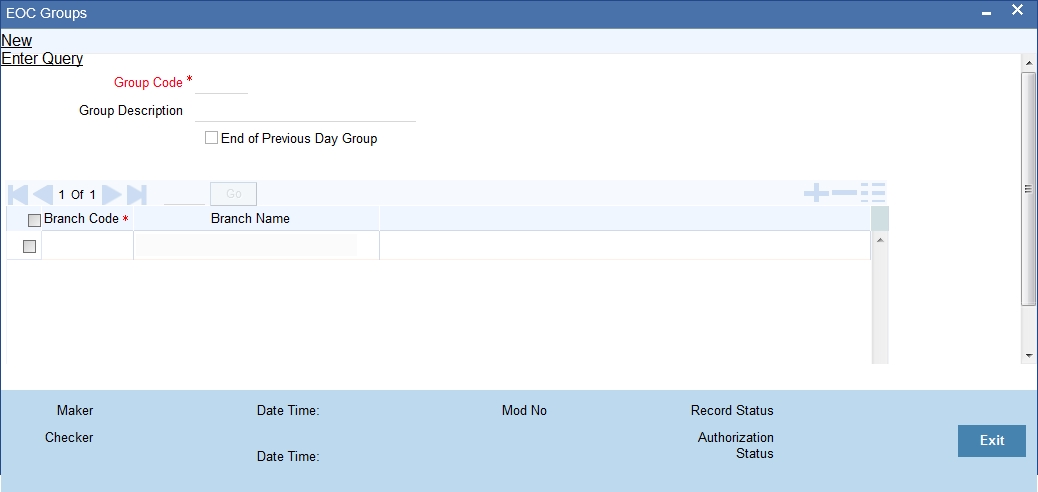
To maintain an End of Cycle group, specify the following details:
Group Code
Enter a unique code for the EOC group that you wish to create. This group can later be identified by the group code specified.
Group Description
Enter a description that describes the nature of the group.
End of Previous Day Group
EOPD Group is optional. EOC Group for EOPD will start after EOD Cycle. EOD cycle runs till Transaction Input, so EOPD starts after TI.
End of Previous Day group processes Mark End of Previous Day and Post End of Previous Day stages (POSTEOPD_1, POSTEOPD_2, POSTEOPD_3) excluding other stages like TI, FI, EOD and BOD.
Without specifying EOPD group, if we have 200 EOC branches divided into 20 EOC groups each will occupy 20 CPUs in EOPD Stage. Since EOPD group runs parallel to Transaction Input (TI) stage, all CPU's were occupied by EOPD process which will slow down the TI Processes thus reducing the performance. With a separate EOPD group, EOPD Process will have 200 EOC branches divided into 5 EOPD groups to improve performance that will continue to run even after TI Stage till next EOTI process. This will increase the performance of EOD processing and reduce the time taken for End of Day processes.
Branches
Select the branches to be grouped. Select ‘Add’ from the Actions menu in the Application tool bar or click add icon to add more rows to the list of branches. Specify the branch code of each branch to be grouped. The system displays the name of the branch against each code specified.
At times, you may wish to remove a branch from the list of branches. To remove a branch, check the box against the branch code and Select ‘Delete’ from the Actions menu in the Application tool bar or click delete icon.
Note
One branch can be linked to one normal group code and one EOPD group code.
2.6 Pending Maintenances
This section contains the following topic:
2.6.1 Viewing Unauthorized Maintenances
All the transactions and maintenance records processed during the day should be authorized before End of Day operations can begin. Authorizers in the various departments should authorize transactions before handing over the system to the data center for End of Day processing.
In Oracle Banking Payments, you can get a list of unauthorized transactions and records at any point in time. This information enables the authorizers to easily find out which transactions or records are unauthorized.
You can view the maintenance that are yet to be authorized through the View Unauthorized Maintenance option.
You can invoke the ‘Pending Maintenances’ screen by typing ‘STSVWPEN’
in the field at the top right corner of the Application tool bar and clicking the adjoining arrow button.
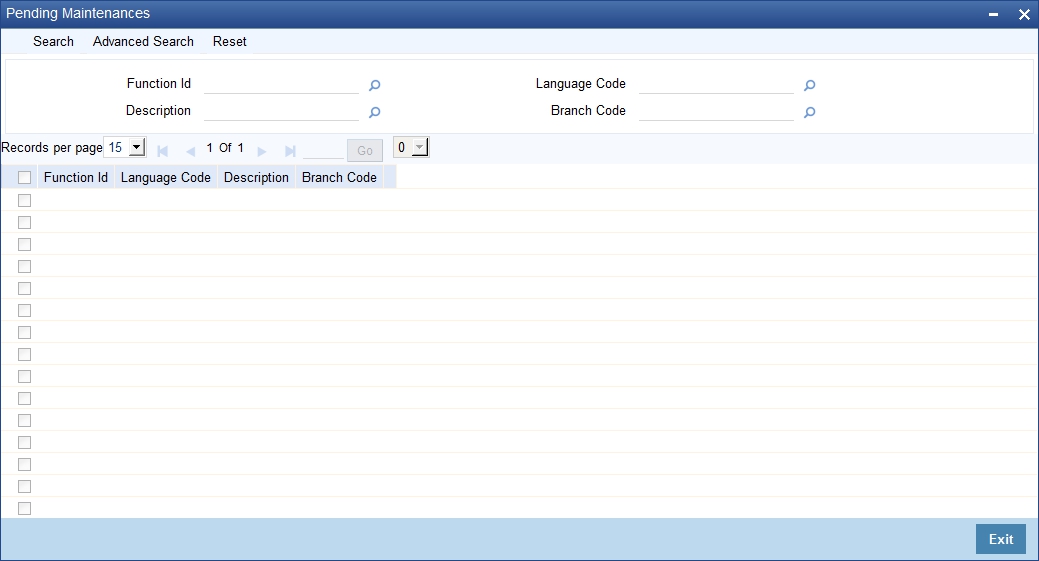
In the above screen, you can base your queries on any or all of the following parameters and fetch records:
- Product ID
- Description
Select any or all of the above parameters for a query and click ‘Search’ button. The records meeting the selected criteria are displayed.
System displays the all the pending maintenance pertaining to this branch:
- Function ID
- Language Code
- Description
2.7 End of Cycle Process
To start the End of Cycle process, choose End of Cycle and the Start EOC option under it.
The End of Cycle operations consist of several stages. In this chapter we shall discuss in details the various stages that are a part of the cycle. The various stages in this cycle have been diagrammatically represented below:
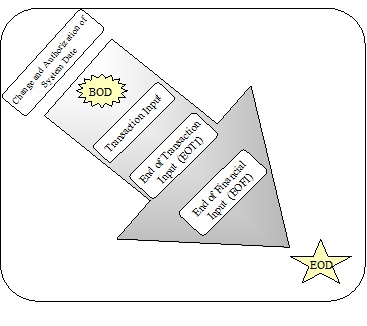
This section contains the following topics:
- Section 2.7.1, "Processing End of Cycle Operations"
- Section 2.7.2, "Verifying EOC Process"
- Section 2.7.3, "Dropping End of Transaction Input"
- Section 2.7.4, "Stopping EOC for Running Branches"
- Section 2.8, "Deferred EOD Process"
2.7.1 Processing End of Cycle Operations
You can invoke the ‘End of Cycle Operations’ screen by typing ‘AEDSTART’ in the field at the top right corner of the Application tool bar and clicking the adjoining arrow button.
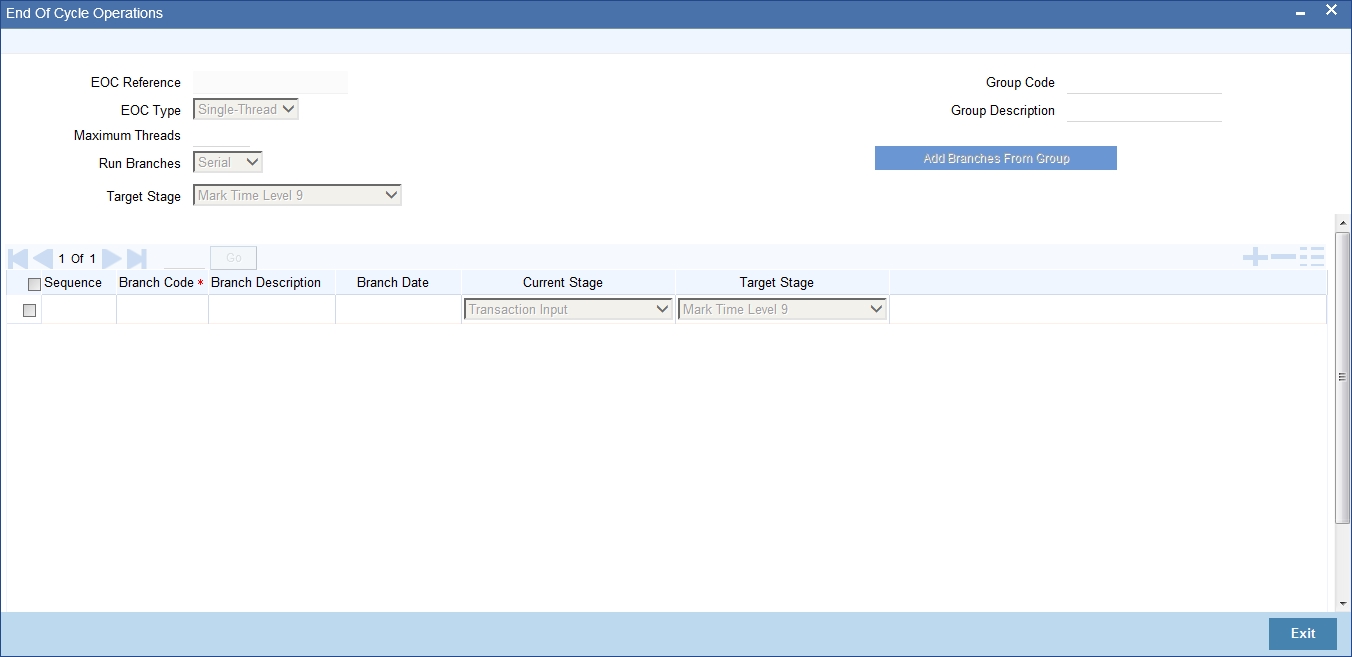
In order to initiate EOC operations, specify the following details:
EOC Reference
On clicking ‘Submit’ button, the system generates a unique EOC reference number.
Target Stage
As part of EOC operations, the system will process each selected branch from its current stage to the target stage. Select the target stage for all the branches from the adjoining drop-down list. This list displays the following stages:
- Mark End of Transaction Input
- Post End of Transaction Input 1
- Post End of Transaction Input 2
- Post End of Transaction Input 3
- Mark End of Financial Input
- Post End of Financial Input 1
- Post End of Financial Input 2
- Post End of Financial Input 3
- Mark End of Day
- Post End of End of Day 1
- Post End of End of Day 2
- Post End of End of Day 3
- Mark Beginning of Day
- Post End of Beginning of Day 1
- Post End of Beginning of Day 2
- Post End of Beginning of Day 3
- Mark Transaction Input
- Mark End of Previous Day
- Post End of Previous Day 1
- Post End of Previous Day 2
- Post End of Previous Day 3
You can select the appropriate one. The system defaults this as the target stage for all branches. However, you can modify the same for each branch.
In End of Cycle Operation, if EOC group code with End of Previous Day is selected, then the system validates the following on SUBMIT action:
- For the current stage or target stage fields, if the stages other than MARKEOPD or POSTEOPD_1, 2, 3 are selected, then the system displays an error message.
- For any branches in the group, if the EOD process is not completed till TI the system displays appropriate error message.
The EOC Group for EOPD starts after EOD Cycle. EOPD group continues to run Mark End of Previous Day (MARK EOPD) and Post End of Previous Day Stages (POSTEOPD_1, POSTEOPD_2, POSTEOPD_3). This EOPD Group can be optional. The system supports if you prefer to run normal group. Normal Group runs from Mark End Of Transaction Input to Post End of Previous Day 3 (POSTEOPD_3).
Run Mode
Indicate the mode in which the EOC operation should take place. The system allows you to select any one of the following run modes:
- Serial – The system processes EOC in a serial mode taking branch after branch. In this mode, even if the process fails for a particular branch, the system moves on to the next branch and proceeds.
- Parallel – The system processes EOC stage wise, for all selected
branches. At any stage if it fails, the system will not be able to run
it for any of the remaining branches.
For example, consider an EOC operation for two branches, Branch A and Branch B from the stage ‘Set Time Level to 9’ to the stage ‘End of Financial Input’. The system initially processes both branches to the stage ‘End of Transaction Input’ at once. It goes on till the final stage. However, in the meantime, if any branch fails to process, the system stops the EOC operations for both the branches together.
EOC Type
Select a valid EOC operation type you need from the adjoining drop-down list. This list displays the following options:
- Multi Thread – If you select this option, the system runs EOD
based on the scheduler framework. Oracle Banking Payments prepares EOD
run charts for the selected branches and submits synchronous request
to the Database to run EOD. Scheduler framework then picks-up these branches
and runs EOD. Hence Multi Thread is also referred as ‘Scheduler’
type. A Scheduler Framework is available to process EOD batch.
- Branch Scheduler – It polls branches submitted for EOD in scheduler mode and triggers the EOD process. Before triggering the EOD process for a particular branch, the scheduler validates its feasibility for processing EOD. If EOD Running Mode is maintained as ‘Parallel’, then it checks for the movement of the branch to the next stage, because all the branches are synchronously moved across stages. Scheduler also keeps track of number of sessions for the current EOC.
- Single Thread – If you select this option, the system runs the entire EOD process in single session, for all branches. After submitting EOD, Oracle Banking Payments submits an asynchronous request to the Database to run EOD.
Maximum Threads
Specify maximum number of sessions you need to maintain, if you have selected ‘Multi Thread’ as ‘EOC Type’.
2.7.1.1 Selecting Branches for EOC Operations
Under EOC Branch Groups, the system displays the list all EOC branch groups that you have maintained. You can select one or more branch groups to proceed with EOC operations. Use the checkbox adjacent to each group to select it. Check against ‘ALL’ to indicate that the EOC has to be run for all the branches together.
Once you have selected the branch groups, click ’Populate’ button. Under EOC Branches, the system displays all branches grouped under the selected branch groups.
Note
The system does not display the branches for which EOC is already running.
You can add more branches to the list of branches displayed. Click add icon to add more rows to the list. Specify a valid branch code to set the target stage. This adjoining option list displays all valid branch codes maintained in the system. However, the option list will not display the branches for which EOC is already running.
To remove a branch from the list, check the box adjacent to the branch code and Click delete icon.
Once you have specified all the details, click ’Submit’ button. The system proceeds with the EOC process in Asynchronous mode after necessary validations.
You can use the ’Reset’ button to clear the list of branches. Further, you need to select the branch groups and individual branches again to proceed with EOC operation.
2.7.2 Verifying EOC Process
In Oracle Banking Payments, you can verify the status of EOC that you have submitted. The EOC Monitor screen displays the status of EOC process across branches. You can invoke the ‘EOC Monitor’ screen by typing ‘AESBRMTR’ in the field at the top right corner of the Application tool bar and clicking the adjoining arrow button.
The screen is as shown below:
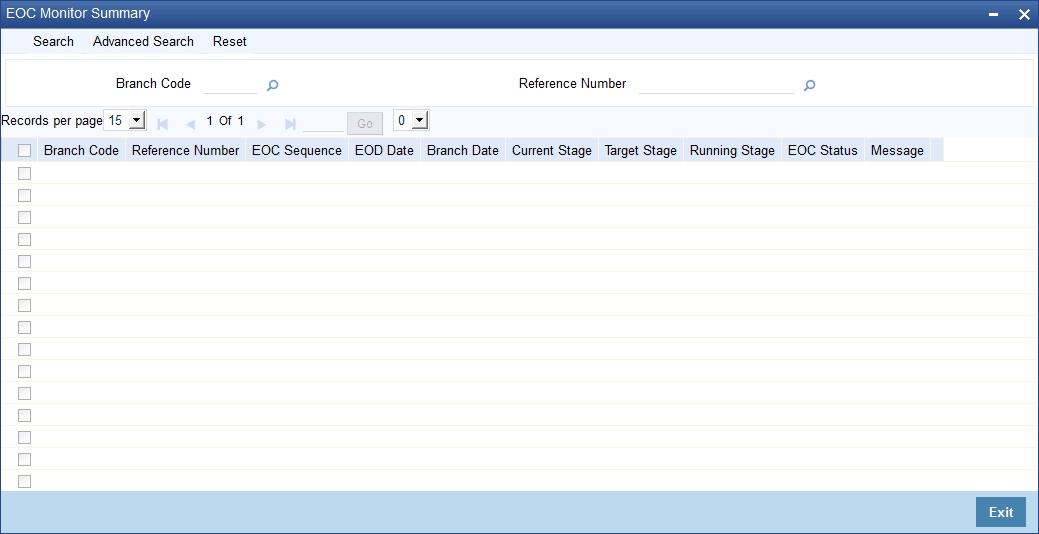
Branch Code
You can filter your search by branch code. Select the branch code from the option list to view the status of the EOC processes for that branch.
EOC Reference Number
You can filter your search by the reference number of the EOC operation. Select the reference number from the option list to view the status of the EOC processes.
You will notice four buttons arrayed on the screen. The functions that each of these buttons performs are detailed below:
Search
For the specified criteria, on clicking ‘Search’ button, the system fetches the records.
Reset
Use this button to reset the search criteria.
Advanced Search
You can perform an advanced search defining more filter criteria.
Go to Page
Based on the number of records displayed per page, the system will fetch them on multiple pages. Enter the page number and use this button to navigate to that page.
On this screen, you can search for the EOC processes that are currently running. Specify the branch code or the EOC Reference number and click ’Search’ button. Based on the filters that you have set, the system displays the details of the EOC processes.
You can drill down to view the detailed information on a specific EOC process. Double click on the required row to view the details.
The system displays the following details under EOC Runchart:
- Branch Date
- Sequence
- EOC Stage
- Stage Status
- Reference Number
- Session
You can select a particular stage to see the status of the batches configured for that stage. The system displays the following details pertaining to the selected batch:
- EOC batch
- Batch status, i.e. pending, completed or aborted
- The EOC reference number
- Error code, in case the process is aborted
If you find a batch in aborted status, you may process the batch again using ‘Rerun Batch’ button.
2.7.3 Dropping End of Transaction Input
You may stop a running AEOD batch within the current branch using ‘End of Cycle Operations’ screen. You can invoke the ‘End of Cycle Operations’ screen by typing ‘EIDUEOTI’ in the field at the top right corner of the Application tool bar and clicking the adjoining arrow button.
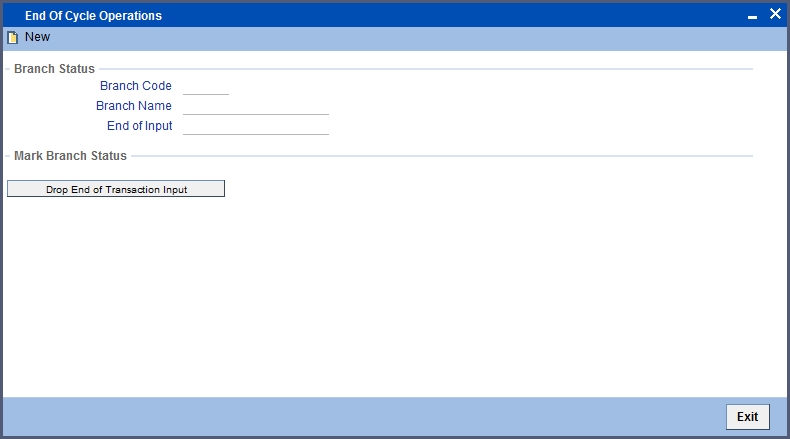
The system displays the following details on this screen:
- Branch code of the current branch
- Branch name
- End of Input
You can stop an AEOD process by clicking ’Drop End of Txn Input’ button on the screen. The system seeks a confirmation for going ahead with dropping. Once you confirm it, the system updates the status of the process as ‘End of Transaction Input’.
2.7.4 Stopping EOC for Running Branches
You can stop running EOC processes for specific branches using ‘End of Cycle’ screen. You can invoke the ‘End of Cycle’ screen by typing ‘AEDSTOP’ in the field at the top right corner of the Application tool bar and clicking the adjoining arrow button.
The screen is as shown below:
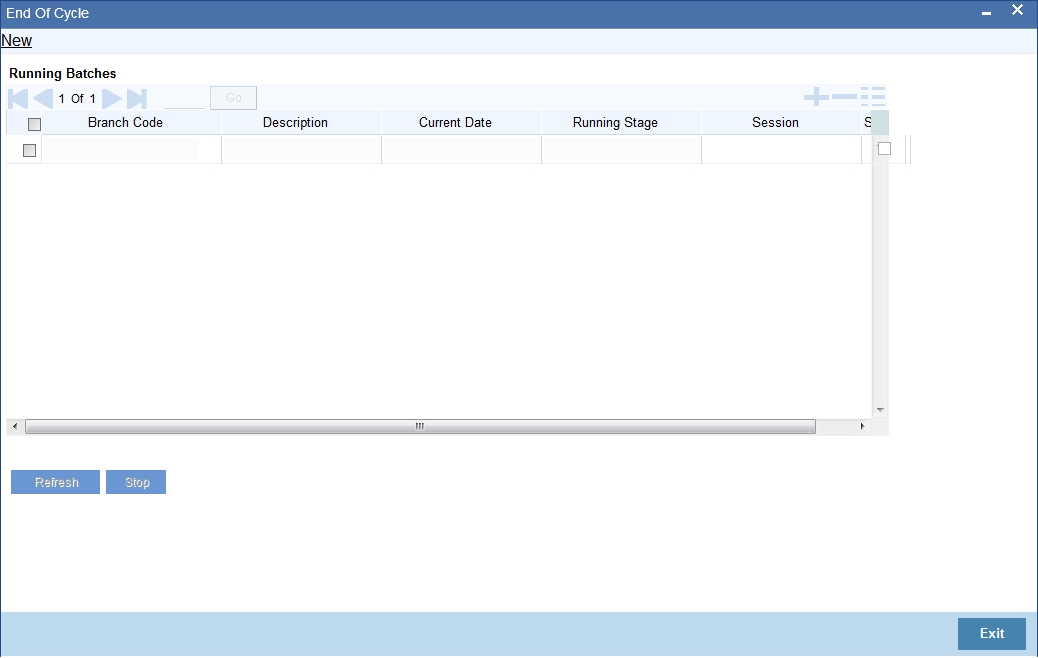
The system displays the running branches on this screen. Check the box under ‘Stop’, against the branches for which you wish to stop the process. Click ‘Stop’ button to stop the process for the selected branches.
2.8 Deferred EOD Process
The below flowchart indicates the EOD process in the system.
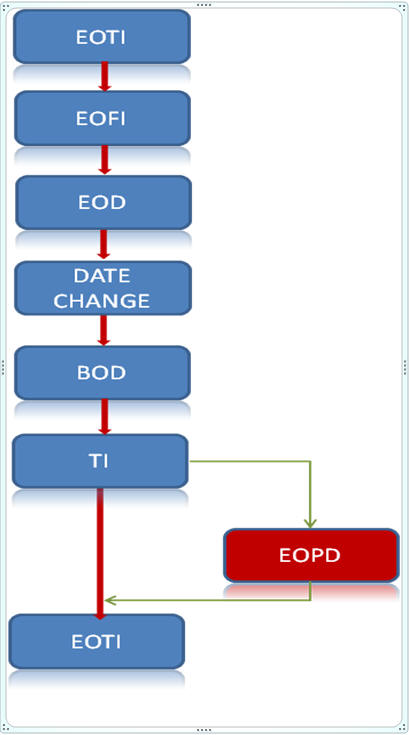
The EOPD is run parallel to the Transaction Input. The next day Mark EOTI is allowed only when the EOPD stage is completed. You cannot mark end of transaction input if the automatic end of day status of EOPD is ‘N’.
2.9 End of Cycle Monitor
This section contains the following topic:
2.9.1 Invoking EOC Monitor Screen
You can view the current status of EOC of a branch using ‘EOC Monitor’ screen. You can invoke the ‘EOC Monitor’ screen by typing ‘AEDBRMTR’ in the field at the top right corner of the Application tool bar and clicking the adjoining arrow button.
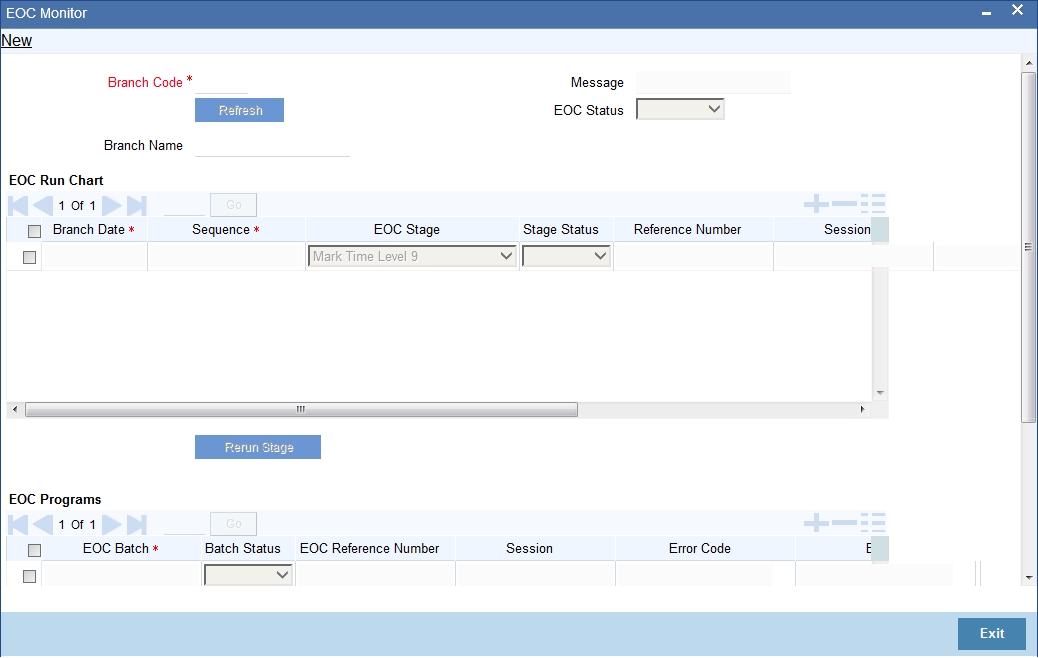
You can view the status of branch wise EOC here.
Branch Code
Select the branch code from the option list for which you want to view the EOC status. Based on the branch you selected branch name gets displayed.
When you click ‘Go’ button the records matching the specified branch are displayed. For each record fetched by the system based on your query criteria, the following details are displayed:
2.10 Changing System Date
The first task for a business day is to change the system date to the current working date. This date will be used by the system for all purposes that are associated with a date: automatic processes scheduled for the day, the date/time stamp for the activities that take place during the day, and so on.
This section contains the following topics:
2.10.1 Viewing System Date
You can view details of the system date in the system dates table. You can invoke the ‘System Dates Maintenance’ screen by typing ‘STDDATES’ in the field at the top right corner of the Application tool bar and clicking the adjoining arrow button.

The default date will be displayed in the screen. For instance, on the first working date 1st of January, 1998; the system dates will be updated to read as follows:
Today’s date = 01 January 1998
Previous working date = 31 December 1997
Next working date = 02 January 1998
Today’s date is defaulted from Next working date of the old record. Previous working date is defaulted from today’s date of the old record. The Next working date is picked up from the Local branch holiday calendar as maintained for your branch.
The only time you add a record in the system dates table is when Oracle Banking Payments is first installed in your branch. Subsequently, the dates will be updated by EOD operations.Click ‘Exit’ button to exit the screen. You will be returned to the Application Browser.