2. Dashboards
2.1 Payments Dashboard Summary
The Payments Dashboard screen provides the matrix of completed or under processing transactions that are in various statuses for the logged in host.
In this dashboard screen, you can view the total transaction count for each payment type across all branch codes under the logged in host code with their corresponding transaction statuses.
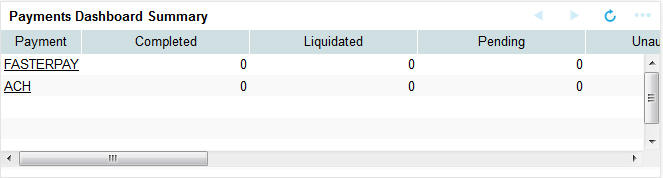
On the click on the Refresh button, the system refreshes the total count of transactions for the logged in host.
You can select and click any payment type to get a count for every network code and transaction type combination with the corresponding transaction status.
.The following statuses are displayed in the dashboard:
- Completed
- Liquidated
- Pending
- Unauthorized
- Rejected
- Returned
- Cancelled
- Reversed
- Future Valued
The transaction count is displayed for the following payment types:
- ACH
- BOOK
- RTGS
- FasterPay
- XBorder
- DD
From dashboard screen, it is possible to drill down to a particular transaction.
On clicking the link for a Payment type, system displays the Outgoing and Incoming transactions per Network code of the selected payment type in different statuses, in a separate window.
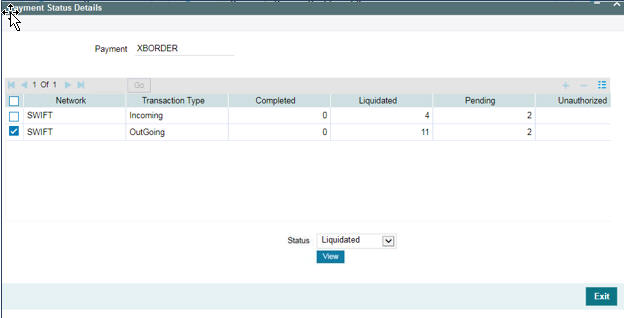
Select the row for which further drill down is required and provide the status in the Status field. Click the View button and the related transaction summary screen is opened that lists the transactions in the queried status:
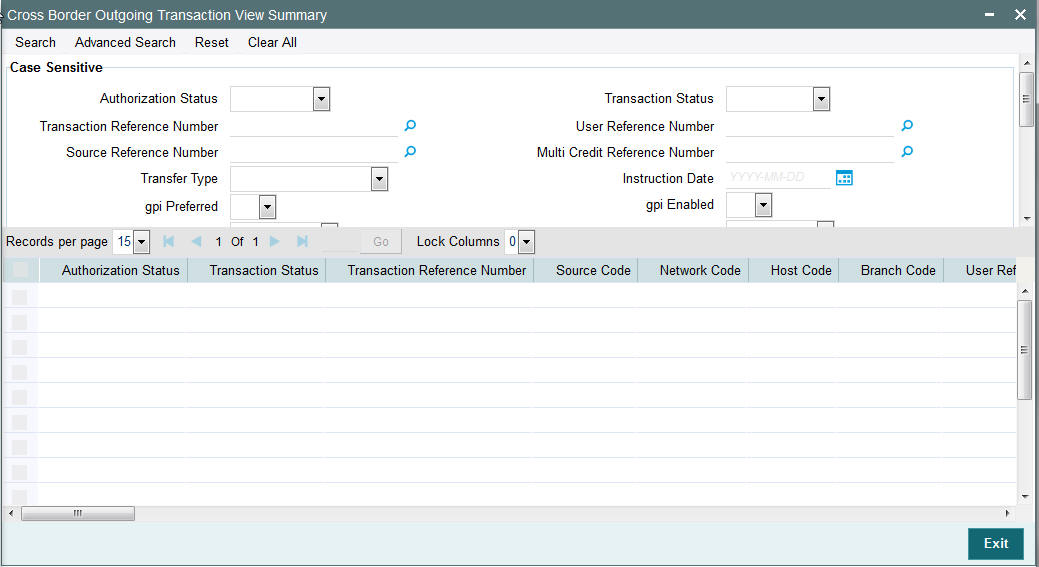
Note
- Auto-refresh feature is not available. You must click on the Refresh button to refresh the screen.
- The count will be displayed as ‘zero’ if there are no transactions for a specific transaction type and status combination.
The following statuses indicates the corresponding details:
| Queue | Description | ||
|---|---|---|---|
| Completed | Displays the total count of transactions for a specific network code and transaction type combination, which are completed but yet to be dispatched, for the specified branch code. | ||
| Liquidated | Displays the total count of transactions for a specific network code and transaction type combination, which are completed successfully and dispatched to Network for the specified branch code. | ||
| Pending | Displays the count of transactions for a specific network code and transaction type combination which are authorized and pending in progress, but are not currently present in any of the Exception Queues. | ||
| Unauthorized | Displays the count of unauthorized transactions for a specific network code and transaction type combination. | ||
| Rejected | Displays the count of transactions that are marked with contract status as ‘Rejected’ or “Network Rejected”. | ||
| Returned | Displays the count of transactions that are marked with contract status as ‘Returned’ and no further child contract is created. | ||
| Recall Requested | Displays the count of transactions for which Recall is requested but not yet approved or rejected. This is applicable only for ACH transactions. | ||
| Reversed | Displays the count of transactions for a specific network code and transaction type combination with Transaction status as ‘Reversed’. | ||
| Future Valued | Displays the count of future valued transactions that are booked in the system and marked for future dated processing. |
2.2 Payments Queues Dashboard Summary
This screen provides a count of payment transactions that are held in different exception queues of the logged in host code.
In this dashboard screen, you can view the total transaction count for each payment type across all branch codes under the logged in host code with their corresponding queue statuses.
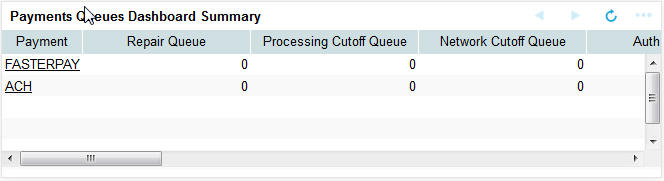
On the click on the Refresh button, the system refreshes the total count of payment transactions for each payment type.
You can select and click any payment type to get a count for every network code and transaction type combination with the corresponding exception status.
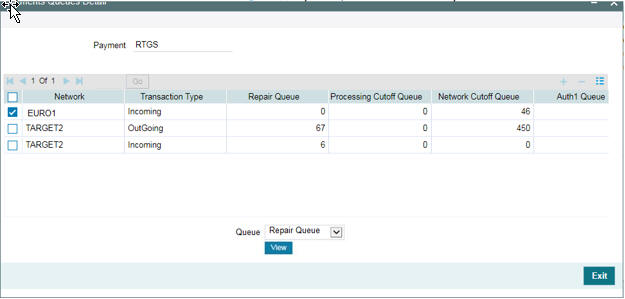
Select a particular row for which further drill down is required and provide the queue name and click the View button. The particular Queue opens with the list of transactions applicable for the row selected.

.The following queues are available in the dashboard:
| Queue Code | Name of Queue | ||
|---|---|---|---|
| TR | Repair Queue | ||
| BO | Business Override Queue | ||
| PE | Process Exception Queue | ||
| PC | Processing Cut-off Queue | ||
| NC | Network Post cut off Queue | ||
| AL | Auth Limit 1 and 2 Queue | ||
| EC | ECA/EAC | ||
| ER | Exchange Rate Queue | ||
| EE | External Exchange Rate Queue | ||
| SC | Sanction Check Queue |
Note
- Auto-refresh feature is not available. You must click on the Refresh button to refresh the screen.
- The count will be displayed as ‘zero’ if there are no transactions for a specific transaction type and status combination.
- Any child contract that is created during exception handling also appears on the dashboard screen.
The transaction count is displayed for the following payment types:.
- ACH
- BOOK
- RTGS
- FasterPay
- XBorder
- DD
The following queues displays the count of payment transactions for a specific network code and transaction type combination:.
| Queue | Description | ||
|---|---|---|---|
| Repair Queue | Displays the total count of transactions for a specific network code and transaction type combination that are in Repair Queue for the logged in host code. | ||
| Business Override Queue | Displays the total count of transactions for a specific network code and transaction type combination, which are in Business Override Queue for the logged in host code. | ||
| Process Exception Queue | Displays the count of transactions for a specific network code and transaction type combination which are in Process Exception Queue for the logged in host. | ||
| Network Cut Off Queue | Displays the count of transactions for a specific network code and transaction type combination which are in Network Cut Off Queue for the logged in host. | ||
| Processing Cut Off Queue | Displays the count of transactions for a specific network code and transaction type combination which are in Processing Cut Off Queue for the logged in host. | ||
| Auth Limit Queue | Displays the count of transactions for a specific network code and transaction type combination which are in Auth 1 and Auth 2 limit for the logged in host. | ||
| Exchange Rate Queue | Displays the count of transactions for a specific network code and transaction type combination which are in Exchange Rate Queue for the logged in host. | ||
| ECA Queue | Displays the count of transactions for a specific network code and transaction type combination which are in ECA/EAC Queue for the logged in host. | ||
| Sanctions Queue | Displays the count of transactions for a specific network code and transaction type combination which are in Sanctions Queue for the logged in host. | ||
| Print Queue | Displays the count of transactions which are in Print Queue for the logged in host. | ||
| Prime Bank Queue | Displays the count of transactions which are in Prime Bank Queue for the logged in host. | ||
| External Exchange Rate Queue | Displays the count of transactions for a specific network code and transaction type combination which are in External Exchange Rate Queue for the logged in host. |