2. Instruments
For customers requesting for issue of Demand Draft/ Manager’s Cheque, Oracle Banking Payments has a provision to capture the details of the instrument to be issued and allocate a unique instrument number for the same.
When the instrument is presented for payment, the receiving bank presents the same in local clearing to the bank which issued the instrument. The payment of the instrument can also be effected by internal transfer the proceeds to Beneficiary’s account held with the issuing bank itself.
2.1 Instrument Code Maintenance
A new maintenance screen is provided for Instrument code maintenance.
2.1.1 Invoking Instrument Code Maintenance Screen
You can invoke ‘Instrument Code Maintenance’ screen by typing ‘PGDINSCD’ in the field at the top right corner of the Application tool bar and clicking on the adjoining arrow button...
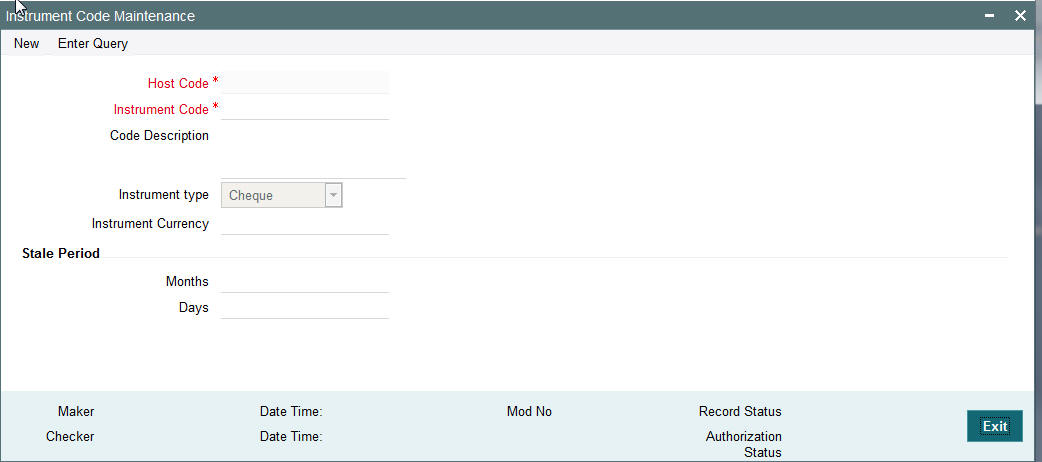
You can specify the following fields:
Host Code
The system indicates the host code that is linked to the transaction branch of the customer
Instrument Code
Specify the Instrument Code
Code Description
Specify the description of the Instrument Code.
Instrument Type
Select the type of Instrument. Choose between Cheque, Demand Draft and Manager’s Cheque.
Instrument Currency
All valid currencies are listed. Choose the relevant instrument currency for the code maintained.
Stale Period
Month
Specify the period in number of months.
Days
Specify the period in number of days.
Note
You are allowed to maintain the stale period either in months or in days not as a combination of months and days.
2.1.2 Viewing Instrument Code Maintenance Summary Screen
You can search for records in the Instrument Code Maintenance Summary Screen. You can invoke ‘Instrument Code Maintenance Summary’ screen by typing ‘PGSINSCD’ in the field at the top right corner of the Application tool bar and clicking on the adjoining arrow button..
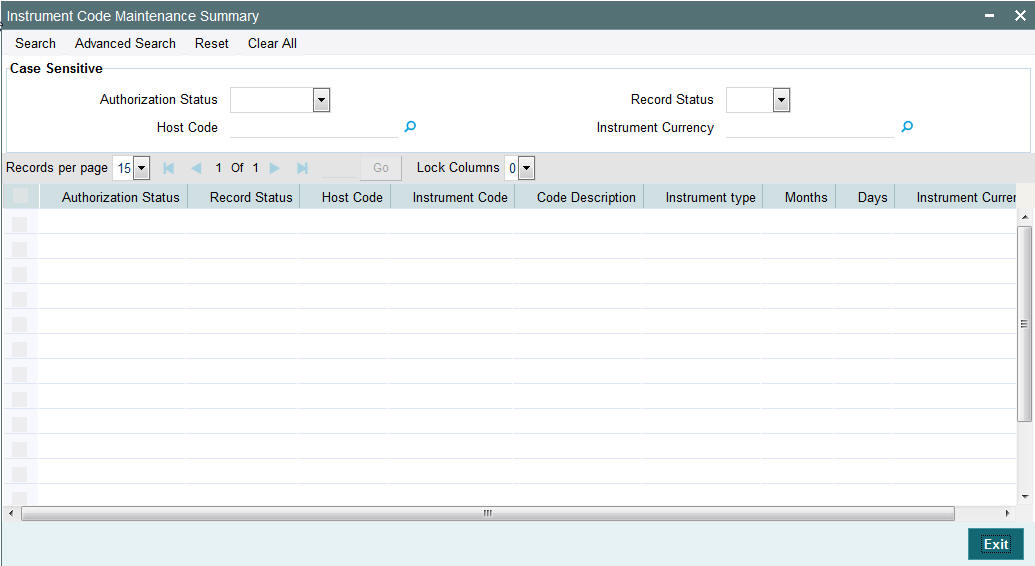
You can search using one or more of the following parameters:
- Authorization Status
- Record Status
- Host Code
- Instrument Currency
Once you have specified the search parameters, click ‘Search’ button. The system displays the records that match the search criteria.
2.2 Instrument Preferences
New maintenance is provided for maintaining preferences for an instrument code. This maintenance is applicable to Instruments of type Demand Draft and Manager’s cheque only.
2.2.1 Invoking Instrument Preferences Screen
You can invoke ‘Instrument Preferences’ screen by typing ‘PIDINPRF’ in the field at the top right corner of the Application tool bar and clicking on the adjoining arrow button...
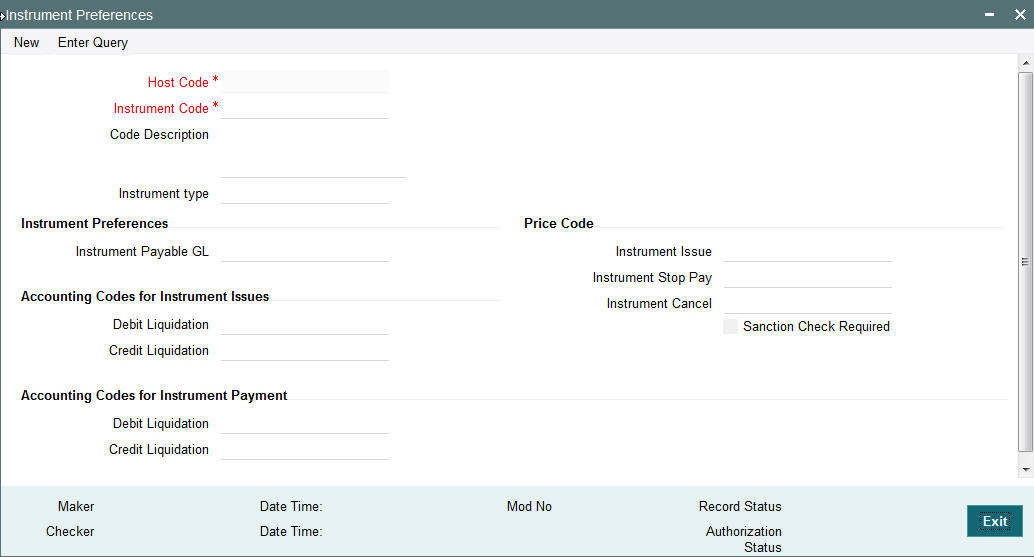
You can specify the following fields:
Host Code
The system indicates the host code that is linked to the logged in branch of the customer.
Instrument Code
All valid Instrument codes of instrument type ‘Demand Draft’ and ‘Manager’s Cheque’ are listed. Choose the appropriate code from the LOV.
Code Description
The system indicates the description of the code based on the Instrument Code selected.
Instrument type
The system indicates the type of the instrument based on the Instrument Code selected.
Instrument Preferences
Instrument Payable GL
Payable GL is fetched as credit account during Instrument issue and Debit account during Instrument liquidation through any payment mode clearing, transfer or cancellation. All valid liability type GLs are listed for this field.
Price Code
Instrument Issue
Specify the price code for Instrument Issue.
Instrument Stop Pay
Specify the price code for Instrument Stop Pay.
Instrument Cancel
Specify the price code for Instrument Cancel
Sanction Check Required
Check this box to indicate that Sanction Check is required for the instrument issue/payment.
Accounting Codes for Instrument Issues
Debit Liquidation
Accounting template codes are maintained for instrument issue. Specify the accounting code for DRLQ event.
Credit Liquidation
Specify the accounting code for CRLQ event.
Accounting Codes for Instrument Payment
Debit Liquidation
Accounting template codes are maintained for instrument payment. Specify the accounting code for DRLQ event.
Credit Liquidation
Specify the accounting code for CRLQ event.
Accounting codes maintained in this careen are applicable to payments initiated from Instrument Issue / payment screens. For instruments received for payment in clearing accounting code applicable for clearing is used.
2.2.2 Viewing Instrument Preference Summary Screen
You can search for records in the Instrument Preference Summary Screen. You can invoke ‘Instrument Preference Summary’ screen by typing ‘PISINPRF’ in the field at the top right corner of the Application tool bar and clicking on the adjoining arrow button..
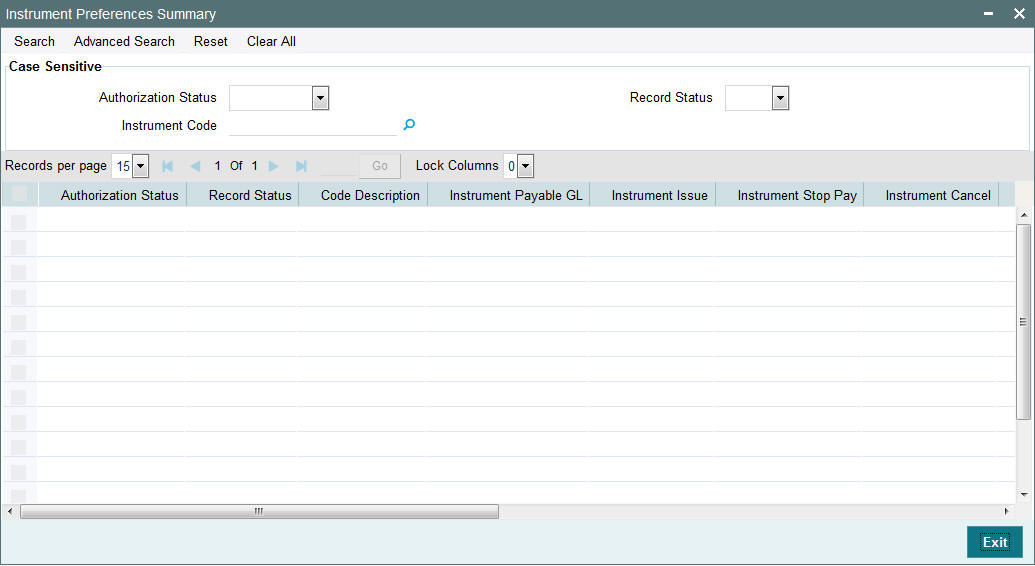
You can search using one or more of the following parameters:
- Authorization Status
- Record Status
- Instrument Code
Once you have specified the search parameters, click ‘Search’ button. The system displays the records that match the search criteria.
2.3 Instrument Numbers
It is possible to maintain valid range of numbers per Instrument code. This maintenance is branch-wise.
2.3.1 Invoking Instrument Inventory Maintenance Screen
You can invoke ‘Instrument Inventory Maintenance’ screen by typing ‘PIDINSNO’ in the field at the top right corner of the Application tool bar and clicking on the adjoining arrow button...
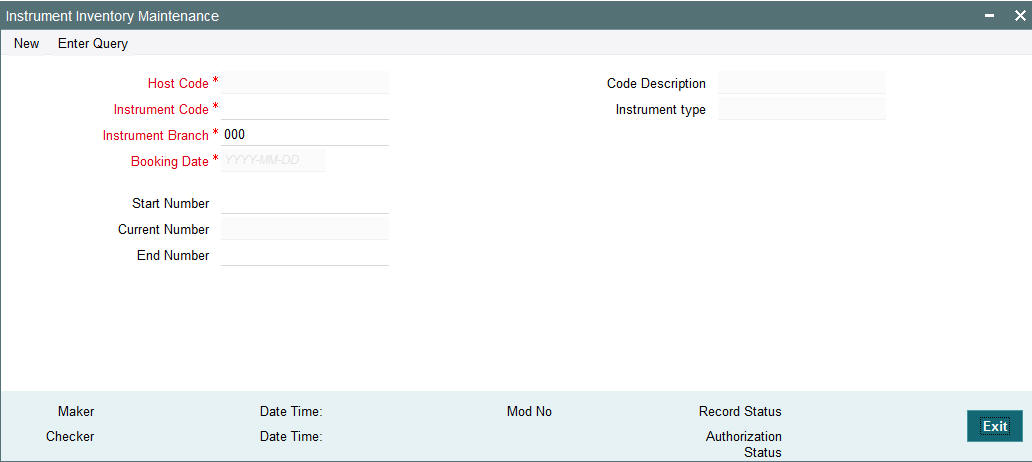
You can specify the following fields:
Host Code
The system indicates the host code that is linked to the logged in branch of the user.
Instrument Code
All valid Instrument codes of instrument type ‘Demand Draft’ and ‘Manager’s Cheque’ are listed. Select the appropriate code.
Code Description
Based on the Instrument Code selected, this field is auto-populated.
Instrument type
Based on the Instrument Code selected, this field is auto-populated.
Instrument Branch
User’s logged in branch is displayed in this field.
Received Date
The system defaults the current date.
Start Number
Specify the starting number of the range of inventory numbers to be maintained.
Current Number
Specify the current inventory number.
End Number
Specify the end number of the range.
Note
While allocating inventory number for a processing completed inventory issue transaction, FIFO rule will be followed.
2.3.2 Viewing Instrument Inventory Maintenance Summary Screen
You can search for records in the Instrument Inventory Maintenance Summary Screen. You can invoke ‘Instrument Inventory Maintenance Summary’ screen by typing ‘PISINSNO’ in the field at the top right corner of the Application tool bar and clicking on the adjoining arrow button..
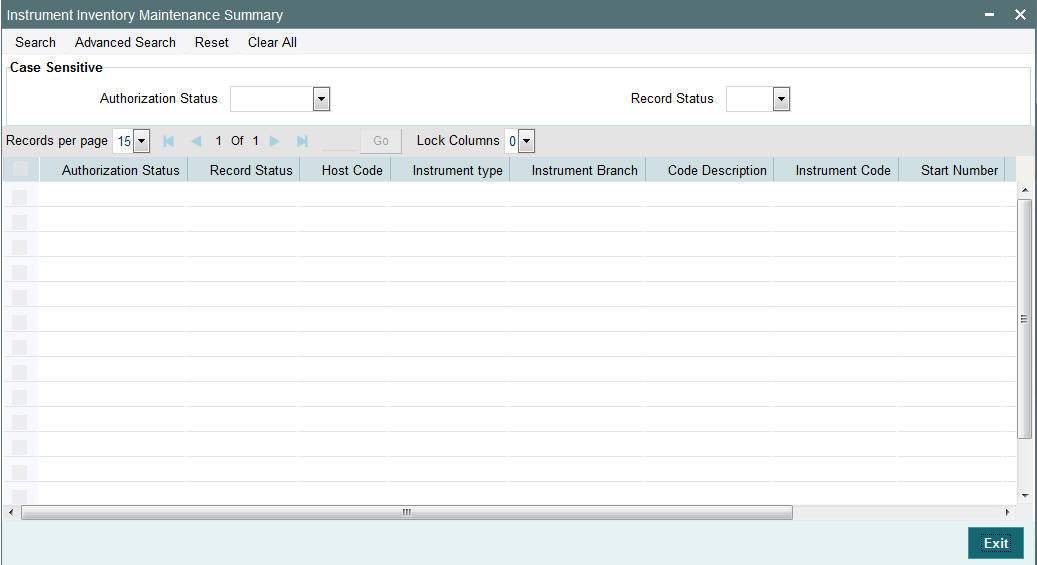
You can search using one or more of the following parameters:
- Authorization Status
- Record Status
Once you have specified the search parameters, click ‘Search’ button. The system displays the records that match the search criteria.
2.4 Instrument Issue Request
There is a new user interface for entering details of issue of instruments. It is possible to send the instrument issue request through channels. Instrument issue request can be part of Corporate (C2B) bulk files.
2.4.1 Invoking Instrument Issue Screen
You can invoke ‘Instrument Issue’ screen by typing ‘PIDINSIS’ in the field at the top right corner of the Application tool bar and clicking on the adjoining arrow button...
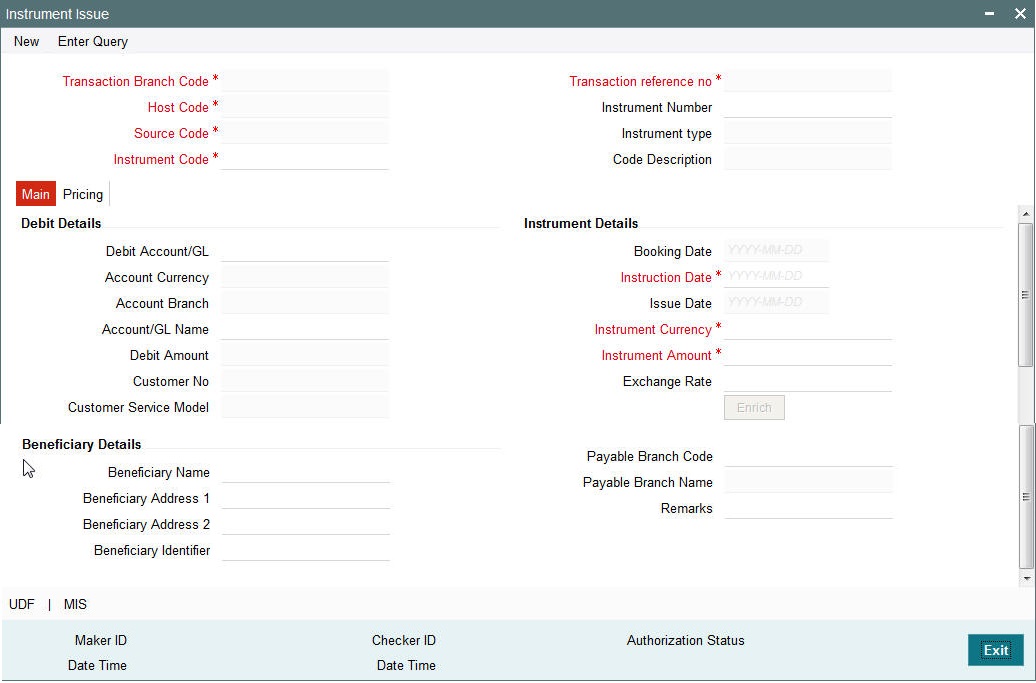
You can specify the following fields:
Transaction Branch Code
The system indicates the logged in branch of the user.
Transaction reference no
The system populates the transaction reference number.
Host Code
This field is defaulted as user’s logged in Host.
Instrument Number
This field is populated by system upon successfully completing the instrument issue processing. The new instrument number is allocated based on the branch and instrument code and available inventory in FIFO order.
Source Code
This field is defaulted as ‘MANL’.
Instrument type
Based on the instrument code selected, Instrument Type gets auto-populated.
Instrument Code
All valid Instrument codes of instrument type ‘Demand Draft’ and ‘Manager’s Cheque’ are listed. Choose the appropriate code.
Code Description
Based on the instrument code selected, Code Description gets auto-populated.
2.4.1.1 Main Tab
Click Main tab from the Instrument Issue screen.:
You can specify the following fields:
Debit Details
Debit Account
You will be able to select the purchaser details. You can select a valid customer account.
Account Currency
The system indicates the account currency.
Account Branch
The system indicates the branch of account.
Account/GL Name
The system indicates the name of the Account or the GL name depending on your selection.
Customer Number
The system indicates the unique customer number that is tagged to the account.
Customer Service Model
The system indicates the Customer Service Model for the account. For example, GOLD and PLATINUM.
Beneficiary Details
Beneficiary Name
Specify the account name of the beneficiary. This is a mandatory field.
Beneficiary Address
Specify the additional details of the beneficiary.
Beneficiary Identifier
Specify the beneficiary identifier details. This is an optional information.
Instrument Details
Booking Date
The system specifies the current date.
Instruction Date
Specify the request date obtained from the customer. This is defaulted as current date. You can change this to a back date or forward date.
Issue Date
The system specifies the Issue Date.If request date is a back dated, issue date will be set as the current date.
Note
If request date is a future date, system processes a holiday check that is maintained for the branch.If customer preference is available for Instruction date movement, the issue date will be moved forward or backward to a business day. If no customer preference is available, it will be always moved forward to next business day. Future dated transaction are processed only on that day well.
Instrument Currency
This is defaulted by the system based on the instrument code selected.
Instrument Amount
Specify the instrument amount for transfer. This is a mandatory field.
Enrich
Click this button to trigger computation of Charges and populate the Charges in the Pricing tab.
Payable Branch Code
This is optional based on the Instrument Type. Select the required branch code from the list of values.
Payable Branch Name
This is defaulted by the system based on the Payable Branch Name selected.
Remarks
Specify internal remarks, if any.
UDF
Click this link to specify user defined fields.
MIS
Click this link to specify MIS details.
2.4.1.2 Pricing Tab
Click the Pricing tab from the Instrument Issue screen.:
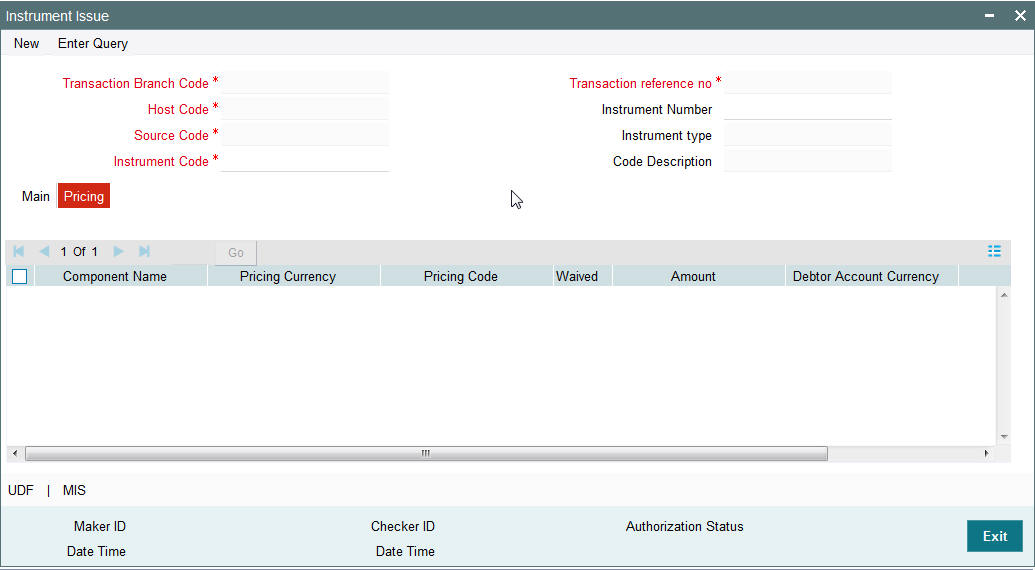
Note
- On clicking the Enrich button, system would compute the Charges, and Tax on Charges if applicable, based on the maintenance for Pricing Code specified in Instrument Preferences (PIDINPRF).
- There may be one or more applicable Charge and Tax components as defined in the Pricing Code maintenance. For each Charge and/or Tax component, the fixed amount or rate would be fetched from Pricing Value Maintenance screen (PPDVLMNT)
You can specify the following fields:
Component Name
The system displays the name of the applicable Charge component.
Pricing Currency
The system displays the pricing currency of the component from the Pricing Code Maintenance.
Pricing Code
The system displays the pricing code of the component from the Pricing Code Maintenance.
Amount
The system displays the fixed or calculated charge amount using the Pricing Value Maintenance. You can edit this field to a non-zero value.
Waiver
Check this box to select the charge component to waive the associated charges.
Note
- If a particular Charge component is waived by you, then system would automatically also check the Waiver check box for the associated Tax component (identified from the Pricing code maintenance) if displayed in this grid.
- If charge/tax component is already waived in the Pricing Value maintenance, this component would still be displayed with the value and the waiver flag checked. This flag would not be allowed to be unchecked.
Debit Currency
The system displays the currency of the selected debit amount.
Note
Debit Currency is the same as Pricing Currency.
2.4.2 Viewing Instrument Issue Summary Screen
You can search for records in the Instrument Issue Summary Screen. You can invoke ‘Instrument Issue Summary screen by typing ‘PISINSIS’ in the field at the top right corner of the Application tool bar and clicking on the adjoining arrow button..
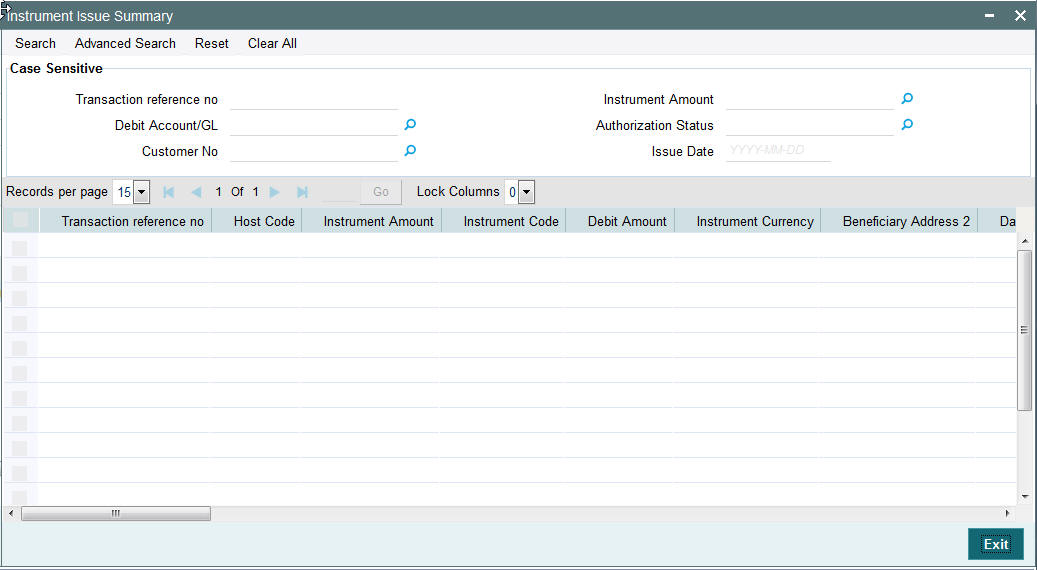
You can search using one or more of the following parameters:
- Transaction reference no
- Debit Account/GL
- Authorization Status
Once you have specified the search parameters, click ‘Search’ button. The system displays the records that match the search criteria.
2.5 Instrument Payment
New screen is provided for initiating the liquidation process entering the instrument number.
2.5.1 Invoking Instrument Payment Screen
You can invoke ‘Instrument Payment’ screen by typing ‘PIDINSPY’ in the field at the top right corner of the Application tool bar and clicking on the adjoining arrow button...
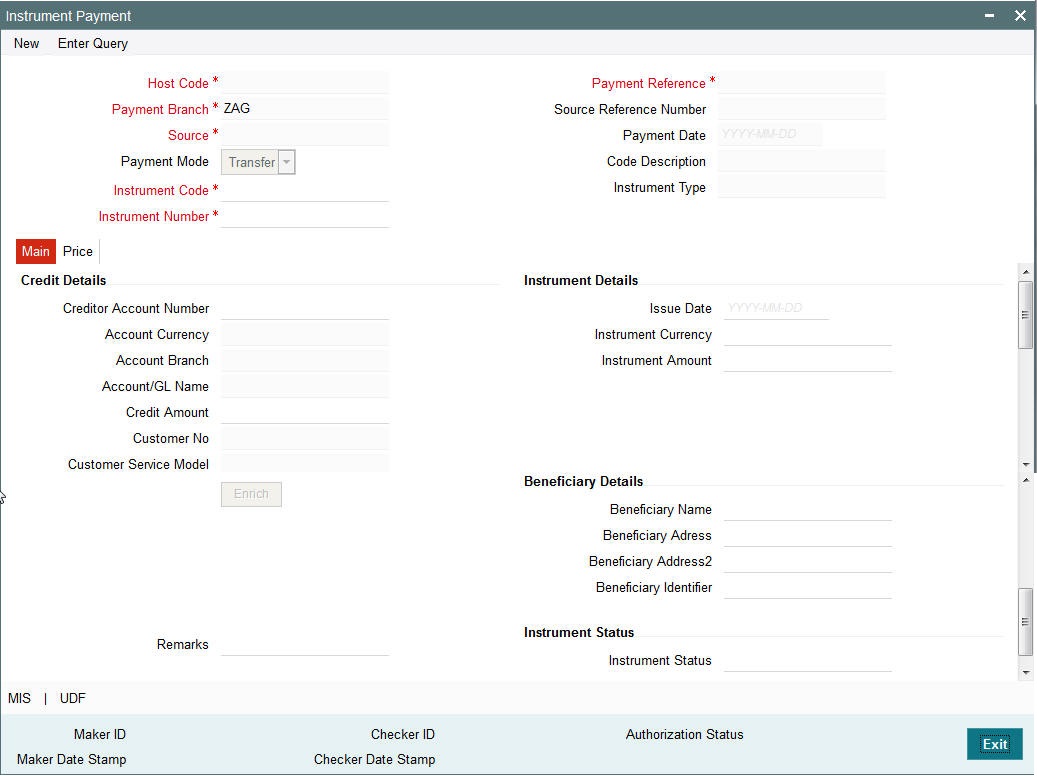
You can specify the following fields:
Host Code
The system indicates the host code that is linked to the logged in branch of the customer.
Payment Branch
Payment branch is defaulted as the logged in branch of the customer.
Source
The source is defaulted as MANL.
Payment Mode
Payment mode can be ‘Transfer’ or ‘Cancel’.If payment is done by transferring the amount to another account Transfer mode has to be chosen.If purchaser is cancelling the instrument, cancel option to be chosen.
Instrument Code
Select the instrument code.
Instrument Number
Select the instrument number to be paid.All instruments outstanding for the instrument code which are in ‘Active’ status ‘are listed.
Payment Reference
The system populates the payment reference number.
Payment Date
Payment date is defaulted as current date.
Code Description & Instrument Type
Instrument code description and instrument type are defaulted based on Instrument code selected.
2.5.1.1 Main Tab
Click Main tab from the Instrument Payment screen.:
You can specify the following fields:
Credit Details
Creditor Account Number
Specify the Creditor Account Number from the list of values. If Payment mode is Cancel, system defaults the debit account used for the instrument issue in this field.
Account Currency
This field is defaulted based on account number selected.
Account Branch
This field is defaulted as the account branch of account number selected.
Account/GL Name
The system indicates the name of the Account name depending on your account selection.
Credit Amount
Based on the instrument amount and account currency this amount is computed and populated by the system.
Customer Number
The system indicates the unique customer number that is tagged to the account.
Customer Service Model
The system indicates the Customer Service Model linked to the customer.
Beneficiary Details
Beneficiary Name
Based on the instrument number selected, this field is defaulted.
Beneficiary Address
Based on the instrument number selected, beneficiary address is defaulted.
Beneficiary Identifier
Based on the instrument number selected, this field is defaulted.
Instrument Details
Instrument details are defaulted based on the instrument number selected. The following fields are displayed on the screen.
- Issue Date
- Instrument Currency
- Instrument Amount
- Exchange Rate
- Payable Branch Code
- Payable Branch Name
Remarks
Specify Remarks, if any.
Exchange Rate
Based on the instrument currency and account currency and exchange rate related maintenances, exchange rate is computed by the system.
Enrich
Click this button to trigger computation of Charges in the Pricing tab.
Instrument Status
Instrument Status
The status of the instrument is displayed.
UDF
Click this link to specify user defined fields.
MIS
Click this link to specify MIS details.
2.5.1.2 Price Tab
Click the Price tab from the Instrument Issue screen.:
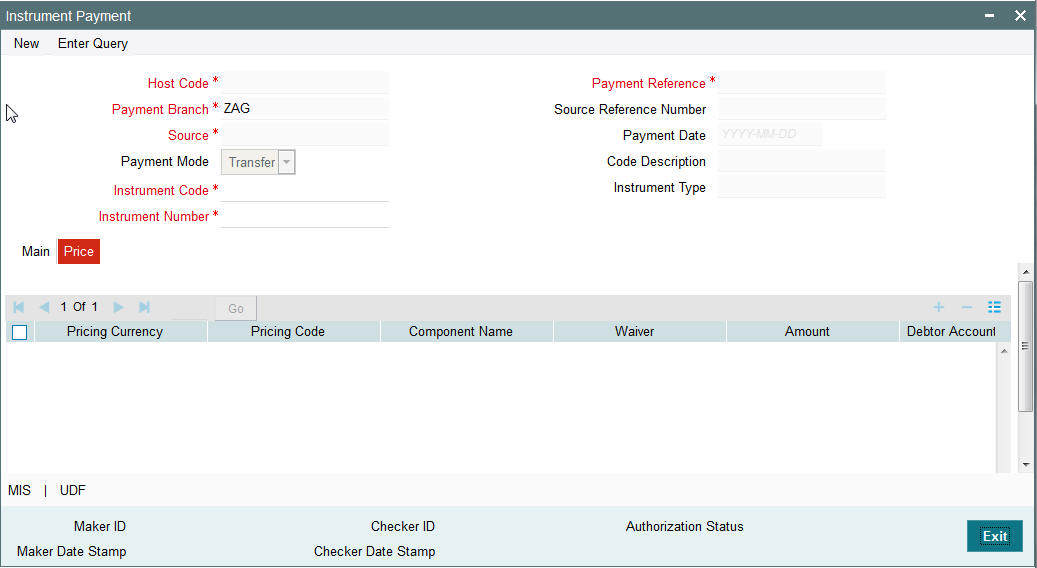
Pricing tab details will be similar to the pricing tab of Issue screen explained in section 2.1.4.2
2.5.2 Instrument Liquidation Process Flow
Instrument can be liquidated to own bank account, or can be received as part of local clearing.
- On initiating the instrument liquidation, the following processing
steps will be followed by the system:
- Initial Validations: System should perform mandatory field checks and reference information checks. If the instrument is getting credited to own bank account, then Customer /Account Status Check is done with the status maintained in External customer/account.
- Instrument Validation: Instrument status should be ‘Active’. It should not be in any other status for example, liquidated, cancelled, and stale or payment stopped. If a valid Instrument is found, instrument details currency, amount and issue date are matched with instrument issue record. If the instrument is payable by a particular branch, then the liquidation can be initiated by that branch only.
Note
For instrument liquidations initiated from user interface, system will throw error for any validation exception.
- Sanction Check: If Sanction screening is required for instrument payment, then it should be possible to send the clearing party details to the external sanction system for verification.
- Exchange Rate Pickup: Based on instrument currency and credit account currency exchange rate is picked up.This can be internal/external rate.
- External Account Check: If the instrument is getting credited to an account with the same bank, credit account status check to be done with DDA system. This processing step is not applicable for GLs.
- Accounting Handoff: Accounting entries are handed off to external accounting system.
2.5.3 Viewing Instrument Payment Summary Screen
You can search for records in the Instrument Payment Summary Screen. You can invoke ‘Instrument Issue Summary screen by typing ‘PISINSPY’ in the field at the top right corner of the Application tool bar and clicking on the adjoining arrow button..
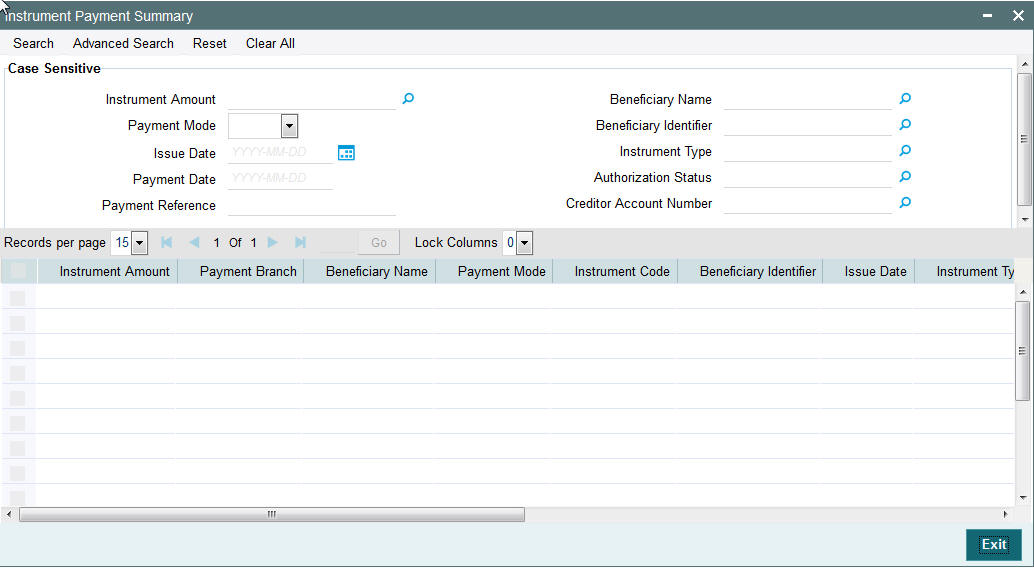
You can search using one or more of the following parameters:
- Instrument Amount
- Beneficiary Name
- Payment Mode
- Beneficiary Identifier
- Issue Date
- Instrument Type
- Payment Date
- Authorization Status
- Payment Reference
- Creditor Account Number
Once you have specified the search parameters, click ‘Search’ button. The system displays the records that match the search criteria.
2.6 Stop Payment
It is possible to mark stop payment of an instrument and also to revoke the stop payment. It is also possible to collect charges for stop payment from the purchaser. Instrument status is marked as ‘Payment Stopped’ on authorizing the stop payment. When the stop payment is revoked, the instrument status is moved back to previous status (Active) provided the validity period is not over, else the status is marked as stale.
2.6.1 Invoking Instrument Stop Pay Screen
Payment can be stopped for an instrument which is not in liquidated / cancelled /stale status. You can invoke ‘Instrument Stop Pay’ screen by typing ‘PIDSTPAY’ in the field at the top right corner of the Application tool bar and clicking on the adjoining arrow button...
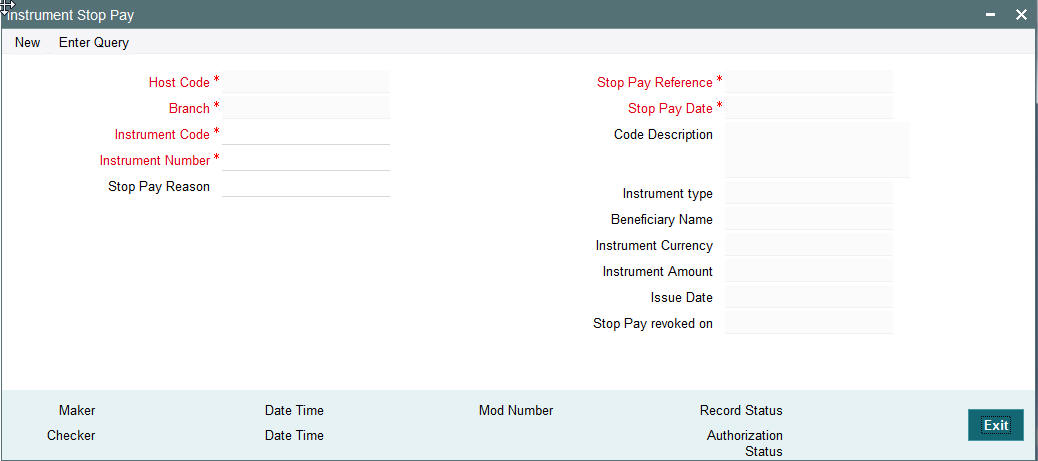
You can specify the following fields:
Host Code
The system indicates the host code that is linked to the transaction branch of the customer.
Branch
The system indicates the transaction branch of the customer.
Instrument Code
Specify the Instrument Code.
Instrument Number
Specify the Instrument Number for which stop payment to be marked. Instrument Number field lists instruments for the instrument codes selected which are in Active status.
Stop Pay Reason
Specify a reason to issue the Stop Pay.
Stop Pay Reference
The system indicates the Stop Pay Reference details.
Stop Pay Date
This field is displayed as current date.
Code Description
The system indicates the instrument code description based on the instrument code chosen.
Instrument type
The system indicates the type of instrument.
Beneficiary Name
The system indicates the name of the beneficiary as mentioned in the instrument.
Instrument Currency
The system indicates the Instrument Currency.
Instrument Amount
The system indicates the Instrument Amount.
Issue Date
The system indicates the date on which the instrument was issued.
Stop Pay revoked on
You can revoke the stop pay by invoking the ‘Revoke’ action. The date on which the Stop Pay revoked is displayed in this field.
Debit Currency is the same as Pricing Currency.
2.6.2 Viewing Instrument Stop Pay Summary Screen
You can search for records in the Instrument Stop Pay Summary Screen. You can invoke “Instrument Stop Pay Summary” screen by typing ‘PISSTPAY’ in the field at the top right corner of the Application tool bar and clicking on the adjoining arrow button..
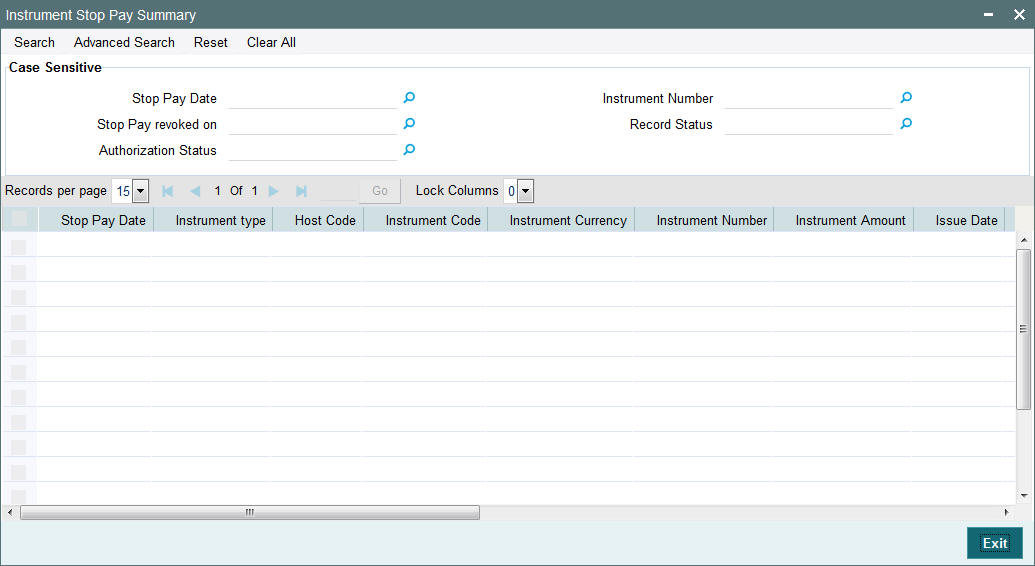
You can search using the following parameter:
- Stop Pay Date
- Instrument Number
- Stop Pay revoked on
- Record Status
- Authorization Status
Once you have specified the above parameter, click ‘Search’ button. The system displays the records that match the search criteria.