2. Payments Maintenance
Oracle Banking Payments aims at providing a payment solution which cater to requirements of both Retail/Corporate segments.
This chapter enumerates the maintenance of reference information used by the Oracle Banking Payments. It is possible to maintain preferences and parameters applicable for different payment types using the maintenances available. In addition to common maintenances, certain common processes which are applicable across payment types are explained as well.
2.1 Payment Maintenances
Generic maintenances helps in defining various parameters as required by the bank, for payment processing.
2.1.1 Source Maintenance
Source maintenance screen is used to identify an external system or source from which payments system receives a payment request.
You can invoke the ‘Source Maintenance’ screen by typing ‘PMDSORCE’ in the field at the top right corner of the application toolbar and clicking the adjoining arrow button. Click new button on the Application toolbar.

Source codes are defined Host specific. User’s logged in Host is defaulted while creating a new source code.
You can specify the following fields:
Source Code
Specify a unique source code.
Description
Specify a brief description on the source code.
Source Type
Select the source type from the drop-down list. The list displays the following values:
- Upload
- Manual Input
MIS Group
Select the required MIS Group.
UDF Group
Select the required UDF Group.
Prefunded Payments
Prefunded Payments Allowed
Check this box to indicate that Pre funded payments are allowed for the source.
Prefunded Payments GL
Specify the required Prefunded Payments GL from the list of values.
Duplicate Check Fields
Duplicate Check Required
Check this box to indicate that Duplicate Check Required is required.
Duplicate Check Period in Days
Specify the days used for Duplicate Check.
Note
For the payment types, ACH and NACHA, the days pick up is from Non urgent Preferences. For all other payment types, the days pick up is from urgent preferences.
Other Preferences
SSI Handling
Select the option for SSI Handling.
- Not Required-Default SSI label pick up is not applicable for transactions received from this source.
- Default and Verify-The beneficiary/routing details is fetched from default SSI label if the transaction is received without SSI label and if default SSI label is available for the customer network and currency. The transaction is moved to a Settlement Review Queue for user verification.
- Default-The beneficiary/routing details is fetched from default SSI label if the transaction is received without SSI label and if default SSI label is available for the customer network and currency. No verification is required in this case and transaction processing proceeds to the next step.
Inbound credit to GL
This flag can be checked to replace the credit account of the incoming payments received from the source with the Intermediary Credit GL maintained.
Note
- The system verifies whether ‘Inbound Credit to GL’ is checked for the source if a transaction is input or received with ‘Credit to GL’ flag checked. If it is not preferred for the source, error is displayed.
- It is not mandatory to have a credit account /customer for the transaction if credit to GL flag is checked for the transaction. On enrich or save the system populates the credit account as the ‘Intermediary Credit GL’ maintained for the source.
- If credit account or customer is available, it is retained. However, all customer/ account related validations are skipped.
- Credit account currency is set same as transfer currency.
Intermediary Credit GL
Select the Intermediary Credit GL from the list of values.
Note
- Cutoff processing, Price pick up and External account validation are skipped for transaction with ‘Credit to GL’ flag checked.
- Sanction screening is applicable by default.
- While posting the credit accounting, the credit account is be considered as ‘Intermediary Credit GL’ maintained for the source.
Auto Queue Preferences-System action
This field has the drop-down options Auto Rollover, Cancel or Retain in Queue.
This preference maintained for the source is considered for the pre-funded payments in the following scenarios:
- For processing a payment which is pending in cutoff/network cutoff exception queues during end of the day.
- For deciding the next step of processing when a payment is released from SC on a future date.
- When the External Credit approval status received requires system action preference application.
Notification Required flag
This flag denotes whether notification generation is required for the source.
Note
2.1.1.1 A new duplicate check parameter VALUE_DATE is provided in the Source maintenance PMDSORCE. This maps instruction date for cross-border, RTGS, ACH, US ACH and Fedwire payments. For Book transfer, Clearing and Collections, this will be mapped to transaction value date.Duplicate Check Fields
You can capture Duplicate Check Fields information.
You can invoke the ‘Duplicate Check Fields sub-screen in Source Maintenance Screen by clicking the “Duplicate Check Fields” link present at the bottom of the screen.
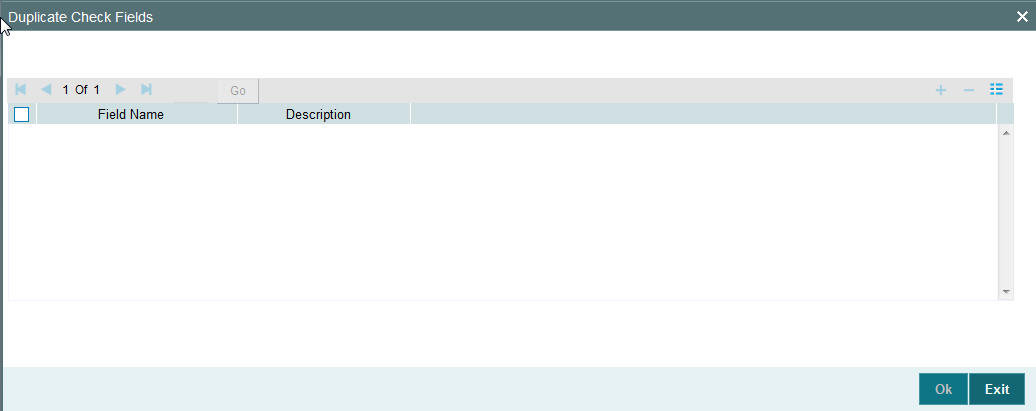
Specify the following details.
Duplicate Check Fields
Duplicate Check Required
Check this flag if duplicate check is applicable to the source.
Duplicate Check Period in Days
Specify the duplicate check period in days. Transactions booked during duplicate check period is compared to find the duplicate transactions.
Field Name
The fields based on which duplicate check has to be performed for a payment transaction if ‘Duplicate Check Required’ flag is checked.
The following are the fields listed:
- Transfer Currency
- Transfer Amount
- Debtor Account (if IBAN is required for a network Debtor IBAN field is considered)
- Creditor Account (if IBAN is required for a network Creditor IBAN field is considered)
- Creditor Bank BIC
- Debtor Bank BIC
- Creditor Bank Code
- Debtor Bank Code
- Customer Number
- End to End Id
- Transaction Id
- Network
2.1.1.2 Viewing Source Maintenance
You can view all payment sources maintained in the system using ‘Source Maintenance Summary’. You can invoke the ‘Source Maintenance Summary’ screen by typing ‘PMSSORCE’ in the field at the top right corner of the application toolbar and clicking the adjoining arrow button.
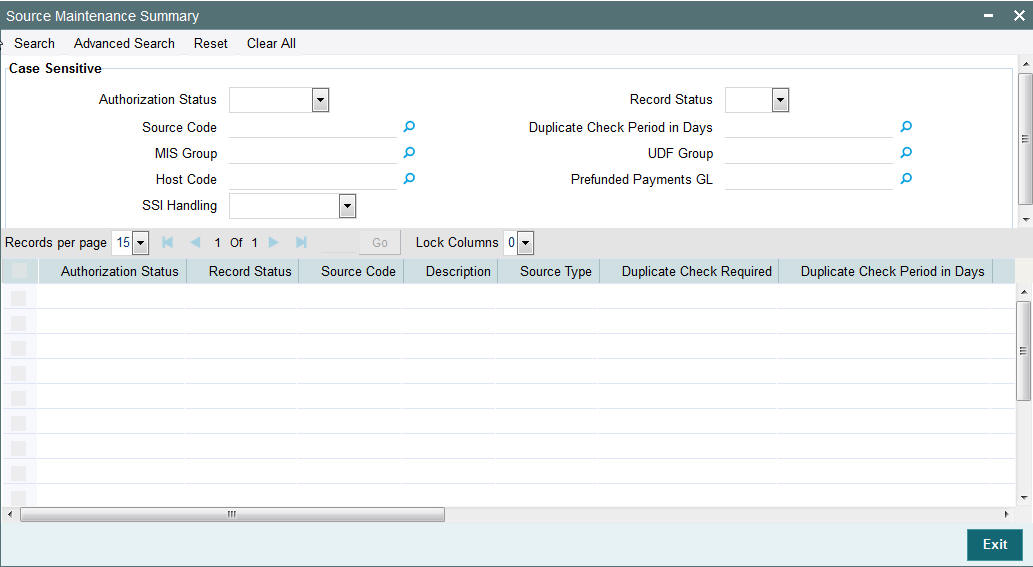
You can search using one or more of the following parameters:
- Authorization Status
- Record Status
- Source Code
- Duplicate Check Period in Days
- MIS Group
- UDF Group
- Host Code
- Prefunded Payments GL
- SSI Handling
Once you have specified the search parameters, click ‘Execute Query’ button. The system displays the records that match the search criteria.
Double click a record to view the detailed source maintenance screen. You can also export the details of selected records to a file using ‘Export’ button.
2.1.2 Network Maintenance
You can maintain clearing network that supports local payments using ‘Network Maintenance’ screen.
Every network code is linked to a payment type and host code. The same Network code is allowed to be maintained with multiple host combinations.
For current dated payments or warehoused payments picked up by Future value jobs, system would check if the network is open before dispatching the payment message/file to the network.
You can invoke the ‘Network Maintenance’ screen by typing ‘PMDNWMNT’ in the field at the top right corner of the application toolbar and clicking the adjoining arrow button.Click new button on the Application toolbar..
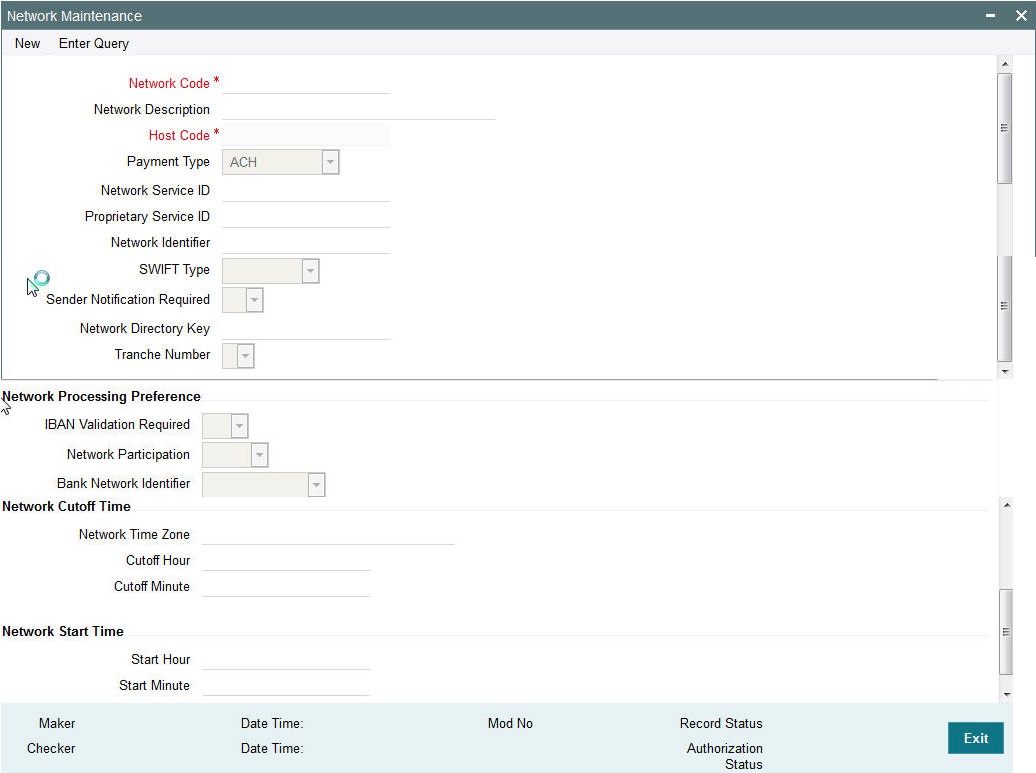
You can specify the following fields;
Network Code
Specify a unique code for the network.
Network Description
Specify a brief description on the network code.
Host Code
Host Code is defaulted as your logged in Host.
Payment Type
Select the payment type from the drop-down list. The list displays the following values:
- ACH
- Book Transfer
- RTGS
- Faster Payment
- Cross Border
- Direct Debits
- US NACHA
- FEDWIRE
Network Service ID
Specify the ISO clearing identification code. Alternatively, you can select the network service ID from the option list. The list displays all valid network service IDs maintained in the system.
Network Identifier
Specify the Network identifier from the LOV.
Proprietary Service ID
Specify the proprietary service ID if the network service ID is proprietary in nature.
Network Identifier
Specify the network BIC. Alternatively, you can select the network BIC from the option list. The list displays all valid network BIC maintained in the system. This is used in SEPA dispatch file generation.
SWIFT Type
Specify the type of SWIFT. Select any one of the following:
- FIN
- FIN Y-COPY
Sender Notification Required
Check this box to request MT012 for the outgoing RTGS message.
Network Directory Key
Specify the network directory key from the LOV.
Tranche Number
Select the required Tranche Number.
Network Processing Preferences
IBAN Validation Required
Select whether IBAN validation is required from the drop down list. Options are as follows:
- Yes
- No
This field is not applicable for the payment type ‘Book Transfer’.
Network Participation
Select the bank’s network participation type from the drop-down list. The list displays the following values:
- Direct
- Indirect
Bank Network Identifier
Select the bank network identifier from the drop-down list. The list displays the following values:
- SWIFT BIC - If SWIFT BIC is selected, then the SWIFT addresses maintained for the bank in local bank code directory will be used for bank identification.
- Local Bank Code - If Local Bank Code is selected, the bank codes maintained in Local Bank Directory will be applicable for bank identification.
Network Cutoff Time
Network Time zone
The system defaults the time zone applicable for the host.
Cutoff Hour
Specify the network cut-off hour.
Cutoff Minute
Specify the network cut-off minute.
Network Start Time
Start Hour
Specify the hour for the Network Start time.
Start Minute
Specify the minute for the Network Start time.
2.1.2.1 Viewing Network Maintenance Summary
You can view a summary of network using ‘Network Maintenance Summary’ screen. To invoke this screen, type ‘PMSNWMNT’ in the field at the top right corner of the application toolbar and click the adjoining arrow button.
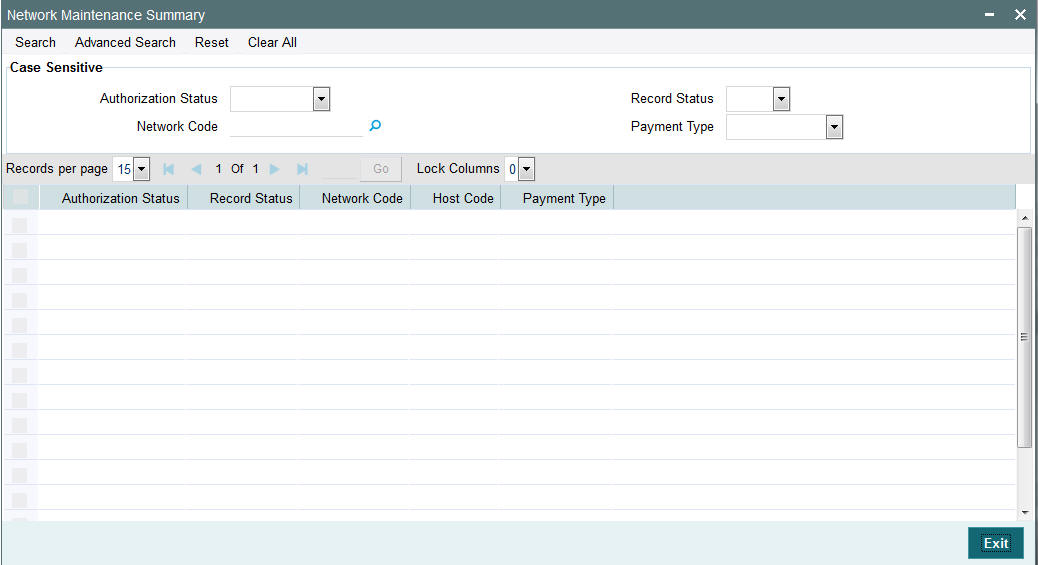
You can search for the networks using one or more of the following parameters:
- Authorization Status
- Record Status
- Network Code
- Payment Type
Once you have specified the search parameters, click ‘Execute Query’ button. The system displays the records that match the search criteria.
Double click a record to view the detailed network maintenance screen. You can also export the details of selected records to a file using ‘Export’ button
2.1.3 Network Preference
You can maintain network preferences for combination of Network and transaction type using ‘Network Preference’ screen.
In this screen, you can specify the following preferences:
- Exchange Rate Preferences
- Sanction System Preferences
- Charge Claim Preferences
- Exception Preferences for Domestic Low Value Payments
- Faster Payment Preferences
You can invoke the ‘Network Preference’ screen by typing ‘PMDNWPRF’ in the field at the top right corner of the application toolbar and clicking the adjoining arrow button. Click new button on the Application toolbar..
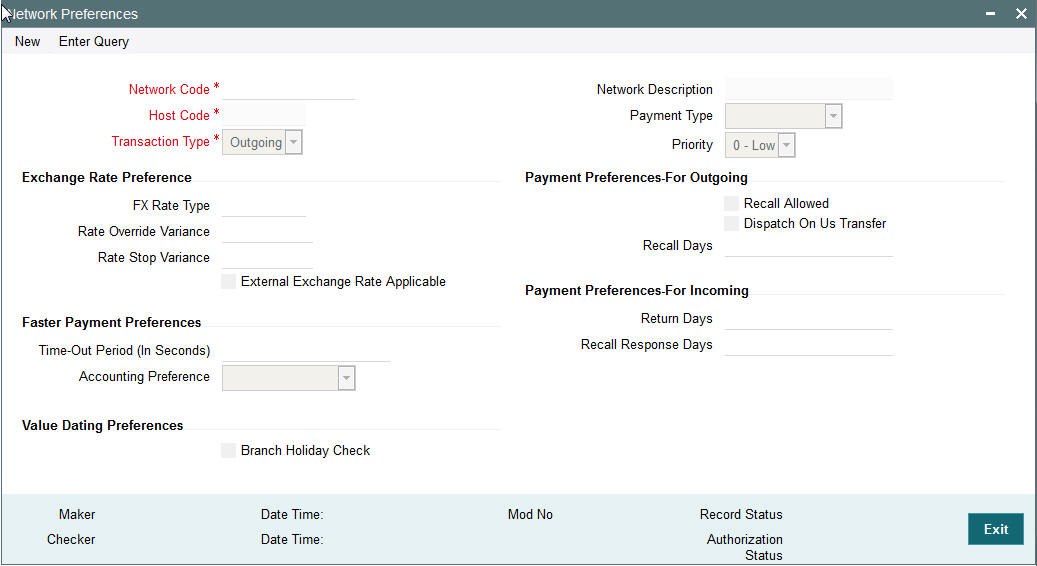
You can specify the following fields;
Network Code
Specify the network code. Alternatively, you can select the network code from the option list. The list displays all valid network codes applicable for the logged in Host, maintained in the system.
Network Description
The system displays the network code description.
Host Code
Host code is defaulted as the logged in Host.
Payment Type
The system displays the payment type based on the network code selected.
Priority
Select the priority. “0” indicates ‘Low’ priority and “9” indicates ‘High’ priority. This priority can be specified different from different networks and also different values for Outgoing and Incoming transactions of the same Network and Host.
Transaction Type
Select the payment transaction type from the drop-down list. The list displays the following values:
- Incoming
- Outgoing
Exchange Rate preferences
FX Rate Type
Specify the FX rate type. Alternatively, you can select the FX rate type from the option list. The list displays all open and authorised exchange rate types maintained in the system.
Rate Override Variance
Specify the rate override variance.
If the variance between the exchange rate manually provided for a payment with internal rate exceeds the override limit specified, then the system displays a message and the transaction is saved.
Rate Stop Variance
Specify the rate stop variance. The system displays an error message if the exchange rate variance exceeds the stop limit.
External Exchange Rate System Applicable
Check this box to receive the exchange rate from the external system.
Note
External rate fetch is applicable only if the transfer amount is above the small FX limit maintained in Network Currency preferences (PMDNCPRF).
Payment Preferences-For Outgoing
Recall Allowed
Check this box if the network allows recall of an outgoing payment already sent.
Dispatch Internal Transaction
Check this box to indicate whether an On Us transaction needs to be included in the Dispatch File.
Note
This flag, by default, is unchecked. This preference is applicable only for Networks of payment type ‘ACH’ (low value payments) and Direct Debits.
Recall Days
Specify the number of days within which the payment originating bank has to recall an outgoing payment.
Dispatch On Us Transfer
Check this box if the network allows Dispatch On Us Transfer for an outgoing payment.
Faster Payment Preferences
Time-out period
You can specify time out period in seconds.
Time out period is allowed to be maintained for both outgoing and incoming with different time in seconds. For outgoing payments, investigation message is generated after time out period. For incoming transaction, the system validates whether the message is received after the time out seconds or the response is sent within the time out seconds. If the validation fails, then reject response is sent.
Accounting Preference
Select the preference for accounting during the outgoing faster payment transaction processing. The options available are:
- On Confirmation from CI
- Before Messaging
If the preference selected is ‘On confirmation from CI’, the debit /credit accounting is passed only on getting an acceptance confirmation from the Clearing Infrastructure (CI/CSM). If the payment is rejected the balance block (ECA) reversal request is sent to DDA system.
If the accounting option chosen for the Network is ‘Before Messaging’, the outbound message is sent subsequent to debit/credit accounting. In case of payment rejection, accounting is reversed.
Payment Preferences-For Incoming
Return Days
Specify the number of days within which the payment originating bank has to return an incoming payment.
Recall Response Days
Specify the number of days within which the beneficiary bank has to respond to an incoming recall request.
Recall days is considered as working days based on Network holidays.
The system validates if the Recall days is applicable for payment types SCT Inst payment or ACH with transaction type as outgoing. Recall response days is applicable to SCT Inst payment or ACH payment types with transaction type as incoming.
Value Dating Preferences
Branch Holiday Check
Check this flag to indicate that Branch holiday check should be done for activation date as part of processing of the outgoing or incoming payment.
2.1.3.1 Viewing Network Preference
You can view a summary of network preferences using ‘Network Preference Summary’ screen. To invoke this screen, type ‘PMSNWPRF’ in the field at the top right corner of the application toolbar and click the adjoining arrow button.
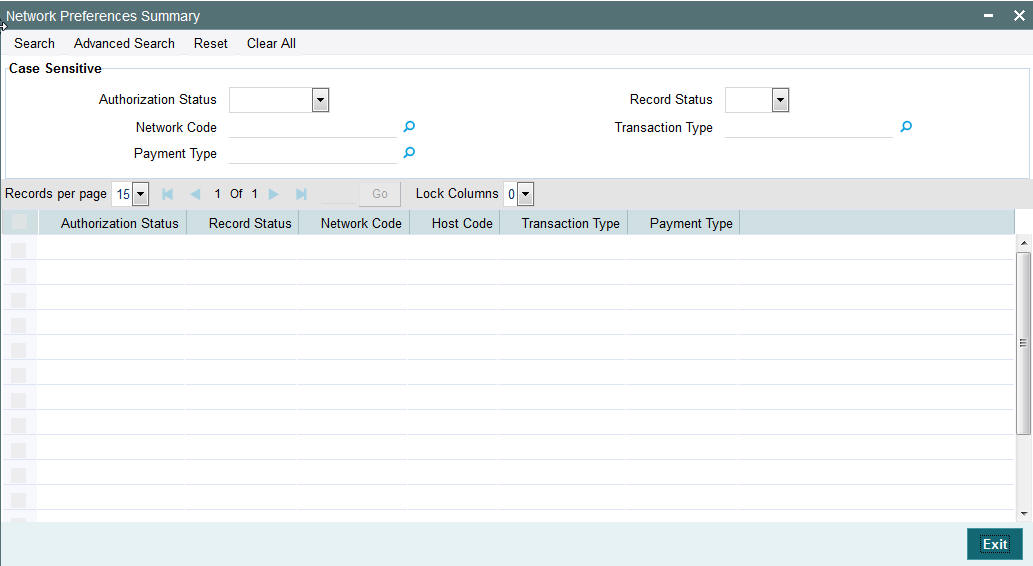
You can search using one or more of the following parameters:
- Authorization status
- Record status
- Transaction Type
- Network Code
- Payment Type
Once you have specified the search parameters, click ‘Execute Query’ button. The system displays the records that match the search criteria.
Double click a record to view the detailed Network Preference screen. You can also export the details of selected records to a file using ‘Export’ button.
2.1.4 Clearing Infrastructure
You can maintain the Clearing Infrastructure details in the Clearing Infrastructure screen.
You can invoke the ‘Clearing Infrastructure’ screen by typing ‘PMDCLRMT’ in the field at the top right corner of the application toolbar and clicking the adjoining arrow button. Click new button on the Application toolbar..
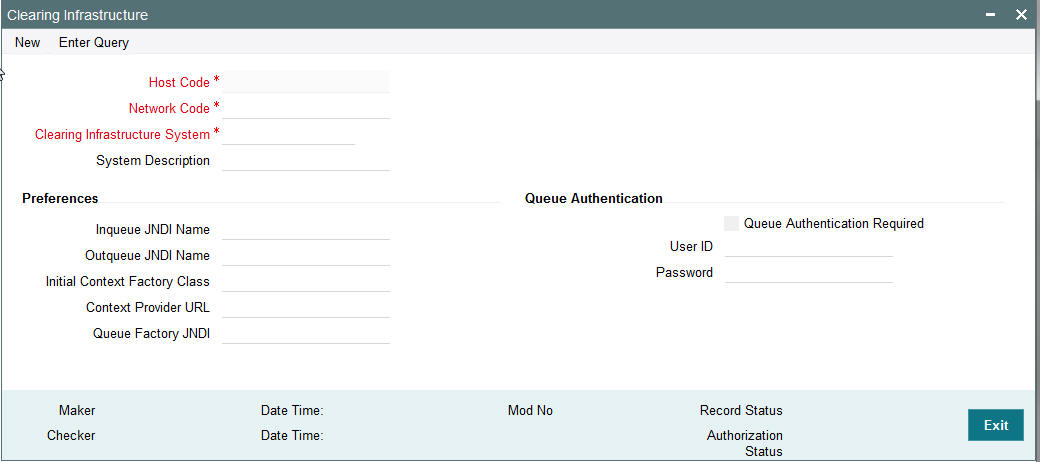
You can specify the following fields:
Host Code
The system displays the host code based on logged in Host.
Network Code
Specify the network code. Alternatively, you can select the network code from the option list. The list displays all valid network codes applicable for the logged in Host.
Clearing Infrastructure System
Specify the Clearing Infrastructure System details.
System Description
Specify the Clearing Infrastructure System description.
Preferences
Inqueue JNDI Name
Specify the name for Clearing Infrastructure queue configured in Application server.
Outqueue JNDI Name
Specify the name for Clearing Infrastructure queue configured in Application server.
Initial Context Factory Class
Specify the initial context factory class.
Context Provider URL
Specify the context provider URL.
Queue Factory JNDI
Specify the queue factory JNDI.
Queue Authentication
Queue Authentication
Check this box to indicate that Queue Authentication is required for the Clearing Infrastructure System.
User Id
Specify the required User Name.
Password
Enter the password. The User Id and Password that you specify will be used for verification purposes. Password is encrypted and stored.
2.1.4.1 Viewing Clearing Infrastructure Summary
You can view summary of clearing Infrastructure using ‘Clearing Infrastructure Summary’ screen. To invoke this screen, type ‘PMSCLRMT’ in the field at the top right corner of the application toolbar and click the adjoining arrow button.
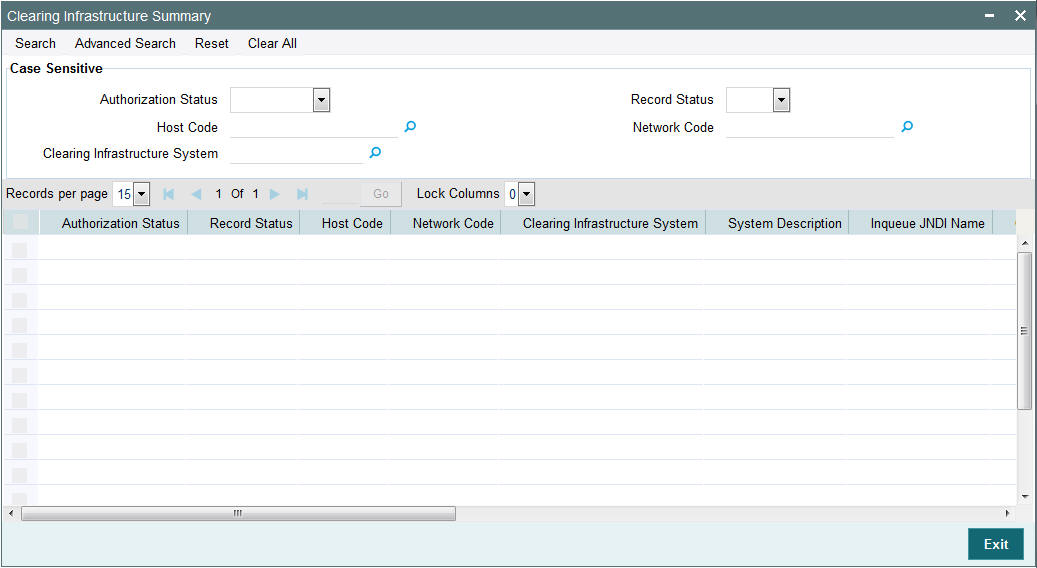
You can search using one or more of the following parameters:
- Authorization status
- Record status
- Host Code
- Network Code
- Clearing Infrastructure System
Once you have specified the search parameters, click ‘Search’ button. The system displays the records that match the search criteria.
Double click a record to view the detailed Clearing Infrastructure Summary screen. You can also export the details of selected records to a file using ‘Export’ button.
2.1.5 Network Currency Preferences
You can maintain all currency related parameters for a Network and transaction type combination using ‘Network currency preference’ screen.
You must maintain network currency preferences for all transfer currencies allowed for the network.
For book transfer payments, network currency preference for the allowed credit currencies is needed to be maintained.
You can invoke the ‘Network Currency Preference’ screen by typing ‘PMDNCPRF’ in the field at the top right corner of the application toolbar and clicking the adjoining arrow button. Click new button on the Application toolbar..
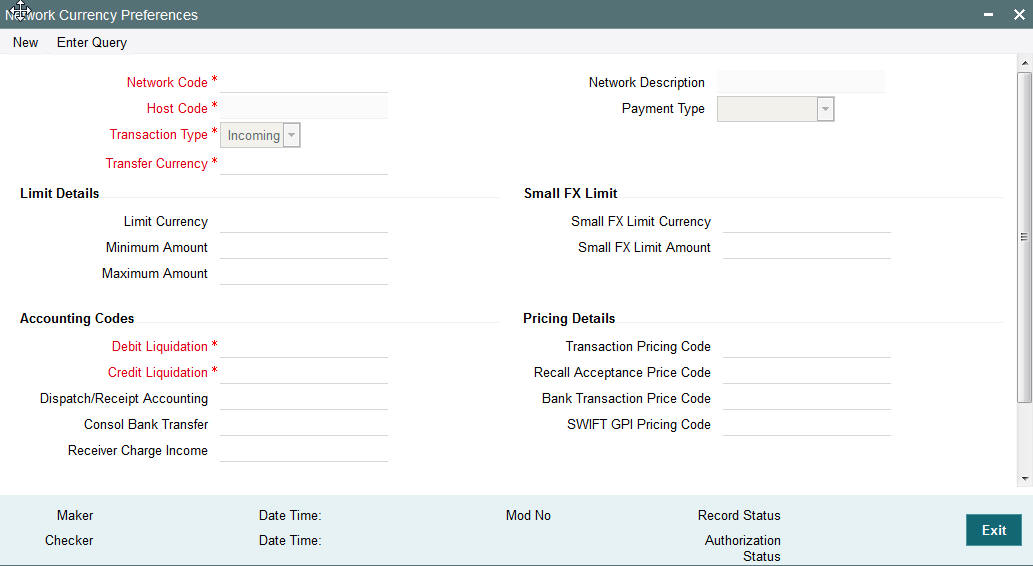
You can specify the following fields:
Network Code
Specify the network code. Alternatively, you can select the network code from the option list. The list displays all valid network codes applicable for the logged in Host.
Network Description
The system displays the network code description.
Host Code
The system displays the host code based on logged in Host.
Payment Type
The system displays the payment type based on the network code.
Transaction Type
Select the transaction type from the drop-down list. The list displays the following values:
- Incoming
- Outgoing
Transfer Currency
Specify the transfer currency. Alternatively, you can select the transfer currency from the option list. The list displays all valid currency codes maintained in the system. AL currency would be listed and would be applicable for SWIFT & BOOK transfer payment types.
Note
Selection of the *AL value in this Currency field indicates that the Network Currency Preferences record is applicable to transactions for the selected Network in all currencies of the selected Transaction Type (Outgoing or Incoming).Limits Details
Limit Currency
Specify the limit currency.
Note
This field is enabled for input only when Transfer Currency field has *AL value. You can input any valid currency (other than *AL).
Minimum Amount
Specify the minimum transaction amount.
Maximum Amount
Specify the maximum transaction amount.
Note
Payments booked should have transaction amount between the minimum and maximum amount specified in the transaction currency. If the transaction amount is not in the specified range, the system displays an error message.
Small FX Limit
Small FX Limit Currency
Specify the small FX limit currency code. Alternatively, you can select the currency code from the option list. The list displays all valid currency codes maintained in the system.
For payments with cross currency conversions, the transfer amount is converted to equivalent amount in the small FX limit currency and is compared with small FX limit amount. If the amount is less than the limit specified, then the internal rates maintained in the system is picked up for currency conversion.If it is more than the limit specified, and if external exchange rate is not applicable, then payments are moved to exchange rate queue. If external exchange rate is applicable, then request is sent to External Rate system.Payment is logged n External Exchange Rate Queue if the rate is not obtained from External system.
If no limit is maintained, then limit check is skipped and internal rates are applied for the payment.
Pricing Details
Pricing Code
Specify the pricing code applicable to the Network, transaction type and currency. You can also select the pricing code from the option list. The list displays all valid pricing codes maintained in the system.
Recall Acceptance Price Code
Specify the Recall Acceptance price code. This is applicable to domestic low value payments based on the Network support available for recall acceptance charges. Alternatively, you can select the pricing code from the option list. The list displays all valid Recall Acceptance Price codes maintained in the system.
Note
The option list has a list of all price codes with single component linkage.
Bank Transaction Pricing Code
Pricing code applicable for Bank transfers can be specified in this field.
GPI Pricing Code
Specify the GPI Pricing Code from the list of values. This Pricing Code is applicable to cross-border transactions that are GPI enabled.
Accounting Codes
Debit Liquidation
Specify the accounting code for debit liquidation. Alternatively, you can select the debit liquidation code from the option list. The list displays all accounting codes where main transaction is maintained with debit indicator.
Credit Liquidation
Specify the accounting code for credit liquidation. Alternatively, you can select the credit liquidation code from the option list. The list displays all accounting codes where main transaction is maintained with credit indicator.
Dispatch/Receipt Accounting
Specify the accounting code for dispatch accounting. Alternatively, you can select the dispatch accounting code from the option list. The list displays all valid codes maintained in the system.
Note
- Dispatch accounting is applicable to outgoing domestic low value payment files. Accounting code needs to be maintained for Transaction type 'Outgoing' if Dispatch accounting is required.
- Receipt accounting is for incoming files. Accounting code needs to be maintained for Transaction type 'Incoming' if Receipt accounting is required.
Consol Bank Transfer
Accounting code for cross-border consolidated bank transfer can be specified in this field.
Receiver Charge Income
Accounting code for receiver charge income posting for cross-border payments can be specified in this field.
Return Accounting
Payment Return GL
Specify the Return GL code. Alternatively, you can select the GL code from the option list. The list displays all GL codes maintained in the system.
Note
Return GL is used in scenarios when the incoming payment processing could not be completed and return is initiated from queues. Return GL is applicable for Incoming ACH, Cross border & RTGS.
Network Account Details
Network Account
Specify the Network Account. Only Nostro accounts will be listed in the LOV. This is applicable for RTGS payment types.
2.1.5.1 Viewing Network Currency Preference
You can view summary of network currency preferences using ‘Network Currency Preference Summary’ screen. To invoke this screen, type ‘PMSNCPRF’ in the field at the top right corner of the application toolbar and click the adjoining arrow button.
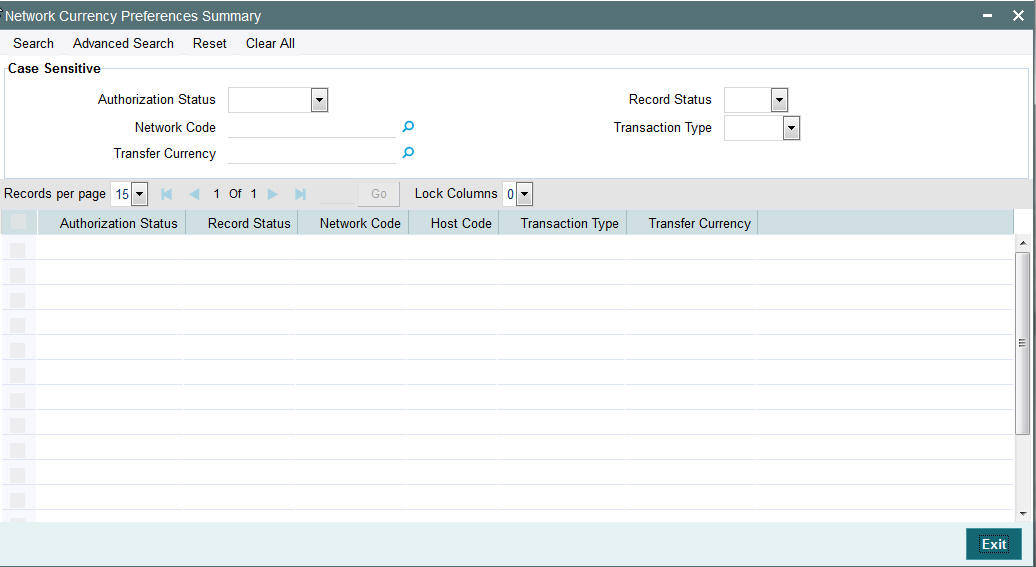
You can search using one or more of the following parameters:
- Authorization Status
- Network Code
- Transaction Type
- Record status
- Transfer Currency
Once you have specified the search parameters, click ‘Search’ button. The system displays the records that match the search criteria.
Double click a record to view the detailed Network Currency Preference screen. You can also export the details of selected records to a file using ‘Export’ button.
2.1.6 Source Network Preferences
You can maintain Source Network Preferences for capturing preferences at source and network level for each transaction type.
Usage of Source Network Preferences
- Authorization re-key required flag is added in Source Network preferences.If re-key is required, it is possible to maintain the re-key fields applicable.
- The list of fields is populated based on the payment type linked to the Network selected.
- Static maintenance is provided for populating available field values for each payment type/transaction type.
- All applicable re-key fields is part of the Authorization screen.For any of the available fields, if re-key is not applicable, actual field values are populated by system and the fields are disabled in authorization screen. In authorization screen, fields for which re-key is applicable will be null and editable by user.
- On processing authorization, the system checks whether re-key values by the authorizer are matching with actual values available as part of transaction details.
You can invoke ‘Source Network Preferences’ screen by typing ‘PMDSORNW’ in the field at the top right corner of the Application toolbar and clicking on the adjoining arrow button.
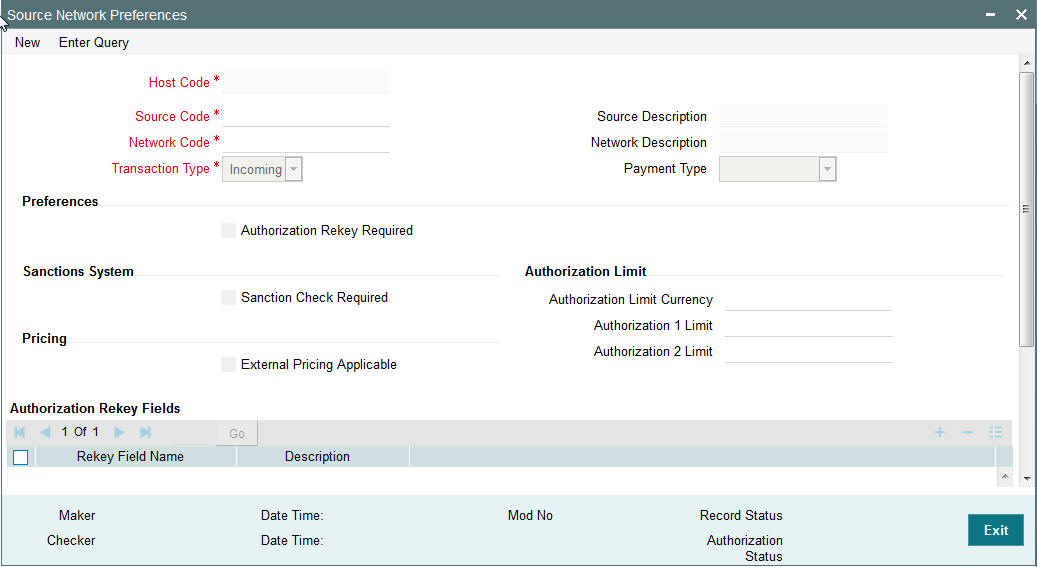
You can specify the following fields:
Host Code
Defaults the Host Code of the logged in branch.
Source Code
Specifies all valid source codes applicable.
Source Description
Displays the description of the source code.
Network Code
Specifies all valid network codes applicable to the host.
Network Description
Specifies the description of the network.
Payment Type
Specifies the type of payment linked to the network.
Transaction Type
Specifies the type of transaction. The options are Outgoing and Incoming.
Authorization Re-key Required
Check this box if Re-key is required for authorization.
Rekey Field Name
Select the required field that requires re-key authorization. All valid fields are listed
Field Description
This field is applicable based on the Rekey field chosen.
Sanctions System
Sanction Check Required
Check this box to introduce a Sanction Check.
Pricing
External Pricing Applicable
Check this box to introduce an External Pricing System Maintenance.
Authorization Limits
Authorization Limit 1
Payment Transactions are moved to Authorization Limit 1 Queue if transaction amount exceeds the authorization limit 1 maintained.
Authorization Limit 2
The transactions are moved to Authorization Limit Level 2 Queue if transaction amount exceeds the authorization limit 2 maintained.
Note
Authorization Limits should be greater than or equal to Minimum Network Limit maintained and should be less than or equal to Maximum Network Limit. Authorization Limit 2 should be greater than Authorization Limit 1.
- Payment transactions is be moved to Authorization Limit Level 1 Queue if transaction amount exceeds the authorization limit 1 maintained for Payment transactions.This check is done after initial validations.
- The transactions will be moved to Authorization Limit Level 2 Queue if transaction amount exceeds the authorization limit 2 maintained.
- These checks will be applicable for both channel and user input transactions. These checks are not applicable for payments processed in bulk.
- Authorization limits check are applicable for
- Domestic Low Value Payments (ACH)
- Book Transfer
- Domestic High value Payments (RTGS)
- Cross border Payments
Authorization Limit Currency
Select any valid currency in which the Authorization Limit amounts are maintained
2.1.6.1 Viewing Source Network Preferences Summary
You can view summary of network preferences using ‘Network Preference Summary’ screen. To invoke this screen, type ‘PMSSORNW’ in the field at the top right corner of the application toolbar and click the adjoining arrow button.
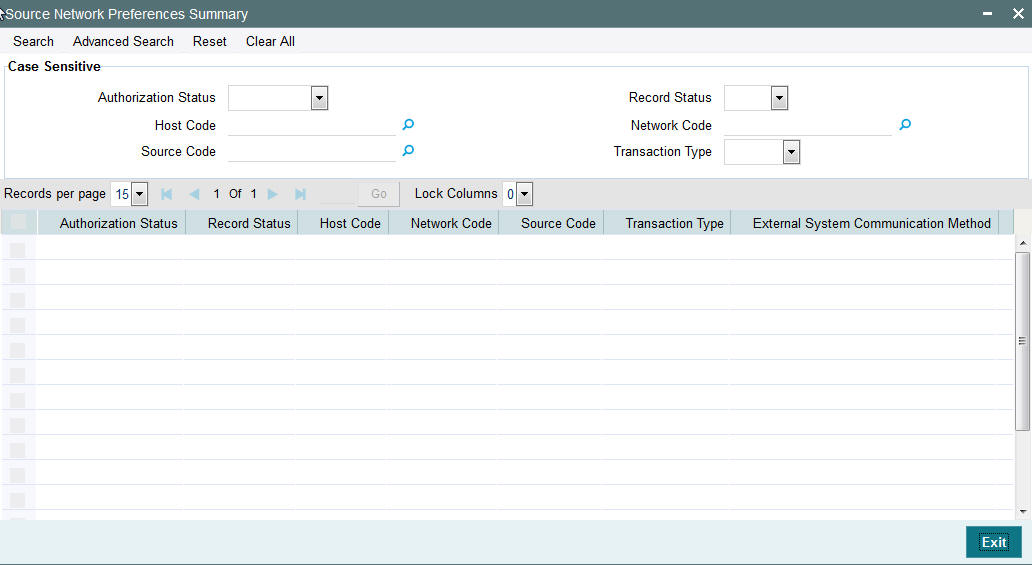
You can search using one or more of the following parameters:
- Authorization Status
- Record Status
- Host Code
- Network Code
- Source Code
- Transaction Type
Once you have specified the search parameters, click ‘Search’ button. The system displays the records that match the search criteria.
2.1.7 Payment Processing Cut off Time
You can define currency wise transaction cutoff time using ‘Payment processing cutoff time’ screen.
You can select applicable source, customer service model or customer, if required. The system displays an error, if processing cut off is maintained for Book transfer networks.
Note
- Cut-off time check is based on the application server time at the time of payment processing.
- Cut-off time maintenance is applicable for payments with ‘Outgoing’ transaction type.
You can invoke the ‘Payment Processing Cutoff Time’ screen by typing ‘PMDCTOFF’ in the field at the top right corner of the application toolbar and clicking the adjoining arrow button. Click new button on the Application toolbar..
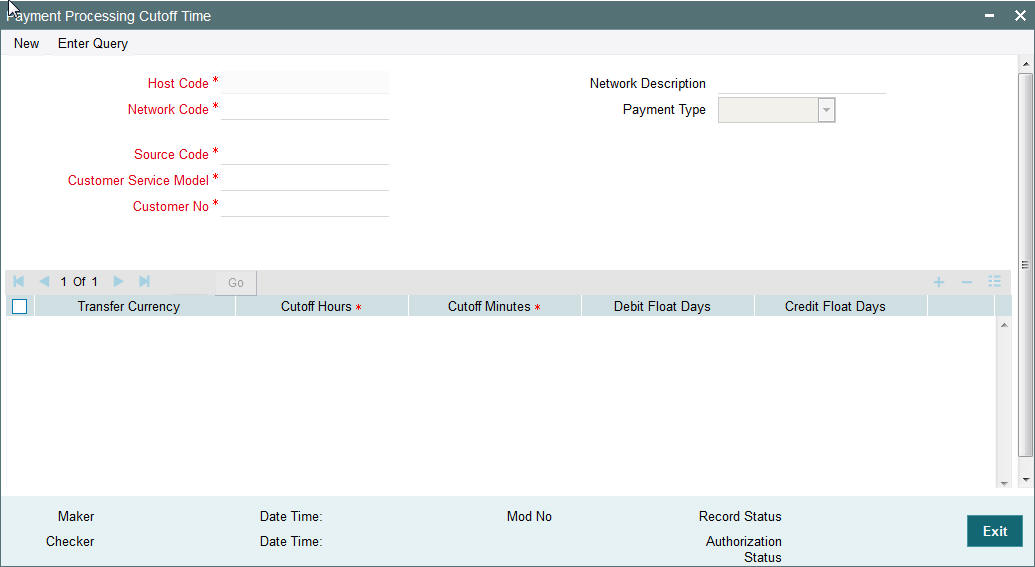
You can specify the following fields:
Host Code
This field is displayed as user's logged in Host.
Network Code
Specify the network code. Alternatively, you can select the network code from the option list. The list displays all valid network codes maintained in the system.
Network Description
The system displays the network description.
Payment Type
The system displays the payment type based on the network selected.
Source Code
Specify the source code for which cutoff is maintained. Alternatively, you can select the source code from the option list. The list displays all valid source codes maintained in the system.
Note
You can also select the value ALL, if required.
Customer Service Model
Specify the customer service model for which cut off is maintained. Alternatively, you can select the Service model from the option list. The list displays all valid customer service models maintained in the system.
Note
You can also select the value ALL, if required.
Customer Number
Specify the customer number. Alternatively, you can select the customer number from the option list. The list displays all valid customer numbers maintained in the system.
Note
- If Service model is selected as ALL, then customer number should be selected as ALL only.
- If Service model is selected as specific, then specific CIF numbers of that Service model linkage alone will be listed.
Transfer Currency
Specify the payment currency. Alternatively, you can select the transfer currency from the option list. The list displays all valid currency codes maintained in the system.
Cutoff Hours
Specify the cutoff time in hours.
Cutoff Minutes
Specify the cutoff time in minutes.
Debit Float Days
You can specify Debit float days applicable only for the outgoing payment. Debit Float days are subtracted from the Instruction date to derive the Activation date for outgoing payment.
Credit Float Days
You can specify Credit float days applicable only for incoming payment. Credit Float days would be added to the Value date to derive the Credit Value Date for incoming payment.
Note
Float days are currently applicable to outgoing Domestic low value/Cross-border payments
2.1.7.1 Payment Processing Cutoff Time Summary
You can view a summary of payment processing cutoff using ‘Payment Processing Cutoff Time Summary’ screen. To invoke this screen, type ‘PMSCTOFF’ in the field at the top right corner of the application toolbar and click the adjoining arrow button.
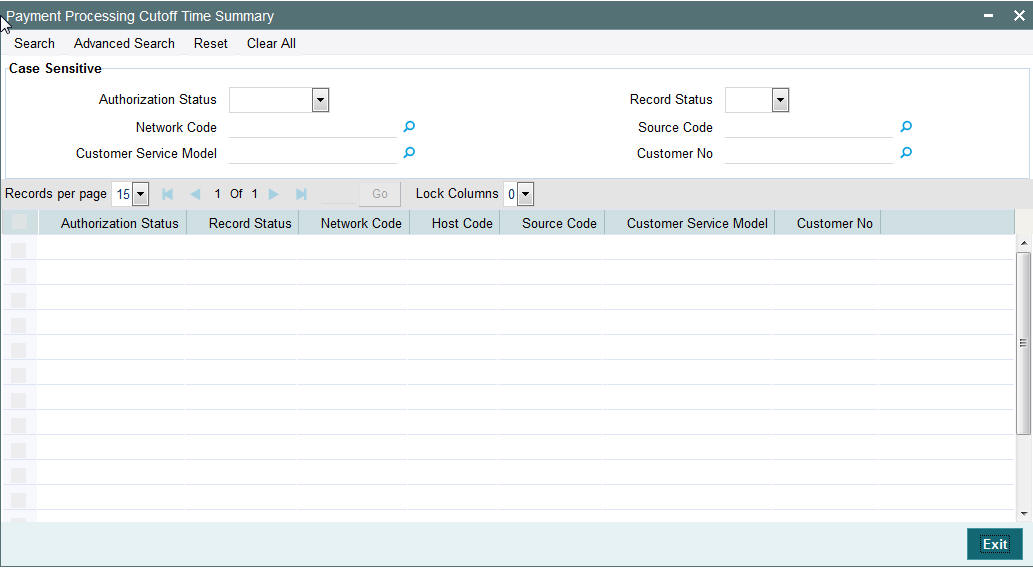
You can search using one or more of the following parameters:
- Authorization Status
- Record Status
- Network Code
- Customer no
- Source Code
- Customer Service Model
Once you have specified the search parameters, click ‘Execute Query’ button. The system displays the records that match the search criteria.
Double click a record or click the ‘Details’ button after selecting a record to view the detailed screen.
2.1.8 Host Parameters
You can maintain parameters for payments at the host level in the ‘Host Parameters’ screen. You can invoke the ‘Host Parameters’ screen by typing ‘PMDHSTPR’ in the field at the top right corner of the application toolbar and clicking the adjoining arrow button. Click new button on the Application toolbar.
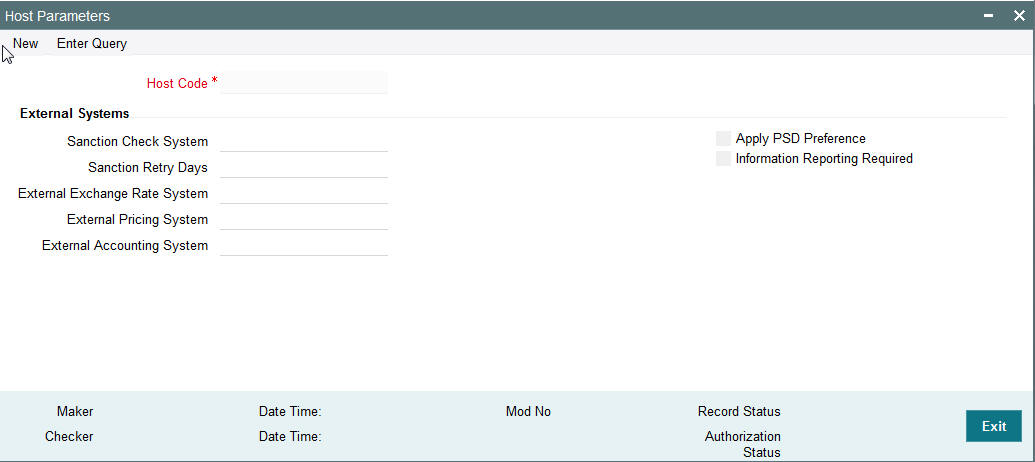
You can specify the following details:
Host Code
Host Code is defaulted as Host code linked to user's logged in Branch.
External Systems
Sanction Check System
Specify the external sanction check system. Alternatively, you can select the sanction check system from the option list. The list displays all valid sanction check external systems.
Sanction Retry Days
Specify the sanction check retry days. Based on the sanction retry days, the sanctions are performed for future dated payments or current dated payments carried forward to next date.
External Exchange Rate System
Specify the external exchange rate system. Alternatively, you can select the external exchange rate system from the option list. The list displays all valid external exchange rate systems.
External Price Code
Specify the External Price Code. Alternatively, you can select the external price code from the option list. The list displays all valid external price codes.
External Accounting System
Specify the External Accounting System to which the accounting entries are handed off. Alternatively, you can select the external accounting system from the option list. The list displays all valid external accounting systems.
Apply PSD Preference
Check this box to apply PSD Preference.
Information Reporting Required
Check this box to indicate that transaction information has to be handed off to an internal JMS queue on completion of transaction processing.
2.1.8.1 Viewing Host Parameter Summary
You can view summary of exchange rate in the ‘Host Parameters Summary’ screen. You can invoke the ‘Host Parameters Summary’ screen by typing ‘PMSHSTPR’ in the field at the top right corner of the application toolbar and clicking the adjoining arrow field at the top right corner of the application toolbar and clicking the adjoining arrow button.Click new button on the Application toolbar.
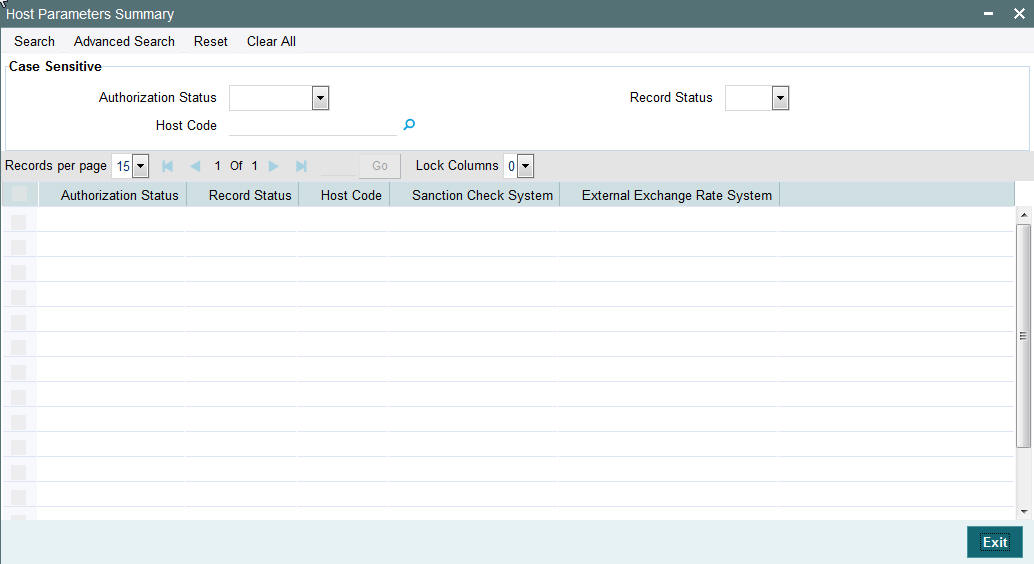
You can search using one or more of the following parameters:
- Authorization Status
- Record Status
- Host Code
Once you have specified the search parameters, click ‘Execute Query’ button. The system displays the records that match the search criteria.
Double click a record or click the ‘Details’ button after selecting a record to view the detailed screen.
2.1.9 Settlement Instructions Maintenance
- It is possible to maintain standard settlement instruction (SSI) for the customer and a beneficiary. The maintenance is specific to a Network and currency.
- The following are party details can be maintained for a customer
&SSI Label for SWIFT/RTGS payments:
- Beneficiary Institution/Ultimate Beneficiary
- Account with Institution
- Intermediary
- Sender to Receiver Information
- Remittance Details
- Receiver Correspondent
- Payment preferences for gpi payment & charge bearer
- Nostro Correspondent Credit /Debit account
- Customer ID and SSI Label will be a unique combination to identify the settlement party details.
- Facility for populating the beneficiary/routing details for a payment transaction based on the customer and SSI Label received in payment request is available.
- It is possible to mark one of the Settlement Instructions as the default instruction, and to fetch the beneficiary/routing details based on the default instruction if the SSI Label is not provided in the payment request
- Provision is given for viewing and authorizing the default SSI Label populated by the system when the payment requests are received from channels.
You can maintain the beneficiary details linked to a customer in “Settlement Instruction Maintenance” screen. You can invoke the “Settlement Instruction Maintenance” screen by typing ‘PMDSSIMT’ in the field at the top right corner of the Application toolbar and clicking on the adjoining arrow button.
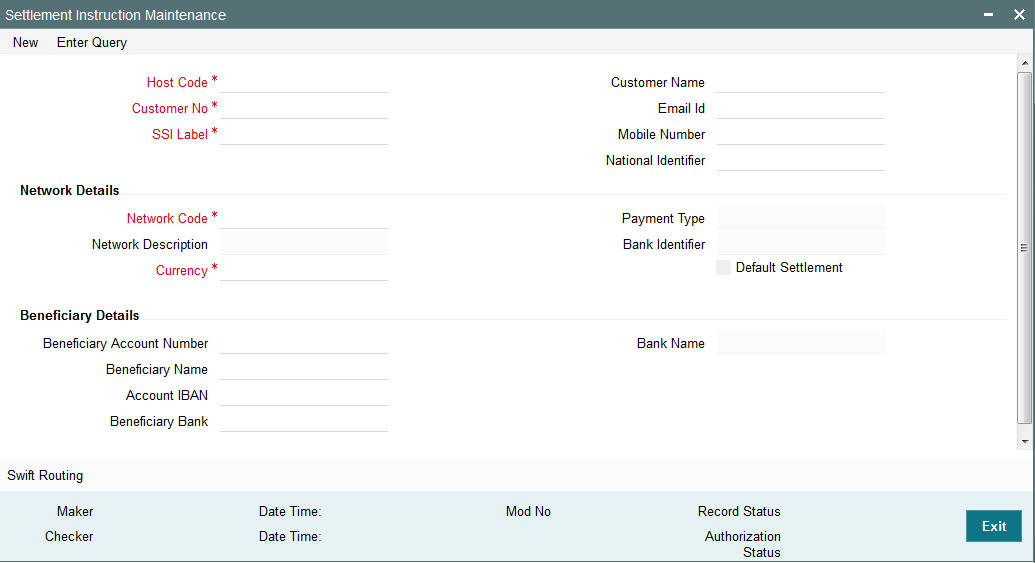
You can specify the following fields:
Host Code
The system displays the Host code by default.
Customer Number
Specify the customer number for whom beneficiary details are maintained. Alternatively, you can select from the option list. The list displays all valid customer numbers maintained in the system.
SSI Label
You can provide the SSI label.Same SSI Label cannot be repeated for a customer, even though Network maintained is different. Every SSI Label will be linked to a Network.
Customer Name
The system displays the customer name for the customer number selected.
Email Id
You can enter the email address of the customer.
Mobile Number
You can enter the mobile number of the customer.
National Identifier
You can enter the National Identifier of the customer.
Note
Email ID, Mobile Number and Nation Identifier fields are optional fields.
Customer Name
The system displays the customer name.
Beneficiary Details
Network Code
Specify the network code from the LOV. This is a mandatory field.
Network Description
The system displays the description of the network based on the Network code selected.
Currency
Specify the currency from the LOV. This is a mandatory field.
Payment Type
The system displays the type of payment based on the network selected.
Bank Identifier
The system displays the Bank Identifier based on the network selected.
Default Settlement
Check this box to mark one of the SSI labels as ‘Default Settlement’ for a customer and network and currency combination.
Beneficiary Details
Beneficiary Account Number
Specify the Beneficiary Account Number.
Beneficiary Name
Specify the Beneficiary Name.
Account IBAN
Specify the Account IBAN.
Beneficiary Bank
Specify the Beneficiary Bank.
Bank Name
The system displays the bank name of the beneficiary.
Note
Entering Beneficiary details in the Main screen is not applicable for Cross-border/RTGS Networks.
2.1.9.1 SWIFT Routing
Settlement party details for Cross-border/RTGS payments is maintained in SWIFT routing sub-screen.
Click the Swift Routing button at the bottom of the screen.
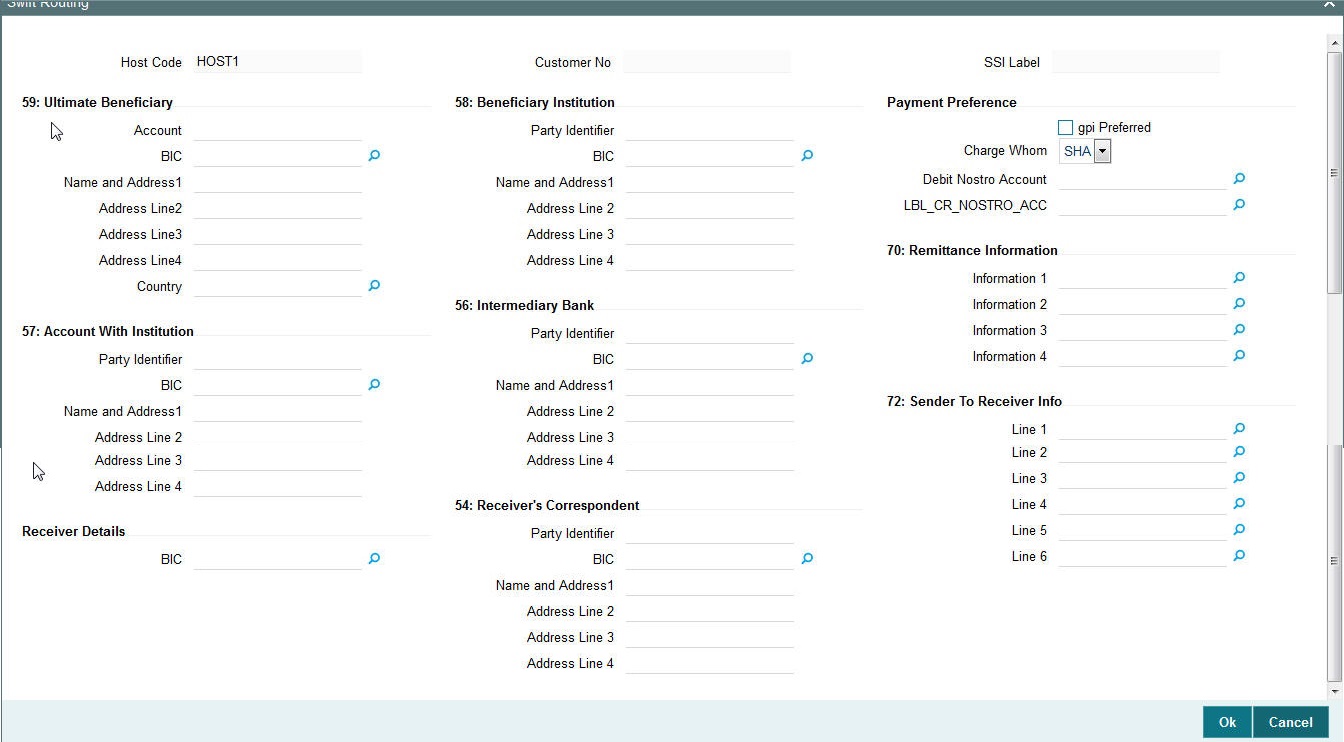
Specify the following fields beneficiary /other party details for a cross-border/RTGS payment::
59: Ultimate Beneficiary
Account
Specify the Ultimate Beneficiary Account Number.
BIC
Select the BIC from the LOV.
Name and Address1 - 4
Specify the name and address of the Ultimate Beneficiary in the lines specified.
Country
Select the country from the LOV.
58: Beneficiary Institution
Party Identifier
Specify the party identifier details.
BIC
Select the BIC from the LOV.
Name and Address1 - 4
Specify the name and address of the Beneficiary Institution in the lines specified.
Payment Preference
gpi Preferred
Check this box if GPI is preferred for the payment. This is applicable for cross-border payments.
Charge Whom
Select one of the following Charge options:
- SHA
- BEN
- OUR
Debit Nostro Account
Select the Debit Nostro Account from the LOV.
Credit Nostro Account
Select the Credit Nostro Account from the LOV.
57: Account With Institution
Party Identifier
Specify the Party identifier details.
BIC
Select the BIC from the LOV.
Name and Address1 - 4
Specify the name and address of the Institution in the lines specified.
56: Intermediary Bank
Party Identifier
Specify the Party identifier details.
BIC
Select the BIC from the LOV.
Name and Address1 - 4
Specify the name and address of the Intermediary Bank in the lines specified.
70: Remittance Information
Remittance 1 -4
You can enter the Remittance details.
Receiver Details
BIC
Select the BIC from the LOV.
54: Receiver's Correspondent
Party Identifier
Specify the Party identifier details.
BIC
Select the BIC from the LOV.
Name and Address1 - 4
Specify the name and address of the Receiver's Correspondent in the lines specified.
72: Sender To Receiver Info
You can enter the sender to receiver details.
Note
- The beneficiary details related fields in the main screen are disabled for input if the network selected is of payment type SWIFT/RTGS.
- If the Receiver provided in SSI label is not a currency correspondent, then cover is sent to default currency correspondent.
- Field 58 Beneficiary institution details can be specified only if the customer selected is of type ‘Bank’.
- If Receiver correspondent is part of SSI label, then it is mandatory to provide Nostro Credit account details in the SSI label maintenance.
2.1.9.2 Viewing Settlement Instruction Maintenance Summary
You can view the summary of Settlement Instruction Maintenance using ‘Settlement Instruction Maintenance Summary’ screen. To invoke this screen, type ‘PMSSSIMT' in the field at the top right corner of the Application toolbar and clicking on the adjoining arrow button.
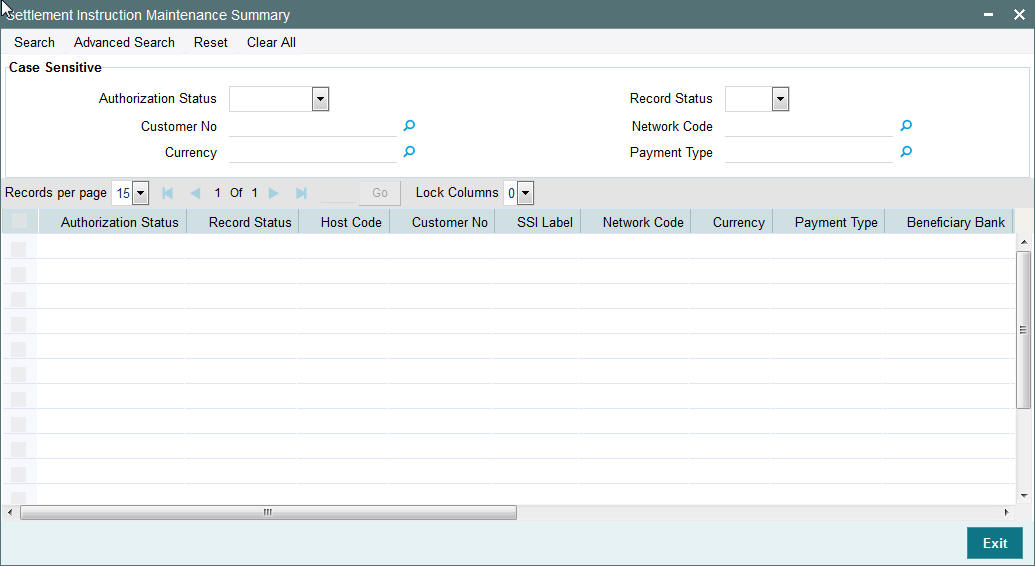
You can search for the records using one or more of the following parameters:
- Authorization status
- Customer No
- Currency
- Record status
- Network Code
- Payment Type
Once you have specified the search parameters, click ‘Search’ button. The system displays the records that match the required search criteria.
Double click a record or click the ‘Details’ button after selecting a record to view the detailed screen.
2.1.10 Maintaining Local Payments Bank Directory
The local clearing bank codes are maintained using the Local Clearing Bank Code Maintenance which is used for processing the local clearing payments.
Usage of this screen
- This is a Host level maintenance.
- This screen also provides the details of the clearing network participation (direct/indirect) for each clearing network
You can invoke the ‘Local Payments Bank Directory’ screen by typing ‘PMDBKMNT’ in the field at the top right corner of the Application tool bar and clicking on the adjoining arrow button.
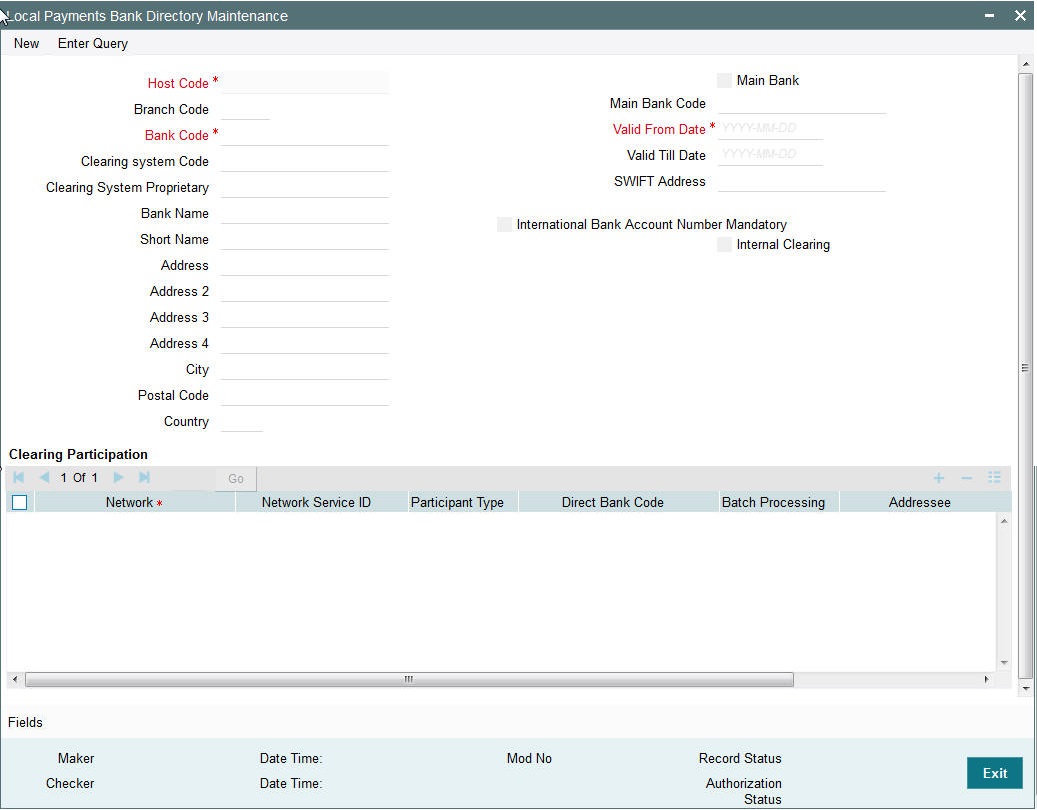
Specify the following details in this screen:
Host Code
Host Code is defaulted as the Host code linked to user's logged in branch.
Branch Code
Select the branch code from the adjoining option list. Alternatively, you can select branch code from the option list. The list displays all valid branch code maintained in the system.
You can use short name to specify the branch name also.
If you check ‘Main Bank’ check box, then this should be left blank.
The system will allow you to specify the value which is not available in the list.
Bank Code
Specify the bank code with which the processing bank can interact.
Clearing System Code
Specify the corresponding ISO code or clearing system Code in this field.
Clearing System Proprietary
Select the corresponding clearing system proprietary.
Bank Name
Specify the full name of the bank.
Short Name
Specify a short name to identify the bank.
Address 1 to 4
Specify the address of the bank.
City
Specify the city in which the bank is located.
Postal Code
Specify the postal code that forms a part of the address.
Country
Select the country code in which the bank is located, from the adjoining option list. All country codes maintained in the system is displayed in this list.
Main Bank
Check this box if the clearing bank code is for the main bank.
Main Bank Code
Select the clearing bank code of the bank which the branch belongs to. If you have specified a branch code, then it is mandatory to select the main bank code.
Valid From Date
Specify the date from which the clearing payments for the specified bank code is valid.
Valid Till Date
Specify the date till which the clearing payments for the specified bank code is valid.
Swift Address
Select the Swift address of the bank, from the adjoining option list. The list displays all valid swift codes maintained in the system.
International Bank Account Number Mandatory
Check this box, if the IBAN of the bank needs to be accompanied with the payment.
Internal Clearing
Check this box if the creditor bank is one of the internal banks maintained in the system.
Clearing Participation
Network Service ID
The system defaults the network service id.
Network
Select the clearing network from the adjoining option list. All valid clearing networks maintained by system are displayed in this field.
Participant Type
Select the participant type as direct or indirect from the drop down values. If indirect relationship is selected, then the direct participant bank codes along with the direct bank account number will be specified. If a message is received from the indirect participant bank code which is maintained in the local payment bank directory, the system derives the debit account for the payment from the direct bank account number specified for the bank code.
The networks from PMDNWMNT for which participant type is maintained are listed in the option list for Creditor bank BIC in PADOTONL.
Direct Bank Code
This field is enabled if participant type is indirect. Select the direct participant bank code from the adjoining option list.
Batch Processing
Check this flag is the dispatch files are to be generated in the ‘Batch Mode’. Batch processing is applicable for each payment record for dispatch, if the bank code is enabled for Batch processing.
Addressee
Specify the participant bank account number in this field. Batch processing is applicable for each payment record for dispatch, if the bank code is enabled for Batch processing.
Direct Debit Participation
Specifies if the agent code participates in Direct Debit for the corresponding network.
Note
The network will be used to process payment transactions, if you do not specify this field
Fields
Click the link to specify the field details.
2.1.10.1 Viewing Bank Maintenance Summary
You can view a summary of network maintenances using ‘Bank Maintenance Summary’ screen. To invoke this screen, type ‘PMSBKMNT’ in the field at the top right corner of the application toolbar and click the adjoining arrow button.

You can search for the networks using one or more of the following parameters:
- Authorization status
- Record status
- Country Code
- Bank code
- Valid From Date
Once you have specified the search parameters, click ‘Execute Query’ button. The system displays the records that match the search criteria.
Double click a record to view the detailed network maintenance screen. You can also export the details of selected records to a file using ‘Export’ button.
2.1.11 Maintaining Customer Service Model
Service Model classifies the customers into various level.
You can maintain service models for the customers using ‘Customers Service Model’ screen, invoked from the Application Browser. You can invoke this screen by typing ‘PMDSRMDL’ in the field at the top right corner of the Application tool bar and clicking the adjoining arrow button.
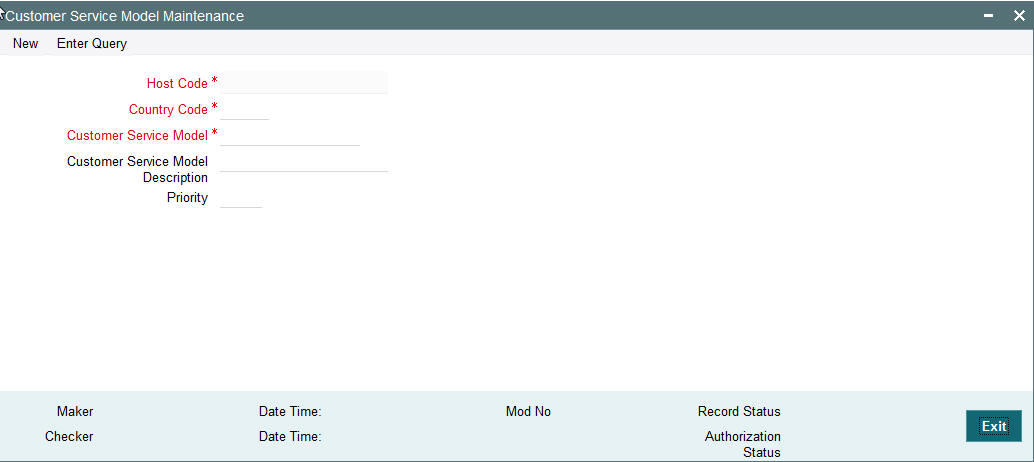
You can specify the following details:
Host Code
Host Code is defaulted as the Host code linked to user's logged in branch.
Country Code
Specify the country code. Alternatively, you can select the country code from the option list. The list displays all valid country codes maintained in the system.
Customer Service Model
Specify the unique service model code for a customer.
Customer Service Model Description
Specify the brief description about the customer service model entered.
Priority
Specify the priority about the customer service model entered.
2.1.11.1 Viewing Customer Service Model Summary
You can view a summary of network maintenances using ‘Customer Service Model Summary’ screen. To invoke this screen, type ‘PMSSRMDL’ in the field at the top right corner of the application toolbar and click the adjoining arrow button.
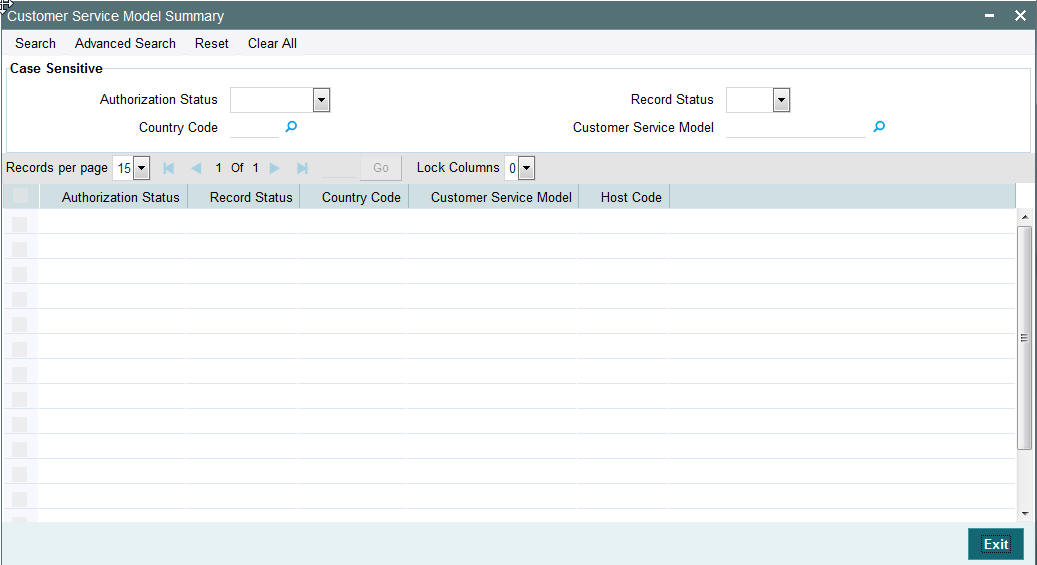
You can search for the networks using one or more of the following parameters:
- Authorization status
- Record status
- Country Code
- Customer Service Model
- Priority
Once you have specified the search parameters, click ‘Execute Query’ button. The system displays the records that match the search criteria.
Double click a record to view the detailed network maintenance screen. You can also export the details of selected records to a file using ‘Export’ button.
2.1.12 Maintaining Customer Service Model Linkage
You can link a customer to specific customer service model using ‘Customer Service Model Linkage’ screen. To invoke this screen, type ‘PMDCSMLK’ in the field at the top right corner of the application toolbar and click the adjoining arrow button.
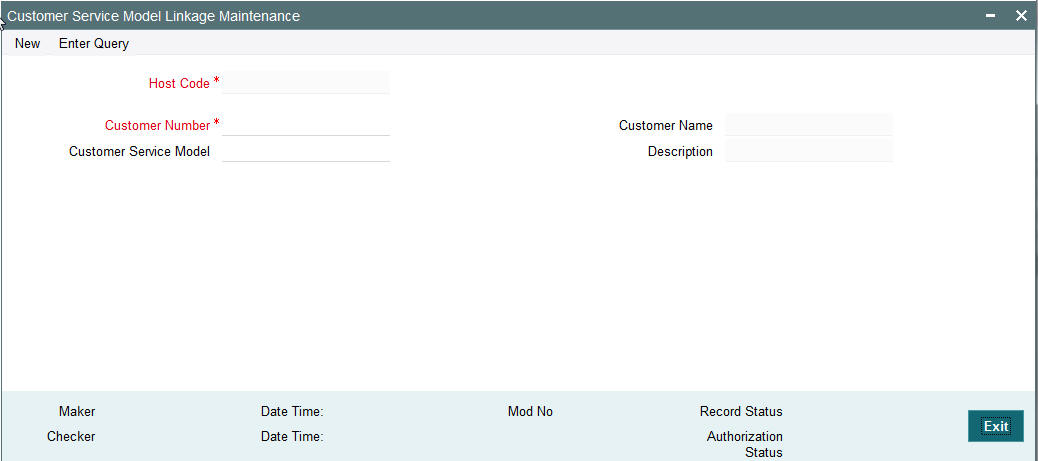
Specify the following details:
Host Code
Logged in Host is defaulted.
Customer Number
Select the customer number for linking the service model.
Customer Name
Once you select the customer number, the system displays the name of the customer.
Customer Service Model
Specify the customer service model to link the above customer.
Description
The system displays the description once you select the customer service model.
After capturing the above details, save the maintenance.
2.1.12.1 Viewing Customer Service Model Linkage Maintenance Summary
You can view a summary of network maintenances using ‘Customer Service Model Linkage Maintenance Summary’ screen. To invoke this screen, type ‘PMSCSMLK’ in the field at the top right corner of the application toolbar and click the adjoining arrow button.
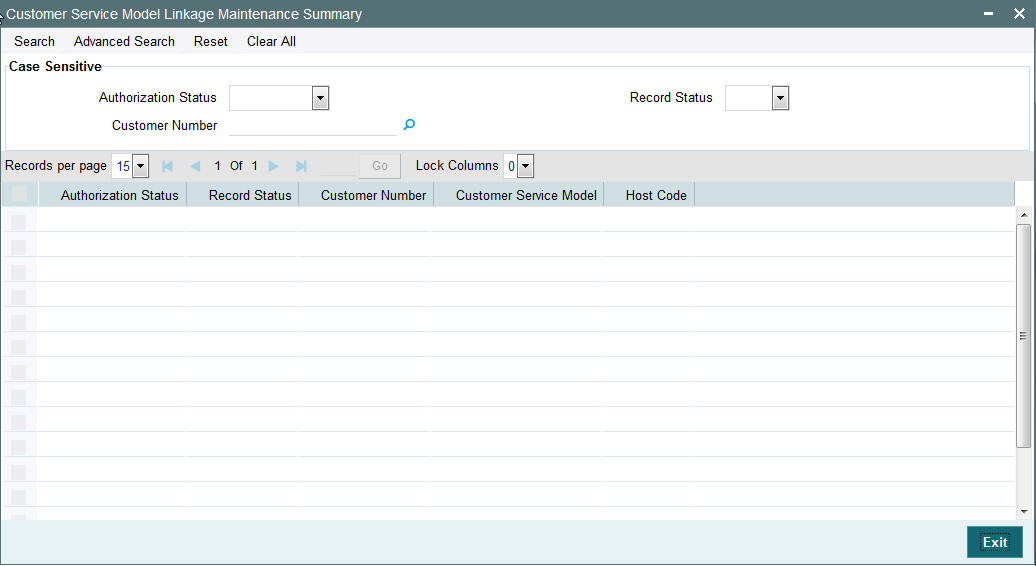
You can search for the networks using one or more of the following parameters:
- Authorization status
- Record status
- Customer Number
Once you have specified the search parameters, click ‘Execute Query’ button. The system displays the records that match the search criteria.
Double click a record to view the detailed network maintenance screen. You can also export the details of selected records to a file using ‘Export’ button.
2.1.13 Maintaining Network Holidays
This maintenance allows you to specify working days and holidays for the year for the payment network. This function is accessible at a country code.
You can invoke the ‘Network Holidays Maintenance’ screen by typing ‘PMDNWHOL’ in the field at the top right corner of the Application tool bar and clicking on the adjoining arrow button. Click new button on the Application toolbar.
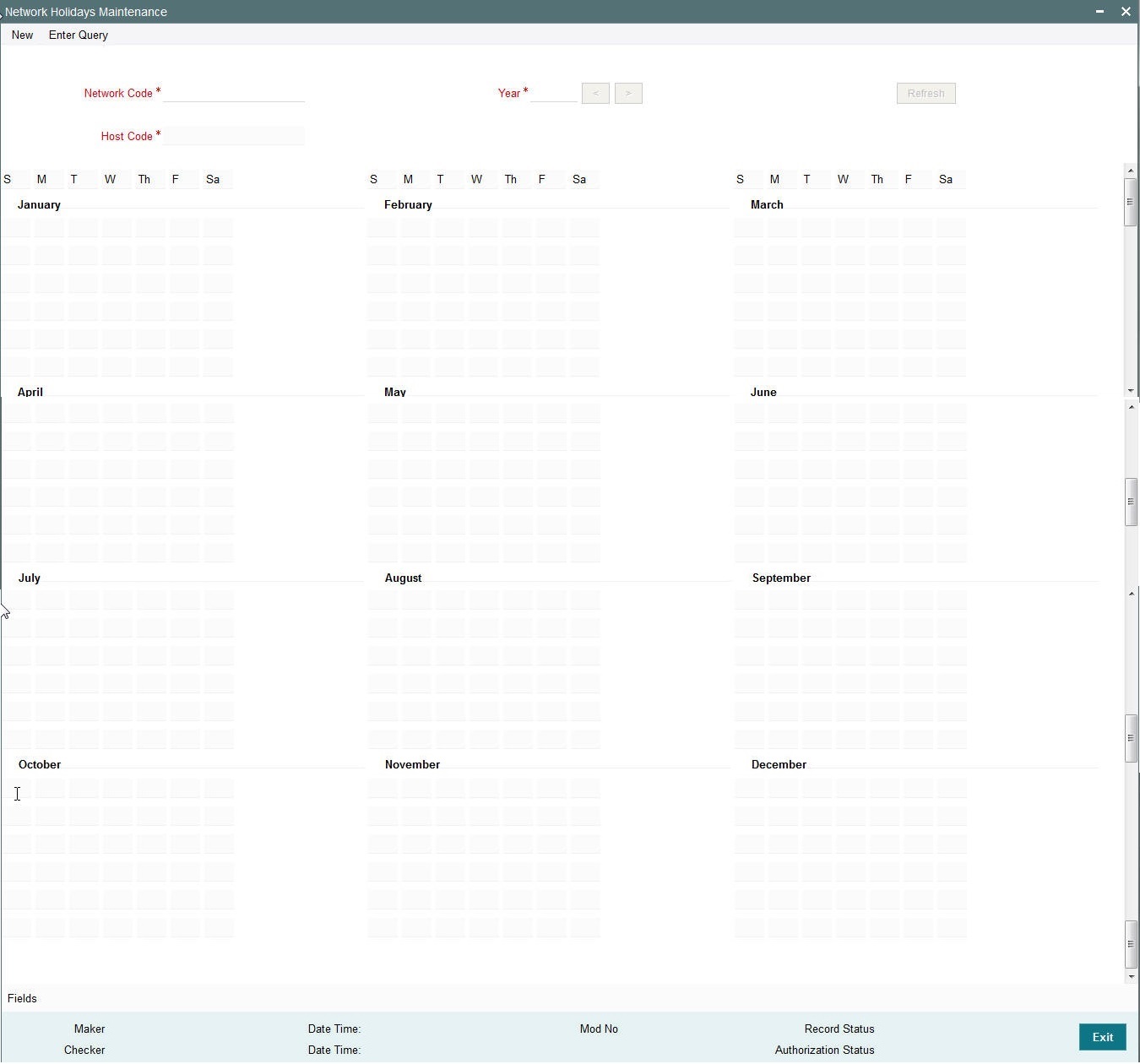
Network Code
Select the clearing network code from the adjoining option list. All valid clearing network codes are displayed in this list.
Host Code
Host code is defaulted based on the Network code selected.
Year
Select the calendar year details for which the network calendar is to be maintained.
Click the Refresh button after populating the above mentioned details. The calendar of the selected year is displayed. Now, you can click the specific dates on the calendar to define the holidays.
As you click a date in the calendar, the system will change the colour of the date text indicating whether it is a holiday or a working day. The colours applied to the text and their indications are as follows.
| Date Text Colour | Indication | ||
|---|---|---|---|
| Black | Working Day | ||
| Red | Holiday |
The system changes the colour of the text every time you click a date. Click the desired date until you need to set it to the colour as per requirement.
The details on each day of a month are displayed in the ‘Holiday Calendar Details’ section.
2.1.13.1 Viewing Network Holidays Maintenance Summary
You can view a summary of network holidays maintenances using ‘Network Holiday Maintenance Summary’ screen. To invoke this screen, type ‘PMSNWHOL’ in the field at the top right corner of the application toolbar and click the adjoining arrow button.
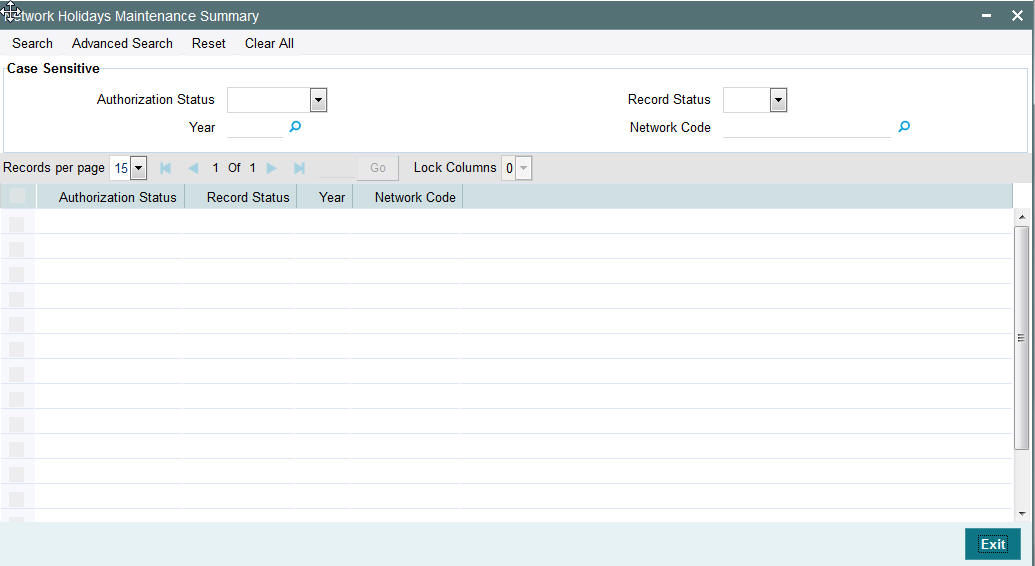
You can search for the networks using one or more of the following parameters:
- Authorization status
- Record status
- Network code
- Year
Once you have specified the search parameters, click ‘Execute Query’ button. The system displays the records that match the search criteria.
Double click a record to view the detailed network maintenance screen. You can also export the details of selected records to a file using ‘Export’ button.
2.1.14 System Parameters
You can invoke this screen by typing ‘PMDSYSPM’ in the field at the top right corner of the Application tool bar and click the adjoining arrow button.
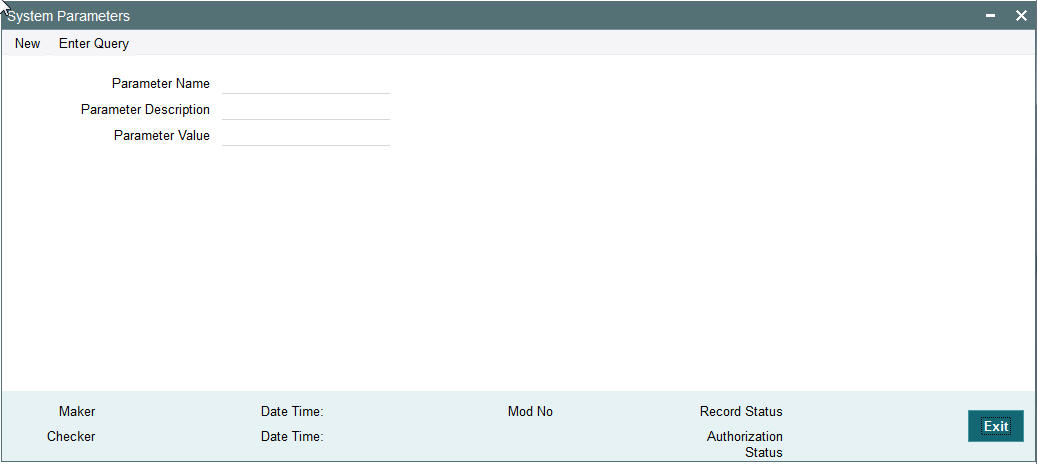
You can capture the following details
Parameter Name
Specify the parameter name. Alternatively, you can select the parameter name from the option list. The list displays all valid parameter names maintained in the system.
Parameter Description
Specify the parameter description.
Parameter Value
Specify the parameter value.
2.1.14.1 Viewing System Parameter Summary
You can view a summary of system parameters using ‘System Parameter Summary’ screen. To invoke this screen, type ‘PMSSYSPM’ in the field at the top right corner of the application toolbar and click the adjoining arrow button.
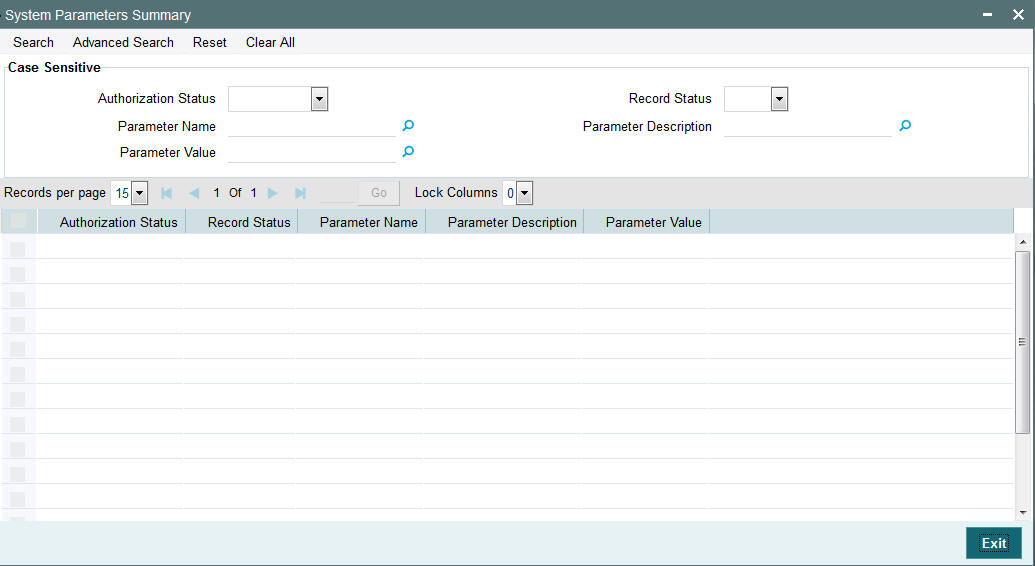
You can search for the networks using one or more of the following parameters:
- Authorization status
- Record status
- Parameter Name
- Parameter Value
- Parameter Description
Once you have specified the search parameters, click ‘Execute Query’ button. The system displays the records that match the search criteria.
Double click a record to view the detailed network maintenance screen. You can also export the details of selected records to a file using ‘Export’ button.
2.1.15 Reject Code
You can invoke the “Reject Code Maintenance” screen by typing ‘PMDRJMNT‘ in the field at the top right corner of the application tool bar and clicking on the adjoining arrow button.
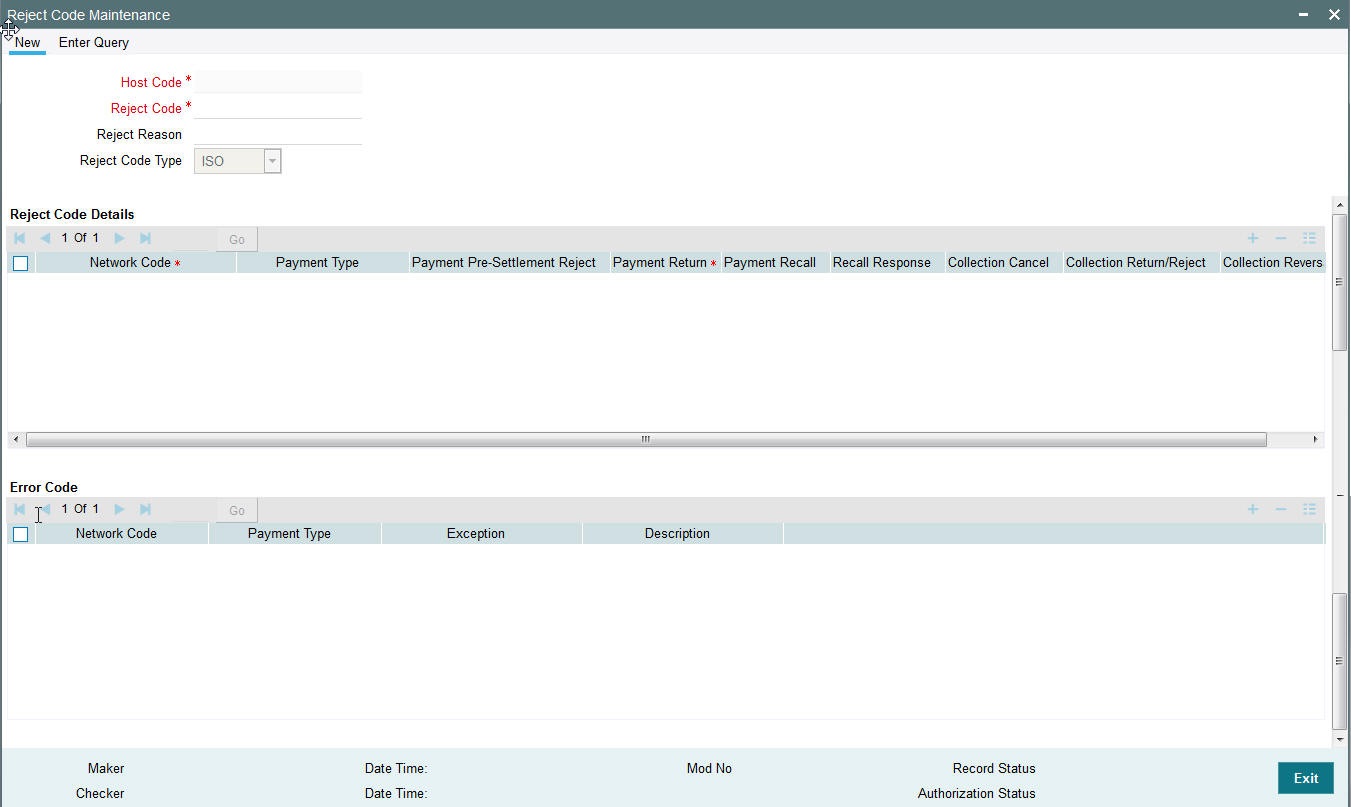
You can capture the following details
Reject Code
Specify the Reject Code
Reject Reason
Specify the description of the Reject Code.
Reject Code Type
Specify the type of Reject Code. The type can be ISO or proprietary.
Applicable Networks and Exceptions
Network Code
Specify the network code. Alternatively, you can select the network code from the option list. The list displays all valid network codes maintained in the system.
Payment Type
Payment type will be defaulted based on the Network selected
Payment Pre-Settlement Reject
Check this flag if the new Reject Code maintained is applicable for payment rejects by CSM.
Payment Return
Specify the Payment Return. Choose among the following values:
- Null - This is the default value.
- Manual- If you select this option, the reject code will be applicable for processing of returns manually.
- Auto - If you select this option, the payment will be returned automatically, if the exception encountered by the incoming transaction is due to any of the error codes linked to this record in the Error Code Block.
Payment Recall
Check this flag if the Reject Code maintained is applicable for payment recalls by the Originating bank.
Recall Response
Check this flag if the Reject Code maintained is applicable for responses generated for payment recalls by the Beneficiary bank.
Collection Cancel
Check this flag if the new Reject Code maintained is applicable for recall of the outgoing Direct Debits.
Collection Return/Reject
Check this flag if the new Reject Code maintained is applicable forDirect debit returns/refunds/pre-settlement rejects.
Collection Reversal
Check this flag if the new Reject Code maintained is applicable for Direct Debit reversals by Originating Bank.
Clearing Return
Check this flag if the new Reject Code maintained is applicable for Clearing returns by Originating Bank.
Exception Code Block
If return of an incoming payment is to be triggered automatically by system on certain exceptions, you can maintain the related Error codes in this Block.
For other exceptions encountered by the incoming transaction manual return is to be initiated by the user from Repair Queue.
Note
Exception codes are not allowed to be repeated for the same network and reject code com- combination.
2.1.15.1 Viewing Reject Code Maintenance Summary
You can view a summary of Reject Code using ‘Reject Code Maintenance Summary’ screen. To invoke this screen, type ‘PMSRJMNT’ in the field at the top right corner of the application toolbar and click the adjoining arrow button.
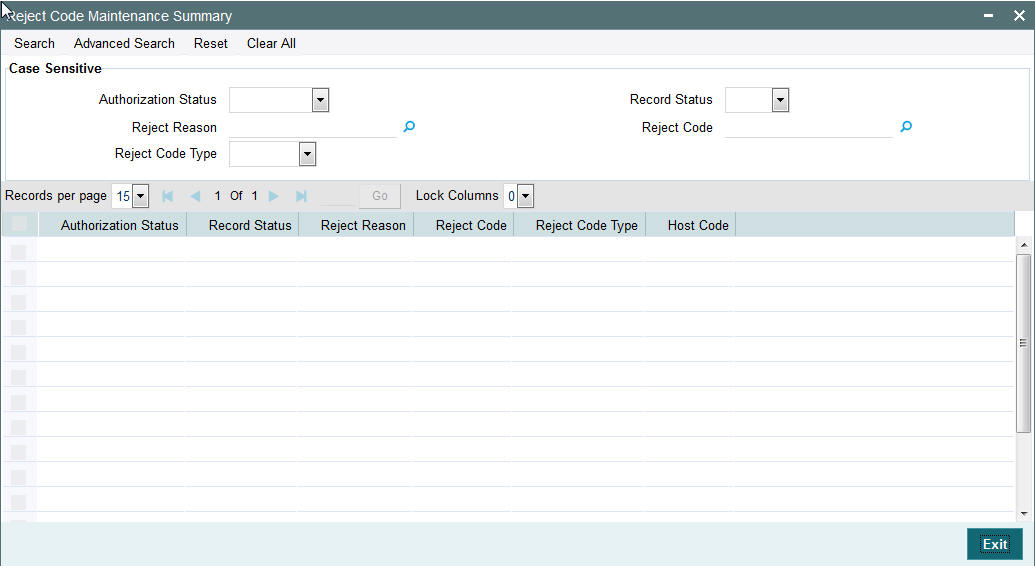
You can search for the networks using one or more of the following parameters:
- Authorization status
- Record status
- Reject Reason
- Reject Code
- Reject Code Type
Once you have specified the search parameters, click ‘Execute Query’ button. The system displays the records that match the search criteria.
Double click a record to view the detailed maintenance screen.
2.1.16 Indirect Participant Account Details Maintenance
You can invoke “Indirect Participant Account Details Maintenance” screen by typing ‘PMDIPACC’ in the field at the top right corner of the Application tool bar and clicking on the adjoining arrow button. Click new button on the Application toolbar
Note
No transaction processing is supported, currently using this maintenance.
.
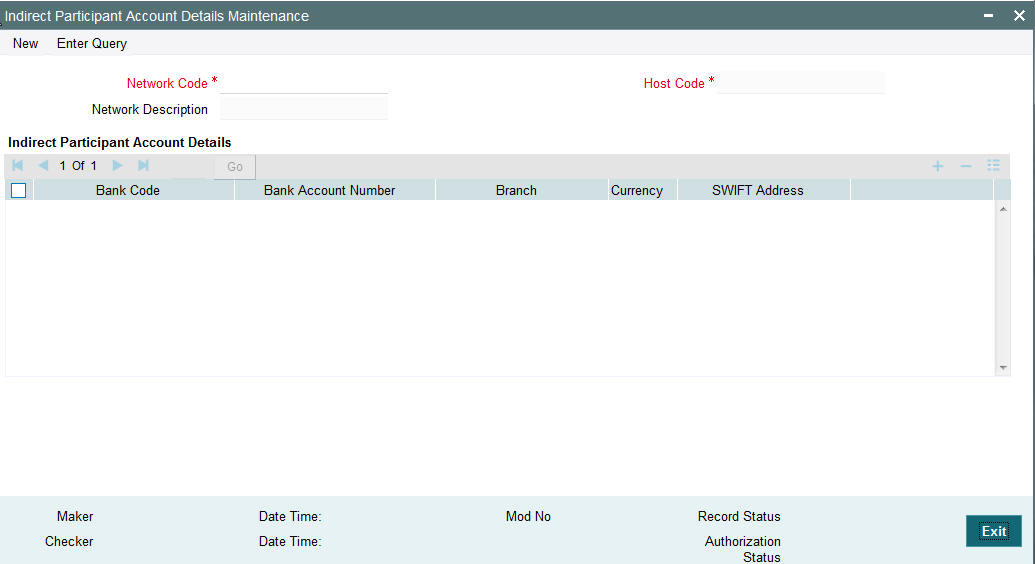
Specify the following details:
Network Code
Specify the network code for which indirect participant details are applicable. Alternatively, you can select the network code from the option list. The list displays all valid network codes maintained in the system
Network Description
The system displays the network description.
Host Code
The system defaults the host code linked to the network.
Bank Code
Specify the bank Code of the indirect participant. Alternatively, you can select the bank Code from the option list. The list displays all valid bank Codes maintained in the system
Bank Account Number
Specify the bank account number of the indirect participant. Alternatively, you can select the bank account number from the option list. The list displays all valid bank account numbers maintained in the system
Branch
The system displays the account branch.
Currency
The system displays the account currency.
Note
Only one record can be maintained for the same bank and currency in the multi-block for account details.
SWIFT Address
The system displays the BIC code of the indirect participant.
2.1.16.1 Indirect Participant Account Details Summary
You can invoke “Indirect Participant Account Details Summary” screen by typing ‘PMSIPACC’ in the field at the top right corner of the Application tool bar and clicking on the adjoining arrow button. Click new button on the Application toolbar.

You can search for the networks using one or more of the following parameters:
- Authorization status
- Record status
- Network code
Once you have specified the search parameters, click ‘Execute Query’ button. The system displays the records that match the search criteria.
Double click a record to view the detailed maintenance screen. You can also export the details of selected records to a file using ‘Export’ button.
2.1.17 Bank Redirection
You can invoke the “Bank Redirection” screen by typing ‘PMDBKRED’ in the field at the top right corner of the Application tool bar and then clicking on the adjoining arrow button.
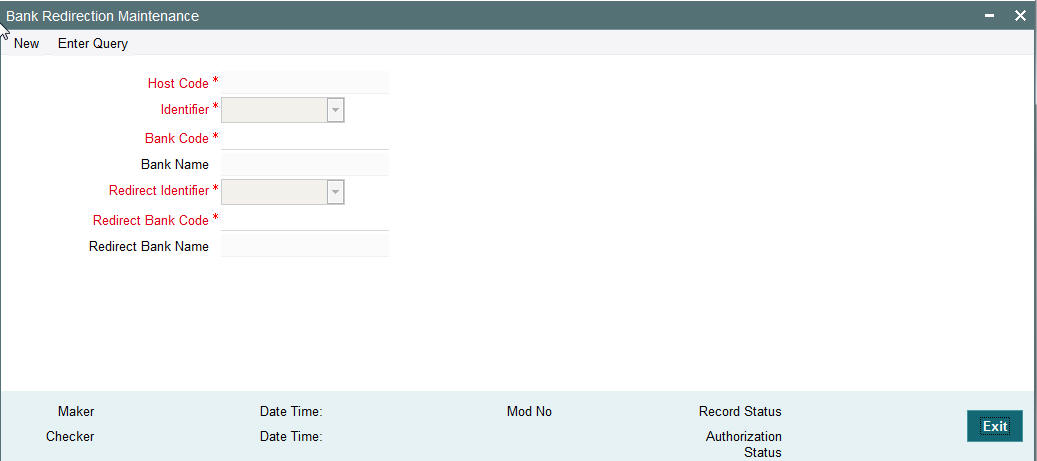
You can capture the following details:
Identifier
Select the required bank identifier
- BIC
- Local Bank Code
Bank Code
Specify the Bank Code for which redirection is required.
Bank Name
The system specifies the name of the bank.
Redirect Identifier
Specify the Redirect Identifier. Choose between BIC and Local Bank Code.
Redirect Bank Code
Specify the bank code to which payment needs to be redirected. The redirected bank codes can be a valid SWIFT BIC or Local Clearing Bank Code based on the Bank Code Identifier type chosen.
Redirect Bank Description
Redirect Bank Description is defaulted based on the Bank code chosen.
2.1.17.1 Bank Redirection Maintenance Summary
You can view the Bank Redirection Maintenances in the ‘Bank Redirection Maintenance Summary’ screen.
You can invoke “Bank Redirection Maintenance Summary” screen by typing ‘PMSBKRED’ in the field at the top right corner of the Application tool bar and clicking on the adjoining arrow button. Click new button on the Application toolbar.
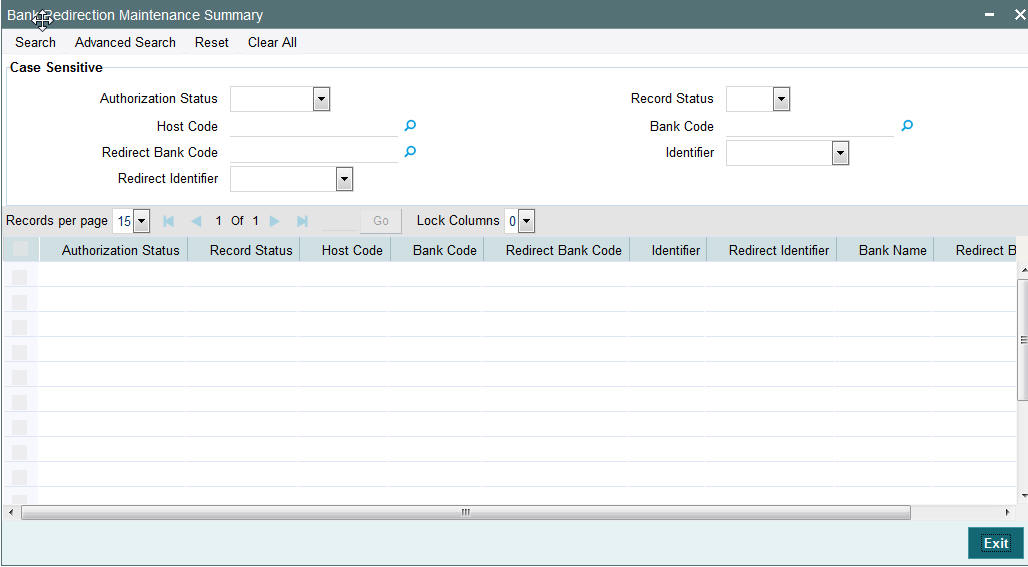
You can search using one or more of the following parameters:
- Authorization Status
- Record Status
- Host Code
- Bank Code
- Redirect Bank Code
- Identifier
- Redirect Identifier
Once you have specified the search parameters, click ‘Search’ button. The system displays the records that match the search criteria:
2.1.18 Account Redirection
You can use Account re-direction maintenance for replacing invalid/closed accounts Original Account in the payment transaction with the Redirected Account.
You can invoke the “Account Redirection” screen by typing ‘PMDACRED’ in the field at the top right corner of the Application tool bar and then clicking on the adjoining arrow button.

You can capture the following details:
Host Code
Specifies the Host Level function where the account redirection is maintained for the accounts of the host.
Account
Account Number
Specifies the original account number specified in the transaction.
Redirect Account
Redirect Account Number
Specify the redirected account number.
Redirect Account IBAN
The system displays the IBAN number along with redirect account if IBAN is maintained for the customer.
Branch Code
Account Branch Code is displayed.
Currency
Account Currency for the re-direct account is displayed.
2.1.19 UDF Group Maintenance
UDF maintenance is used for creating UDF codes.
You can invoke ‘UDF Group Maintenance’ screen by typing ‘PMDGRUDF’ in the field at the top right corner of the Application toolbar and clicking on the adjoining arrow button.
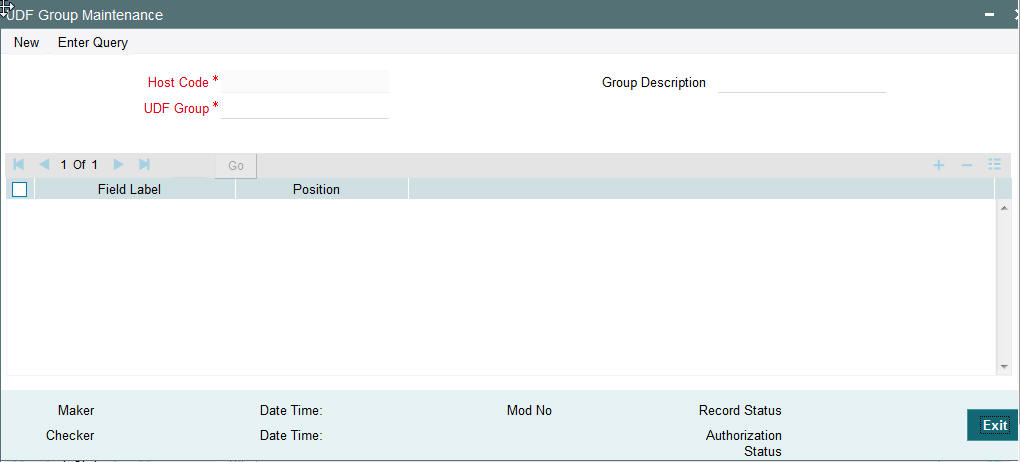
You can specify the following fields:
Host Code
Host Code is defaulted as the logged in Host.
Group Description
Specifies the description of the UDF Group.
UDF Group
Specifies the group of the user defined field.
Field Label
Specify the name of the field that needs to be defined by the user. You can maintain up to 10 UDF fields.
Position
Specify the position of the user defined field.
2.1.20 User Maintenance
You can invoke ‘User Maintenance’ screen by typing ‘PMDUSRDF’ in the field at the top right corner of the Application toolbar and clicking on the adjoining arrow button.
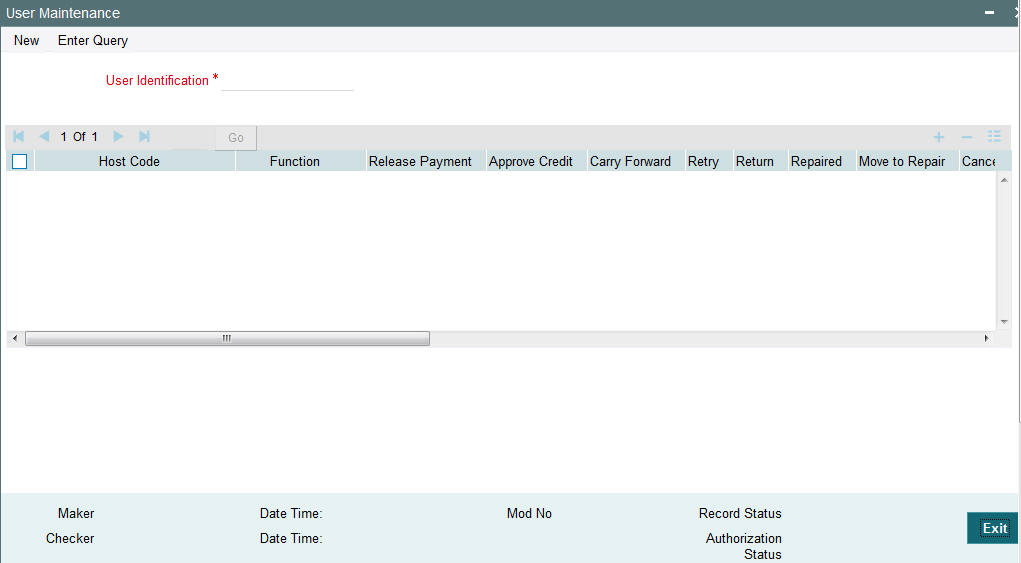
You can specify the following field:
User Identification
Specify the identification of the user.
2.1.21 Maintaining Currency Correspondent
You can specify currency correspondent account details in this screen. Currency correspondent maintenance function is host specific.
You can invoke the ‘Currency Correspondent Maintenance’ screen by typing ‘PMDCYCOR’ in the field at the top right corner of the application toolbar and clicking the adjoining arrow button. Click new button on the Application toolbar.
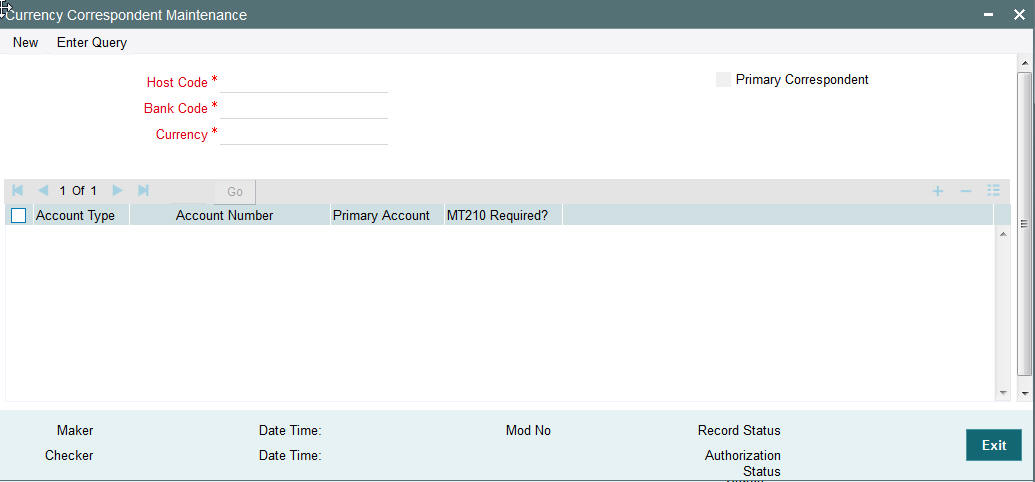
You can specify the following fields:
Host Code
The system displays the logged in Host Code.
Currency
Specify the currency. Alternatively, you can select the currency from the option list. The list displays all valid currencies maintained in the system.
Account Type
Select the account type. The list displays the following values:
- Our- Currency correspondent is Bank’s currency correspondent
- Their- Processing bank is the currency correspondent bank for the other bank
Account Number
Specify the account number of the specified bank. Alternatively, you can select the parent account number from the option list. The list displays all Nostro accounts for Account type OUR and valid normal accounts for account type THEIR. The account currency displayed in the list should be same as the currency specified.
Account Name
The system displays the account name
Primary Correspondent
Check this box if one of the standard currency correspondents is identified as primary currency correspondent. This option is applicable only for Account type ‘OUR’. There can be only one primary currency correspondent for the combination of Account type, Currency. This option will be defaulted as yes for the first currency correspondent maintained.
MT210 required?
Check this box to indicate if MT210 is required to be sent to the Currency Correspondent in the scenarios where it is auto-generated like generation of outgoing MT200/MT201. Only if this check box is checked, the system would generate the MT210 as per the existing behavior, else system would not generate MT210.
2.1.21.1 Viewing Currency Correspondent Summary
You can invoke “Currency Correspondent Summary” screen by typing ‘PMSCYCOR’ in the field at the top right corner of the Application tool bar and clicking on the adjoining arrow button.
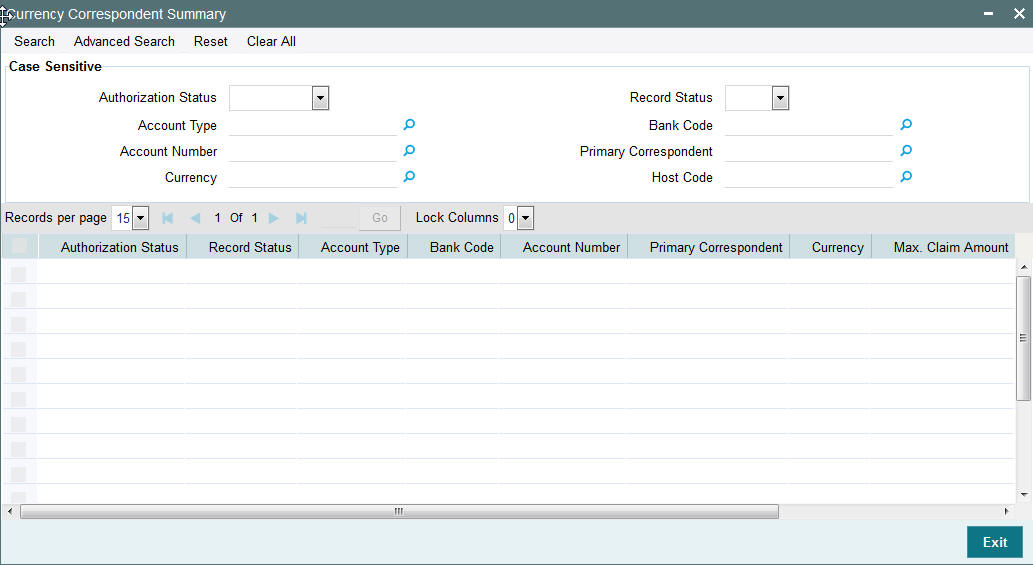
You can search using one or more of the following parameters:
- Authorization Status
- Record Status
Once you have specified the search parameters, click ‘Execute Query’ button. The system displays the records that match the search criteria for the following
- Authorization Status
- Record Status
- Branch
- Account Type
- Alpha Code
- Primary correspondent
- Branch
- Primary Account
- Currency
2.1.22 Maintaining Global Correspondent
You can maintain the currency correspondent of any bank in the Global correspondent screen
You can invoke the ‘Global correspondent Maintenance’ screen by typing ‘PMDGLCOR’ in the field at the top right corner of the application toolbar and clicking the adjoining arrow button. Click new button on the Application toolbar.
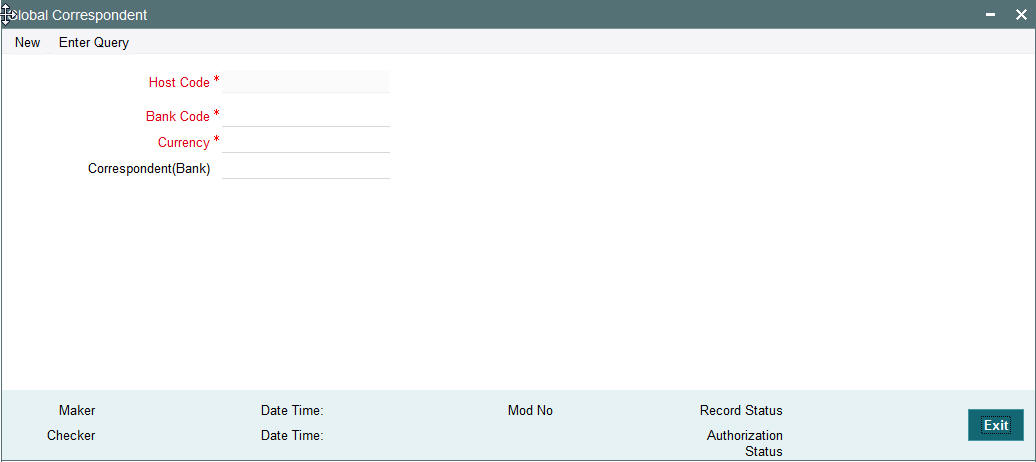
You can specify the following fields:
Bank Code
Specify the Bank code. Alternatively, you can select the Bank code from the option list. The list displays all valid Bank codes maintained in the system.
Host Code
The system displays the host code of the logged in user.
Currency
Specify the currency to be selected for which the correspondent alpha code will be selected. Alternatively, you can select the currency from the option list. The list displays all valid currencies maintained in the system.
Correspondent Bank Code Description
The system displays the correspondent Bank code description.
2.1.22.1 Viewing Global Correspondent Summary
You can invoke “Global Correspondent Summary” screen by typing ‘PMSGLCOR’ in the field at the top right corner of the Application tool bar and clicking on the adjoining arrow button.
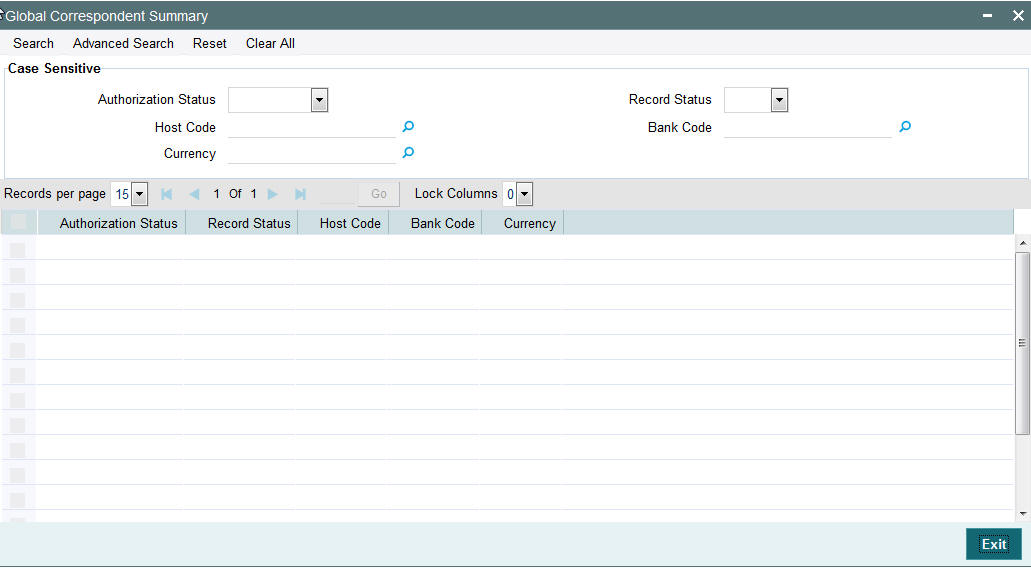
You can search using one or more of the following parameters:
- Authorization Status
- Record Status
- Currency
- Alpha Code
Once you have specified the search parameters, click ‘Execute Query’ button. The system displays the records that match the search criteria.
- Authorization Status
- Record Status
- Currency
- Alpha Code
- Correspondent Alpha Code
2.1.23 Invoking D to A Converter
You can enable translation of information of the parties involved in the payment from ‘D’ option (names and addresses) to appropriate ‘A’ option (BIC codes).
This information is used during the STP of an incoming message to convert the names and address information to the appropriate BIC code.
You can invoke the ‘D to A Maintenance’ screen by typing ‘PMDDAMNT’ in the field at the top right corner of the application toolbar and clicking the adjoining arrow button.Click new button on the Application toolbar.

You can specify the following fields:
BIC Code
Specify the BIC codes. Alternatively, you can select the BIC code from the option list. The list displays all valid BIC codes maintained in the system.
BIC Code Description
The system displays the description of the BIC codes.
Address Line1
Specify the address line 1 maintained for the BIC code. This detail is compared with name and address received in the message to resolve the BIC Code. This line should match for successful conversion.
Address Line2
Specify the address line 2 maintained for the BIC code. This detail is compared with name and address received in the message to resolve the BIC Code. This line should match for successful conversion.
Address Line3
Specify the address line 3 maintained for the BIC code. This detail is compared with name and address received in the message to resolve the BIC Code. This line should match for successful conversion.
Address Line4
Specify the address line 4 maintained for the BIC code. This detail is compared with name and address received in the message to resolve the BIC Code. This line should match for successful conversion.
2.1.23.1 Viewing D to A Converter Summary
You can invoke “D to A Converter Summary” screen by typing ‘PXSDAMNT’ in the field at the top right corner of the Application tool bar and clicking on the adjoining arrow button.
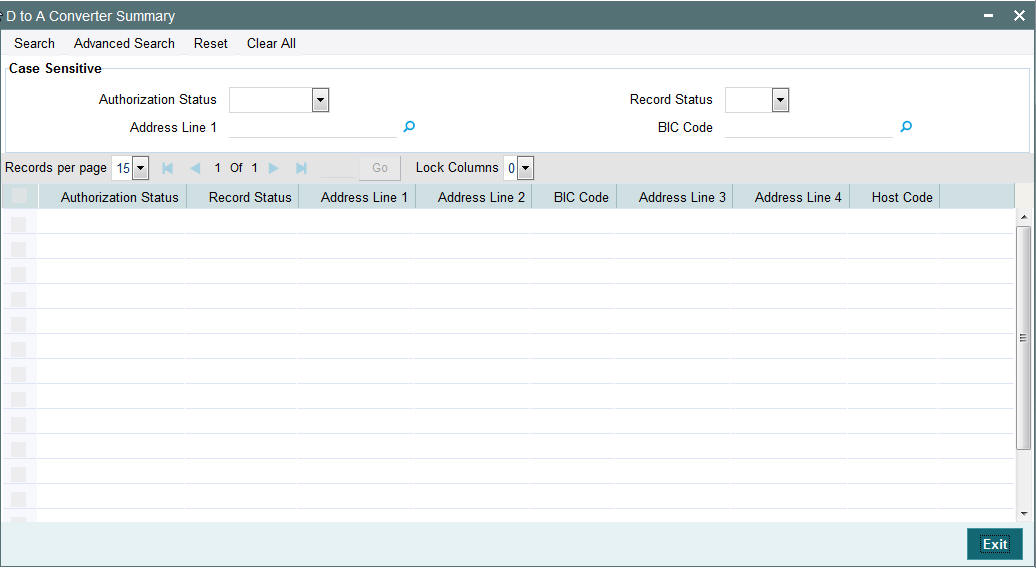
You can search using one or more of the following parameters:
- Authorization Status
- Record Status
- BIC Code
- Address Line1
Once you have specified the search parameters, click ‘Execute Query’ button. The system displays the records that match the search criteria for the following
- Authorization Status
- Record Status
- BIC Code
- Address Line1
- Address Line2
- Address Line3
- Address Line4
2.1.24 Maintaining SWIFT Code
You can maintain applicable SWIFT codes in this maintenance for a Network and message type.
You can invoke “SWIFT Code Maintenance” screen by typing ‘PMDVALDN’ in the field at the top right corner of the Application tool bar and clicking on the adjoining arrow button.
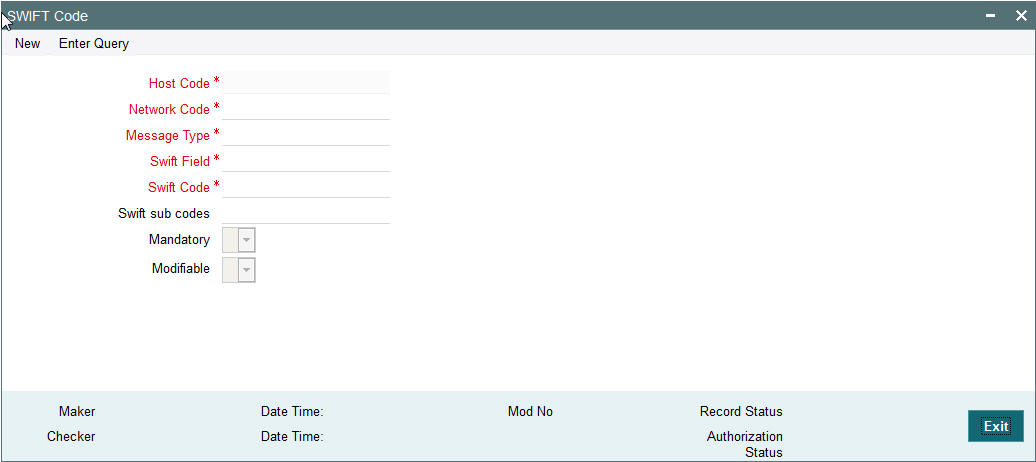
Specify the following details
Host Code
Specify the host code of the bank. Alternatively, you can select the host code from the option list. The list displays all valid host codes maintained in the system.
Network Code
Specify the network code. Alternatively, you can select the network code from the option list. The list displays all valid network codes maintained in the system.
Message Type
Specify the message type. Alternatively, you can select the message type from the option list. The list displays all valid message types maintained in the system.
Mandatory
Select an option to indicate whether the SWIFT tag is mandatory.
SWIFT Field
Specify the SWIFT field. Alternatively, you can select the SWIFT field from the option list. The list displays all valid SWIFT fields maintained in the system.
Modifiable
Select an option to indicate whether the SWIFT tag is modifiable.
SWIFT Code
Specify the SWIFT code.
SWIFT Sub Codes
Specify the sub SWIFT code.
2.1.24.1 Viewing SWIFT Code Summary
You can invoke “SWIFT Code Summary” screen by typing ‘PMSVALDN’ in the field at the top right corner of the Application tool bar and clicking on the adjoining arrow button.
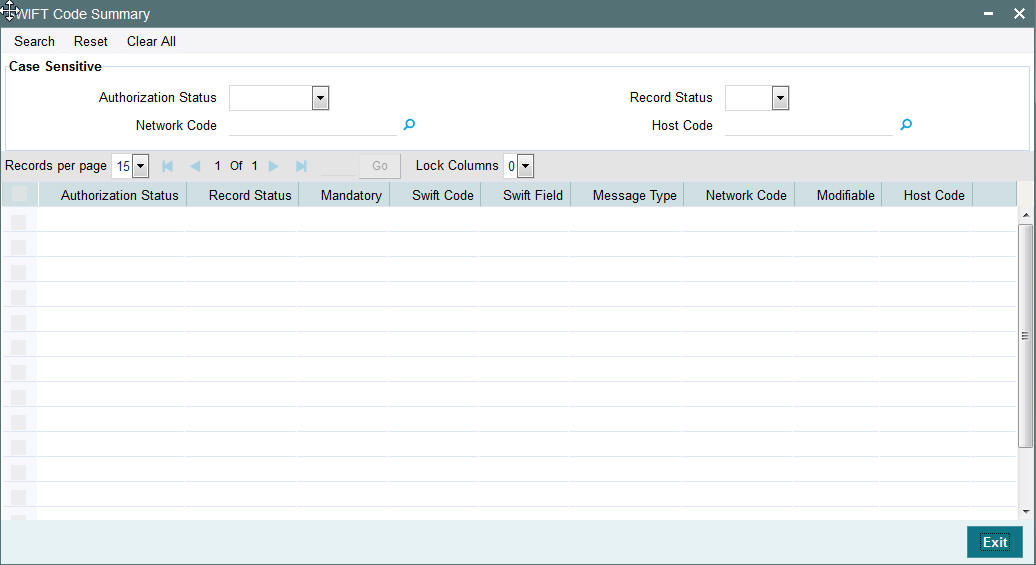
You can search using one or more of the following parameters:
- Authorization Status
- Record Status
- Network Code
- Host Code
Once you have specified the search parameters, click ‘Search’ button. The system displays the records that match the search criteria.
2.1.25 Maintaining File Parameters
You can specify parameters for handling files received from CSM/customers.
You can invoke the ‘File Parameters Maintenance’ screen by typing ‘PMDFLPRM’ in the field at the top right corner of the application toolbar and clicking the adjoining arrow button.Click new button on the Application toolbar.

Specify the following details
Host Code
The system specifies the host code that the user is logged in.
File Type
The system populates this field based on static maintenance available in Messaging for the file types handled.
File Type Description
The system populates this field based on the file type chosen.
File Direction
The system populates this field based on the file type chosen.
Schema File Definition Path
Specify the File path from where xsd files for format validation are fetched
Network Code
Specify the network code from the list of values.
Payment Type
The system populates this field based on the network chosen.
Connector Details
Destination Type
Select the required destination path. Choose among the following:
- Folder.
- Queue
- SwiftNet Connectivity
Folder Path
Specify the folder path.
Queue Name
Specify the name of the queue.
Protocol Type
Select the type of protocol.
SwiftNet Connectivity
Specify the required SwiftNet Connectivity.
Protocol Name
Specify the required protocol.
2.1.25.1 Viewing File Parameters Summary
You can invoke “File Parameters Summary” screen by typing ‘PMSFLPRM’ in the field at the top right corner of the Application tool bar and clicking on the adjoining arrow button.
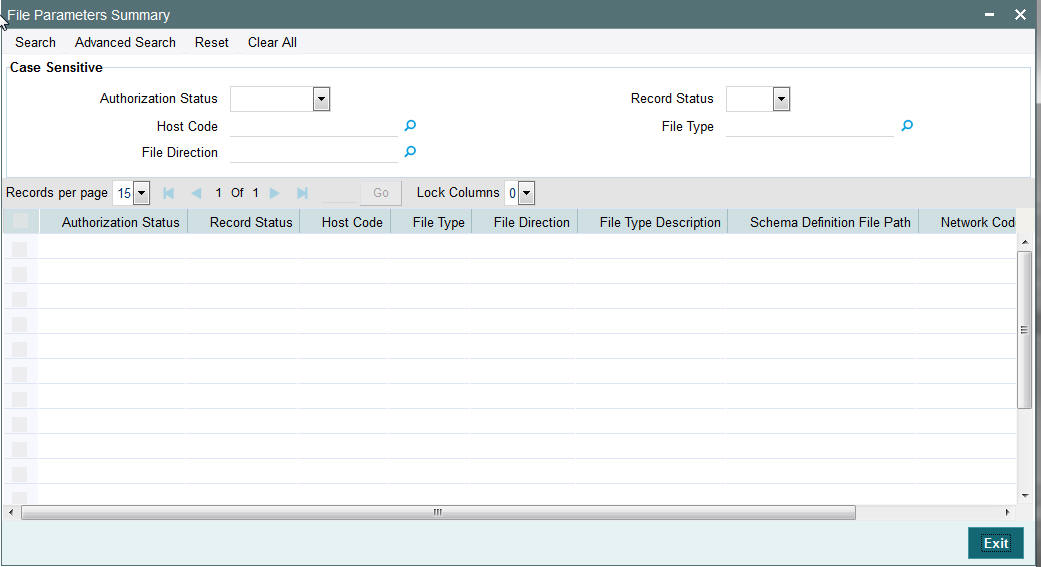
You can search using one or more of the following parameters:
- Authorization Status
- Record Status
- Host Code
Once you have specified the search parameters, click the Search button. The system displays the records that match the search criteria.
2.1.26 Viewing Incoming File Summary
This screen is for viewing the uploaded inbound files for ACH and Direct Debits and the related file accounting.
You can invoke “Incoming File Summary” screen by typing ‘PMSINLOG’ in the field at the top right corner of the Application tool bar and clicking on the adjoining arrow button.
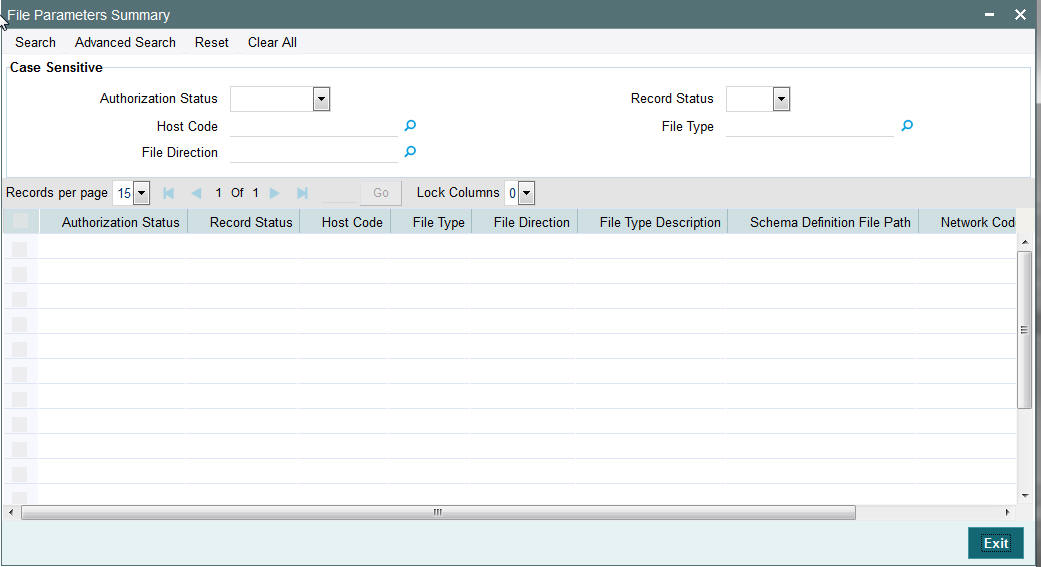
You can search using one or more of the following parameters:
- File Reference Number
- Received Date
- File Name
Once you have specified the search parameters, click the Search button. The system displays the records that match the search criteria.
2.1.27 Transaction XML Regeneration
The Transaction Message Browser support regeneration Transaction XMLs. The XML is. generated with the transaction details available in dispatch tables at the time of regeneration. You can invoke “Transaction Message Browser ” screen by typing ‘PMSTXNBR’ in the field at the top right corner of the Application tool bar and clicking on the adjoining arrow button.
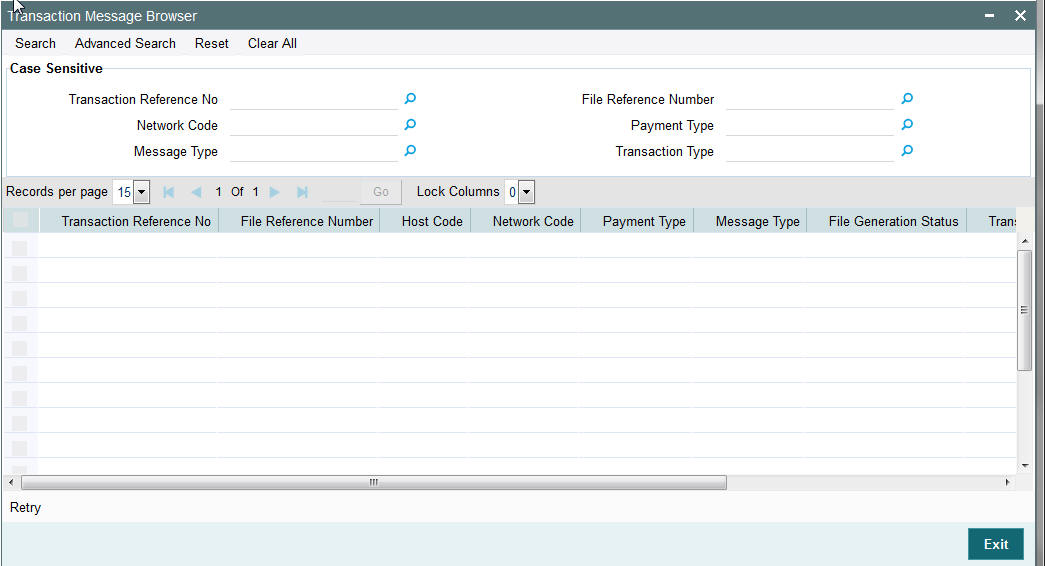
You can search using one or more of the following parameters:
- Transaction Reference No
- File Reference Number
- Network Code
- Payment Type
- Message Type
- Transaction Type
Once you have specified the search parameters, click the Search button. The system displays the records that match the search criteria.
2.1.28 Maintaining SWIFT Field Codes
You can maintain the SWIFT message details and validate the incoming and outgoing messages in this screen.
You can invoke “SWIFT Field Code maintenance” screen by typing ‘PMDSWFLD’ in the field at the top right corner of the Application tool bar and clicking on the adjoining arrow button.

Specify the following details
Message Type
Specify the message type. alternatively, you can select the message type from the option list. The list displays all valid message types maintained in the system.
Cover
Check this box to indicate whether cover message is required or not.
Field Number
Specify the field number for the message type. alternatively, you can select the field number from the option list. The list displays all valid field numbers from the option list.
Code
Specify the code that is used to indicate incoming and outgoing messages for security purpose.
Code Type
Select the code type. The option are as follows:
- Standard
- Bilateral
Usage Type
Select the usage type. The option are as follows:
- Restricted
- Unrestricted
2.1.28.1 Viewing SWIFT Field Code Summary
You can invoke “SWIFT Field Code Summary” screen by typing ‘PMSSWFLD’ in the field at the top right corner of the Application tool bar and clicking on the adjoining arrow button.
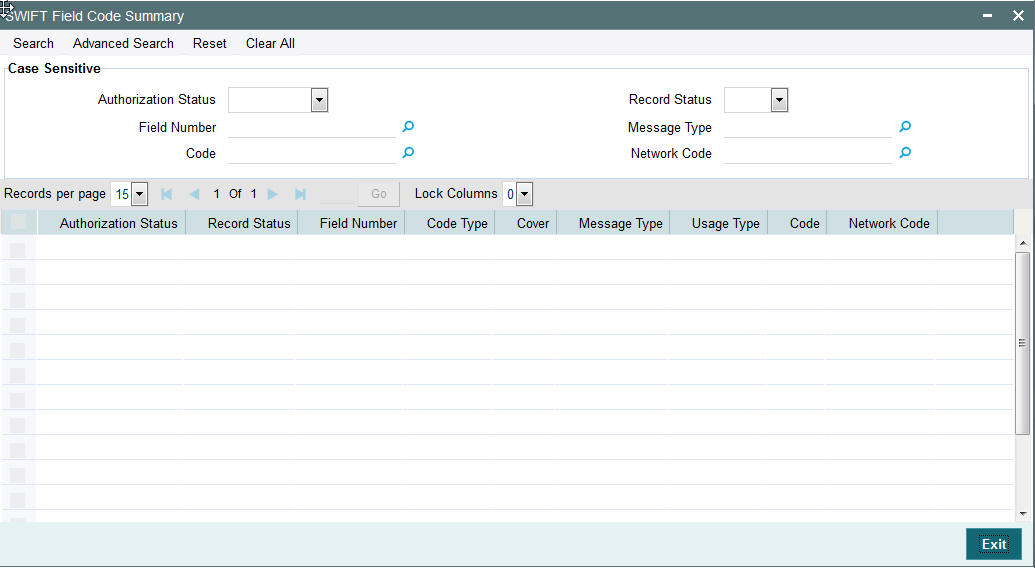
You can search using one or more of the following parameters:
- Authorization Status
- Record Status
- Message Type
- Field Number
- Code
- Cover
Once you have specified the search parameters, click ‘Execute Query’ button. The system displays the records that match the search criteria.
2.1.29 Customer Preferences
You can maintain Deferred price and file preferences for corporate customers in the ‘Customer Preferences’ screen.
You can invoke the ‘Customer Preference’ screen by typing ‘PMDFLPRF’ in the field at the top right corner of the application toolbar and clicking the adjoining arrow button. Click new button on the Application toolbar..
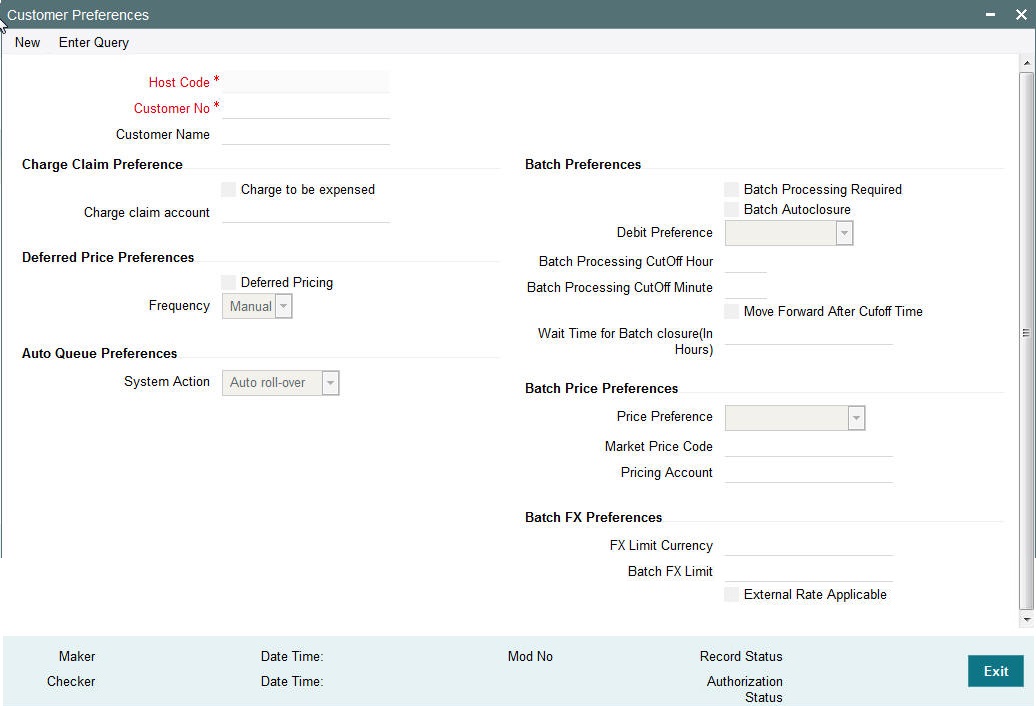
You can specify the following fields:
Customer No
Specify the required customer from the LOV.
Customer Name
The name of the customer appears after you select the required customer number.
Charge Claim Preference
Charge to be expensed
Check this box indicates if claimed charges need to be debited to a common Charge Claim GL or a Claim GL specific to a Sender of MT191 (say, a Currency Correspondent).
Note
- If this parameter is checked then system uses the Claim GL specified in the revamped ‘Charge Claim Preference’ screen for funding the outgoing Charge payment.
- If this parameter is not checked then you can define a Charge Claim account for the Customer which would always be debited for claimed charges for outgoing payments sent on behalf of the customer.
- If Service model is selected as specific, then specific CIF numbers of that Service model linkage alone is listed.
Transfer Currency
Charge claim payment account
Check this box to facilitate selection of Customer Account .
Deferred Pricing Preferences
Deferred Pricing
Check this box to if deferred pricing is applicable for the customer.
Frequency
Select the frequency option as Daily, Monthly, or Manual.
Auto Queue Preferences
System Action
Select the auto queue preferences as Auto Rollover, Retain in Queue or Cancel.
Batch Preferences
Batch Processing Required
Check this box to allow the consolidation of debit entries. If left unchecked, all the transactions gets processed as Individual Transactions in the batch.
Note
If Batch Booking preference is provided in the received C2B File, then that will take precedence over the Customer Preference. If batch booking preference is not received in the file, the Customer Preference maintained for the Debit Account Customer will be used. Itemized processing is supported only if the Debit preference is chosen a Gross Accounting.
Batch Auto Closure
Check this box to allow consolidation batch being specified automatically for closure after the waiting time maintained.
Debit Preference
Select the below debit preference options from the drop down.
Gross Accounting: The amount block done for the batch total amount upfront and in case of failed transactions, Reversal entries are posted individually after posting the consolidated debit amount.
Net Accounting: This option processes the files/batches in the existing way. Consolidation for debit amount is based on Debit account, value date, transfer currency and Network. Debit posting is done for the successfully processed transactions only.
Batch Processing Cutoff Hour
Specify the Batch Process Cutoff time in hours.
Batch Processing CutOff Minute
Specify the Batch Process Cutoff time in minutes.
Move Forward After Cutoff Time
Check this box to enable the request date to move forward to the next business day based on branch working days.
Wait Time for Batch closure (In Hours)
Specify the wait time in hours. This is mandatory if the auto closure of batch is preferred.
Batch Price Preferences
Price Preference
Select the required price preference from the following options:
Flat charge: This option is a fixed price. Hence value maintained for the price code is applicable for the Batch.
Transaction Count: Choose this option if price value is multiplied with the number of transactions received in the batch to get the batch level pricing. The price value is maintained as a fixed amount in this case.
Batch Amount: Choose this option if the price value is maintained as a rate in this case. The rate is applied on the batch amount.
Note
Specify the Network source as ‘C2B in the Price value maintenance screen- PPDVLMNT’.
Market Price Code
Select the Price Code for batch pricing from the list of values.
Pricing Account
Choose the required Pricing Account from the list of values.
Batch Price Preferences
FX Limit Currency
Select FX limit currency for fetching the applicable internal rate from the list of values.
Batch FX Limit
Specify the FX limit amount for fetching rate and validating limit.
External Rate Applicable
Check this box to send the transaction for fetching rate.
The transaction is sent to External system for rate fetch, if the batch amount is beyond FX limit maintained and if ‘External Pricing’ is checked.
Note
If the pricing account is mentioned in the pain.001 file received, it takes precedence. If charge account is not available as part of the file, then pricing account maintained in file preferences is considered for debiting charge/tax amounts. If pricing account is not maintained, charge/ tax is recovered from debit account itself.
2.1.29.1 Viewing Customer Preferences Summary
You can view the summary in “Customer Preferences Summary” screen. You can invoke the Customer Preferences Summary screen by typing ‘PMSFLPRF’ in the field at the top right corner of the Application toolbar and clicking on the adjoining arrow button.

You can search for the records using one or more of the following parameters:
- Authorization Status
- Record Status
- Customer No
Once you have specified the search parameters, click ‘Search’ button. The system displays the records that match the search criteria.
Double click a record or after selecting a record to view the detailed screen.
Note
- For a C2B transaction if the charge account is mentioned in the received pain.001 file, it takes precedence.If charge account is not available as part of the file, then pricing account maintained in file preferences is considered for debiting charge/tax amounts. If pricing account is not maintained, charge/ tax is recovered from debit account itself.
- Charge account and currency can be different from debit account and currency.
2.1.30 Advice Format Maintenance
In Advice Format Maintenance screen you can find a pre-shipped record for Format type ‘SWIFT’. You can invoke the ‘Advice Format Maintenance’ screen by typing ‘PMDADVFM’ in the field at the top right corner of the application toolbar and clicking the adjoining arrow button. Click new button on the Application toolbar.

2.1.30.1 Viewing Advice Format Summary Summary
You can view the summary in “Advice Format Summary” screen. You can invoke the Advice Format Summary screen by typing ‘PMSADVFM’ in the field at the top right corner of the Application toolbar and clicking on the adjoining arrow button.
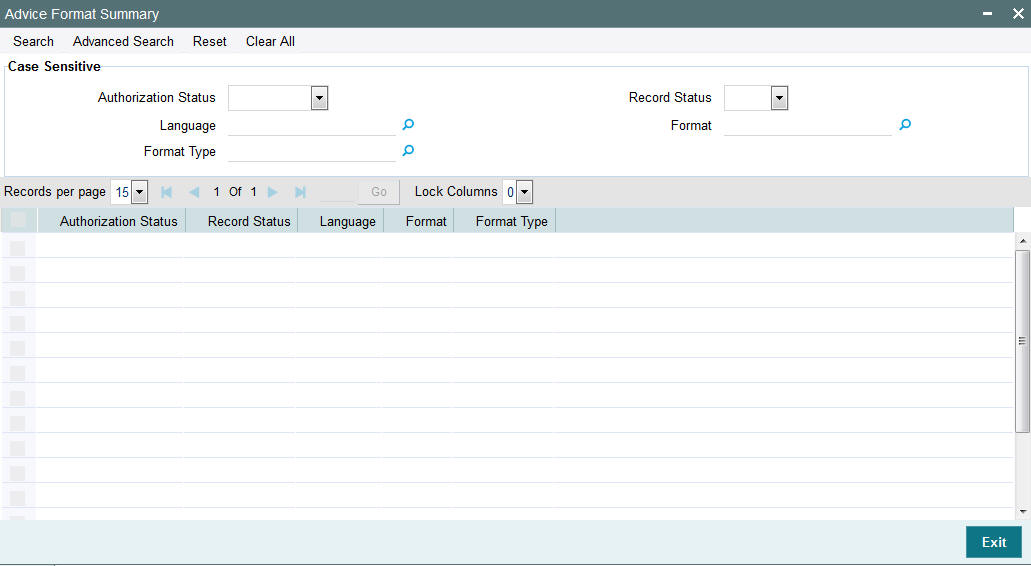
You can search for the records using one or more of the following parameters:
- Authorization Status
- Record Status
- Language
- Format
- Format Type
- Customer No
Once you have specified the search parameters, click ‘Search’ button. The system displays the records that match the search criteria.
Double click a record or after selecting a record to view the detailed screen.
2.1.31 Message Location Maintenance
You can invoke the ‘Message Location Maintenance’ screen by typing ‘PMDLOCMN’ in the field at the top right corner of the application toolbar and clicking the adjoining arrow button.Click new button on the Application toolbar.

Specify the following fields:
Code
Specify the code.
Code Description
Specify the description of the code.
2.1.31.1 Viewing Message Location Summary
You can view the summary in “Message Location Summary” screen. You can invoke the Message Location Summary screen by typing ‘PMSLOCMN’ in the field at the top right corner of the Application toolbar and clicking on the adjoining arrow button.
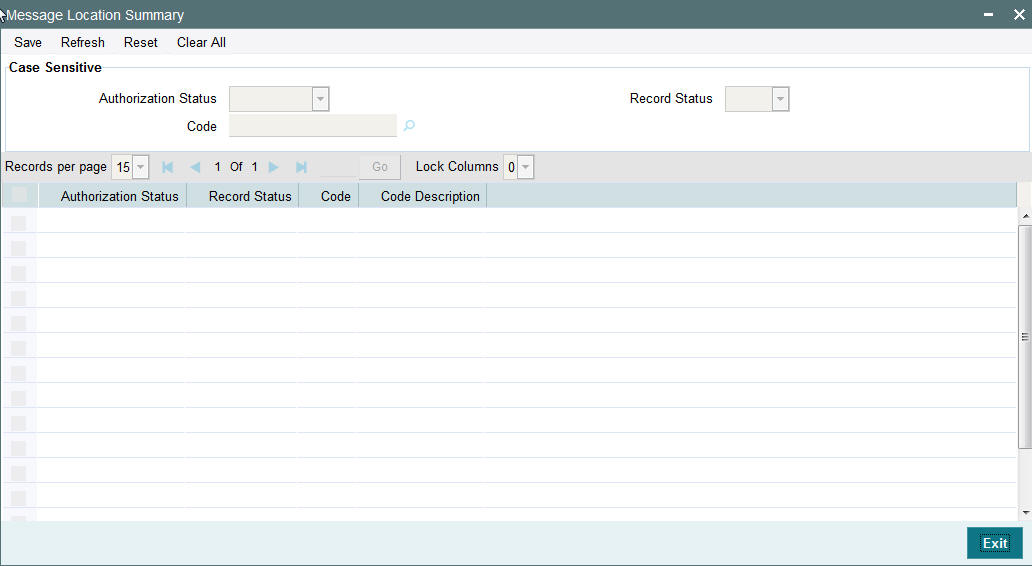
You can search for the records using one or more of the following parameters:
- Authorization Status
- Record Status
- Code
Once you have specified the search parameters, click ‘Search’ button. The system displays the records that match the search criteria.
Double click a record or after selecting a record to view the detailed screen.
2.1.32 Message Type Maintenance
Message types are pre-shipped. You can view the message type detains in this screen. You can invoke the ‘Message Location Maintenance’ screen by typing ‘PMDMSTYM’ in the field at the top right corner of the application toolbar and clicking the adjoining arrow button. Click new button on the Application toolbar.

2.1.32.1 Viewing Message Type Summary
You can view the summary in “Message Type Summary” screen. You can invoke the Message Type Summary screen by typing ‘PMSMSTYM’ in the field at the top right corner of the Application toolbar and clicking on the adjoining arrow button.
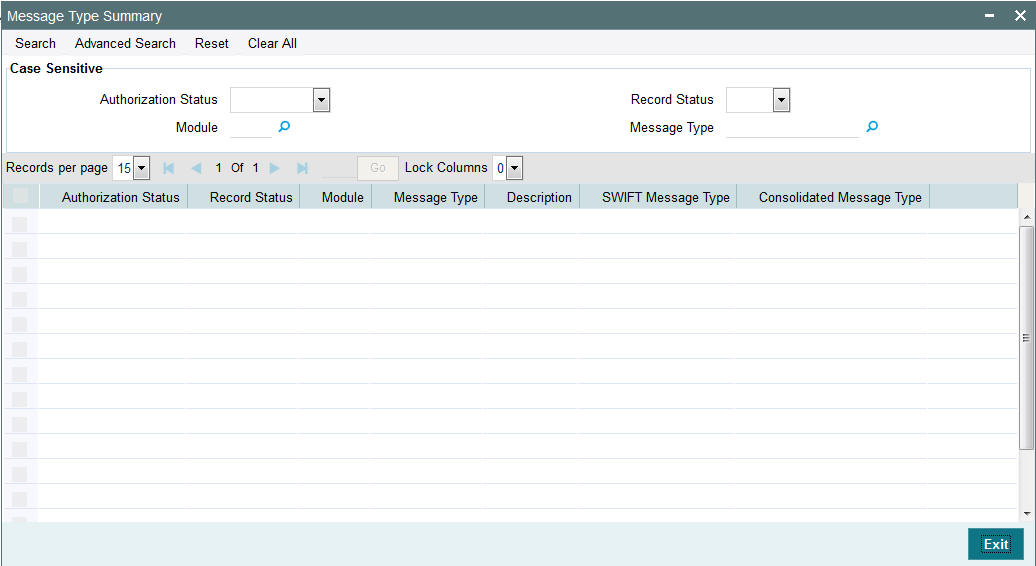
You can search for the records using one or more of the following parameters:
- Authorization Status
- Record Status
- Module
- Message Type
Once you have specified the search parameters, click ‘Search’ button. The system displays the records that match the search criteria.
Double click a record or after selecting a record to view the detailed screen.
2.1.33 Messaging Branch Preferences Maintenance
Message Browser actions allowed for a branch can be configured in this screen. You can invoke the ‘Message Location Maintenance’ screen by typing ‘PMDPREF’ in the field at the top right corner of the application toolbar and clicking the adjoining arrow button. Click new button on the Application toolbar.

Indicating the activities that require authorization:
You can perform several activities on a message that is to be generated from your branch and on those that have come in for your branch. For example, from the outgoing or incoming browser, you can change the address to which a message should be sent.
In the branch preferences screen, you can indicate the activities which when performed on an incoming or outgoing message, would require subsequent manual authorization for the message. Several activities have been listed in this screen. A message, on which an activity which has been selected in this screen is performed, would require subsequent manual authorization for the activity to take effect. A message, on which an activity not selected in this screen is performed, would be automatically authorized with the activity taking effect.
The activities that you can choose from are:
- Cancel
- Hold
- Change Node
- Testword
- Auth Repair Incoming
- Carry Forward
- Change Media
- Regenerate
- Regenerate
- Change Address
- Reinstate
- Release
- Carried Forward
- Branch Move
- Change Media
- Change Priority
- Testword Check
- Auth Repair Incoming
A message on which you perform an activity that requires authorization will be available for further processing only after it is authorized.
2.1.33.1 Viewing Messaging Branch Preferences Summary
You can view the summary in “Messaging Branch Preferences Summary” screen. You can invoke the Messaging Branch Preferences Summary screen by typing ‘PMSPREF’ in the field at the top right corner of the Application toolbar and clicking on the adjoining arrow button.
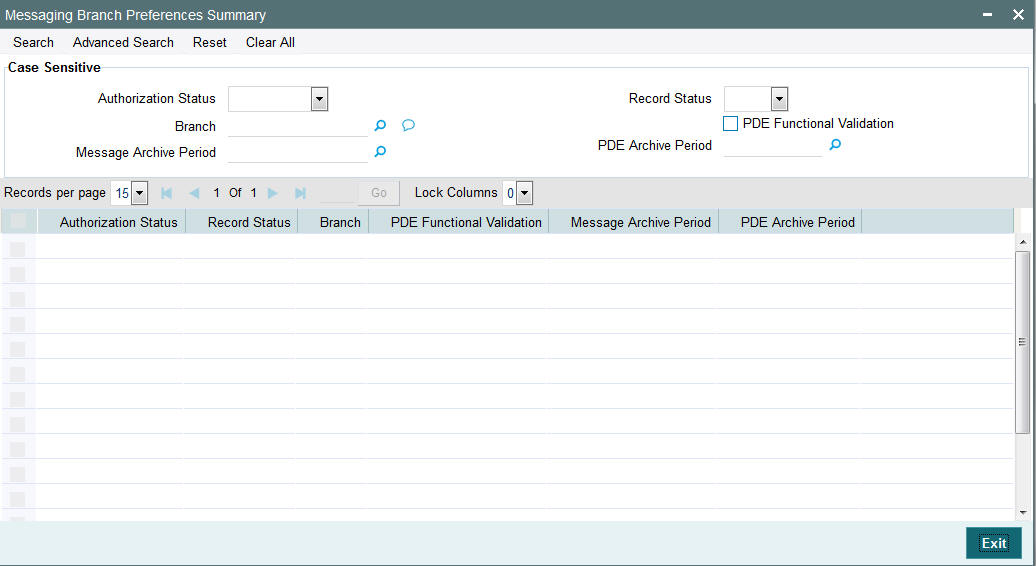
You can search for the records using one or more of the following parameters:
- Authorization Status
- Record Status
- Branch
- PDE Functional Validation
- Message Archive Period
- PDE Archive Period
Once you have specified the search parameters, click ‘Search’ button. The system displays the records that match the search criteria.
Double click a record or after selecting a record to view the detailed screen.
2.1.34 Network Rule Maintenance
Network rule maintenance (PMDNWRLE) is used to maintain the network derivation rules for payment requests received in pain.001 files / MT 101 messages or payments initiated from Payment Initiation screen (PMDPMONL).
You can invoke the ‘Network Rule Maintenance’ screen by typing ‘PMDNWRLE’ in the field at the top right corner of the application toolbar and clicking the adjoining arrow button. Click new button on the Application toolbar.
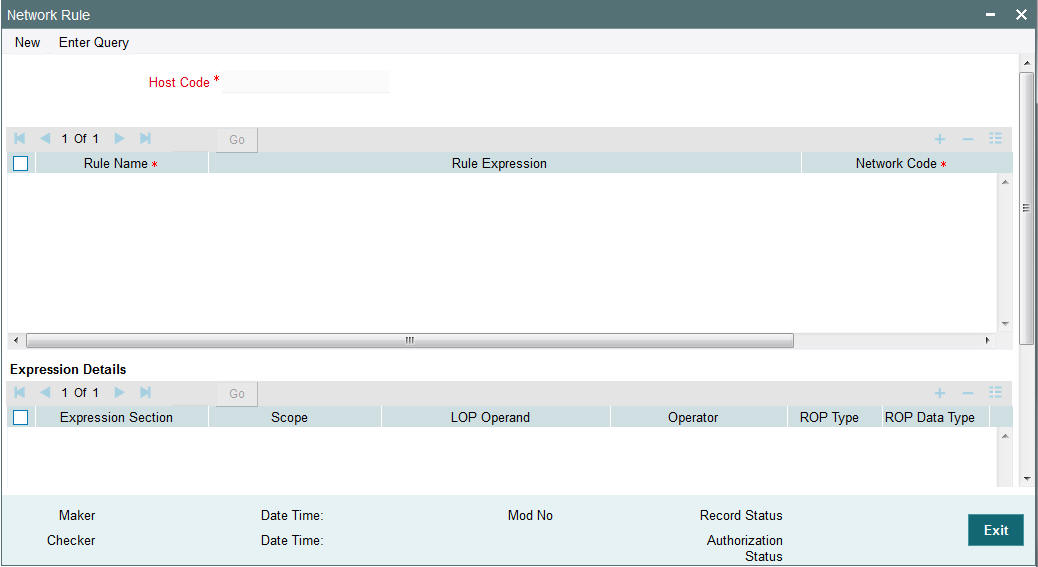
You can specify the following fields;
Host Code
The system indicates the host code by default when you click on the New button.
Rule Name
Specify the name of the rule.
Rule Expression
The expression can be filled in the Expression Details multi block. On the click of Populate button, the expression gets built and displayed in this field.
Priority
Specify the priority number for rule execution.
Network Code
Specify the network code. Alternatively, you can select the network code from the option list.
Note
Network is resolved based on the condition which gets satisfied first on priority order
Expression Details
Scope
Specify the scope assigned to the Left operand.
LOP Operand
Specify the Left Operand value details in the rule expression.
Operator
Select the Operator details.
ROP Type
Select the type of Right operand. Choose between Constant and Expression.
ROP Data Type
Select the type of Right operand Data. Choose between String, Date and Number.
ROP Operand
Specify the Right operand value details.
Scope
Specify the scope assigned to the Right operand.
Logical Operators
Select the logical operator. Choose among the following:
- And
- OR
Populate
Click this button after specifying the expression details.
The following are the rule elements available for maintaining the rules:
| Rule element | Rule element value for payment request received in pain.001 files/ initiated from PMDPMONL | Rule element value for payment request received in MT101 | |||
|---|---|---|---|---|---|
| DEBIT_ACCOUNT | Debtor Account number, if account number is not available, then Account IBAN | Ordering customer account | |||
| CUSTOMER | Customer of the Debit Account | Customer of the Debit Account | |||
| CUSTOMER_SERVICE_MODEL | Service model linked to the customer | Service model linked to the customer | |||
| CHANNEL_TYPE | For requests received in pain.001 format, the value is C2B. For payments initiated from PMDPMONL, the value is SP. | Value is MT101 | |||
| CATEGORY_PUR- POSE | Category purpose (code or proprietary value )as available in Credit transfer information; if not available the value available in payment information. | Not applicable. | |||
| CREDITOR_AGENT_BIC | Debtor Agent BIC | Receiver BIC | |||
| INTERMEDIARY_AGENT_BIC | Intermediary Agent BIC | Intermediary Agent BIC | |||
| INTERMEDIARY_AGENT_MEMBER_ID | Intermediary Agent Member | ID | Intermediary Party identifier number | ||
| SOURCE_CODE | Source code | Source code | |||
| TRANSFER_AMOUNT | Transfer Amount | Transfer Amount | |||
| TRANSFER_CCY | Transfer Currency | Transfer Currency | |||
| CDTRACCT_ACNO | Creditor Account, if not available Creditor IBAN | Beneficiary Account | |||
| BRANCH_CODE | Branch Code | Branch Code | |||
| PURPOSE | Purpose level (code or proprietary value) in creditor transfer information | Not applicable | |||
| SERVICE LEVEL | Service level (code or proprietary value) as available in Credit transfer information; if not available the value avail- able in payment information | Field 23E, first code available | |||
| LOCAL_INSTRUMENT | Local Instrument (code or proprietary value) as available in Credit transfer information; if not available the value available in payment information. | Not applicable | |||
| INSTRUCTION_PRIORITY | Instruction priority as available in Credit transfer information; if not available the value available in payment information. | If 23E is URGP or RTGS value derived will be HIGH otherwise NORM. | |||
| CHARGE_BEARER | Charge bearer as available in Credit transfer information; if not available the value available in payment information. | Charge Bearer |
The following mandatory checks are done on derivation of the Network:
- Whether the transfer currency is allowed for the network
- Whether the amount is within the network limit
- Whether the Creditor Agent is allowed for the network
2.1.34.1 Viewing Network Rule Summary
You can view a summary of network maintenances using ‘Network Rules Resolution Summary’ screen. To invoke this screen, type ‘PMSNWRLE’ in the field at the top right corner of the application toolbar and click the adjoining arrow button.
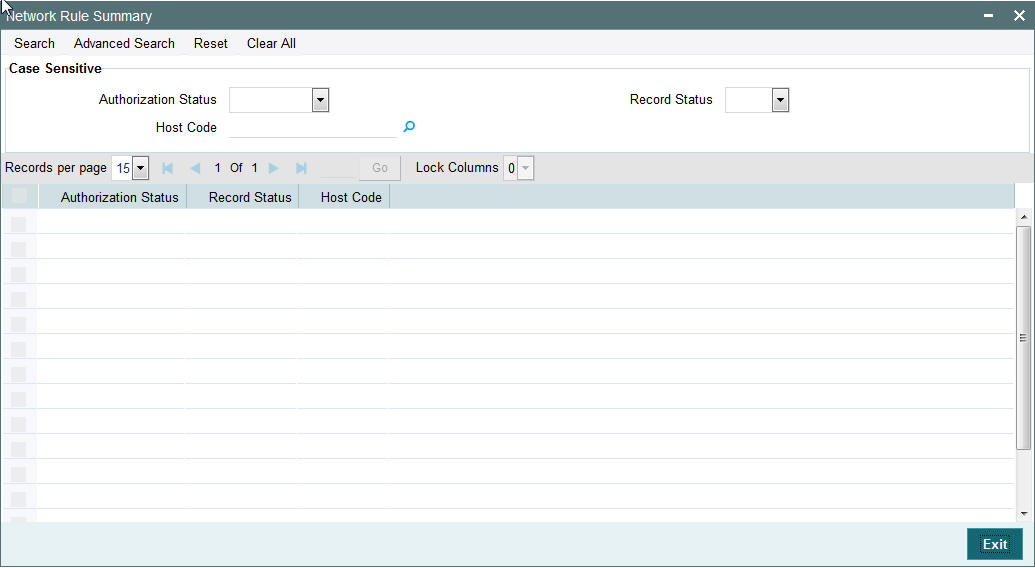
You can search using one or more of the following parameters:
- Authorization status
- Record status
- Host Code
Once you have specified the search parameters, click ‘Execute Query’ button. The system displays the records that match the search criteria.
Double click a record or click the ‘Details’ button after selecting a record to view the detailed screen.
2.1.35 Cross Border RTGS Derivation Rule
This rule will be used during payment chain building for each party derived if the transaction currency is allowed for RTGS.
You can invoke the “Cross Border to Rtgs Rule” screen by typing ‘PMDXRRLE’ in the field at the top right corner of the application toolbar and clicking the adjoining arrow button. Click new button on the Application toolbar.
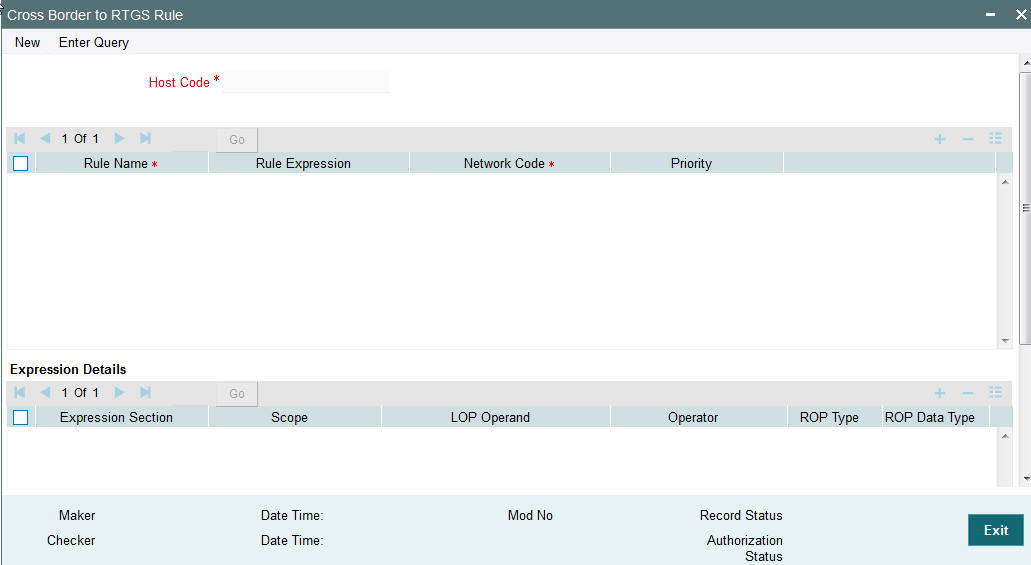
Specify the following fields:
Host Code
Indicates the code assigned to the logged in user.
Rule Name
Specify the network resolution rule.
Rule Expression
The expression can be filled in the Expression Details multi block. On the click of Populate button, the expression gets built and displayed in this field.
Network Code
Specify the network code. Alternatively, you can select the network code from the option list.
Note
Network is resolved based on the condition which gets satisfied first on priority order
Priority
Specify the priority number for rule execution.
Expression Details
Scope
Specify the scope assigned to the Left operand.
LOP Operand
Specify the Left Operand value details.
Operator
Select the Operator details.
ROP Type
Select the type of Right Operand. Choose between Constant and Expression.
ROP Data Type
Select the type of Right Operand Data. Choose between String, Date and Number.
ROP Operand
Specify the ROP Operand value details.
Scope
Specify the scope assigned to the ROP.
Logical Operators
Select the logical operator. Choose among the following:
- And
- OR
Populate
Click this button after specifying the expression details.
The below mentioned new basis elements will be provided in the expression builder:
- Customer
- Customer service model
- Debit Account
- Channel type
- Source Code
The following mandatory checks will be done for each Network derived:
- whether the specified currency is allowed for the network
- whether the amount is within the network limit
- whether the Creditor Agent is allowed for the network
- whether the network cutoff is over.
2.1.35.1 Viewing Cross Border to RTGS Rule Summary
You can view the summary in “Cross Border to Rtgs Rule Summary” screen. You can invoke the Cross Border to Rtgs Rule Summary screen by typing ‘PMSXRRLE’ in the field at the top right corner of the Application toolbar and clicking on the adjoining arrow button.

You can search for the records using one or more of the following parameters:
- Authorization Status
- Record Status
- Host Code
Once you have specified the search parameters, click ‘Search’ button. The system displays the records that match the search criteria.
2.1.36 Currency Correspondent Rules
You can invoke the “Currency Correspondent Rules” screen by typing ‘PMDCYRLE’ in the field at the top right corner of the application toolbar and clicking the adjoining arrow button. Click new button on the Application toolbar.

Specify the following fields:
Host Code
Indicates the code assigned to the logged in user.
Transfer Currency
Specify the Transfer Currency.
Rule Name
Enter the rule name in the grid.
Rule Expression
Enter the rule expression in the grid.
Network Code
Specify the network code. Alternatively, you can select the network code from the option list.
Note
Network is resolved based on the condition which gets satisfied first on priority order
Currency Correspondent
Specify the Currency Correspondent. Alternatively, you can select the Currency Correspondent from the LOV.
Primary Account
Check this box if one of the standard currency correspondents is identified as primary account.
Nostro Account
Specify the Nostro Account. Alternatively, you can select the Nostro Account from the LOV.
Priority
Specify the priority number for rule execution.
Expression Details
Expression Section
Specify the Expression Section details.
Scope
Specify the scope assigned to the Left operand.
LOP Operand
Specify the Left Operand value details.
Operator
Select the Operator details.
ROP Type
Select the type of Right Operand. Choose between Constant and Expression.
ROP Data Type
Select the type of Right Operand Data. Choose between String, Date and Number.
ROP Operand
Specify the ROP Operand value details.
Scope
Specify the scope assigned to the ROP.
Logical Operators
Select the logical operator. Choose among the following:
- And
- OR
Populate
Click this button after specifying the expression details.
The below mentioned new basis elements will be provided in the expression builder:
- Customer
- Customer service model
- Debit Account
- Channel type
- Source Code
The following mandatory checks will be done for each Network derived:
- whether the specified currency is allowed for the network
- whether the amount is within the network limit
- whether the Creditor Agent is allowed for the network
- whether the network cutoff is over.
2.1.36.1 Viewing Currency Correspondent Rules Summary
You can view the summary in “Currency Correspondent Rules Summary” screen. You can invoke the Currency Correspondent Rules Summary screen by typing ‘PMSCYRLE’ in the field at the top right corner of the Application toolbar and clicking on the adjoining arrow button.

You can search for the records using one or more of the following parameters:
- Authorization Status
- Record Status
Once you have specified the search parameters, click ‘Search’ button. The system displays the records that match the search criteria.
2.1.37 RTGS Network Switch Rule
This rule will be applied when Network cutoff is over for a RTGS payment. Only network of type RTGS is allowed for Switching.
If the network cut-off for the originally derived RTGS network is missed, then system checks if Network Switching rules are maintained. If available, system derives alternate RTGS network, based on rule conditions, provided the network cut-off for the alternative is not already passed.
- System then sends out the RTGS message to the alternative that is derived from the rules.
However, if the alternative could not be derived because the network cut-off time for the same is already passed then system moves the transaction to the Network Cut-off queue with the original RTGS network code.
- Manual carryforward or Auto roll-over from this queue would always result in the payment being processed for the original network on the rolled over date.
You can invoke the “RTGS Switch Rule” screen by typing ‘PXDRNWSW’ in the field at the top right corner of the application toolbar and clicking the adjoining arrow button. Click new button on the Application toolbar.

Specify the following fields:
Host Code
Indicates the code assigned to the logged in user.
Rule Name
Specify the network resolution rule.
Rule Expression
The expression can be filled in the Expression Details multi block. On the click of Populate button, the expression gets built and displayed in this field.
Network Code
Specify the network code. Alternatively, you can select the network code from the option list.
Note
Network is resolved based on the condition which gets satisfied first on priority order
Priority
Specify the priority number for rule execution.
Expression Details
Expression Section
Check this box to enable the fields of this section.
Scope
Specify the scope assigned to the Left operand.
LOP Operand
Specify the LOP Operand value details.
Operator
Select the Operator details.
ROP Type
Select the type of Right operand. Choose between Constant, Parameter and Expression.
ROP Data Type
Select the type of Right operand Data. Choose between String, Date and Number.
ROP Operand
Specify the ROP Operand value details.
Scope
Specify the scope assigned to the ROP.
Logical Operators
Select the logical operator. Choose among the following:
- And
- OR
Populate
Click this button after specifying the expression details.
The below mentioned new basis elements will be provided in the expression builder:
- Customer
- Customer service model
- Debit Account
- Channel type
- Source Code
The following mandatory checks will be done for each Network derived:
- whether the specified currency is allowed for the network
- whether the amount is within the network limit
- whether the Creditor Agent is allowed for the network
- whether the network cutoff is over.
2.1.37.1 Viewing Rtgs Network Switch Rule Summary
You can view the summary in “Rtgs Network Switch Rule Summary” screen. You can invoke the Rtgs Network Switch Rule Summary screen by typing ‘PXSRNWSW’ in the field at the top right corner of the Application toolbar and clicking on the adjoining arrow button.
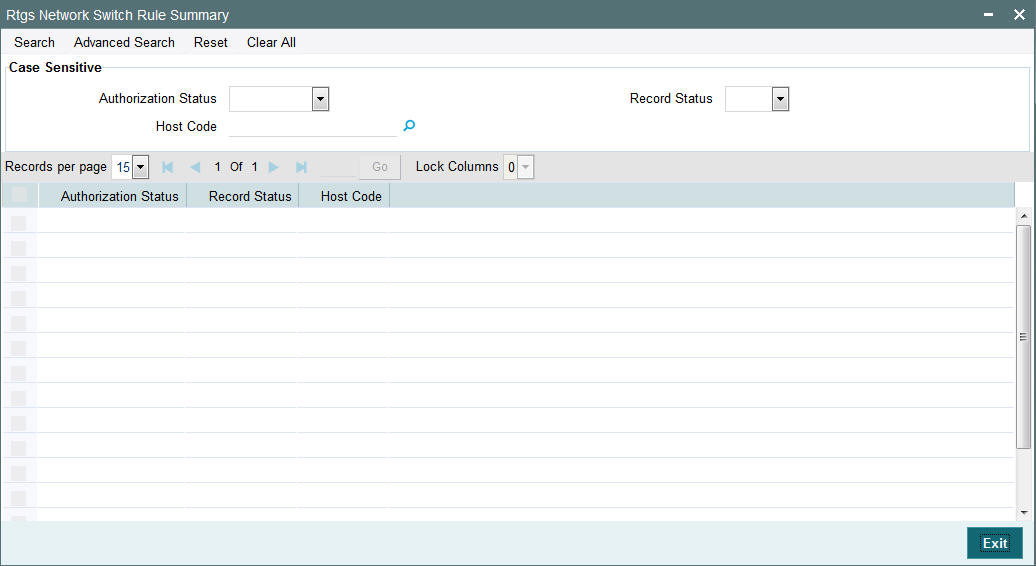
You can search for the records using one or more of the following parameters:
- Authorization Status
- Record Status
- Host Code
Once you have specified the search parameters, click ‘Search’ button. The system displays the records that match the search criteria.
2.1.38 Role Maintenance
You can invoke the “Role Maintenance” screen by typing ‘PMDROLDF’ in the field at the top right corner of the application toolbar and clicking the adjoining arrow button. Click new button on the Application toolbar.

Specify the following fields:
Role Id
Specify the role identification.
Description
The system displays the description after you specify the role.
2.1.38.1 Role Summary
You can view the summary in “Role Summary” screen. You can invoke the Role Summary screen by typing ‘PMSROLDF’ in the field at the top right corner of the Application toolbar and clicking on the adjoining arrow button.
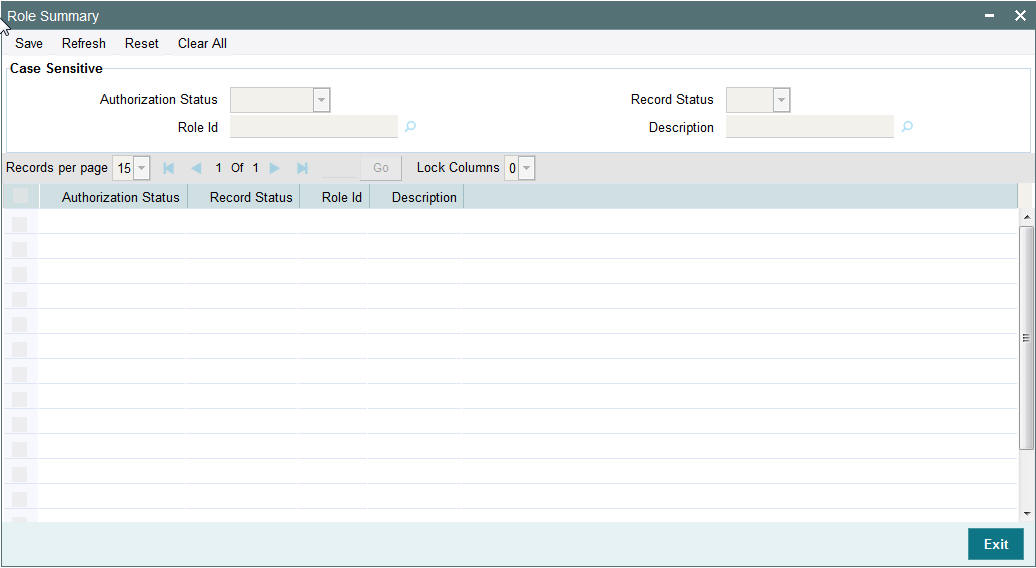
You can search for the records using one or more of the following parameters:
- Authorization Status
- Record Status
- Host Code
Once you have specified the search parameters, click ‘Search’ button. The system displays the records that match the search criteria.
2.1.39 Account Template
You can capture Account Template details.
You can invoke the “Account Template” screen by typing ‘PMDACCTL’ in the field at the top right corner of the application toolbar and clicking the adjoining arrow button. Click new button on the Application toolbar.
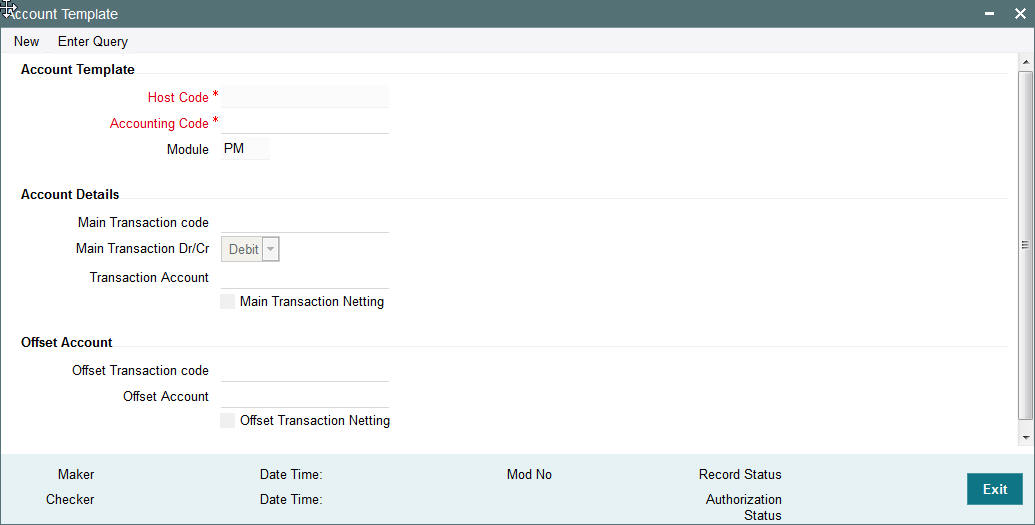
Specify the following fields:
Account Template
Host Code
Specify the host code of the logged in user.
Accounting Code
Specify the accounting code
Module
Specify the module.
Account Details
Main Transaction code
Specify the Main Transaction Code
Main Transaction Dr/Cr
Specify the if the main transaction is credit or debit transaction.
Transaction Account
Specify the transaction account.
Main Transaction Netting
Check this box to indicate the netting for the Main Transaction.
Offset Account
Offset Transaction code
Specify the Offset Transaction code from the list of values.
Offset Account
Specify the offset account.
Offset Transaction Netting
Check this box to indicate the netting for the Offset Transaction.
2.1.39.1 Viewing Account Template Summary
You can view the summary in “Account Template Summary” screen. You can invoke the Account Template Summary screen by typing ‘PMSACCTL’ in the field at the top right corner of the Application toolbar and clicking on the adjoining arrow button.

You can search for the records using one or more of the following parameters:
- Authorization Status
- Record Status
- Accounting Code
- Module
- Offset Transaction code
- Main Transaction Dr/Cr
- Offset Account
- Transaction Account
- Main Transaction code
- Host Code
Once you have specified the search parameters, click ‘Search’ button. The system displays the records that match the search criteria.
2.1.40 Host BIC Maintenance
You can capture Host BIC Maintenance.
You can invoke the “Host BIC Maintenance” screen by typing ‘PMDHTBIC’ in the field at the top right corner of the application toolbar and clicking the adjoining arrow button. Click new button on the Application toolbar.
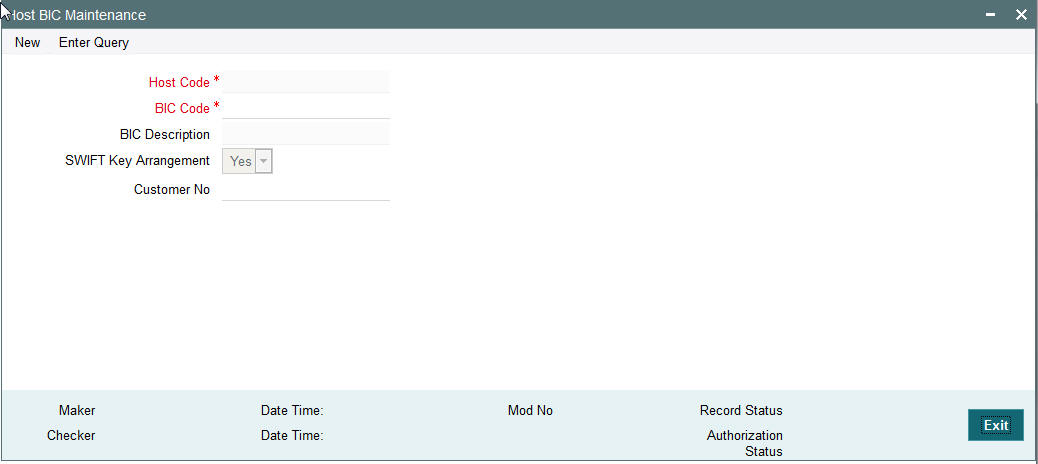
You can specify the following details:
Host Code
The system specifies the Host Code of the logged in user.
BIC Code
Specify the BIC Code from the LOV.
BIC Description
The system specifies the BIC description.
SWIFT Key Arrangement
Specify if the SWIFT Key Arrangement is done for the host.
Customer No
Specify the customer number from the LOV.
2.1.40.1 Viewing Host BIC Maintenance Summary
You can view Host BIC Maintenance details in the “Host BIC Maintenance Summary” screen. You can invoke the “Host BIC Maintenance Summary” screen by typing ‘PMSHTBIC’ in the field at the top right corner of the application toolbar and clicking the adjoining arrow button.Click new button on the Application toolbar.
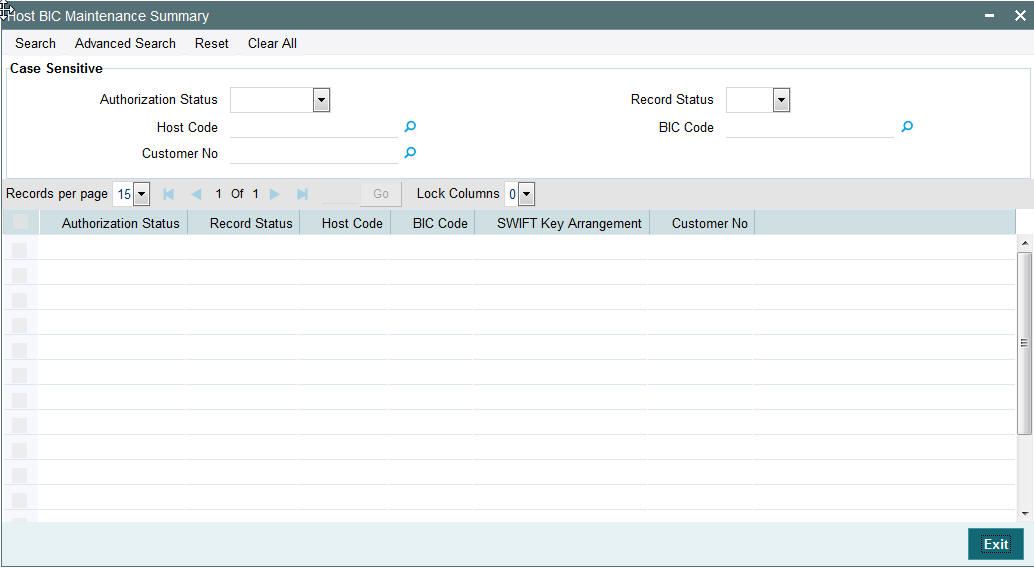
You can search using one or more of the following parameters:
- Authorization Status
- Record Status
- Host Code
- BIC Code
- Customer No
Once you have specified the search parameters, click ‘Search’ button. The system displays the records that match the search criteria.
Double click a record or click the ‘Details’ button after selecting a record to view the detailed screen.
2.1.41 User Limit Maintenance
The system allows operator-wise limits for allowing manual input or authorization of a payment transaction. User limits can be applied in case of queue action initiation or authorization too. User limit can be expressed in a specific base currency.
It is possible to configure transaction input/authorization limits for each active user for a payment transaction/queue Function ID.
The “User Limit Maintenance” screen is introduced to capture the limits allowed for an operator for a particular payment function.
You can invoke the “User Limit Maintenance screen by typing ‘PMDUSRLT’ in the field at the top right corner of the application toolbar and clicking the adjoining arrow button. Click new button on the Application toolbar.

Specify the following fields:
Host Code
The system displays the host linked in to the user’s logged branch.
User ID
All valid and active User IDs are listed in this LOV. Select the required user.
User Name
The system populates the user name based on the User ID selected.
Limit Currency
All valid currencies linked to the country of the Host are listed in this LOV. Select the required currency.
Note
If transfer currency is different from limit currency, the amounts are compared by converting the transfer amount to limit currency amount using the Desk Rates (Rate Code = STANDARD/Rate Type = MID) maintained for the currency pair.
Default Input Limit
Modify the actual default Input limit, if required.
Note
If a function ID for payment transaction or queue is not maintained in the detailed block with applicable limits, then Default input limit maintained is applied for the transaction/queue input operations. The default value is 99,999.
Default Authorization Limit
Modify the actual default authorization limit, if required.
Note
If a function ID for payment transaction /queue is not maintained in the detailed block with applicable limits, then Default input limit maintained is applied for the transaction/queue authorizations. The default value is 99,999.
Function Id
The list specifies the available transaction and Queue function IDs.
Input Limit
While saving a payment transaction initiated manually /queue action, the system validates the user limit against the ‘Input limit’ provided for the function ID.
Authorization Limit
While authorizing/auto authorizing a manually initiated transaction /queue action, the system validates the user limit against the ‘Authorization limit’ configured for the function ID.
Note
- It is optional to provide input limit/authorization limit in detailed block. However, for every row maintained in the multi-block, it is mandatory to provide both limits.
- For any manual action taken from Oracle Banking Payments, the input /authorization limit is validated. If the limit is exceeded, system displays an error message.
- User limits is not applicable for channel transactions. However, if the channel transactions lands in a Queue, the respective Input/Authorization Limit set for the User for the Queue Function ID applies.
2.1.41.1 Viewing User Limit Maintenance Summary
You can view User Limit Maintenance details in the “User Limit Maintenance Summary” screen. You can invoke the “User Limit Maintenance Summary”” screen by typing ‘PMSUSRLT’ in the field at the top right corner of the application toolbar and clicking the adjoining arrow button.Click new button on the Application toolbar.
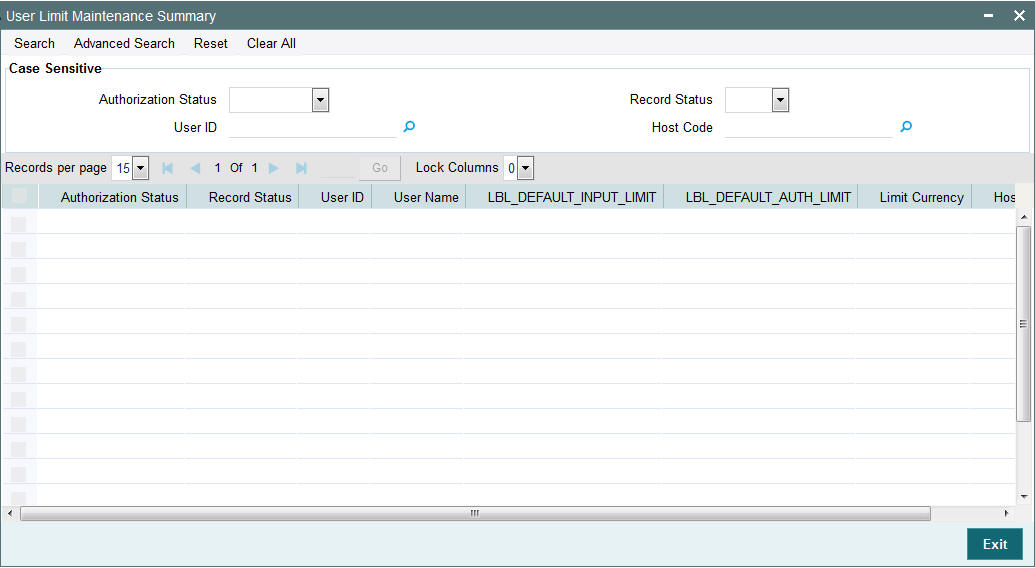
You can search using one or more of the following parameters:
- Authorization Status
- Record Status
- User ID
- Host Code
Once you have specified the search parameters, click ‘Search’ button. The system displays the records that match the search criteria.
Double click a record or click the ‘Details’ button after selecting a record to view the detailed screen.
2.1.42 Role Limit Maintenance
It is possible to maintain Role level limits for Input and Authorization which will be applicable for payment transactions and Queue actions.
While applying the limits for a transaction or queue action, the priority is given for the limits maintained at User ID level.
If User limit is not maintained, then role level limits are applied. If multiple user roles are assigned for same function ID for the user, then the maximum input/authorization limit derived from the assigned roles is applied.
E.g. Assume that the user role “PA-ONLINE-AUTH” has an authorization limit of EUR100,000 for ACH payments and another user role “ALL_ROLES” has an authorization limit amount of EUR 50,000. If both the roles are assigned to a user for the host and function ID, then user will be allowed to input authorize ACH payments that are less than or equal of EUR 100,000
Limit check is skipped if both user & role level limits are not available.
You can view the Role Limit Maintenance screen by typing ‘PMDRLLMT’ in the field at the top right corner of the application toolbar and clicking the adjoining arrow button. Click new button on the Application toolbar.
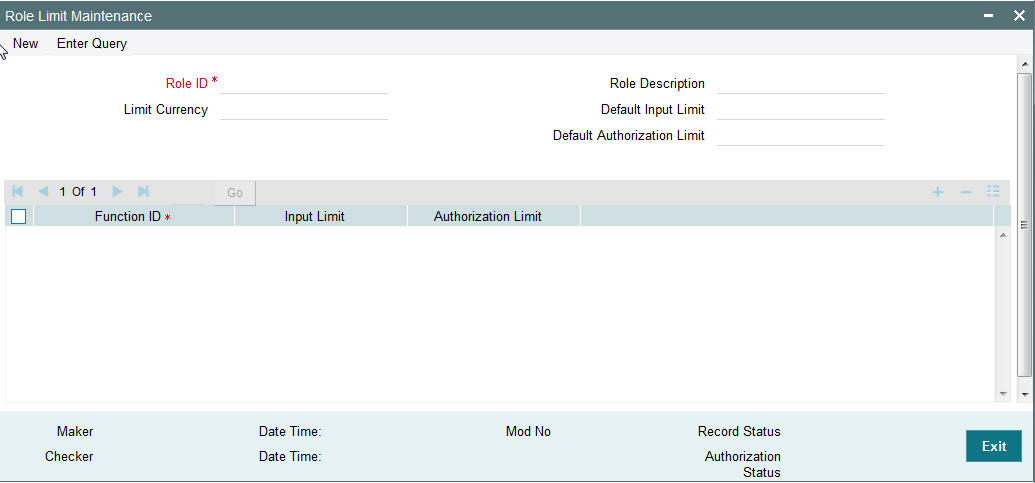
Specify the following fields:
Role ID
Select the appropriate role from the LOV.
Role Description
Depending on the selected role, the description gets populated.
Limit Currency
Select the required currency from the LOV for the limit.
Default Input Limit
Specify the Default Input Limit.
Default Authorization Limit
Specify the Default Authorization Limit.
Note
Default limits are considered if function ID –wise limits are not maintained.
Function Id
Select the function id from the LOV.
Input Limit
Specify the Input Limit assigned to a user for the host and function ID.
Authorization Limit
Specify the Authorization Limit assigned to a user for the host and function ID.
2.1.42.1 Role Limit Maintenance Summary
You can view Role Limit Maintenance Summary details in the “Role Limit Maintenance Summary” screen. You can invoke the “Role Limit Maintenance Summary” screen by typing ‘PMSRLLMT’ in the field at the top right corner of the application toolbar and clicking the adjoining arrow button.Click new button on the Application toolbar.

You can search using one or more of the following parameters:
- Authorization Status
- Record Status
- Role ID
- Limit Currency
Once you have specified the search parameters, click ‘Search’ button. The system displays the records that match the search criteria.
Double click a record or click the ‘Details’ button after selecting a record to view the detailed screen.
2.1.43 Special Characters Maintenance
The system has the ability to maintain a list of special characters (expected in an incoming payment instruction or file or in a manually booked payment), which are disallowed by the payment network, and corresponding replacement characters.
This maintenance allows Bank Operations to maintain a list of all of the Special characters that are expected in outgoing payment instructions from various bank channels and bank systems, transactions in the C2B bulk file and that are possibly input in manually booked outgoing payments. This maintenance is also be applicable to manually booked incoming SWIFT payments.
- The special characters are those characters that are disallowed by the payment network or used internally by the system in its processing logic.
- This maintenance is applicable to outgoing payment messages as well as non-payment messages (MTn9x, camt.056 etc.) sent to Clearing or other banks.
This maintenance is maintained for each Host and Network code.
This maintenance enable Ops users to maintain a list of dis-allowed special characters and their corresponding replacement characters.
On saving the maintenance, the system validates that the specified replacement characters are not dis-allowed for the selected network.
This maintenance is maintained for every combination of Host and Network code.
- It is optional to maintain special characters and their replacement characters, but selection of Allowed Character set and the Default Replacement Character is mandatory.
- Special characters Replacement and Network character validation steps performed as part of processing of any type of payment or non-payment transaction is based on this maintenance.
You can invoke the “Special Character Maintenance” screen by typing ‘PMDSPCHR’ in the field at the top right corner of the application toolbar and clicking the adjoining arrow button. Click new button on the Application toolbar.
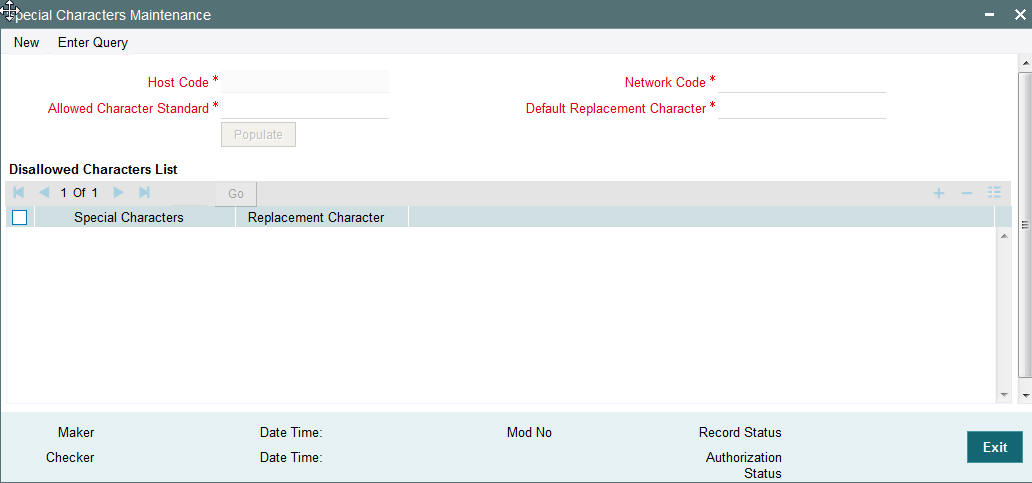
Specify the following fields:
Host Code
The system displays the host linked in to the user’s logged branch.
Allowed Character Standard
Select the Name of Allowed Character Name from the list of values. The Allowed Character Standard would identify the complete list of allowed characters for a given network, which is captured in a different maintenance called ‘Allowed Character Set Maintenance’ described later.
Network Code
Specify the network code from the list of values.
Default Replacement Character
Specify the Default Replacement character (e.g. " " (space) or “-“(hyphen)) for any special character which is not allowed by the network. This character would be used to replace a special character in a transaction in case no specific replacement characters is defined for the special character in the below grid.
Disallowed Characters List
Special Character
Specify the Special Character from the list of values for which the replacement is required.
Replacement Character
Specify the replacement character for the selected character.
2.1.43.1 Viewing Special Characters Summary
You can view Special Characters Summary details in the “Special Characters Summary” screen. You can invoke the “Special Characters Summary”” screen by typing ‘PMSSPCHR’ in the field at the top right corner of the application toolbar and clicking the adjoining arrow button. Click new button on the Application toolbar.
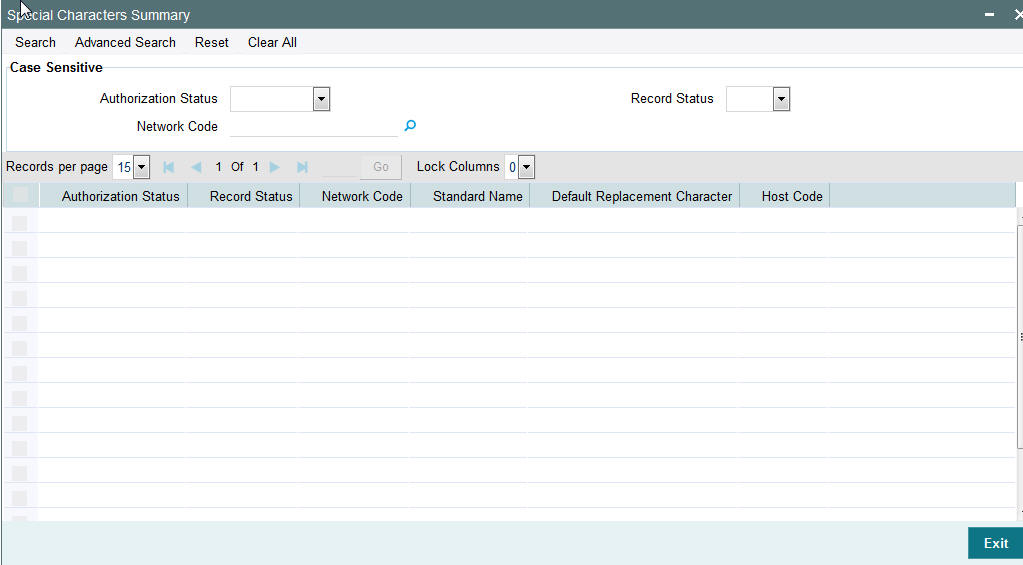
You can search using one or more of the following parameters:
- Authorization Status
- Record Status
- Network Code
Once you have specified the search parameters, click ‘Search’ button. The system displays the records that match the search criteria.
Double click a record or click the ‘Details’ button after selecting a record to view the detailed screen.
2.1.44 Allowed Character Set Maintenance
The ‘Allowed Character set’ is a new maintenance that enable users to specify the complete list of allowed characters for a given network.
This maintenance is not specific to any Host and Network. A Character set once specified can be used in the Special characters maintenance created for different combinations of Host and Network code.
- For e.g. a ‘SEPA’ Allowed Character set is used for SEPA ACH, SEPA DD Core, SEPA DD B2B networks and any other Clearing networks where the same character set is applicable.
For SWIFT payments, the standard SWIFT “X” character set is factory shipped.
You can invoke the “Allowed Character Set Maintenance” screen by typing ‘PMDALCHR’ in the field at the top right corner of the application toolbar and clicking the adjoining arrow button. Click new button on the Application toolbar.
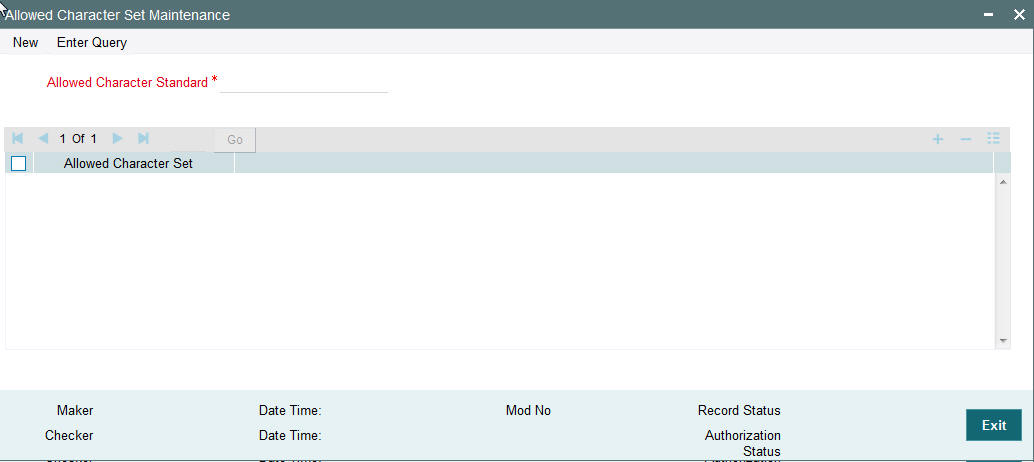
Specify the following fields:
Allowed Character Standard
Specify a name for the allowed character standard. Typically, the name could be synonymous to the Clearing network for which the character set is applicable. E.g. “SEPA” as character standard to be used in SEPA ACH and SEPA DD networks.
Allowed Character Set
Specify the allowed characters from the list of values. The LOV includes numerals (0-9), alphabets (a-z, A-Z) and other special characters that are generally allowed in network file/message formats like ()*% etc.
2.1.44.1 Viewing Allowed Character Set Summary
You can view Allowed Character Set Summary details in the “Allowed Character Set Summary” screen. You can invoke the “Allowed Character Set Summary” screen by typing ‘PMSALCHR’ in the field at the top right corner of the application toolbar and clicking the adjoining arrow button.Click new button on the Application toolbar.
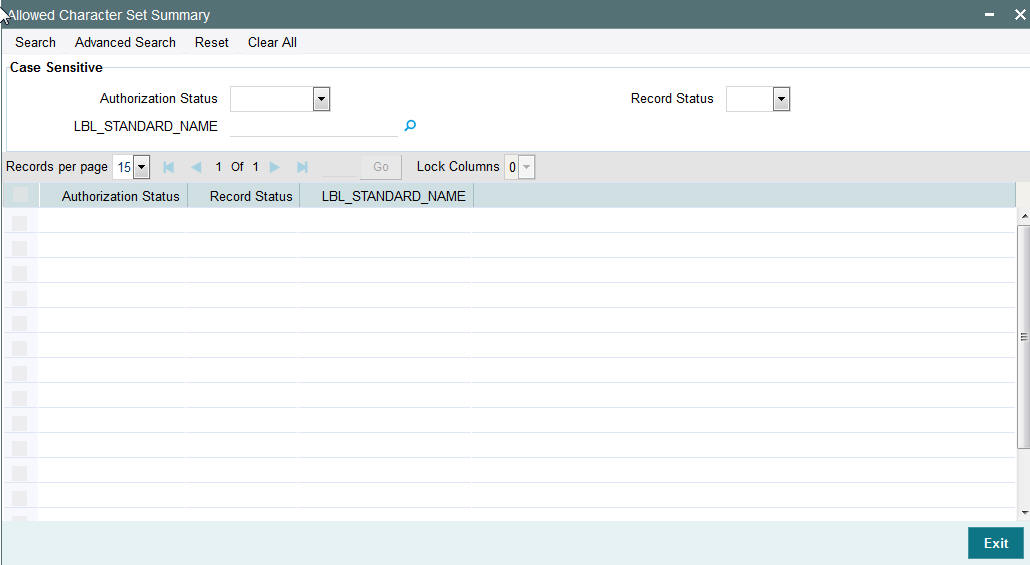
You can search using one or more of the following parameters:
- Authorization Status
- Record Status
- Standard Name
Once you have specified the search parameters, click ‘Search’ button. The system displays the records that match the search criteria.
Double click a record or click the ‘Details’ button after selecting a record to view the detailed screen.
2.1.45 Account Statement Narrative Maintenance
Customer account credit/debit entries can be originated from the system, as a result of payments processing. There is a provision in the system to configure the statement narrative for a transaction which are to be handed off for account statement generation.
A new maintenance is provided for configuring the narrative details applicable for a Network Code:
You can invoke the “Statement Narrative Maintenance” screen by typing ‘PMDNARMT’ in the field at the top right corner of the application toolbar and clicking the adjoining arrow button. Click new button on the Application toolbar.
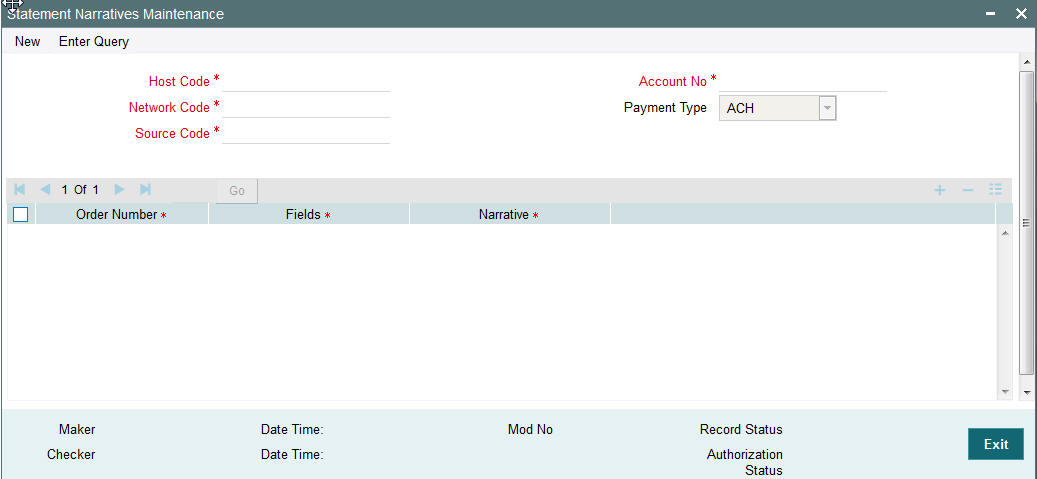
Specify the following fields:
Host Code
The system indicates the user’s logged in branch Host when you click on New.
Account No
Select the Account Number from the list of values. All valid external accounts available for the host are listed.
Network Code
Select the network code from the list of values. All valid network codes available for the Host will be listed.
Payment Type
The system indicates the payment type by default.
Source Code
Select the source code from the list of values. All valid source codes available for the Host are listed.
The statement narrative parameters will be fetched based on the following order of priority:
| Network | Source | Account | ||||
|---|---|---|---|---|---|---|
| Specific | Specific | Specific | ||||
| Specific | ALL | Specific | ||||
| Specific | Specific | ALL | ||||
| Specific | ALL | ALL |
Order Number
You can maintain multiple fields for population in the narrative. The order in which it has to be populated is maintained in the order number fields. The fields are populated in the ascending order of the numbers maintained. Same order number for multiple Fields are not allowed.
Fields
Select from the pre-defined list of fields allowed for the network
Narrative
Provide the narrative which has to be populated in the account statement for the field value selected.
For example for the Field ‘File ID’, if the narrative is provided as ‘File Reference’ then in the narrative system will populate the as ‘File Reference 2121212121’.
Note
- If no value is fetched for a listed field, the same is not be populated in the narrative.
- Delimiter between a narrative and field value is ‘Space’ and the delimiter between narrative of two fields is ‘I’
- The maximum length of the narrative with descriptions, values and delimiters is a maximum of length 390. The system trims the rest of the information if the narrative length exceeds this. It is assumed that the system which generates the account statement validates and format the narrative for SWIFT MT 940 messages.
- Narratives maintenance is not mandatory. If maintained, would be handed off in accounting request.
- The narrative is sent along with accounting handoff.
2.1.45.1 Viewing Account Statement Narrative Summary
You can view Account Statement Narrative Summary details in the “Account Statement Narrative Summary” screen. You can invoke the “Account Statement Narrative Summary” screen by typing ‘PMSNARMT’ in the field at the top right corner of the application toolbar and clicking the adjoining arrow button. Click new button on the Application toolbar.

You can search using one or more of the following parameters:
- Authorization Status
- Record Status
- Network Code
- Source Code
- Payment Type
- Account No
Once you have specified the search parameters, click ‘Search’ button. The system displays the records that match the search criteria.
Double click a record or click the ‘Details’ button after selecting a record to view the detailed screen.
2.1.46 Currency Correspondent Rules Maintenance
- Support for more than one Currency correspondent for the same currency is now provided in Oracle Banking Payments.
- Derivation of specific Currency correspondent, out of the multiple correspondents, for the payment currency based on payment attributes like Source (Channel). For example, Loan IQ CAD payments may be routed via Bank of Montreal in Canada whereas the payments from Customer originated payments may be routed via Royal bank of Canada.
- The system now supports a new Rule maintenance for automatic derivation of a specific Currency correspondent for the currency of outgoing SWIFT payment.
- This new Rule maintenance called Currency Correspondent Rules, is on the lines of existing Rule maintenances like Network Rule derivation, Cross Border to RTGS Rule and so on.
- In the Currency Correspondent Rules maintenance, you can create and maintain a set of rules for deriving the Currency correspondent and the particular Nostro/Vostro account to be used for a particular currency of the payment.
You can invoke the “Currency Correspondent Rules Maintenance” screen by typing ‘PMDCYRLE’ in the field at the top right corner of the application toolbar and clicking the adjoining arrow button. Click new button on the Application toolbar.

Specify the following fields:
Host Code
This field gets populated once you click on New.
Transfer Currency
Select the required currency from the LOV.
Rule Name
Specify the network resolution rule.
Rule Expression
The expression can be filled in the Expression Details multi block. On the click of Populate button, the expression gets built and displayed in this field.
Network Code
Specify the network code. Alternatively, you can select the network code from the option list.
Note
Network is resolved based on the condition which gets satisfied first on priority order
Currency Correspondent
Select the Currency Correspondent from the LOV.
Primary Account
Check this box to indicate the currency correspondent is a primary account.
Nostro Account
Select the Nostro Account from the LOV.
Priority
Specify the priority number for rule execution.
Expression Details
Expression Section
Check this box to enable the fields of this section.
Scope
Specify the scope assigned to the Left operand.
LOP Type
Select the type of Left operand. Choose between Constant and Parameter.
LOP Operand
Specify the LOP Operand value details.
Operator
Select the Operator details.
ROP Type
Select the type of Right operand. Choose between Constant, Parameter and Expression.
ROP Data Type
Select the type of Right operand Data. Choose between String, Date and Number.
ROP Operand
Specify the ROP Operand value details.
Scope
Specify the scope assigned to the ROP.
Logical Operators
Select the logical operator. Choose among the following:
- And
- OR
Populate
Click this button after specifying the expression details.
2.1.46.1 Viewing Currency Correspondent Rules Summary
You can view Currency Correspondent Rules Summary details in the “Currency Correspondent Rules Summary” screen. You can invoke the “Currency Correspondent Rules Summary” screen by typing ‘PMSCYRLE’ in the field at the top right corner of the application toolbar and clicking the adjoining arrow button.Click new button on the Application toolbar.

You can search using one or more of the following parameters:
- Authorization Status
- Record Status
Once you have specified the search parameters, click ‘Search’ button. The system displays the records that match the search criteria.
Double click a record or click the ‘Details’ button after selecting a record to view the detailed screen.
2.1.47 Outbound Non-urgent Payment Preferences
Outbound Non-urgent payment preferences are applicable for the transactions booked with the following payment types:
- ACH
- US ACH
You can view the Outbound Non-Urgent Payment Preferences screen by typing ‘PMDONPRF’ in the field at the top right corner of the application toolbar and clicking the adjoining arrow button. Click new button on the Application toolbar.
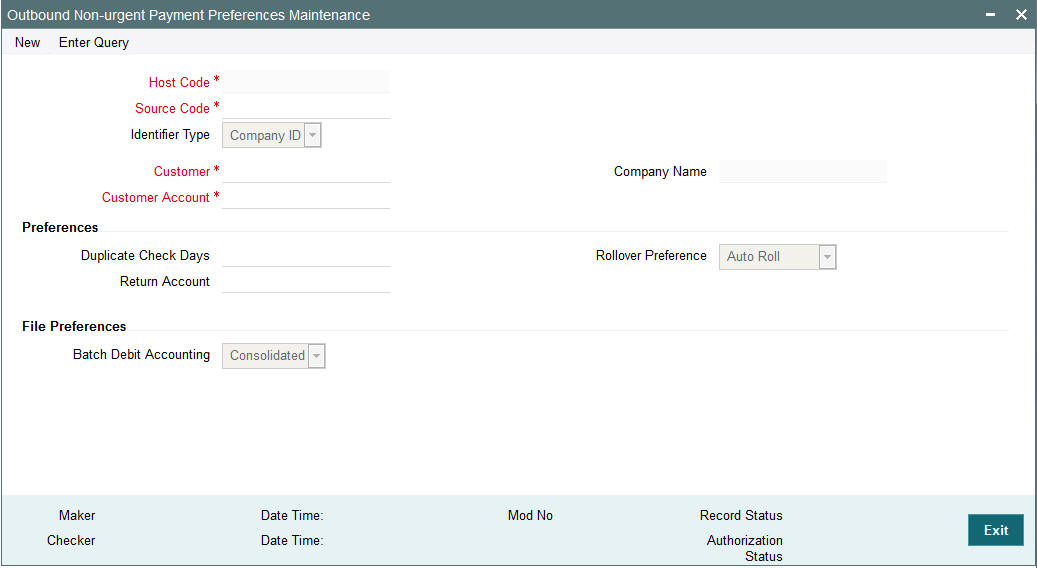
The following fields are available in the screen:
Host Code
Host code of the logged in branch is defaulted in this field.
Source Code
All valid source codes maintained in the system for the Host will be listed. Select the required source code.
Identifier Type
This field will have the drop-down options as Customer ID and Company ID. Default option is Company ID.
Customer
Based on the option selected for Identifier Type field, the list of values for Customer field is populated with valid customer IDs or Co IDs. Select the appropriate value from the list.
Company Name
This field is defaulted as Customer Name/Company Name based on the Customer ID/Co ID selected.
Customer Account
All valid accounts maintained in the system except Nostro accounts will be listed if the identifier type is company ID. If Identifier type is customer Id, the accounts of the selected customer are listed.
Preferences
Duplicate Check Days
If duplicate check is required for the transaction, the duplicate check days can be maintained in this field. If duplicate check days is maintained as 0, system will skip the duplicate days check.
Return Account
The account to which return accounting entries are to be processed is maintained in this field. All valid accounts available in the system are listed.
Note
This is applicable to return messages received for outbound payments sent.
Rollover Preference
Select any of the options from the drop down. The options are Auto Roll, Cancel and Retain in Queue.If ‘Auto Roll’ option is selected the value date is moved forward to next Network/Currency working day. This is the default preference.
Batch Preferences
Batch Debit Accounting
When debit entry is processed for a batch in a bulk file, ’Batch Debit Accounting’ preference is considered to determine whether consolidated debit entry is to be posted or each transaction-wise debit entry is required. Select from the options ‘Consolidated’ and ‘Itemized’.
2.1.47.1 Outbound Non-urgent Payment Preferences Summary
You can view Outbound Non-urgent Payment Preferences Summary details in the Outbound Non-urgent Payment Preferences Summary” screen. You can invoke the “Outbound Non-urgent Payment Preferences Summary” screen by typing ‘PMSONPRF’ in the field at the top right corner of the application toolbar and clicking the adjoining arrow button.Click new button on the Application toolbar.
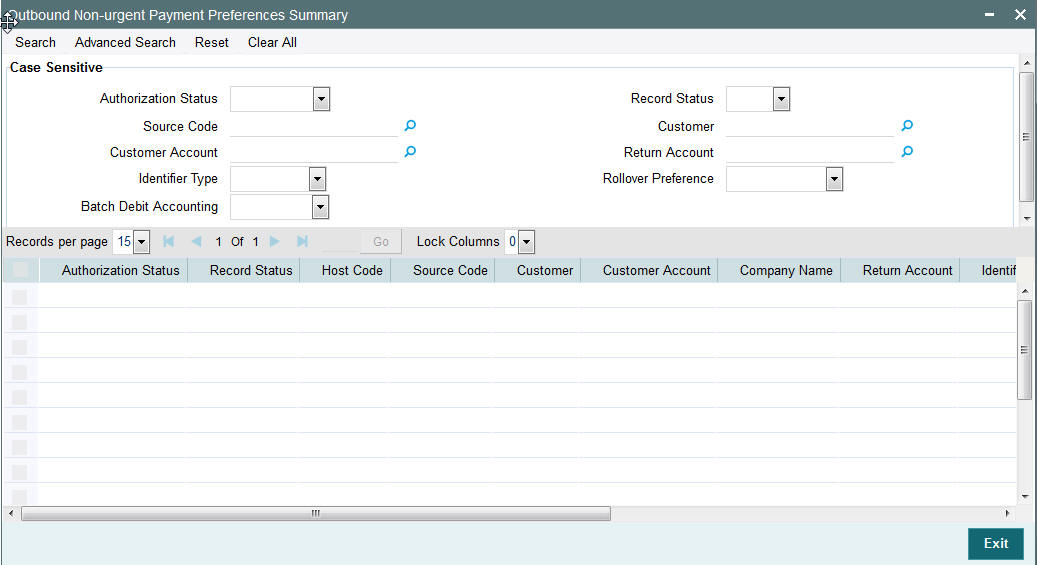
You can search using one or more of the following parameters:
- Authorization Status
- Record Status
- Source Code
- Customer
- Customer Account
- Return Account
- Identifier Type
- Rollover Preference
- Batch Debit Accounting
Once you have specified the search parameters, click ‘Search’ button. The system displays the records that match the search criteria.
Double click a record or click the ‘Details’ button after selecting a record to view the detailed screen.
2.1.48 Company Identification Maintenance
You can view the Company Identification Maintenance screen by typing ‘PMDORGDT’ in the field at the top right corner of the application toolbar and clicking the adjoining arrow button. Click new button on the Application toolbar.
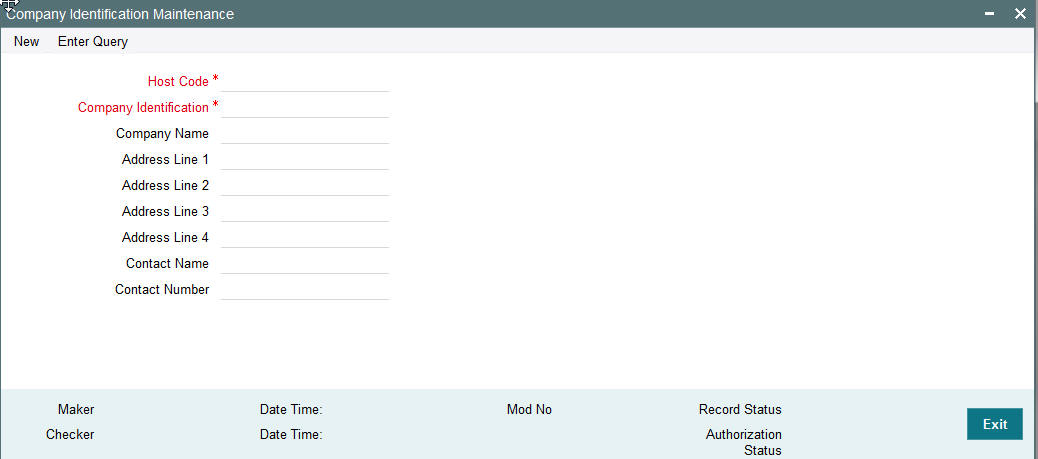
Specify the following fields:
Host Code
Host code of the logged in branch is defaulted in this field.
Company Identification
Specify the company identification. It can be maintained as alphanumeric with up to 10 characters.
Company Name
Specify the name of the company
Address Line 1-4
Specify the address of the company in the lines specified.
Contact Name
Specify the contact name.
Contact Number
Specify the Contact Number.
2.1.48.1 Company Identification Summary
You can view Company Identification Summary details in the “Company Identification Summary” screen. You can invoke the “Company Identification Summary” screen by typing ‘PMSORGDT’ in the field at the top right corner of the application toolbar and clicking the adjoining arrow button.Click new button on the Application toolbar.
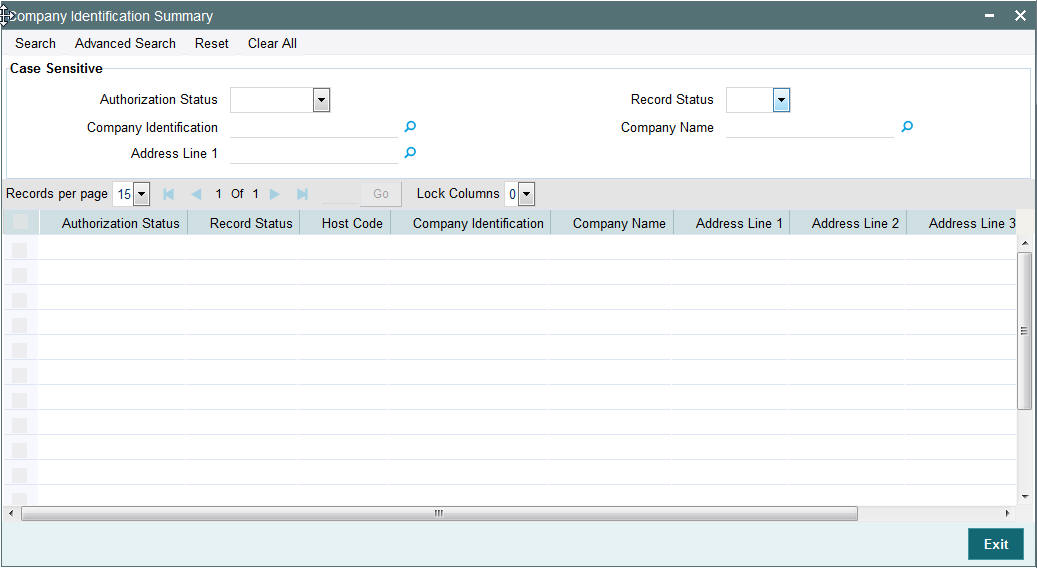
You can search using one or more of the following parameters:
- Authorization Status
- Record Status
- Company Identification
- Company Name
- Address Line 1
Once you have specified the search parameters, click ‘Search’ button. The system displays the records that match the search criteria.
Double click a record or click the ‘Details’ button after selecting a record to view the detailed screen.
2.1.49 Outbound Urgent Payment Preferences
Urgent payments preference will apply to the transactions booked with the following payment types:
- Cross-border
- RTGS
- Book Transfer
- Faster Payment
- Fedwire
You can view the Outbound Urgent Payment Preferences screen by typing ‘PMDOUPRF’ in the field at the top right corner of the application toolbar and clicking the adjoining arrow button. Click new button on the Application toolbar.

Specify the following fields:
Host Code
Host code of the logged in branch is defaulted in this field.
Source Code
All valid source codes maintained in the system (PMDSORCE) for the Host will be listed. Select the required source code.
Customer ID
The list of values for Customer field is populated with valid customer IDs. Select the appropriate value from the list.
Customer Name
The name of the customer appears depending on the selection done in the previous field.
Customer Account
All valid accounts maintained in the system for the customer will be listed.
Preferences
Duplicate Check Days
If duplicate check is required for the transaction, the duplicate check days can be maintained in this field. If duplicate check days is maintained as 0, system will skip the duplicate days check.
Rollover Preference
Select any of the options from the drop down. The options are Auto Roll, Cancel and Retain in Queue.If ‘Auto Roll’ option is selected the value date is moved forward to next Network/Currency working day. This is the default preference.
Note
- Rollover Preference is applied in the following scenarios for the
outbound payments
- Transaction is pending in Process Cutoff Queue/Network Queue during end of day
- Transaction is released from Sanction Check Queue on a later date
- Interim status is received for ECA check.
2.1.49.1 Outbound Urgent Payment Preferences Summary
You can view Outbound Urgent Payment Preferences Summary details in the “Outbound Urgent Payment Preferences Summary ” screen. You can invoke the “Outbound Urgent Payment Preferences Summary” screen by typing ‘PMSOUPRF’ in the field at the top right corner of the application toolbar and clicking the adjoining arrow button.Click new button on the Application toolbar.
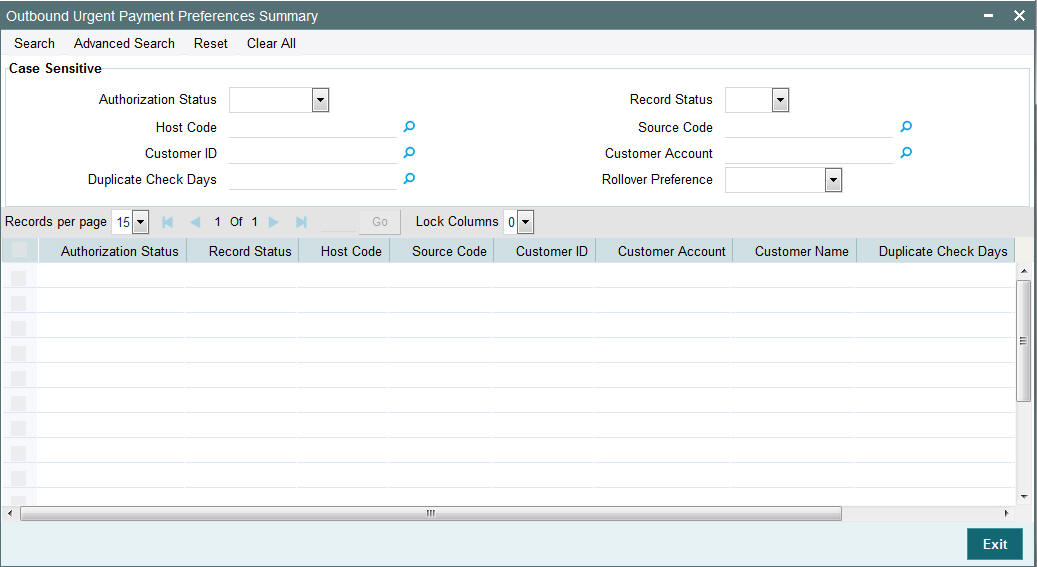
You can search using one or more of the following parameters:
- Authorization Status
- Record Status
- Host Code
- Source Code
- Customer ID
- Customer Account
- Duplicate Check Days
- Rollover Preference
Once you have specified the search parameters, click ‘Search’ button. The system displays the records that match the search criteria.
Double click a record or click the ‘Details’ button after selecting a record to view the detailed screen.
2.1.50 Inbound Payment Processing Preferences
The preferences maintained in this screen is applicable for both Urgent & Non-Urgent Inbound payments.
You can view the Inbound Payment Processing Preferences screen by typing ‘PMDINPRF’ in the field at the top right corner of the application toolbar and clicking the adjoining arrow button. Click new button on the Application toolbar.

Specify the following fields:
Host Code
Host code of the logged in branch is defaulted in this field.
Source Code
All valid source codes maintained in the system (PMDSORCE) for the Host will be listed. Select the required source code.
Customer ID
The list of values for Customer field is populated with valid customer IDs. Select the appropriate value from the list.
Customer Name
The name of the customer appears depending on the selection done in the previous field.
Customer Account
All valid accounts maintained in the system for the customer will be listed.
Preferences
FX Rate Preference
Select any of the options from the drop down. The options are as follows:
- Fetch Rate - Internal/External exchange rate as applicable is fetched if the preference is ‘Fetch Rate’
- Retain in Queue - On processing cross currency transactions, if ‘Retain in Queue’ option is preferred, the payment is directly moved to External Exchange rate queue for the user to take action
- Not Allowed - Cross currency transaction is not allowed in this case.
Hence, the payment will be auto rejected by the system as below:
- Cross-border /RTGS /Fedwire payments: Transactions are suppressed, no accounting is passed.
- Faster Payment- Transaction is auto rejected and reject status message is sent
- ACH/US ACH payments: Auto return is processed by system.
2.1.50.1 Inbound Payment Processing Preferences Summary
You can view Inbound Payment Processing Preferences Summary details in the “Inbound Payment Processing Preferences Summary ” screen. You can invoke the “Inbound Payment Processing Preferences Summary” screen by typing ‘PMSINPRF’ in the field at the top right corner of the application toolbar and clicking the adjoining arrow button.Click new button on the Application toolbar.
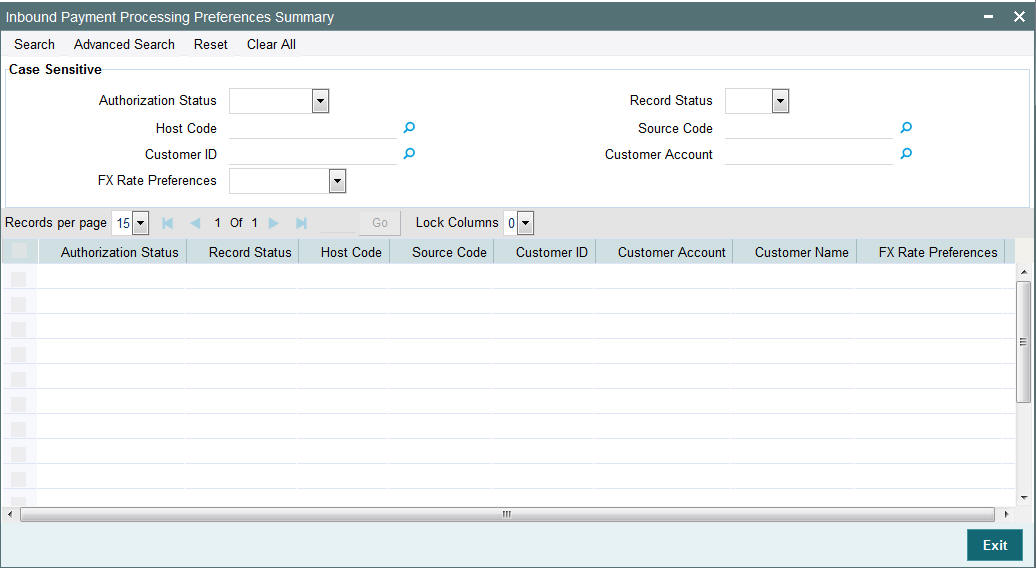
You can search using one or more of the following parameters:
- Authorization Status
- Record Status
- Host Code
- Source Code
- Customer ID
- Customer Account
- FX Rate Preferences
Once you have specified the search parameters, click ‘Search’ button. The system displays the records that match the search criteria.
Double click a record or click the ‘Details’ button after selecting a record to view the detailed screen.
2.1.51 Common Query Screen
Payment view screens are available for each payment type. It is possible to query the transaction details from a common screen for all payment types.
2.1.51.1 Outbound Transaction View Screen
The below query screen is provided for viewing the outbound payment transactions. You can search for the transaction using query fields available. The View Transaction Action opens the specific transaction selected, in view mode.
You can view the Outbound Transaction View screen by typing ‘PMSOTNVW’ in the field at the top right corner of the application toolbar and clicking the adjoining arrow button. Click new button on the Application toolbar.
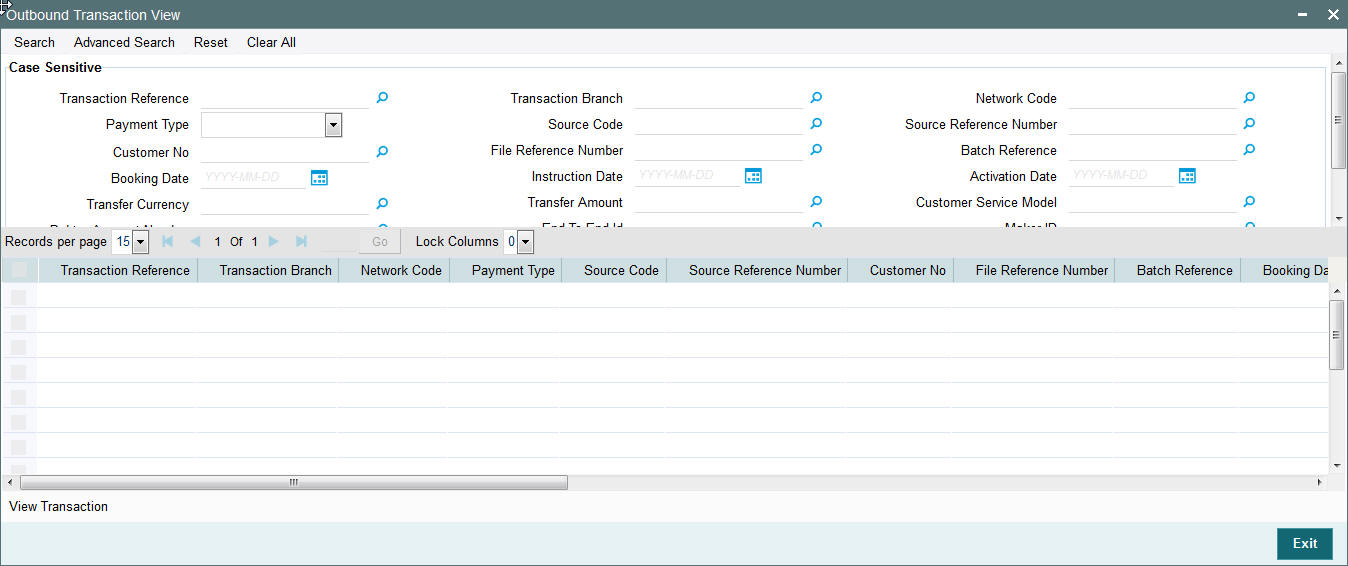
You can search using one or more of the following parameters:
- Transaction Reference
- Transaction Branch
- Network Code
- Payment Type
- Source Code
- Source Reference Number
- Customer No
- File Reference Number
- Batch Reference
- Booking Date
- Instruction Date
- Activation Date
- Transfer Currency
- Transfer Amount
- Customer Service Model
- Debtor Account Number
- End To End Id
- Maker ID
- Checker ID
- Creditor Bank Code
- Transaction
Once you have specified the search parameters, click ‘Search’ button. The system displays the records that match the search criteria.
You can click the View Transactions button to view the details of the transaction.
2.1.51.2 Inbound Transaction View Screen
The below query screen is provided for viewing the inbound payment transactions. You can search for the transaction using query fields available. The View Transaction Action opens the specific transaction selected, in view mode.
You can view the Inbound Transaction View screen by typing ‘PMSITNVW’ in the field at the top right corner of the application toolbar and clicking the adjoining arrow button. Click new button on the Application toolbar.
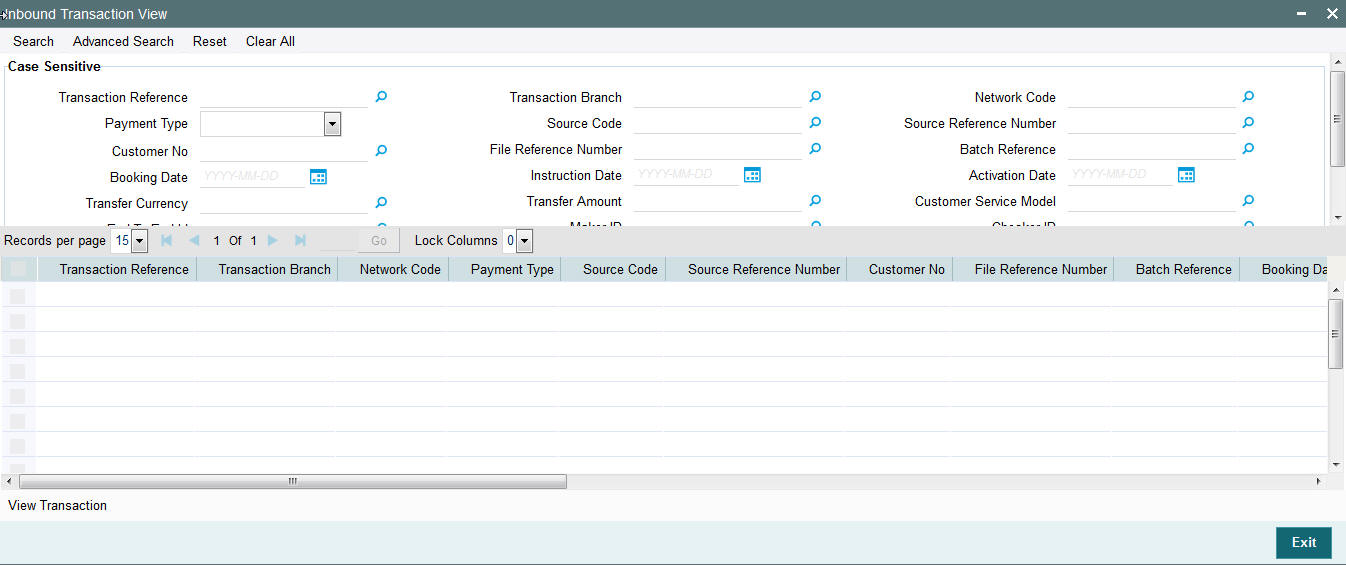
You can search using one or more of the following parameters:
- Transaction Reference
- Transaction Branch
- Network Code
- Payment Type
- Source Code
- Source Reference Number
- Customer No
- File Reference Number
- Batch Reference
- Booking Date
- Instruction Date
- Activation Date
- Transfer Currency
- Transfer Amount
- Customer Service Model
- Debtor Account Number
- End To End Id
- Maker ID
- Checker ID
- Creditor Bank Code
- Transaction
Once you have specified the search parameters, click ‘Search’ button. The system displays the records that match the search criteria.
You can click the View Transactions button to view the details of the transaction.
2.1.52 PSD Preferences Maintenance
The PSD Preference maintenance is a single record maintenance that contains the following grids:
- List of countries in the EU and EEA regions.
- List of National currencies (non-Euro) of all the member countries in the EU or EEA region.
This maintenance is not be Host specific.
This maintenance will be factory shipped.
You can unlock record and Add or Remove Countries and/or Currencies.
But you cannot create more records or delete/de-activate the factory shipped record.
You can invoke the “PSD Preferences Maintenance” screen by typing ‘PMDPSDMT’ in the field at the top right corner of the application toolbar and clicking the adjoining arrow button. Click new button on the Application toolbar.
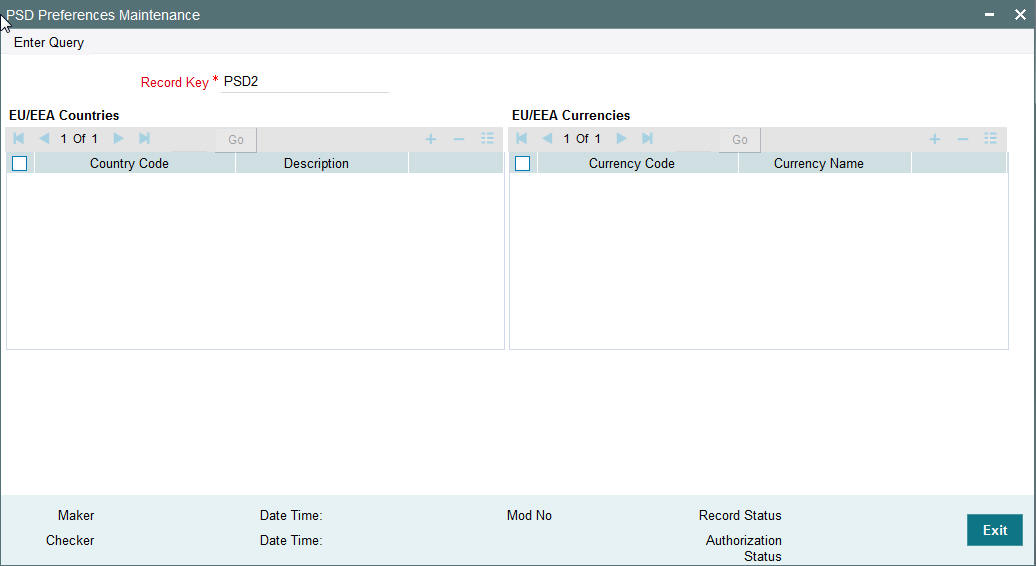
Click Enter Query and then click Execute Query. The EU/EEA Countries and EU/EEA Currencies appear populated with the list of countries and currencies.
2.1.52.1 Viewing PSD Preferences Maintenance Summary
You can view PSD Preferences Maintenance Summary details in the “PSD Preferences Maintenance Summary” screen. You can invoke the “PSD Preferences Maintenance Summary” screen by typing ‘PMSPSDMT’ in the field at the top right corner of the application toolbar and clicking the adjoining arrow button.Click new button on the Application toolbar.
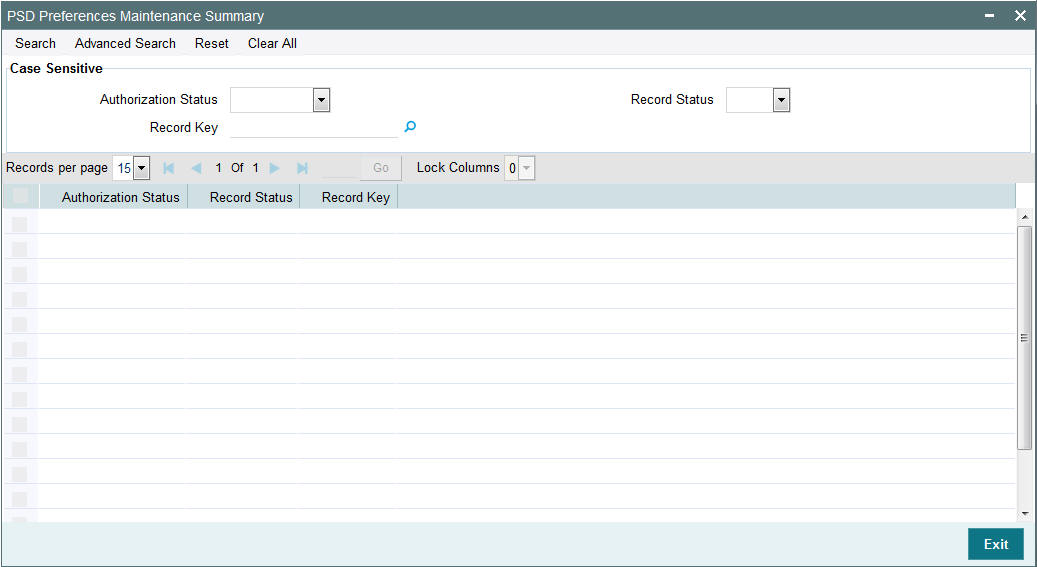
You can search using one or more of the following parameters:
- Authorization Status
- Record Status
- Record Key
Once you have specified the search parameters, click ‘Search’ button. The system displays only one record which is factory shipped.
The record key has identifies the set of countries and its respective currencies which come under the scope of PSD2 regulation.
2.1.53 Template Summary Screen
There is a common Template Summary screen from which template ID created for any Transaction screen can be queried:
You can invoke the Template Summary Screen by typing ‘PQSTMPLQ’ in the field at the top right corner of the application toolbar and clicking the adjoining arrow button.Click new button on the Application toolbar.

You can search using one or more of the following parameters:
- Template ID
- Network Code
- Transaction Type
- Maker Id
- Payment Type
Once you have specified the search parameters, click ‘Search’ button. The system displays the records that match the search criteria.
The following actions can be performed for transactions in this queue
| Actions | Functions | ||
|---|---|---|---|
| Delete | You can select a template ID and press Delete button to delete the record. The message, “Template details will be permanently deleted’” will be displayed. Click OK to complete the action. | ||
| View Transaction | Allows you to view the template details. |
2.1.54 Notification Queue
Generation of Notifications are supported in the following scenarios:
- Cancellation of the Payment from any queue
- On receipt of ACK/NACK
- Value Date change
- On receipt of RTGS network settlement messages MT 012/019
The Notifications are generated for each Source of Payment that is configured to receive Notifications.
2.1.54.1 Notify Message Details
You can invoke the Notify Message Details screen by typing ‘PMSNOTFY’ in the field at the top right corner of the application toolbar and clicking the adjoining arrow button.Click new button on the Application toolbar.
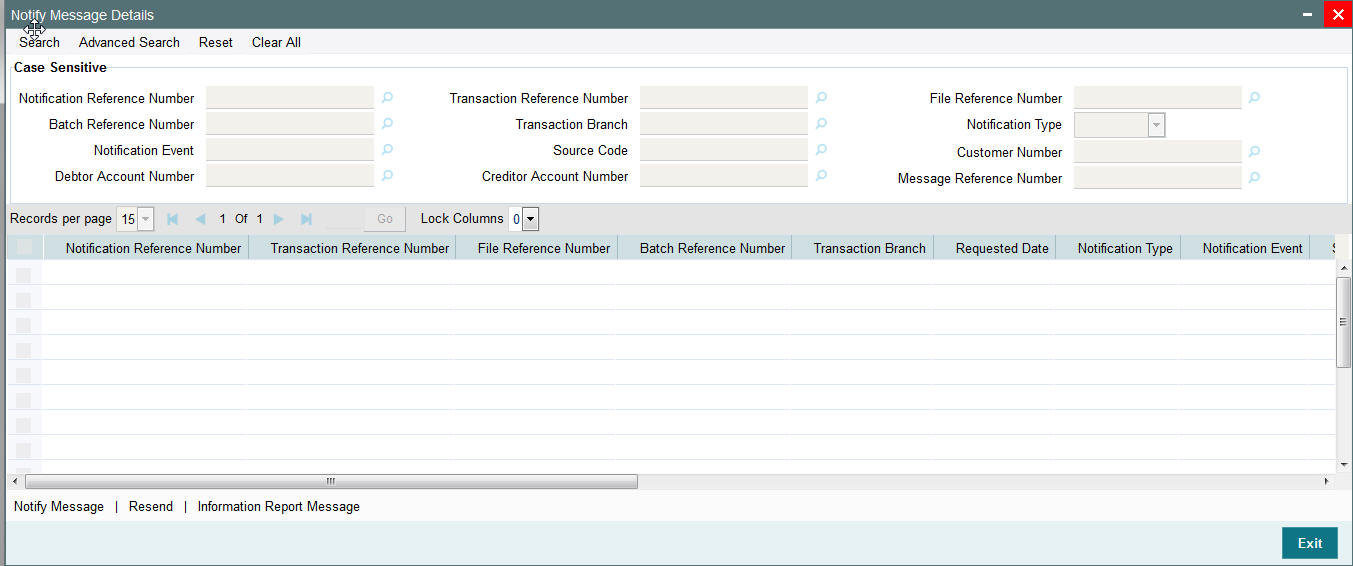
You can search using one or more of the following parameters:
- Notification Reference Number
- Batch Reference Number
- Notification Event
- Debtor Account Number
- Transaction Reference Number
- Transaction Branch
- Source Code
- Creditor Account Number
- File Reference Number
- Notification Type
- Customer Number
- Message Reference Number
Once you have specified the search parameters, click ‘Search’ button. The system displays the records that match the search criteria.
The following actions can be performed for transactions in this queue
| Actions | Functions | |||
|---|---|---|---|---|
| Notify Message | Click this link to view Notify message. | |||
| Resend | Click this link to resend message. | |||
| Information Report Message | Click this link to view information report message. |
2.1.54.2 Notify Message
You can invoke the Notify Message screen by typing ‘PMDNOTVW’ in the field at the top right corner of the application toolbar and clicking the adjoining arrow button.Click new button on the Application toolbar.
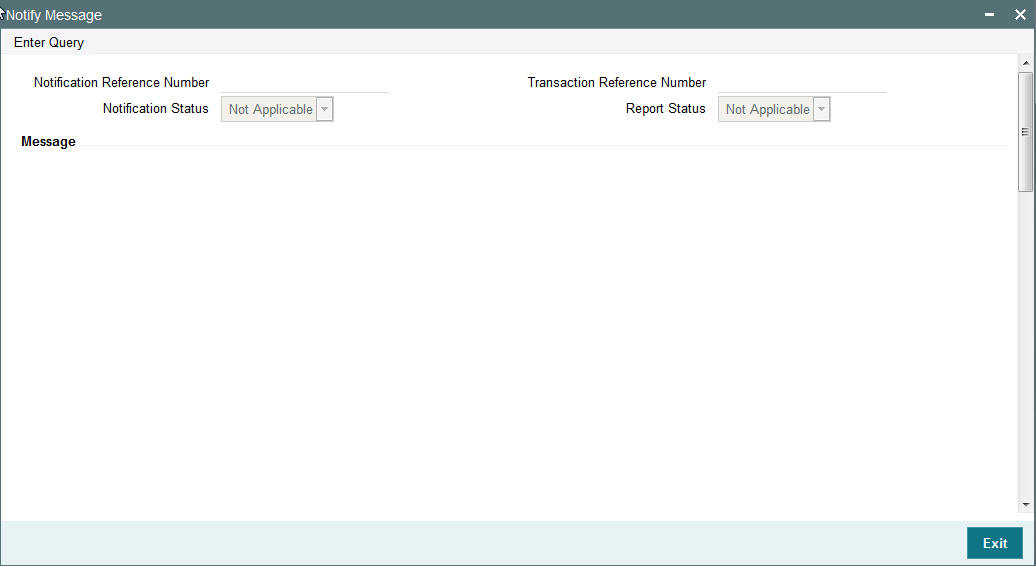
Specify the following fields:
Notification Reference Number
Specify the Notification Reference Number
Transaction Reference Number
Specify the Transaction Reference Number.
Notification Status
Select the Notification Status
Report Status
Specify the Report Status.
Message
Specify the message details.
2.1.54.3 Resend Message
You can invoke the Resend Notify screen by typing ‘PMDNOTRS’ in the field at the top right corner of the application toolbar and clicking the adjoining arrow button.Click new button on the Application toolbar.
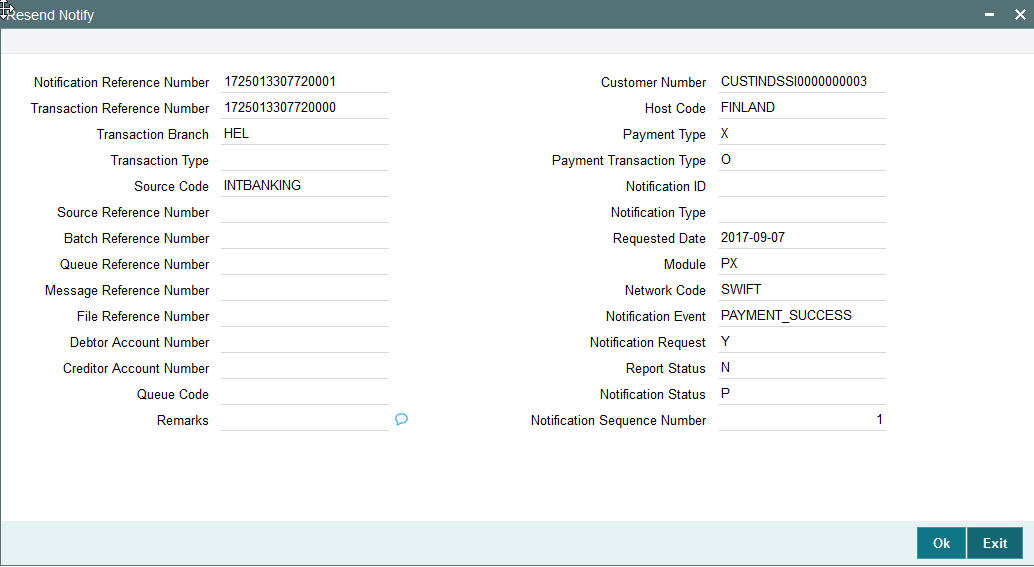
You can view the details of Resend Notify in this screen.
2.1.55 Payments Auto Job Parameters
A new maintenance is provided for setting up the time for jobs which needs to be run at a specific time during the day.
Any transaction in Sanction Check Queue at the end of the day which is not part of a batch must be ring-fenced in the customer account. This is required only for Sanctions hold on Activation Date only and is not be applicable for future valued transactions on booking date.
A new job PQDSNCKQ is introduced for ring- fencing SC pending transactions. The job can be configured in Payments Auto job parameters screen to run at a particular time during end of day.
ECA request generated for SC pending transactions with ‘Available balance Check’ marked as not required so that the transaction amount is force blocked in the customer’s account.
Hold on the account balance is removed when the transaction is released from Sanction Check Queue.
Currently, this maintenance is applicable for the following jobs:
- Job for processing transactions Warehouse Queue with value date current date
- Job for processing pending transaction in Process Cutoff Queue (by end of day)
- Job for processing pending transaction in Network Cutoff Queue (by end of day)
- Job for settlement day processing
- Job for Future Value transaction
- Job for Pending Sanction
You can invoke the “Payments Auto Job Parameters” screen by typing ‘PMDAJBPR’ in the field at the top right corner of the application toolbar and clicking the adjoining arrow button. Click new button on the Application toolbar.
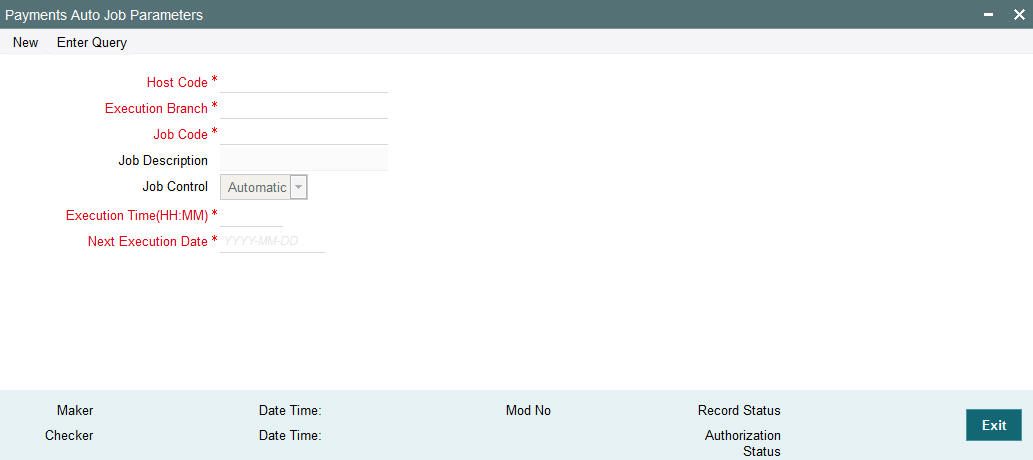
Specify the following fields:
Host Code
The system indicates the user’s logged in branch Host when you click on New.
Execution Branch
The branch selected in this field will be used for checking the local branch holidays for deriving the next execution date for the job. Any valid branch linked to the Host can be selected.
Job Code
Select the job code from the following list:
- PQDFUVAQ Job code for future valued
- PQDNETCQ Job code for Network Cutoff queue
- PQDPRCUQ Job code for Process Cutoff queue
Job Description
This is defaulted based on the selected code.
Job Control
This field has the dropdown value as Automatic or manual. If ‘Automatic’ option is selected, the next execution date derivation will be automatic. If the option selected is manual, user has to manually update the execution date every time.
Execution Time (HH:MM)
You can maintain the execution time for the job.
Next Execution Date
Specify the date when the first time maintenance is done for a job.
Note
If the job is to be run multiple times a day, you must manually amend the execution time in the maintenance.
2.2 External System Maintenance
2.2.1 Sanction Check System Maintenance
You can maintain the external system details to which the sanction request are to be sent with transaction party details in the ‘Sanction Check System’ screen. You can invoke the ‘Sanction Check System’ screen by typing ‘PMDSNCKM’ in the field at the top right corner of the application toolbar and clicking the adjoining arrow button.Click new button on the Application toolbar.
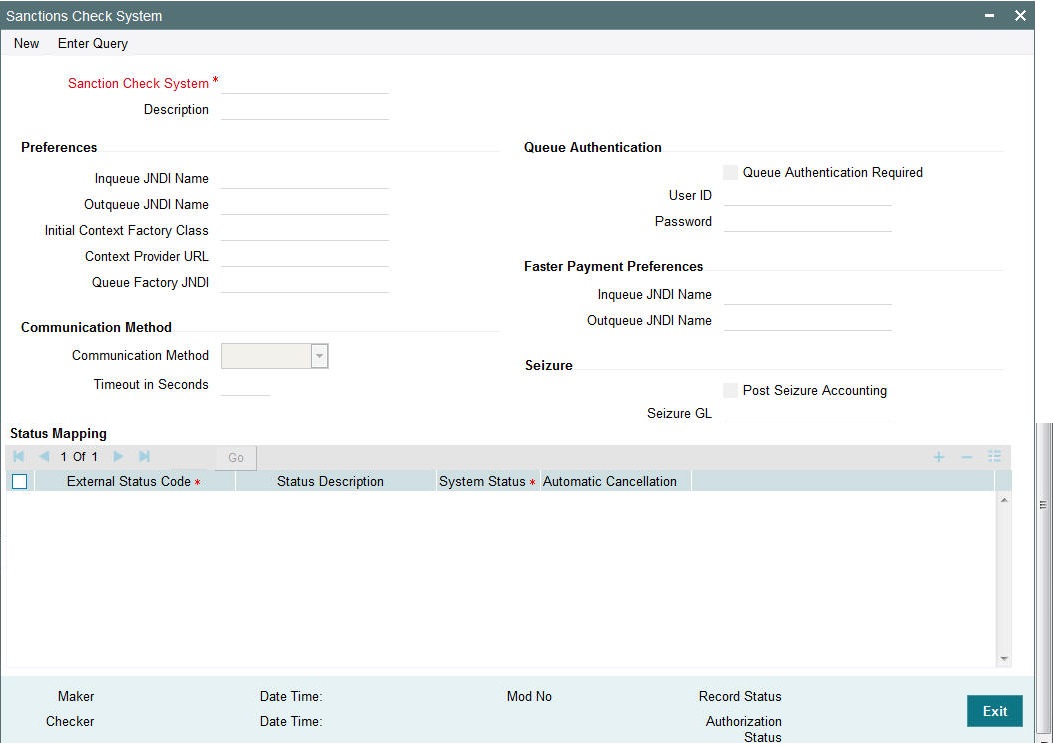
You can specify the following details:
Sanction Check System
Specify the external sanction check system.
Description
Give a brief description on the sanction check system.
Inqueue JNDI Name
Specify the name for Sanction response queue configured in Application serve.
Outqueue JNDI Name
Specify the name for Sanction request queue configured in Application serve.
Initial Context Factory Class
Specify the initial context factory class.
Context Provider URL
Specify the context provider URL.
Queue Factory JNDI
Specify the queue factory JNDI.
Post Seizure Accounting
Check this box to indicate that seizure accounting entries to be posted on SC Seizure..
Seizure GL
Specify the required Seizure GL from the list of values.
Communication Method
Select the communication method from the drop down. Choose between Synchronous and Asynchronous. The default option is Asynchronous.
Timeout in seconds
Specify the time out in seconds. If there is no response within this time, then the request is marked as timed out. This field is mandatory only if ‘Synchronous’ method is chosen.
Queue Authentication
Queue Authentication
Check this box to indicate that Queue Authentication is required for the Sanction Check System.
User Id
Specify the required User Name.
Password
Enter the password. The User Id and Password that you specify will be used for verification purposes. Password is encrypted and stored.
Status Mapping
External Response Code
Specifies the code assigned to a status by external sanctions check system.
Code Description
Specifies the description of the external response code.
System Status
Specifies the sanction check status derived in the system. New system status Seize will be available. And Sanctions response, if received as Seizure, Seizure would happen & accounting would be posted based on Post Seizure accounting check box.
Automatic Cancellation
Select whether automatic cancellation of the payment is applicable. You can select Yes only if the response codes are mapped to Rejected status.
2.2.1.1 Viewing Sanction Check System Summary
You can view sanction check details in the “Sanction Check System Summary” screen. You can invoke the ‘Sanction Check System Summary’ screen by typing ‘PMSSNKSM’ in the field at the top right corner of the application toolbar and clicking the adjoining arrow button.Click new button on the Application toolbar.
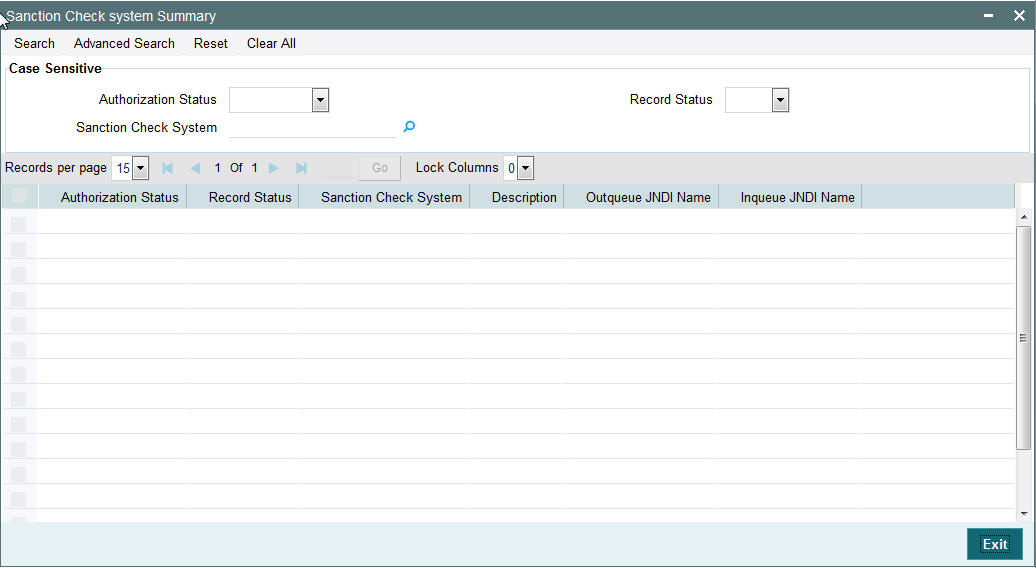
You can search using one or more of the following parameters:
- Authorization Status
- Record Status
Once you have specified the search parameters, click ‘Execute Query’ button. The system displays the records that match the search criteria.
Double click a record or click the ‘Details’ button after selecting a record to view the detailed screen.
2.2.2 External Exchange Rate System Maintenance
You can maintain the external system details from which the exchange rate for a cross currency payment transaction has to be obtained in the ‘External Exchange Rate System’ screen. You can invoke the ‘External Exchange Rate System’ screen by typing ‘PMDERTMT’ in the field at the top right corner of the application toolbar and clicking the adjoining arrow button.Click new button on the Application toolbar.
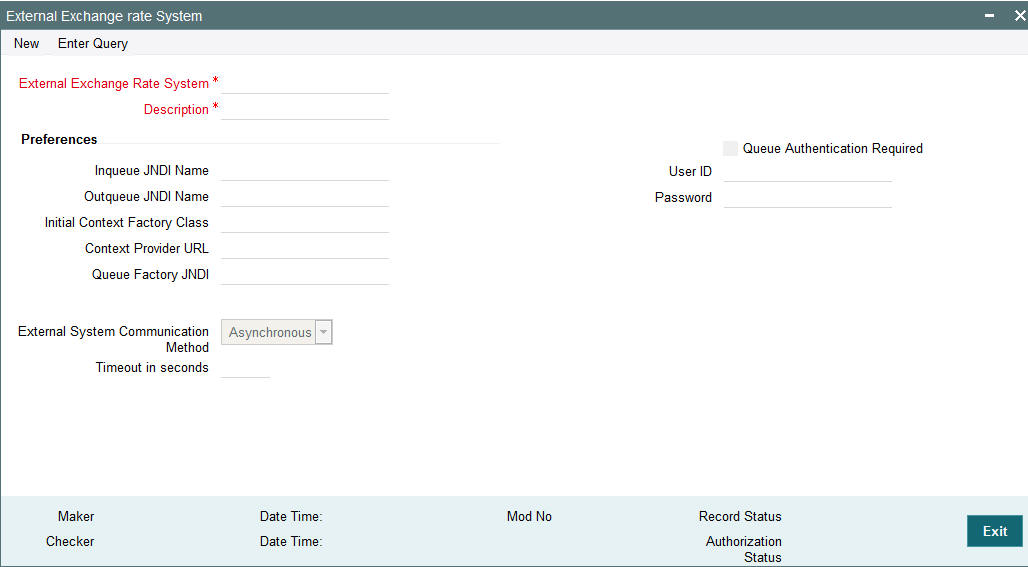
You can specify the following details:
External Exchange Rate System
Specify the external exchange rate system.
Description
Give a brief description on the external exchange rate system.
Preferences
Inqueue JNDI Name
Specify the name for External exchange rate response queue configured in Application server.
Outqueue JNDI Name
Specify the name for External exchange rate request queue configured in Application server.
Initial Context Factory Class
Specify the initial context factory class.
Context Provider URL
Specify the context provider URL.
Queue Factory JNDI
Specify the queue factory JNDI.
Communication Method
Select the communication method from the drop down. Choose between Synchronous and Asynchronous. The default option is Asynchronous.
Timeout in seconds
Specify the time out in seconds. If there is no response within this time, then the request is marked as timed out.
Queue Authentication
Check this box to indicate that Queue Authentication is required for the External Exchange Rate System.
User Id
Specify the required User Name.
Password
Enter the password. The User Id and Password that you specify will be used for verification purposes. Password is encrypted and stored.
2.2.2.1 Viewing Exchange Rate System Summary
You can view exchange rate details in the “Exchange Rate System Summary” screen. You can invoke the ‘Exchange Rate System’ screen by typing ‘PMSERTMT’ in the field at the top right corner of the application toolbar and clicking the adjoining arrow button.Click new button on the Application toolbar.

You can search using one or more of the following parameters:
- Authorization Status
- Record Status
Once you have specified the search parameters, click ‘Execute Query’ button. The system displays the records that match the search criteria.
Double click a record or click the ‘Details’ button after selecting a record to view the detailed screen.
2.2.3 External Credit Approval System Maintenance
You can maintain the external system details from which credit approval for debit entries has to be obtained in the ‘External Credit Approval System’ screen. You can invoke the ‘External Credit Approval System’ screen by typing ‘PMDECAMT’ in the field at the top right corner of the application toolbar and clicking the adjoining arrow button.Click new button on the Application toolbar.
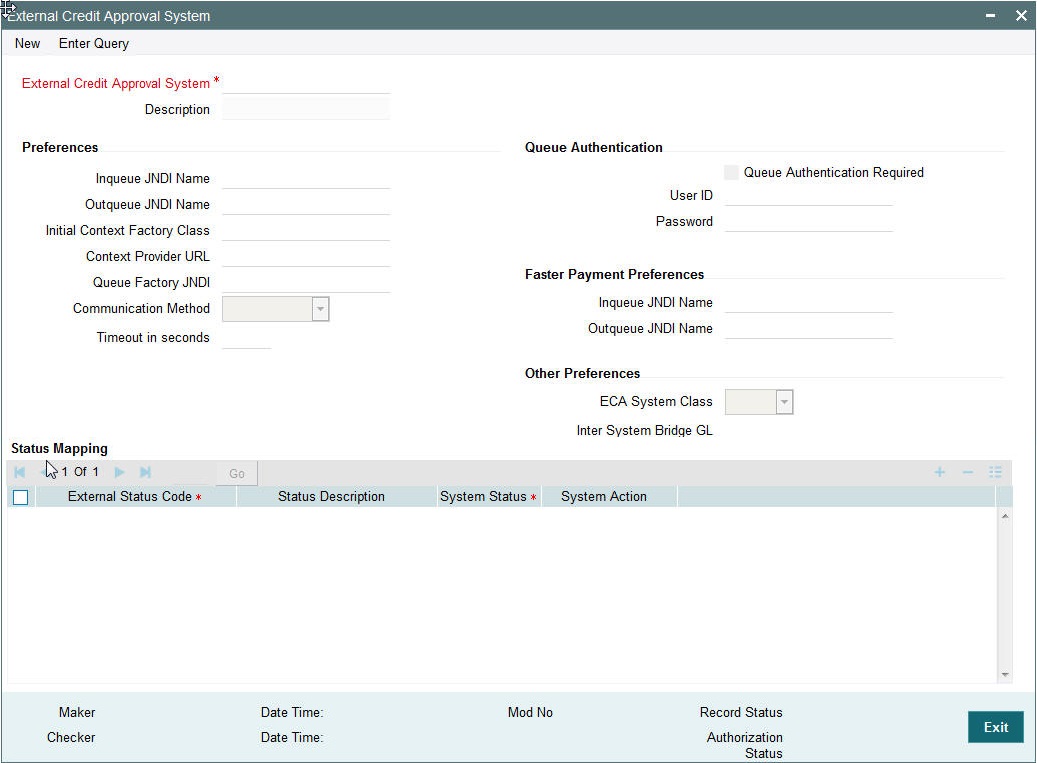
You can specify the following details:
External Credit Approval System
Specify the external credit approval system.
Description
Give a brief description in the external credit approval system.
Preferences
Inqueue JNDI Name
Specify the name for ECA response queue configured in Application server.
Outqueue JNDI Name
Specify the name for ECA request queue configured in Application server.
Initial Context Factory Class
Specify the initial context factory class.
Context Provider URL
Specify the context provider URL.
Queue Factory JNDI
Specify the queue factory JNDI.
Communication Method
Select the communication method from the drop down. Choose between Synchronous and Asynchronous. The default option is Asynchronous.
Timeout in seconds
Specify the time out in seconds. If there is no response within this time, then the request is marked as timed out.
Queue Authentication
Queue Authentication
Check this box to indicate that Queue Authentication is required for the External Credit Approval System.
User Id
Specify the required User Name.
Password
Enter the password. The User Id and Password that you specify will be used for verification purposes. Password is encrypted and stored.
Status Mapping
External Response Code
Specifies the code assigned to a status by external ECA system.
Code Description
Specifies the description of the external response code.
System Status
Specifies the ECA status derived in the system. Choose among the following:
- Reject
- Interim
- Approve
System Action
This field is available for every record of status mapping in the gird and has the following options:
- No Action – default option
- Apply Rollover preferences
- Auto Cancel
2.2.3.1 ECA Processing in DDA system
Once all the above checks are successfully validated, DDA system displays success status. If any of the above validations is failed, DDA displays failure status, along with error codes that indicate the reason for failure.
2.2.3.2 EAC Processing in DDA system
Once all the above checks are successfully validated, DDA system displays success status. If any of the above validations is failed, DDA displays failure status, along with error codes that indicate the reason for failure.
2.2.3.3 Viewing External Credit Approval System Summary
You can view exchange rate details in the ‘External Credit Approval System Summary’ screen. You can invoke the ‘External Credit Approval System Summary’ screen by typing ‘PMSECAMT’ in the field at the top right corner of the application toolbar and clicking the adjoining arrow field at the top right corner of the application toolbar and clicking the adjoining arrow button.Click new button on the Application toolbar.
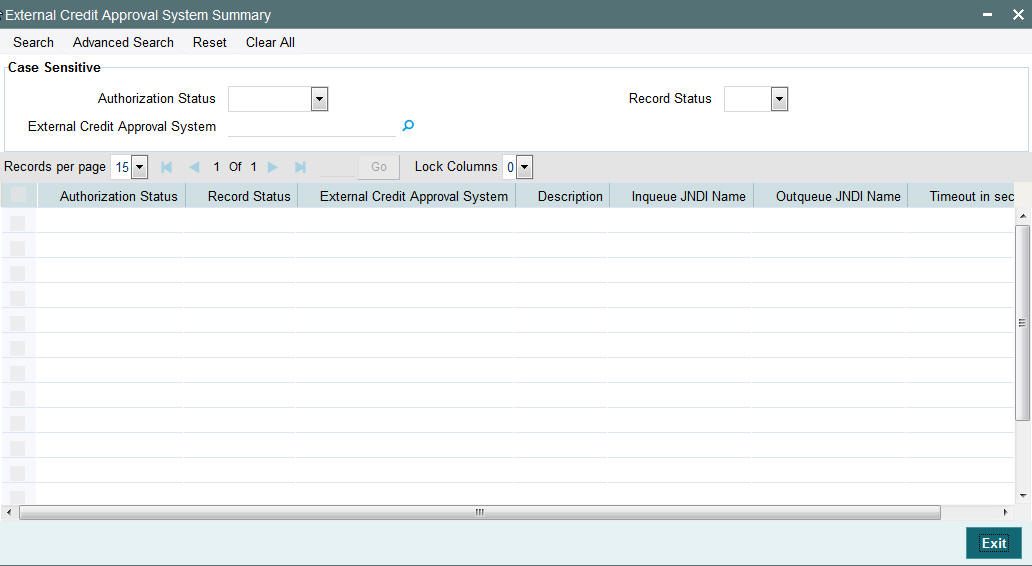
You can search using one or more of the following parameters:
- Authorization Status
- Record Status
Once you have specified the search parameters, click ‘Execute Query’ button. The system displays the records that match the search criteria.
Double click a record or click the ‘Details’ button after selecting a record to view the detailed screen.
2.2.4 External Accounting System Maintenance
You can maintain the details of External Accounting System to which accounting entries handoff is sent during transaction processing. The accounting entries generated by Payments system will be handed off to this accounting system.
You can invoke the ‘External Accounting System’ screen by typing ‘PMDACCMT’ in the field at the top right corner of the application toolbar and clicking the adjoining arrow button.Click new button on the Application toolbar.
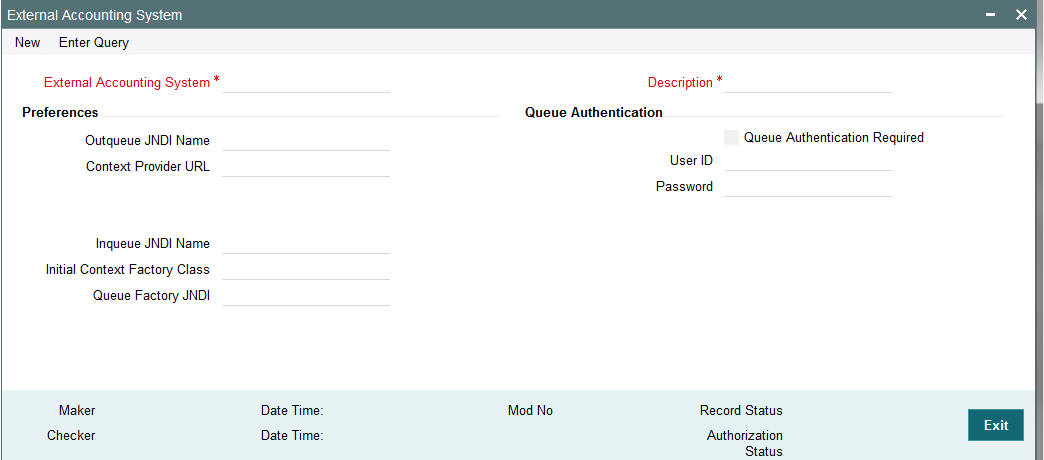
You can specify the following details:
External Accounting System
Specify the External Accounting System.
Description
Give a brief description on the External Accounting System.
Preferences
Outqueue JNDI Name
Specify the name for request queue configured in Application server.
Context Provider URL
Specify the context provider URL.
Inqueue JNDI Name
Specify the name for response queue configured in Application server.
Initial Context Factory Class
Specify the initial context factory class.
Queue Factory JNDI
Specify the queue factory JNDI.
Queue Authentication
Queue Authentication
Check this box to indicate that Queue Authentication is required for the External Accounting System.
User Id
Specify the required User Name.
Password
Enter the password. The User Id and Password that you specify will be used for verification purposes. Password is encrypted and stored.
Note
This accounting system needs to be mapped at the Host Parameter screen PMDHSTPR. Thus per host a separate external accounting system is supported.
If different External Accounting & ECA systems are maintained:
- During accounting handoff, an additional intimation will be sent to the ECA system. This is to indicate the ECA system, that the accounting for the transaction is handed off.
- The ECA system’s reference number will also be shared to the External Accounting System, along with accounting handoff.
- Thus the ECA & the External Accounting Systems need to reconcile on releasing the amount block posted earlier & executing the debit transaction.
If External Accounting & ECA systems are maintained as same:
- While posting the accounting entry, no additional intimation will be done to the ECA system. The External Accounting System is expected to release the amount block made earlier and execute the debit.
2.2.4.1 Viewing External Accounting System Summary
You can view External Accounting System details in the ‘External Accounting System Summary’ screen. You can invoke the ‘External Accounting System Summary’ screen by typing ‘PMSACCMT’ in the field at the top right corner of the application toolbar and clicking the adjoining arrow field at the top right corner of the application toolbar. Click new button on the Application toolbar.

You can search using one or more of the following parameters:
- Authorization Status
- Record Status
Once you have specified the search parameters, click ‘Search’ button. The system displays the records that match the search criteria.
Double click a record or click the ‘Details’ button after selecting a record to view the detailed screen.
2.2.5 External Price System
You can invoke the “External Price System” screen by typing ‘PMDEXPMT’ in the field at the top right corner of the application toolbar and clicking the adjoining arrow button.Click new button on the Application toolbar.
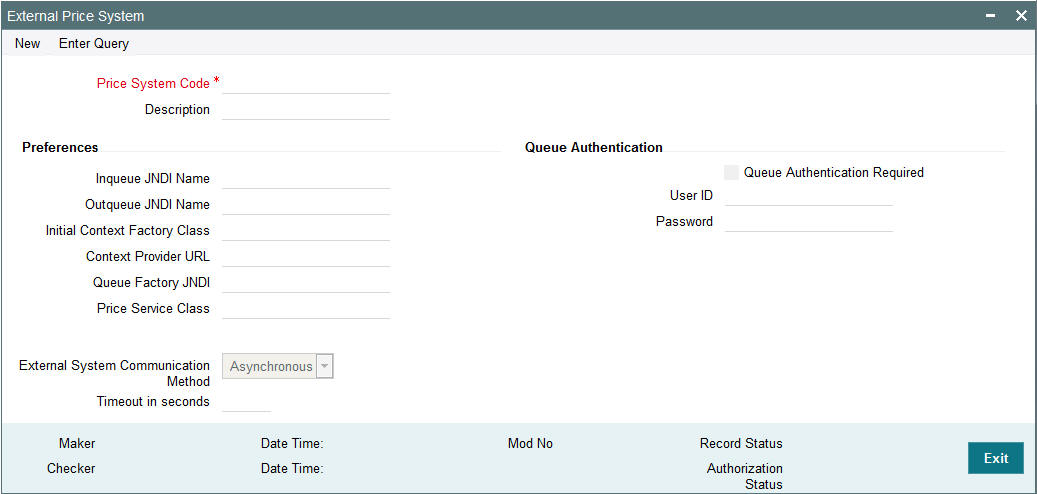
You can specify the following details:
Price System Code
Specify the Price System Code.
Description
Give a brief description on the Price System Code.
Preferences
Outqueue JNDI Name
Specify the name for request queue configured in Application server.
Context Provider URL
Specify the context provider URL.
Timeout in seconds
Specify the time out in seconds. If there is no response within this time, then the request is marked as timed out.
Inqueue JNDI Name
Specify the name for response queue configured in Application server.
Initial Context Factory Class
Specify the initial context factory class.
Queue Factory JNDI
Specify the queue factory JNDI.
Price Service Class
Specify the Price Service Class.
Communication Method
Select the communication method from the drop down. Choose between Synchronous and Asynchronous. The default option is Asynchronous.
Timeout in seconds
Specify the Timeout in seconds.
Queue Authentication
Queue Authentication
Check this box to indicate that Queue Authentication is required for the External Accounting System.
User Id
Specify the required User Name.
Password
Enter the password. The User Id and Password that you specify will be used for verification purposes. Password is encrypted and stored.
2.2.5.1 Viewing External Price System Summary
You can invoke the “External Price System Summary” screen by typing ‘PMSEXPMT’ in the field at the top right corner of the application toolbar and clicking the adjoining arrow field at the top right corner of the application toolbar.
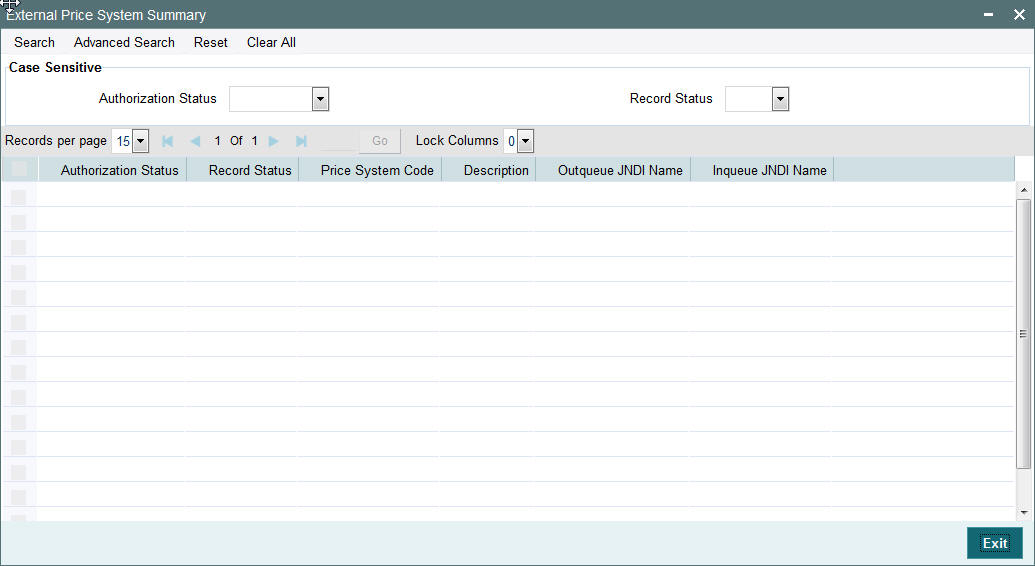
You can search using one or more of the following parameters:
- Authorization Status
- Record Status
Once you have specified the search parameters, click ‘Search’ button. The system displays the records that match the search criteria.
Double click a record or click the ‘Details’ button after selecting a record to view the detailed screen.
2.3 Dispatch
The below listed changes are applicable for dispatch processing of Domestic low value payments/ Direct Debits:
- Dispatch File Generation Screen
- File Dispatch Generation Summary
- Dispatch Parameters Maintenance
- File Dispatch Parameters Maintenance Summary
2.3.1 Dispatch File Generation Screen
Dispatch file generation screen is provided to manually initiate generation of dispatch files for CSM.
You can invoke ‘Dispatch File Generation’ screen by typing ‘PMDDFILE’ in the field at the top right corner of the Application tool bar and clicking on the adjoining arrow button...
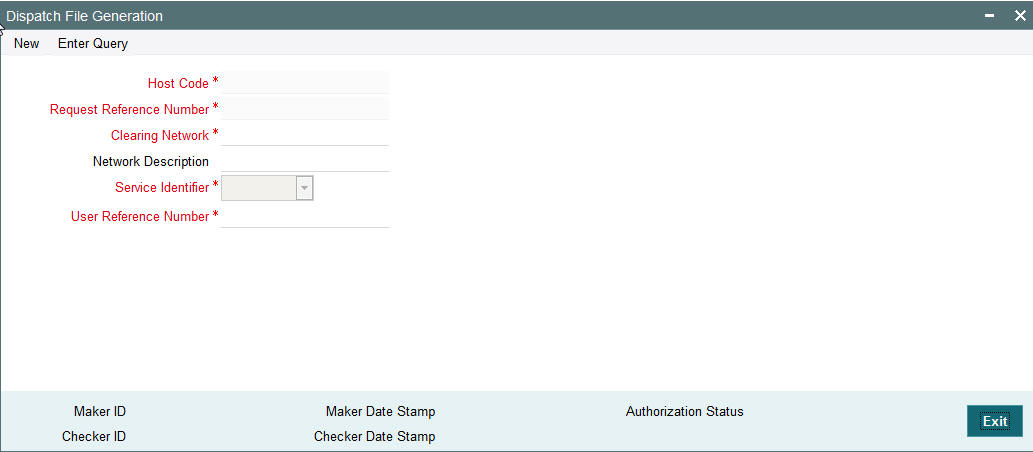
You can specify the following fields:
Host Code
The system defaults the host code.
Request Reference Number
Reference Number is generated by the system.
Clearing Network
Select a valid clearing network for which the dispatch file will be generated.
Service Identifier
Indicates the service identifier. Identifier can be selected as SCT, SDD-CORE, SDD-B2B, Instrument Clearing and US NACHA.
User Reference Number
Specify the reference number for every dispatch run. This reference number can be used to track the number of files generated for every dispatch run.
2.3.1.1 File Dispatch Generation Summary
You can invoke the ‘Dispatch File Generation Summary’ screen by typing ‘PMSDFILE’ in the field at the top right corner of the Application tool bar and clicking on the adjoining arrow button:

You can search using the following parameter:
- Request Reference Number
- Clearing Network
- Network Description
- Clearing Network
- Service Identifier
- User Reference Number
- Authorization Status
Once you have specified the search parameters, click ‘Search’ button. The system displays the records that match the search criteria.
2.3.2 Dispatch Parameters Maintenance
Dispatch time for auto generation of Domestic Low Value Payments /Direct Debit dispatch files can be maintained in this screen.
You can invoke the ‘Dispatch Parameters Maintenance’ screen by typing ‘PADISPTM’ in the field at the top right corner of the application toolbar and clicking the adjoining arrow button.
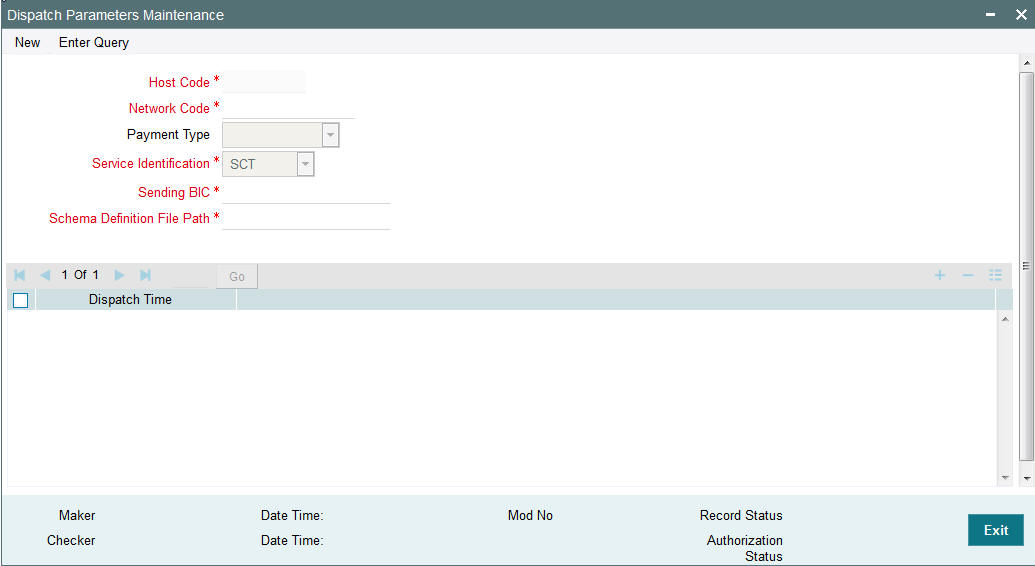
You can specify the following fields:
Host Code
Select the required host code for the dispatch.
Network Code
Specify a brief description on the network code.
Payment Type
Specify the Payment Type.
Service Identification
Specify the service identification code.
This field has options as SCT, SDD-CORE & SDD-B2B.
Sending BIC
All Branch BICs for the host are listed here. You can select the required Dispatch branch.
Schema Definition File Path
This field is used for maintaining the path of XSD file with which the dispatch file is validated.
2.3.2.1 File Dispatch Parameters Maintenance Summary
You can invoke the ‘Dispatch File Generation Summary’ screen by typing ‘PASISPTM’ in the field at the top right corner of the Application tool bar and clicking on the adjoining arrow button:

You can search using the following parameter:
- Record Status
- Host Code
- Network Code
- Service Identification
- Sending BIC
- Authorization Status
Once you have specified the search parameters, click ‘Search’ button. The system displays the records that match the search criteria.
2.4 Common Processes
2.4.1 Host & Time zone Related Processing
- Processing of payment transactions for multiple hosts with different time zones is supported.
- Cut-off time maintenances are to be done in host time.This has to be operationally controlled.
- Dispatch file generation timings and auto batch closure time for bulk file upload also follow host date & time.
2.4.2 Customer/Account Status Check
- Customer/Account status check is added in initial validations of payment processing.
- Based on customer/account status available as part of external customer maintenance (STDCIFCR), system performs the status check.
- For Outbound Payments, the below table details queue movement logic
based on Customer/Account status:
Customer Status Account Status Queue Name Queue Code Closed / Deceased / Frozen/whereabouts unknown Closed/Blocked/Frozen Process Exception PE - Dormant/No Credit/No Debit Business Override Queue BO - For Inbound Payments, the below table details the queue movement
based on Customer/Account status:
Customer Status Account Status Queue Name Queue Code Closed / Deceased / Frozen/whereabouts unknown Closed/Blocked/Frozen Repair Queue TR - Dormant/No Credit/No Debit Business Override Queue BO
2.4.3 Sanction Check
- If sanction check is made applicable at Network Preferences, system initiates sanction processing. Additional check is performed to verify whether sanction check is applicable for the customer at customer maintenance (STDCIFCR) level.Sanction processing is done only if it is applicable for both network and customer.
- On receiving External Sanction Check system response, sanction check status of the payment is updated.
- The following responses are possible:
- A – Approved. Sanction check is approved by the external system
- S –Seized
- Interim – Interim status or approval with override is received from external system
- R – Rejected. This indicates that the contract failed Sanction check.
- T – Timed out. Sanction check status is updated as T if no response is received from the external system within the stipulated time limit maintained for ECA system check system.
- R – Seize. Sanction check is seized by the external system.
- If the sanction check response status for a payment transaction is ‘Approved’, then further processing continues.
- If the sanction check response status of the transaction is ’Interim’ or ’Rejected’ or ‘Timed Out’, then transaction is logged in Sanction Check Exception Queue. If External system reject code is marked for auto cancellation in sanction system maintenance, transaction is automatically cancelled.
- If External system reject code is marked for auto cancellation in sanction system maintenance, transaction is automatically cancelled.
- If sanctions status is 'Seized’ no further actions will be allowed for the transaction. You can be parameterize for a sanction system whether to post seizure accounting or not.
- Seizure GL to be mentioned
The sanction seizure with accounting is handled in the following way :
·
| Direction | Transaction type | Debit account | Credit account | Subsequent processing | |||||||
|---|---|---|---|---|---|---|---|---|---|---|---|
| Outgoing | Payment - Cross Border/RTGS/ACH/Book | Customer Account | Compliance GL | Held. Will not be dispatched. | |||||||
| Outgoing | Collection | Nostro/Clearing GL | Compliance GL | Held. Will not be dispatched. | |||||||
| Incoming | Payment - Cross Border/RTGS/ACH/Book | Nostro/Clearing GL | Compliance GL | Held | |||||||
| Incoming | Collection | Customer Account | Compliance GL | Held. And, pre settlement reject pacs.002 will be sent out. |
- If the Sanctions Check done on booking date fails, then the transaction is processed on booking date itself with seizure entries, even if the activation date is derived as future dated.
2.4.4 External Credit Approval
- Oracle Banking Payments sends debit accounting entries pertaining to payment amount and charge/tax amounts to external DDA system for credit checks. ECA system for the credit check is derived based on External Customer Account (STDCRACC) maintenance.
- ECA requests are sent, if the flag ‘External Credit Approval Required’ in ‘External Customer Account maintenance (STDCRACC) is checked.
- Transaction ECA status are updated based on the response received from the external system.
- The following responses are possible:
- A – Approved. ECA is approved by the external system
- O- Interim – Interim status or approval with override is received from external system
- R – Rejected. This indicates that the contract failed the External Credit Approval check.
- T – Timed out. ECA check status is updated as T if no response is received from the external system within the stipulated time limit maintained for external sanction check system.
- If the ECA response status for a payment transaction is ‘Approved’, then further processing continues.
- If ECA validation fails i.e. the status is ‘Interim’, ’Rejected’, or ‘Timed out’, transaction is logged in ECA Exception Queue.
- If External system reject code is marked for auto cancellation in ECA system maintenance, transaction is automatically cancelled.
- Transaction Account and Charge Account cannot belong to different DDA systems. System validates the same.
- Reversal of ECA request is required in the following cases:
- Transaction is cancelled from Network Cut-off Queue
- Transaction is carried forward from Network Cut-off Queue
- On reversal of ECA, request message is sent to external system with original transaction details & amounts, indicating that it is a reversal request.
- External Account check (EAC) request is sent if customer account is in for credit leg of a transaction.This is applicable for incoming payments and book transfers.
- EAC requests are sent, if the flag ‘External Credit Approval Required’ in ‘External Customer Account maintenance (STDCRACC) is checked.
- For Book transfer transaction, request is generated for debit account and related charges. External Account check request is sent for credit account.
- If external account check request fails, transaction is moved to ECA queue.
2.4.5 Small FX Limit Check & Currency Conversion
- For a cross currency payment transaction where debit currency and transfer currency are different, exchange rate is picked up as maintained for the transaction branch.
- If Small FX limit is defined in Network Currency Preferences, then the auto rate pick up takes place only if the transfer amount is within the small FX limit.
- Exchange Rate Type is based on Network preferences maintained. Buy/Sell indicator is derived by the system.
- If the transfer amount is above the small FX limit specified, the rate is fetched from the internal exchange rates maintained in CORE.
- If the transfer amount is above the small FX limit specified, system checks whether External Exchange Rate is applicable in Network Preferences.
- If external system is available the transaction details, then system sends request to external system for receiving the exchange rate.
- Based on the response received, exchange rate is populated and further processing of transaction will continue.
- The following responses are possible from External Exchange Rate
system:
- A-Approved-Response with exchange rate
- R-Rejected-No exchange rate available in response or resulted in error
- T-Timed out –Request is timed out
- If Small FX limit is not maintained, auto rate pick up is done from internal rates maintained, for all cross currency payment transactions without any limit check.
- Payment contract is moved to Exchange Rate Exception queue in the
following cases with proper error code details:
- Exchange Rate derivation based on core system maintenance fails
- Small FX limit is breached and no external exchange rate system maintenance is available
- Payment contract is moved to external exchange rate queue if response from External Exchange Rate system is rejected or timed out. If advance FX booking is done,then the FX reference can be provided in the payment request. This reference is sent to External system along with the external FX request for validation. If FX reference is not provided in payment request and if the external system provides a new reference, the same can be stored for the transaction.
- It is possible to provide exchange rate manually from Queue screen if the external rate fetch failed so that transaction proceeds with further processing.
Note
- Creation of the FX transaction, utilizing and tracking the same will be handled in the external system.
- The FX reference number generated in the external system can be captured as part of transaction input, and the same will be shared to the external system, as part of the external exchange rate pickup request.
- If no FX reference number is input during transaction creation, the same will be blank in the external exchange rate request. On this case, the external system is expected to create a FX transaction and share the same.
- External rate fetch is applicable for a payment, if the transfer amount is greater than the small FX limit maintained in Network Currency maintenance (PMDNCPRF) and External Rate fetch is made applicable in the Network preferences (PMDNWPRF).
- If external rate fetch needs to be made applicable for all transactions, the small FX limit needs to be maintained as 0.
- Changes are done in inbound payments External rate fetching. System applies the FX rate preference maintained in Inbound Payment Processing Preferences before sending the external FX rate request.
2.4.6 IBAN Check
- If ‘IBAN validation required’ flag is checked for the network, then IBAN verification for Debtor IBAN, Creditor IBAN & creditor BIC is done against the IBAN format maintained for the respective country.
- IBAN is validated based on IBAN Information maintenance (ISDESBAN)
available for the country for the following parameters:
- IBAN length
- Check digit of the IBAN
- National ID of the IBAN
- Check digit of the beneficiary IBAN must be validated using the below
mentioned process:
- Extract country code from the IBAN
- Search the IBAN check digit length and IBAN check digit position for the country code from the IBAN structure data storage.
- Extract the check digit from IBAN using IBAN check digit length and IBAN check digit position.
- Compute the check digit from IBAN using the scheme defined in ISO/IEC 7064 Modulo 97-10.
- Compare the check digit value computed and the check digit value extracted from IBAN
- National ID of the beneficiary IBAN must be validated using the below
mentioned process
- Extract the IBAN National id from IBAN using bank identifier position and IBAN national ID length
- Extract the IBAN ISO country code from IBANPlus data storage for the IBAN national id
- Compare the IBAN ISO country code from IBANPlus with the country code extracted from IBAN.
- If the all of the above conditions are satisfied, then the IBAN is valid.
- Validate BIC from an IBAN by looking up IBANPlus, if available. For payment transaction the beneficiary Bank code is checked for Valid BIC based on the beneficiary IBAN. The BIC will be derived from IBAN using the below mentioned process:
- Extract country code from the IBAN
- Search the bank identifier position and IBAN national ID length for the country code from the IBAN structure data storage
- Extract the IBAN National id from IBAN using bank identifier position and IBAN national ID length
- Search the IBAN BIC for the IBAN National id and country code from the IBANPlus data storage.
- If the IBAN BIC and Account with Institution BIC code (Creditor Agent BICFI for outgoing ISO transaction) does not match, then it displays ans error that Account with Institution BIC is not valid.
2.4.7 Processing Changes for Special Characters Replacement in Outgoing payments
Replacement of special characters is done instead of Network Character validation step for outgoing ACH, Direct Debit, Fedwire and NACHA ACH transactions.
- This involves replacing the special characters in the transaction with specific replacement characters as defined in the Special Characters maintenance.
- Additionally, the system performs network character validation to identify if any more special characters are present and then replaces them with the Default Replacement character as specified in the maintenance.
- This auto-replacement means that the transaction would not go to Repair queue for presence of any special characters.
- All transaction attributes except for amount, currency, Date and drop-down fields are screened for special characters.
Previously, in case of outgoing X-border and RTGS payments, the Network Character validation was done as part of Transaction validations and its failure results in rejection of the payment.
- As part of this enhancement, the existing Network Character validation is replaced with the Auto-replacement step as described above.
- In field 77T (Envelope Contents) of MT103 REMIT, the system does
the auto-replacement as per the Z character set.
- Any special characters and their replacements specified for the SWIFT network (as per the X character set) but supported by Z character set is ignored during the auto-replacement in this particular field.
- When the transaction is viewed from the View screen, only the replaced characters are seen and no special characters are displayed.
2.4.8 Reference Number Harmonization
- The format of Reference Number in Oracle Banking Payments is restructured.
- It is a 16 digit number.
- On any new operation on screen, the transaction reference number is generated as explained in the below table.
- The transactions uploaded from other channels – including GW,
ReST, upload or EMS also follows the below reference number generation
logic:
Component Description Digits Position, Length S.No Year Last 2 Digits of the Year 2 1, 2 For e.g. 2017 = 17 Date Julian Date 3 3, 3 For e.g. 1st February = 032 Server Id If clustered, each app server will have a number.
This is setup as a JVM Parameter by Infra Team 1 6, 1 For e.g 1 App Server = 1 PM Type Each Sub-Module in PM represents a Type
1 7, 1 ACH - 1
RTGS - 2
XBORDER - 3
BOOKTRANSFER -4
DD - 5
Clearing - 6
FASTER PAYMENTS – 7
C2B - 8 Seconds Seconds Elapsed past date change
1 Minute = 00060 Seconds
1 Hour = 03600 Seconds
24 Hours = 86400 Seconds
Left Padded with 0s
5 8, 5 For e.g. If time is 18:00 as per the host date then Seconds will be calculated as 64800. Serial Number Sequential Serial Number generated per second
Sequence Resets to 0000 for every Second 4 13, 4 For e.g. Seconds and Serial Number Representation for 5 Transactions processed @ 18:00
648000001 -648000004
64800 – Seconds0001 – Serial Number
0002 – Serial Number 0003 – Serial Number
0004 – Serial Number
2.4.9 Accounting Entries
During payment transaction processing, the accounting entries whose for which hand -off status is pending are posted to a JMS Queue. Once these entries are posted in the queue, the status is updated as handed off.
If the Accounting system and the ECA system are not the same, an update is sent to the ECA system as well while doing the accounting handoff. Any amount block in the customer account done during External credit approval can be released on receiving accounting update.
Click the “Accounting Entries” link in the transaction input screen to invoke the screen
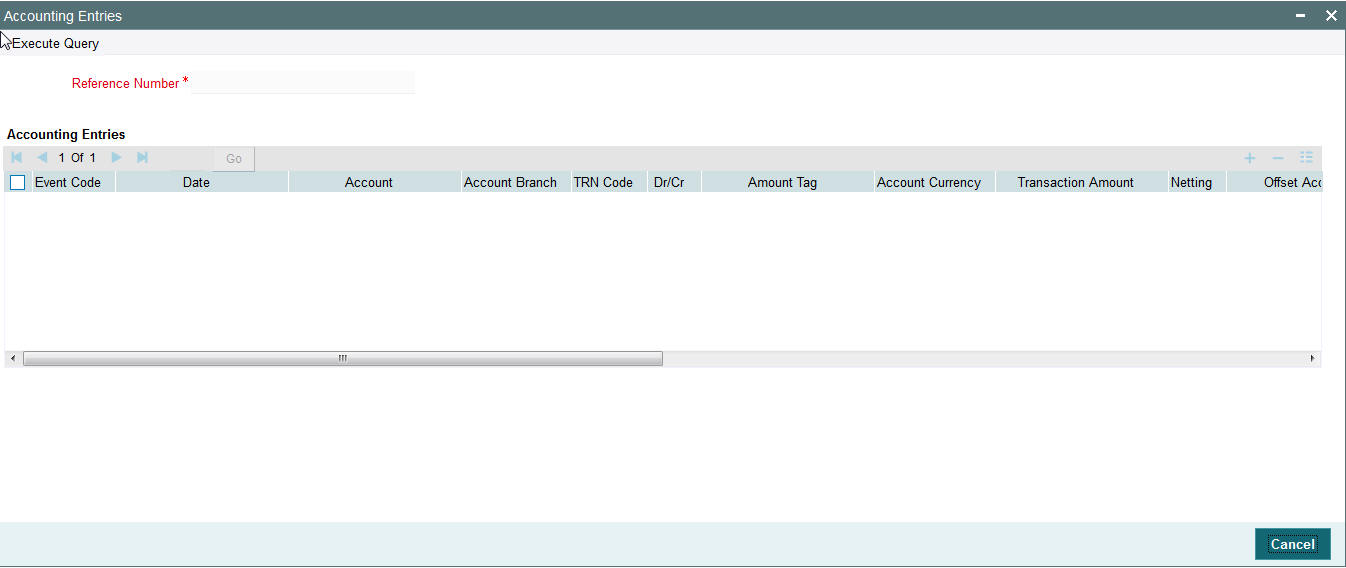
The system displays the following details in a grid form that contains accounting entries in multiple rows:
Reference Number
Displays the Transaction reference number.
Event Code
Displays the Accounting event code.
Account
The system displays the transaction account number that is debited or credited in the accounting entry.
Account Branch
The system displays the account branch.
TRN Code
The system populates the transaction code of the accounting entry from the Account Template maintenance.
Dr/Cr
The system displays whether the accounting entry is ‘debit’ or ‘credit’ leg.
Amount Tag
The system displays the amount tag of the Amount being debited/credited.
Account Currency
The system displays the transaction account currency.
Transaction Amount
The system displays the transaction amount being debited/credited.
Netting
The system displays if Netting of accounting entries is required.
Offset Account
The system displays the Offset Account of the accounting entry for posting the offset debit/credit.
Offset Account Branch
The system displays the Offset Account Branch.
Offset TRN Code
The system displays the Offset Transaction Code from the Account Template maintenance.
Offset Amount Tag
The system displays the Offset Amount Tag of the Offset amount.
Offset Currency
The system displays the Offset Amount Currency.
Offset Amount
The system displays the Offset Amount being debited or credited.
Offset Netting
The system displays if the Offset Netting is required.
2.4.9.1 Accounting Entry Handoff
It is now possible to view the account entry handoff status at the transaction view level.
In all Payment / Collection Transaction View Screens, accounting entries are displayed with Handoff Status.
The below listed status are applicable for the new field Handoff Status:
- Pending - Not yet handed off to external system
- Requested - Request sent to external system
- Success - Success response received
- Rejected - Reject response received
2.4.10 Pre Funded Payments
Outgoing Payments debiting from a pre funded General Ledger account is supported on the following payment processors:
- Low value payments
- High value payments
- Cross Border payments
- Book transfer
To achieve this, in the Source Maintenance – PMDSORCE screen:
- Check the ‘Prefunded Payments Allowed’ flag
- Maintain the ‘Prefunded Payments GL’
- In the request XML, set the Pre funded flag as Yes.
- If Prefunded flag is checked for an outbound transaction, it is not mandatory to have a debit account /customer for the transaction. On enrich /save system will populate the debit account as the ‘Prefunded Payments GL’ maintained for the source.
- If debit account /customer is available, it will be retained. However, all customer/ account related validations are be skipped
- Debit account currency will be set same as transfer currency.
- Transaction Processing
- Cutoff processing, Price pick up and ECA are skipped for transaction with ‘Prefunded’ flag checked.
- Sanction screening is applicable.
- While posting the debit accounting, debit account is always be considered as ‘Prefunded Payment GL’ maintained for the source.
2.4.11 Rollover Preferences
Rollover Preferences from the urgent/Non-urgent payment preferences will be applied in the following scenarios for the outbound payments:
- Transaction is pending in Process Cutoff Queue/Network Queue during end of day
- Transaction is released from Sanction Check Queue on a later date
- Interim status is received for ECA/EAC check
If no record is received from the new preferences, system will consider the rollover preference available as part of Source maintenance PMDSORCE.
If source-wise preference is also not available, system will do auto roll-over and proceed.
2.4.12 PSD 2 Compliance
- System has been enhanced to comply with PSD2 regulation as part of processing of SWIFT, RTGS and ACH outgoing and incoming payments.
- Compliance with PSD2 regulation is in the following 4 areas –
- Allowed Charging option
- Deductions for Charges
- Execution time and Value dating of Outgoing payments
- Value dating and Availability of funds for Incoming payments
All Payment scenarios to which PSD2 compliance is applicable are described below. The Payment scenarios have been broadly grouped into three categories in line with PSD2 regulation. The supported Payment types in the system (e.g. SWIFT, ACH etc.) that are applicable to each of the three categories are also described.
The system first identifies the relevant PSD2 rules during processing, and then identifies the applicable payment scenario.
- Intra EU/EEA (BOTH LEGS IN) – Both Sending and Receiving Payment
Service Providers (PSPs) are in EU or EEA countries. Refer to the list
of EU/EEA countries and currencies in Appendix1.
- Individual Payment scenarios
Intra EU/EEA in EU/EEA currencies – no FX
Intra EU/EEA in EU/EEA currencies – with FX
Intra EU/EEA in non-EU/EEA currencies – no FX
Intra EU/EEA in non-EU/EEA currencies – with FX
- This means the Sending bank as well as the Receiver or AWI/Beneficiary Bank are in EU/EEA countries.
- This is a scenario of Outgoing payment initiation or an Incoming payment terminating with this bank.
- ONE LEG OUT (Outgoing) – The Sending PSP is in EU/EEA country
but the Receiving PSP is outside of EU/EEA regions.
- Individual Payment scenarios
One Leg Outgoing in EU/EEA currencies - no FX
One Leg Outgoing in EU/EEA currencies - with FX
One Leg Outgoing in non-EU/EEA currencies - no FX
One Leg Outgoing in non-EU/EEA currencies - with FX
- This is an outgoing payment scenario wherein the Sending bank is in EU/EEA while the Receiver as well as the AWI/Beneficiary Bank (where Receiver is different from AWI) of the outgoing payment is outside EU/EEA.
- This scenario is only applicable to SWIFT payments, since RTGS/ACH payments originated in EU/EEA country are not expected to go to a destination outside EU/EEA.
- ONE LEG OUT (Incoming) – The Sending PSP is outside EU/EEA
but the Receiving PSP (this bank) is within EU/EEA regions.
- Individual Payment scenarios
One Leg Incoming in EU/EEA currencies - no FX
One Leg Incoming in EU/EEA currencies - with FX
One Leg Incoming in non-EU/EEA currencies - no FX
One Leg Incoming in non-EU/EEA currencies - with FX
- This is an incoming payment scenario wherein the Sending bank is outside the EU/EEA while the Receiver (this bank branch – which is also the AWI/Beneficiary Bank) is within the EU/EEA.
- This scenario is only applicable to incoming SWIFT payments, since RTGS/ACH payments cannot originate outside the EU/EEA.
- In any of the above scenarios, the payment currency can be one of
the following –
- Euro
- National currency (non-Euro) of a member country in the EU or EEA region
- Currency of any other non-EU/EEA country
Effectively, PSD2 compliance is applicable to payments in any of the world currencies subject to other conditions.
FX conversion between only EU/EEA currencies and between a non-EU/EEA currency and another EU/EEA or non-EU/EEA currency is also supported in the above mentioned payment scenarios.
2.4.12.1 Summary of Compliance Requirements and Changes
The following changes are available for Allowed Charging option:
| Payment Scenarios | Allowed Charge Option | ||||||
|---|---|---|---|---|---|---|---|
| Requirement | Changes to be done | ||||||
| Intra EU/EEA (BOTH LEGS IN) | |||||||
| Intra EU/EEA in EU/EEA currencies – no FX | SHA |
| |||||
| Intra EU/EEA in EU/EEA currencies – FX | SHA | ||||||
| Intra EU/EEA in non-EU/EEA currencies –no FX | SHA |
Same as described for scenarios of Intra EU/EEA in EU/EEA currencies | |||||
| Intra EU/EEA in non-EU/EEA currencies –FX | SHA |
Same as described for scenarios of Intra EU/EEA in EU/EEA currencies | |||||
| ONE LEG OUT (Outgoing) | |||||||
| One leg out in EU/EEA currency – no FX | BEN, SHA, OUR |
|
|||||
| One leg out in EU/EEA currency – FX | BEN, SHA, OUR |
||||||
| One leg out in non-EU/EEA currency – no FX | BEN, SHA, OUR |
||||||
| One leg out in non-EU/EEA currency – FX | BEN, SHA, OUR |
||||||
| ONE LEG OUT (Incoming) |
|
||||||
The following table summarizes PSD2 Compliance details that pertain to Deductions for Charges..
| Payment Scenarios | Deduction for Charges | ||||
|---|---|---|---|---|---|
| Requirement | Changes to be done | ||||
| Intra EU/EEA (BOTH LEGS IN) | |||||
| Intra EU/EEA in EU/EEA currencies – no FX | No deductions |
| |||
| Intra EU/EEA in EU/EEA currencies – FX | No deductions | ||||
| Intra EU/EEA in non-EU/EEA currencies –no FX | Deductions allowed | In case of outgoing SWIFT payment initiated with BEN option, charges would not be deducted from the payment amount though allowed since charge option would need to be SHA. | |||
| Intra EU/EEA in non-EU/EEA currencies –FX | Deductions allowed | ||||
| ONE LEG OUT (Outgoing) | |||||
| One leg out in EU/EEA currency – no FX | Deductions allowed | No Change required | |||
| One leg out in EU/EEA currency – FX | Deductions allowed | No Change required | |||
| One leg out in non-EU/EEA currency – no FX | Deductions allowed | No Change required | |||
| One leg out in non-EU/EEA currency – FX | Deductions allowed | No Change required | |||
| ONE LEG OUT (Incoming) | |||||
| One leg in EU/EEA currency – no FX | Deductions allowed | No Change required | |||
| One leg in EU/EEA currency – FX | Deductions allowed | No Change required | |||
| One leg in non-EU/EEA currency – no FX | Deductions allowed | No Change required | |||
| One leg in non-EU/EEA currency – FX | Deductions allowed | No Change required | |||
The following table is applicable only to Outgoing payments - Execution time and Value dating.
| Payment Scenarios | Execution Time and Value dating | |||||
|---|---|---|---|---|---|---|
| Requirement | Changes to be done | |||||
| Intra EU/EEA (BOTH LEGS IN) | ||||||
| Intra EU/EEA in EU/EEA currencies – no FX | Max. Execution time in days - D+1 |
|
||||
| Intra EU/EEA in EU/EEA currencies – FX | Max. Execution time in days - D+1 | |||||
| Intra EU/EEA in non-EU/EEA currencies –no FX | Does not apply | |||||
| Intra EU/EEA in non-EU/EEA currencies –FX | Does not apply | |||||
| ONE LEG OUT (Outgoing) | ||||||
| One leg out in EU/EEA currency – no FX | Max. Execution time in days - D+1 | Same as described for scenarios of Intra EU/EEA in EU/EEA currencies | ||||
| One leg out in EU/EEA currency – FX | Max. Execution time in days - D+1 | |||||
| One leg out in non-EU/EEA currency – no FX | Provision for specific agreements with customers | Not supported | ||||
| One leg out in non-EU/EEA currency – FX | Provision for specific agreements with customers | Not supported | ||||
| ONE LEG OUT (Incoming) | ||||||
| One leg in EU/EEA currency – no FX | Does not apply | |||||
| One leg in EU/EEA currency – FX | Does not apply | |||||
| One leg in non-EU/EEA currency – no FX | Does not apply | |||||
| One leg in non-EU/EEA currency – FX | Does not apply | |||||
The following table is for Incoming payments only- Value dating and Availability of funds.
| Payment Scenarios | Allowed Charge Option | ||||||||||||
|---|---|---|---|---|---|---|---|---|---|---|---|---|---|
| Requirement | Changes to be done | ||||||||||||
| Intra EU/EEA (BOTH LEGS IN) | |||||||||||||
| Intra EU/EEA in EU/EEA currencies – no FX | Immediate availability | Credit to Beneficiary is given with same value date on the day the payment is settled (by Clearing) or Cover matching happens (incoming SWIFT). | Even if FX conversion is required, incoming payment is credited with same value date. | Applicable to FX conversion between Euro and EU/EEA currency or between EU/EEA currencies. | Even if current day is a holiday for Payment currency, incoming payment with current Value date is processed today, provided Today is not a Branch holiday and no FX conversion is required | If FX conversion is required, then Value date of credit to beneficiary is the next working day for both currencies. | If current day is Branch holiday, then incoming payment must be processed on next Branch working day but Credit is given with payment value date. | If incoming payment was stuck overnight in Sanctions queue or rolled forward from any other queue, on the day it is reprocessed, credit is back valued. | All of above requirements applicable to SWIFT are applicable to RTGS and ACH, except for Requirement about payment currency being holiday | ||||
| Intra EU/EEA in EU/EEA currencies – FX | Immediate availability | ||||||||||||
| Intra EU/EEA in non-EU/EEA currencies –no FX | Immediate availability | ||||||||||||
| Intra EU/EEA in non-EU/EEA currencies –FX | Does not apply | ||||||||||||
| ONE LEG OUT (Outgoing) | |||||||||||||
| One leg out in EU/EEA currency – no FX | Does not apply | ||||||||||||
| One leg out in EU/EEA currency – FX | Does not apply | ||||||||||||
| One leg out in non-EU/EEA currency – no FX | Does not apply | ||||||||||||
| One leg out in non-EU/EEA currency – FX | Does not apply | ||||||||||||
| ONE LEG OUT (Incoming) | |||||||||||||
| One leg in EU/EEA currency – no FX | Immediate availability | Same as described for scenarios of Intra EU/EEA in EU/EEA currencies | |||||||||||
| One leg in EU/EEA currency – FX | Immediate availability (FX is between EU/EEA currencies) | ||||||||||||
| One leg in non-EU/EEA currency – no FX | Immediate availability | ||||||||||||
| One leg in non-EU/EEA currency – FX | Does not apply | No Change required | |||||||||||
Note
- The Maximum Execution time in days i.e. the max. time by which the Receiver of an outgoing payment (who may also be the AWI/Beneficiary bank) gets settlement of the payment amount (i.e. funds credited to Receiver’s Nostro account) would be D+1 days, where
- Payer’s (Debtor’s) account is debited with value date D (after the payment instruction is received from payer).
- D is a working day for processing Branch and also the Activation date for the transaction.
- D+1 day (Value date) is a working day for the processing Branch and for Payment Currency and Debit Account Currency (if different) or the Clearing Network (in case of ACH/RTGS).