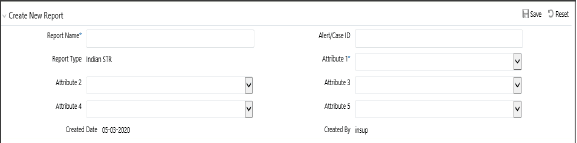
When a report is created in the OFS CRR IN STR application through the OFS ECM application, the report details are auto-populated with information from the case, which triggered the action to generate the report. The newly created report is available in the OFS CRR IN STR application and it is assigned to a specific user with a due date to take appropriate action. These parameters are configurable.
When you identify a report of suspicious behavior that is not reported through the OFS ECM application but want to report it to the regulator, you can manually create a new report using the Create New Report option in the OFS CRR IN STR application. For more information, see Manually Creating a Report from OFS CRR IN STR.
When the OFS CRR IN STR application receives a report from the OFS ECM application, it sends an acknowledgment to the OFS ECM application when all the mandatory information is verified.
To send the acknowledgment, the OFS CRR IN STR Administrator must set the status to Y. If the status is set to N, the OFS CRR IN STR application does not send any status update to the OFS ECM application. By default, the ECM STATUS UPDATE FLAG is set to Y. For more information on configuration, see the OFS ECM Administration Guide.
The following information is sent as a part of the acknowledgment:
· Case ID
· Acknowledgment Code – 0 (Meaning successful)
· Report ID (System Generated)
· Report Status
If there is an error, the OFS CRR IN STR application sends a negative acknowledgment to the OFS ECM application. The error may be due to the following reasons:
· User ID failure
· Unsuccessful mandatory information verification
· System/Application Error
The acknowledgment sent to the OFS ECM application contains the following details:
· Case ID
· Acknowledgment Code:
§ 1 for Invalid User ID
§ 2 for Mandatory Information Missing
§ 3 for Format Failure
§ 4 for System/Application Error
· Error Description
NOTE |
If a case fails to complete the Generate Report action successfully, the failure is recorded in the Case Audit History. |
When you identify a report of suspicious behavior that is not reported through the OFS ECM application but want to report it to the regulator, you can manually create a new report using the Create New Report option in the OFS CRR IN STR application.
Only Analyst and Supervisor users can create a new regulatory report.
To create a new report, follow these steps:
1. On the Search and List page, click Create New Report. The Create New Report window is displayed.
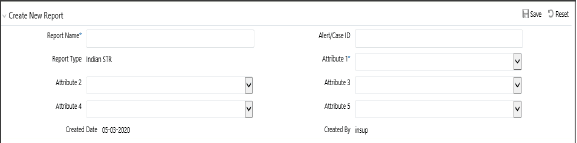
2. Enter the required fields as described in Table 7 . Fields marked with * an asterisk are mandatory.
3. Click Save to create a new report. The newly created report is available in the Report List for further analysis and actions.
A new report is created and the due date is set as per the number of days configured by the administrator in the static data table. The status of a new report is Open.
NOTE |
The report details of a manually created report are not sent to the OFS ECM application. |