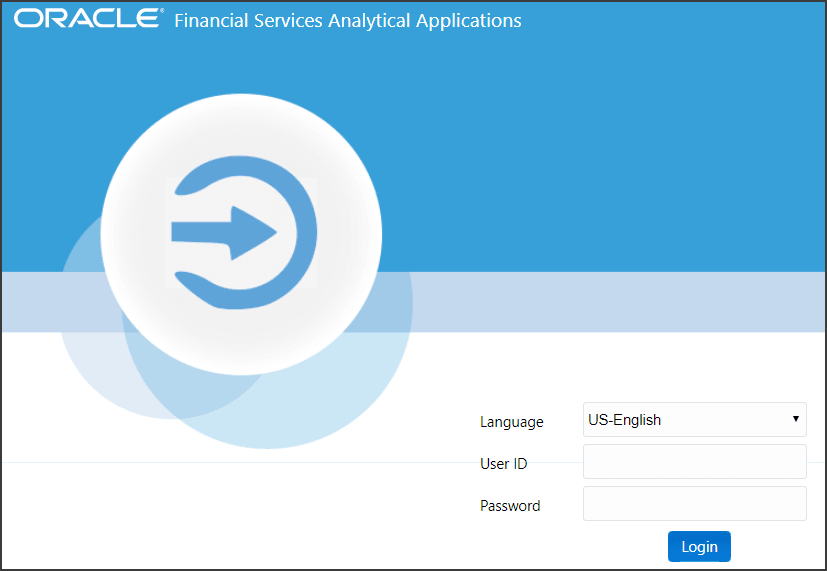
This chapter explains the steps to login to the OFS CRR IN STR application and provides a brief overview of the users and their roles.
The tasks permitted to different user roles in the OFS CRR IN STR application are summarized in Table 4 .
The OFS CRR IN STR application is qualified to run on Microsoft Internet Explorer (IE) or Google Chrome web browsers.
Your System Administrator provides the intranet address Uniform Resource Locator (URL), User ID, and Password to access the application. After your first login, you are prompted to change your password.
To access the OFS CRR IN STR application, follow these steps:
1. Enter the URL in the web browser using the following format:
<Protocol>://<HostName>:<Port_Number >/crrinstr/login
2. The OFS Analytical Applications login page is displayed.
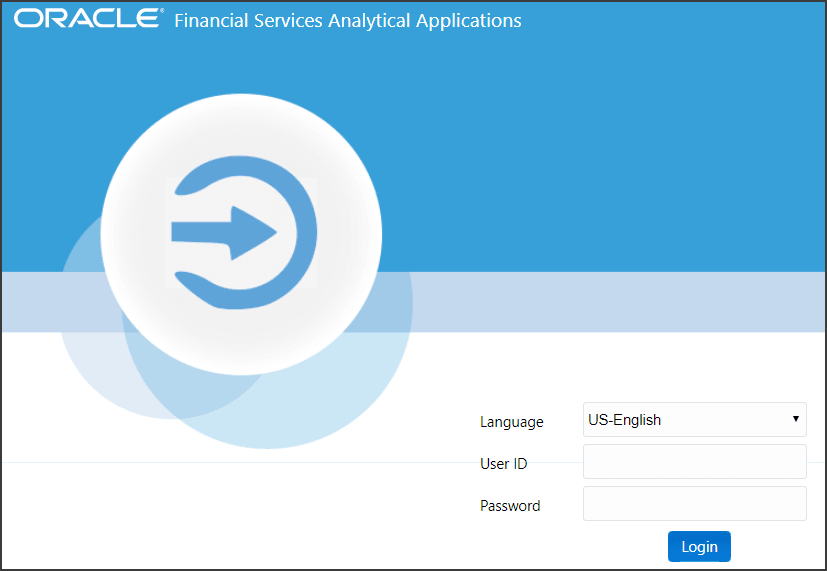
3. Select the required language.
4. Enter your User ID and Password and click Login. The OFS Analytical Applications page is displayed.
5. Click the Financial Compliance Regulatory Reporting Application. The Financial Compliance Regulatory Reporting Application landing page is displayed.
6. From the Navigation List LHS menu, select Compliance Regulatory Reporting. The Compliance Regulatory Reporting menu is displayed.
7. Click Indian STR. By default, the Search and List page is displayed.
Or, hover over India STR to open Create Report or File Report page.
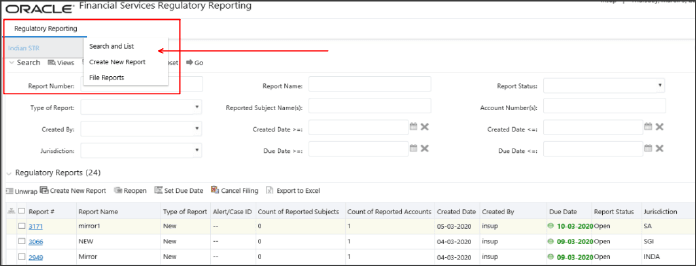
Based on the user roles and access permission, the Compliance Regulatory Reporting application displays the following menu options:
§ Search and List: Use this page to search and open required reports.
§ Create New Report: Use this page to create reports manually.
§ File Reports: Use this page to generate an E-File and file regulatory reports.
§ Administration: Use this menu to view the following sub-menus:
— User Administration: Use this sub-menu to map and maintain the security attributes for each user role.
— Web Service Configuration: Use this sub-menu to reset the Web service password.
For more information on Administration and Web service guide, see OHC.