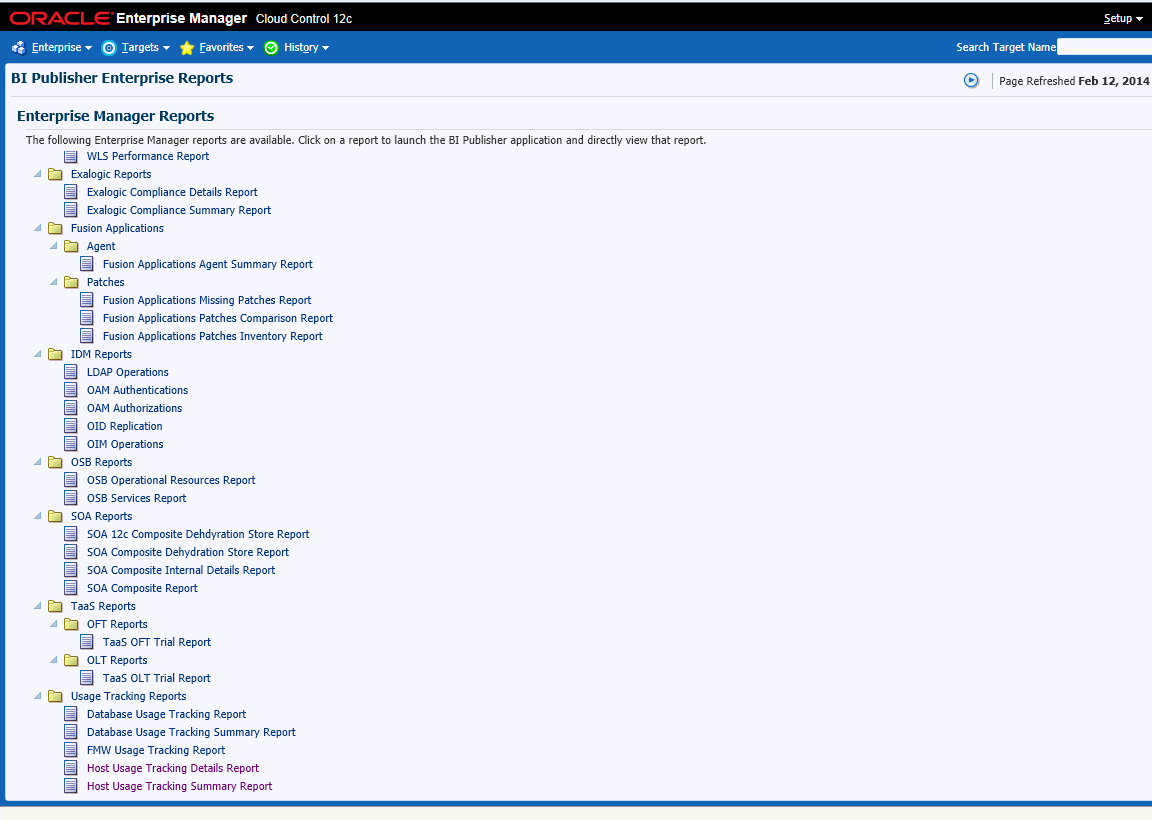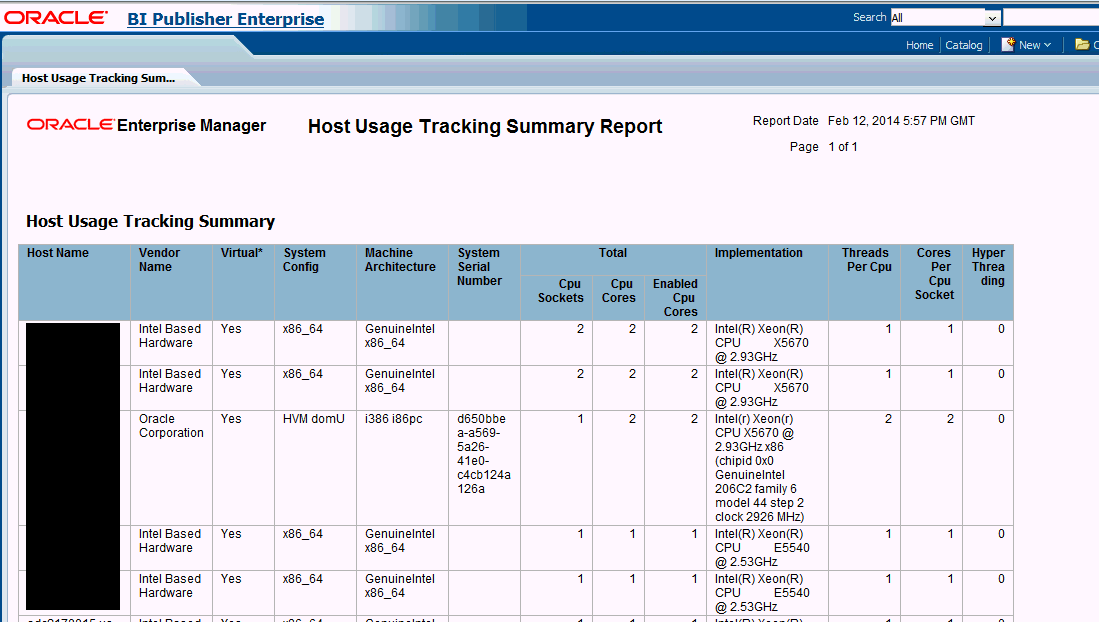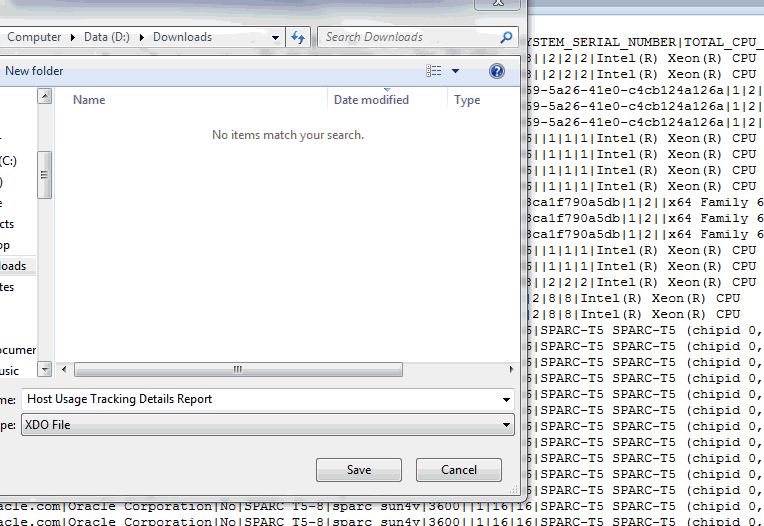44.6 Host Usage Tracking Reports
The Host Usage Tracking Reports provides an overview of the Host processor information. This is to be used for informational purposes only and this does not represent your license entitlement or requirement. Please contact the License Management Services representative at
http://www.oracle.com/us/corporate/license-management-services/index.html to understand your license requirements.
Two reports namely "Host Usage Tracking Summary Report" and "Host Usage Tracking Details Report" have been added.
-
"Host Usage Tracking Summary Report" is a high level summary of the processor information on the Host system.
This report can be run and viewed online. The output report can be exported to PDF, RTF, Excel formats.
-
"Host Usage Tracking Details Report" provides the above usage data in an exportable format. The exported data can be sent to Oracle License Management Services for further analysis to determine licensing requirements. Please contact the License Management Services representative at http://www.oracle.com/us/corporate/license-management-services/index.html to initiate an engagement.
A single file with each managed host's processor information is created. The format of the output files is limited to a pipe delimited file.