| Agile Engineering Data Management AutoVue Integration Installation and Administration Guide Release e6.2.1.0 E69176-03 |
|
 Previous |
 Next |
| Agile Engineering Data Management AutoVue Integration Installation and Administration Guide Release e6.2.1.0 E69176-03 |
|
 Previous |
 Next |
It is a prerequisite that the Oracle AutoVue 21 Client/Server deployment is already installed. If you want to activate tunneling with the Agile e6 AutoVue Integration, the AutoVue Proxy/Vue servlet (as described in the Oracle AutoVue 21 Client/Server deployment documentation) must be available.
To set up AutoVue GUI files:
Copy/transfer the zip file "AutoVueGuiFiles.zip" with the Agile e6 AutoVue Integration GUI files from the EDM Server to the View server. The file is available on the Agile EDM Server in the folder:
<ep_root>/installer/tmp/AutoVueGuiFiles.zip
To activate the GUI adaptations for the Agile e6 AutoVue Integration, extract the content to a temporary directory and copy the files to the following folder on the View Server:
<autovue_root>/bin/profiles
|
Note: To define the GUI file user specific, use the default PVM-GUI-FIL.The complete list of AutoVue default parameters can be found in the Online Help > Defaults. |
To use the Agile e6 AutoVue Integration, some basic setup steps need to be performed in the dump. More detailed information about the configuration of the Agile e6 AutoVue Integration can be found in the "Manager Information" section of the Online Help for the AutoVue integration module (pvm).
The following values must be changed in order to use the Agile e6 AutoVue Integration.
Start a Java Client with a manager user and select "System > AutoVue > Configuration".
| Parameter | Value | Description |
|---|---|---|
| EDB-PVM-AV-PROXY | e.g.: http://<AutoVue_jetty>:51988/servlet/VusServlet | The URL where you can reach the AutoVue tunneling servlet. Only necessary if EDB-PVM-AV-USE-PROXY is set to "true". |
| EDB-PVM-AV-USE-PROXY | e.g.: true or false | If you want to use HTTP(S) communication, set this to true. |
| EDB-PVM-AV-SERVER | e.g.: socket://<AutoVue_server>:51999 | The socket where the AutoVue server is waiting for requests. |
| EDB-PVM-AV-DMS | e.g.: http://<weblogic_server>:<weblogic port>/VueLink/Vuelink | The Oracle Agile DMS Servlet address. |
| EDB-PVM-AV-DFM-SITE | <siteId> | The DFM site to use for the AutoVue server. |
| EDB-PVM-AV-SITE-REF | <siteId> | Link to the EDB-PVM-<siteId> settings which should be used additionally to the settings defined here. |
| EDB-PVM-VIEWER-URL | http://<weblogic_server>:<weblogic_port>/JVue/jvue.jnlp | The URL for the AutoVue viewer WebStart application |
To test the configuration you can execute the following links in your browser:
VueServlet (only if you have set up the AutoVue tunnelling servlet):
e.g.: http://<AutoVue_jetty>:51988/servlet/VueServlet
The tunnelling response page has to be displayed.
VueLink Servlet:
e.g.: http://<weblogic_server>:7103/VueLink/Vuelink
The Vuelink response page has to be displayed.
JVue WebStart application
e.g.: http://<weblogic_server>:7103/JVue/jvue.jnlp
To view a file with AutoVue Viewer, additional configuration is needed in the file usage table for function "AV_VIEWER". This is necessary to distinguish which file types are required for viewing and which ones are required for replication or modification (quickload).
Each File Format / Creation System combination which need to be viewed must have an entry with Function "AV_VIEWER".
It is possible to store multiple metafiles with the top level document e.g. one metafile is independent of any snapshot while the second metafile has a specific snapshot.
To activate this function, the default for field T_DOC_DAT.USE_METAFILE needs to be set to "y".
| n (Standard) | The meta file is not checked in after viewing a document in AutoVue. |
| y | The meta file is checked in after viewing a document in AutoVue |
|
Note: To activate this support for already existing documents, update the value via SQL*Plus:UPDATE T_DOC_DAT SET USE_METAFILE='y'; |
This is an extension to the default installation without firewall described at the beginning of this document. Following picture shows the differences to the default installation with simplified communication.
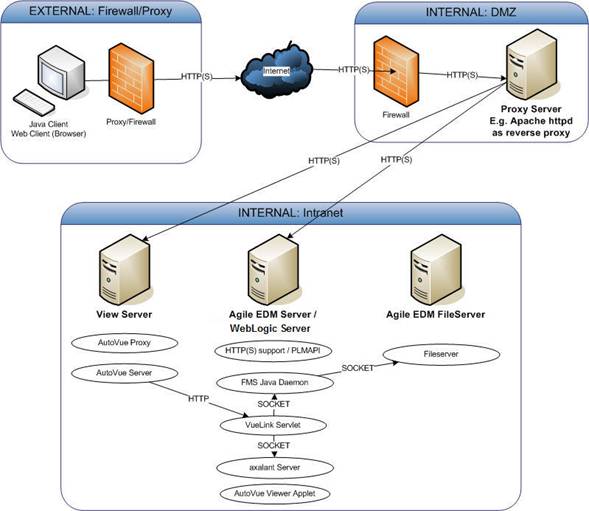
Two additional components are in use. "AutoVue Proxy" and "HTTP(S) support /PLM-API".
For this, installation changes have to be performed on the Agile EDM Server and the View Server. How to setup the proxies outside the intranet is not part of this documentation.
|
Note: You have to use a separate server for the View Server because the transformation of the native CAD data uses a lot of memory and CPU resources. |
Set up the installation without firewall in the intranet as described in the section "Installation architecture without firewall".
Install the AutoVue Proxy on the View server. The AutoVue Proxy installation is described in the Oracle AutoVue 21 documentation. Activate HTTPS for tomcat which is running the AutoVue Proxy if you want secure communication.
Perform the tasks described in the section "Agile EDM application configuration", for each application.
For this configuration set up the "EDB-PVM-AV-PROXY" and "EDB-PVM-AV-USE-PROXY" configuration parameters.
Activate HTTP(S) support in the Java Client. For further information on how to set up a secure environment refer to the section "Secure Environment (HTTP(s) Support)" in the Security Guide for Agile e6.
Test this configuration without firewall and proxy in DMZ.
Set up your firewall and proxy in DMZ. As you can see in the above picture, the HTTP(S) connections to the View Server and WebLogic Server must be open.
Test the configuration.