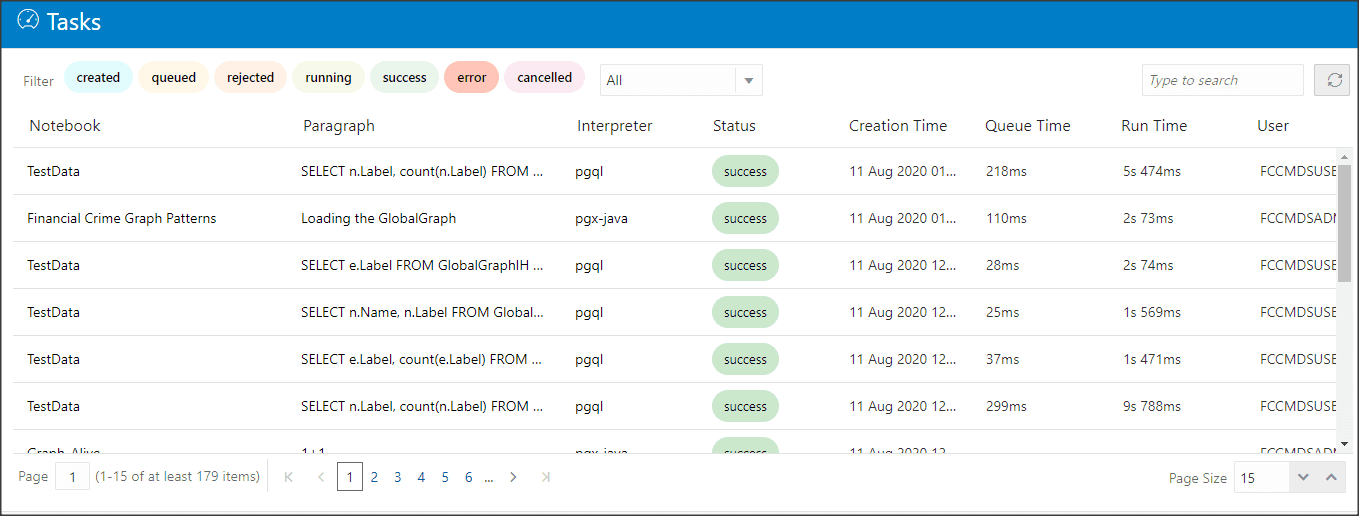
Tasks are created when notebooks or paragraphs are executed by the Notebook users. It is important to know the status of the execution whether the tasks are created, rejected, cancelled, and so on. The Tasks page allows you to view the status of the task and associated notebooks, paragraphs, interpreters, and so on. By default, all the tasks are listed on the Task page. You can view the specific task using filters such as status of the task, date of creation, name of the notebook.
Topics:
· View Tasks Using Time of Creation
· View Tasks Using Names of Notebook
Use this section to filter the tasks by their status, for example, created, rejected, queued, canceled, and so on.
To view task using the status filter, follow these steps:
1. In the Crime & Compliance Studio menu list, click Tasks. By default, the Tasks page lists all the tasks of FCC Studio and displays the notebook, paragraph, interpreter, and user associated with each task. The status filters are displayed on the top of the page. For example, Created, Rejected, and so on.
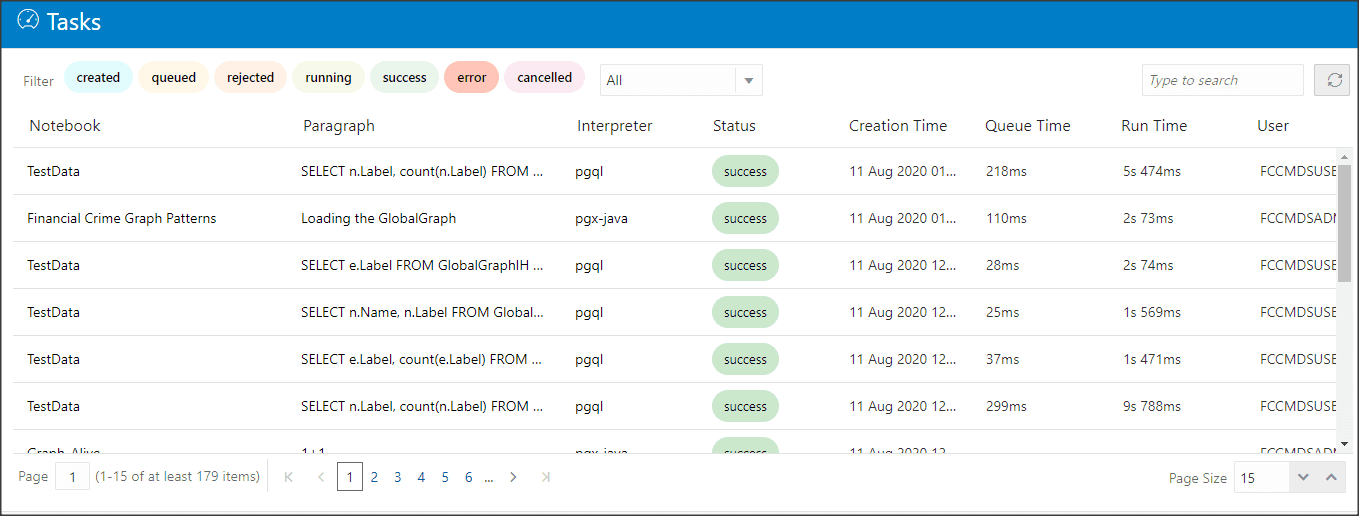
2. To filter the tasks based on the status, click the required status or statuses (created, error, rejected, and so on).

The tasks in those statuses are displayed with the associated Notebooks, Paragraphs, and Interpreters.
Table 24 describes the list of statuses.
Use this section to filter the tasks by their time of creation, for example, last hour, last 24 hours, last 7 days, and so on.
To filter tasks using date and time, follow these steps:
1. Select the required task creation time or days, for example, last hour, last 24 hours, last 30 days, and so on.
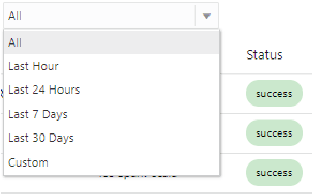
The following is the list of available options
§ Last Hour
§ Last 24 Hours
§ Last 7 days
§ Last 30 days
§ Custom: Allows the user to enter a specific date range (From and To date-time). If it is empty, it assumes an infinite past or future.
2. To specify the date range, click Custom. The date range is displayed.

3. Select
date range and time using the calendar  .
The respective tasks are displayed.
.
The respective tasks are displayed.
Use this section to filter the tasks by the search field. This filter allows you to filter the tasks based on the notebook name, paragraph title, paragraph code, interpreter, and user.
To filter Tasks, follow these steps:
1. Enter the name of paragraph code, notebook, interpreter, or user in the Search field.
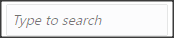
The respective tasks are displayed in the Task list.
Table 25 describes the name of the notebook, paragraph, and interpreter.
2. Click Refresh  to get
the latest list.
to get
the latest list.