Defining Dimension Properties
To define dimension properties:
Select to access PeopleSoft Application Designer.
After signing in to the PeopleSoft Application Designer, open an analytic model definition.
Select the dimension whose properties you want to define.
Image: Example of defining dimension properties
This is an example of the dimension properties.
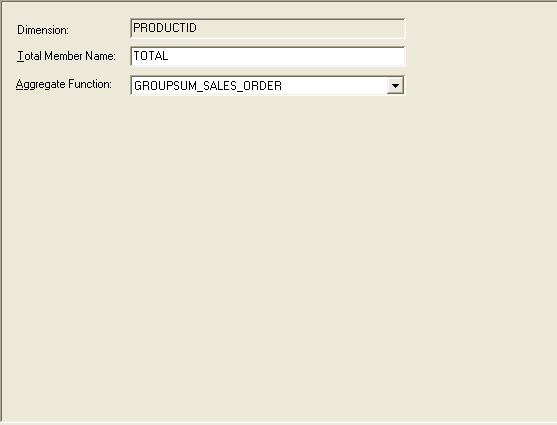
|
Field or Control |
Definition |
|---|---|
| Total Member Name |
This field performs different functions depending upon whether you have entered a value into the Total Member Name field, whether the dimension belongs to an analytic model that was converted from a BAM 8.8 model, and whether a tree is attached to the dimension. |
| Aggregate Function |
Select a dimension override function to calculate the dimension's aggregate fields. The analytic calculation engine uses this aggregate function to calculate all of a dimension's aggregates. Note: This aggregate function does not apply to leaf members or detail members. See Understanding Override Order of Precedence, Example: Creating a Hierarchy with Mixed Aggregate and Detail Members. |
Interpreting the Total Member Name Field
The following table describes the state of the dimension based upon whether:
A tree is attached to the dimension.
The Total Member Name field has a value.
Values for the Total Member Name field come from either the value that you entered into the Total Member Name field of the dimension's properties, a converted BAM 8.8 model, or a PeopleCode command using the Analytic Calculation Engine Metadata Classes.
|
Tree Attached to Dimension? |
Has Value? |
Resulting State of Dimension |
|---|---|---|
|
Yes |
No |
If you select the Calculate Aggregates check box, the value of hierarchy root member appears to the end user and to the analytic calculation engine. |
|
No |
Yes |
Analytic Calculation Engine creates a basic, one-node hierarchy for the dimension. By default, the Show Hierarchy method is used on the analytic model, and both the one-node hierarchy and the name that you enter into the Total Member Name field appear to the end user. Note: For the actual value of the hierarchy to appear to the end user, you must select the Calculate Aggregates check box. If you do not select this check box, the value of 0 appears to the end user. |
|
Yes |
Yes |
One of these resulting states applies:
|
|
No |
No |
Analytic Calculation Engine does not create a hierarchy for the dimension. |