Accessibility in PeopleSoft Applications
PeopleTools provides the underlying technology for PeopleSoft applications. All PeopleSoft applications, such as Human Capital Management and Customer Relationship Management, are built, deployed, and maintained using PeopleTools. PeopleTools is designed to generate HTML content that is coded to standards to work with assistive technology. This HTML content includes several features to help people who use assistive technology, such as screen readers. PeopleSoft accessibility layout features include:
Alternate text for images, buttons, collapsible section icons, and hide and expand grid tabs.
Table summaries and row and column headings for tables.
The ability to add links and anchors that enable keyboard-only users to bypass repeated navigation content, such as page tabs.
A feature that presents the elements on the body of a page in a linear format (recommended for people who are blind or visually impaired who use assistive technology, such as screen readers).
Landmarks that identify page sections.
These landmarks provide a method to programmatically identify web page sections in a consistent way, which enables assistive technologies to provide users with features they can use to identify and navigate to sections of page content.
To ensure that these accessibility layout features are available:
If developers customize applications, they must build them according to the accessibility design standards.
Starting with PeopleTools 8.50 and PeopleSoft 9.1, delivered pages have been audited to ensure that they include accessibility layout features, such as page control labels and grid summaries. However, if developers change or add pages, they must ensure that their changes are coded to standards to work with assistive technology. PeopleTools provides many accessibility layout features, but they are not all automatic. For example, PeopleTools provides the ability to add page control labels, but it does not automatically create the labels. Developers must manually add labels and set other accessibility layout features so that they are available to users who enable the accessibility layout.
Note: It's important to incorporate accessibility from the beginning, when you are designing your customizations. This documentation provides details that are specific to PeopleTools and PeopleSoft applications, but you should also consult the numerous accessibility resources that are available outside of Oracle to create a complete accessibility plan. In addition, it's important to involve users with various disabilities throughout your process, beginning in the design phase.
System administrators must grant access to the Accessibility Layout option in PeopleTools.
Accessibility layout features are not enabled by default. System administrators must, at a minimum, enable the accessibility layout features for each permission list.
Users who use assistive technology should enable the Screen Reader mode from the Accessibility Layout drop-down list on the My Personalizations - General Settings page.
For more information, see Enabling Accessibility Layout Features to Support Assistive Technology
Note: Keyboard-only navigation features are available to all users and do not require users to enable accessibility layout features.
This accessibility guide provides details about how to develop, set up, and use the accessibility layout features in PeopleSoft applications.
Examples
The following example shows a typical transaction page that contains fields, buttons, scroll areas, and a grid:
Image: Example of a typical transaction page
Example of a typical transaction page.
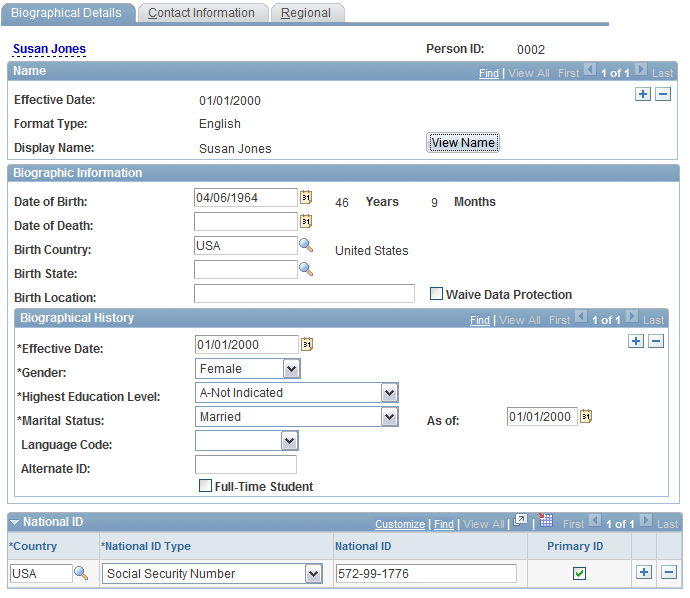
The following example shows how the same page appears when users have set the Accessibility Layout option to Screen Reader On:
Image: Sample page with Screen Reader On enabled
Example of a page with Screen Reader On enabled.
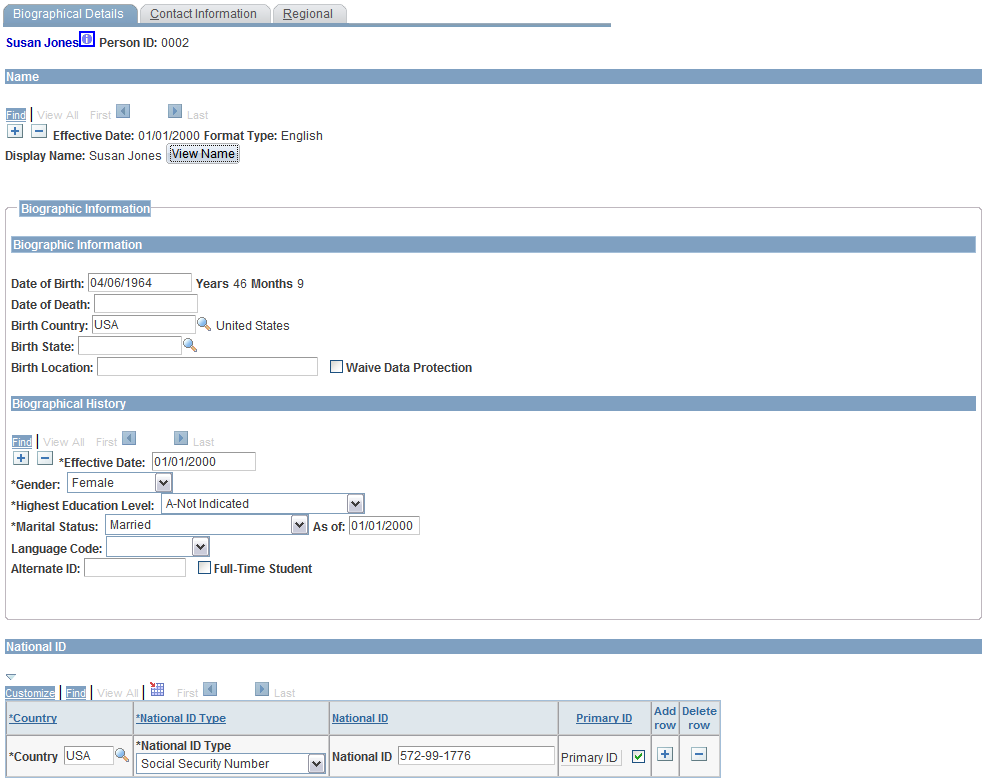
Notice that in the preceding example the controls in the scroll areas have been moved to appear inline with the other fields, and the Add row and Delete row columns in the grid have column headings (unlike the example of the standard page, which does not include headings for those columns). Because the purpose of this mode is to facilitate the use of assistive technologies, such as screen readers, the page layout may be quite different from how pages appear when the Accessibility Layout option is set to Screen Reader Off.
Pagelet Behavior in Screen Reader On Mode
When you interact with a portal pagelet when the Accessibility Layout option is set to Screen Reader On, the pagelet expands to a full-sized page. Use the Home link to return to the homepage.