Managing Archive Jobs
This section discusses how to manage the archived jobs.
Access the Archive Data To History page ().
Image: Manage Archive Jobs page
This example illustrates the fields and controls on the Manage Archive Jobs page.
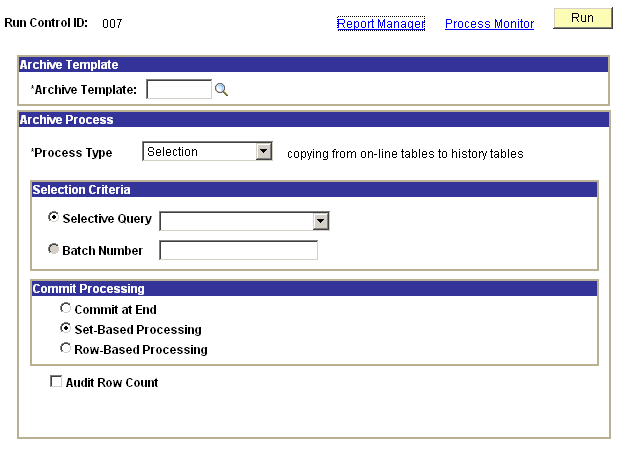
|
Field or Control |
Definition |
|---|---|
| Archive Template |
Select the archive template to use for this batch job. Choosing a restore or an archive template is the way you choose the type of job to run. |
| Run |
Click to run this batch job after defining the archive process and commit processing. |
| View Details |
Click to access the Archive Run Cntl Details page to view the SQL and row counts of this batch job. Note: If you're using bind variables, you must save the run control data before clicking the View Details link. See Viewing Details. |
Archive Process
Use this section to manage the processes that are associated with the selected archive template. As the archiving process runs, counters are inserted into work tables to indicate which records have been processed (for both set-based and row-based operations) and the number of rows processed (for row-based operations only).
For commits by table, the database server commits only after each record is processed. If the process fails in the middle of processing a record (say, the database logs were full), it will perform a rollback of everything that has not committed.
For commits by row, if the process fails for any reason, the counters keep track of only those rows that have been committed to the database. When the Application Engine job is restarted, it skips all the rows that have been committed, and begins with the first uncommitted row.
|
Field or Control |
Definition |
|---|---|
| Process Type |
Select an option:
|
| Selective Query |
Specify the archive or restore query defined within the archive template to use at run time. If there are bind variables, you will be prompted to enter the bind variables when you click the Define Binds link. |
| Define Binds |
Click to access the Define Query Bind Variables page. |
| Batch Number |
For archiving processes that are based on data in the history tables (such as delete data from transactional tables, copy data from history tables to transactional tables, and delete data from history tables), you will be prompted to enter an Archive Batch Number. |
| Batch Number |
For archiving processes that are based on data in the history tables (such as delete data from transactional tables, copy data from history tables to transactional tables, and delete data from history tables), you will be prompted to enter an Archive Batch Number. |
| Audit Row Count |
Select to audit the number of rows in the record that meet the criteria. This number is displayed in the Number of Rows field on the Audit Archiving page. |
Commit Processing
By default, batch processing is performed by the Data Archive Manager using set-based processing. Unless specified using the check boxes below, a commit is issued to the database after each table is processed within the Archive Template
|
Field or Control |
Definition |
|---|---|
| Commit at End |
Data Archive Manager processes data using set-based processing, but doesn't issue any commits to the database server until the entire process has completed. For example, if your Archive Template is defined with Pre- and Post- AE programs, the Data Archive Manager will first execute the Pre-AE program, then it will process all of the tables in the Archive Template, then it will execute the Post-AE program. Upon successful execution of all these steps, a commit will be issued to the database. When you select this option, the set-based processing option is automatically selected as well. |
| Commit by Table |
Data is processed by passing a single SQL statement per record to be archived to the database server. A commit is issued to the database server after successful completion of each SQL statement. |
| Commit by Row |
Data Archive Manager processes data one row at a time using PeopleCode fetches. This method of archiving is more memory intensive and takes longer than set-based processing. However, for archiving processes that contain significant amounts of data, row-based processing could be used to reduce adverse affects on the database server Row-based processing is appropriate when you're archiving large amounts of data from transactional tables and wish to issue commits more frequently. If you select this option, you must enter a commit frequency. |
| Commit Frequency |
Specify the number of rows to process before issuing a commit to the database. |
Access the Archive Run Control Details page ().
|
Field or Control |
Definition |
|---|---|
| View SQL |
Select to view the archive selection SQL for the archive object. The View Details page appears, with a text box containing the SQL, for example: |
| Count Rows |
Select to view the number of rows of the archive object that the archiving process will affect in the related database. The View Details page appears, with a description of the number of rows that will be processed by Data Archive Manager. |
Access the Define Query Bind Variables page ().
Click the Reset Query Bind Variables button, and a prompt page appears where you can enter the new query bind values. The prompt page appears only if you have defined prompts for the selection query that you use for the job. When you enter the query bind values and click OK, they appear as read-only information on the Define Query Bind Variables page. Click OK to return to the Archive Data To History page.