Running Data Archival Processes
This section discusses running data archival processes.
Access the Archive Data page (PeopleTools, Archive Data, Archive Data).
Warning! This page is associated with the deprecated Archive Data tool and should not be used to create or administer data archives. Use the Data Archive Manager (PeopleTools, Data Archive Manager) to create and administer data archives.
Image: Archive Data page
This example illustrates the fields and controls on the Archive Data page.
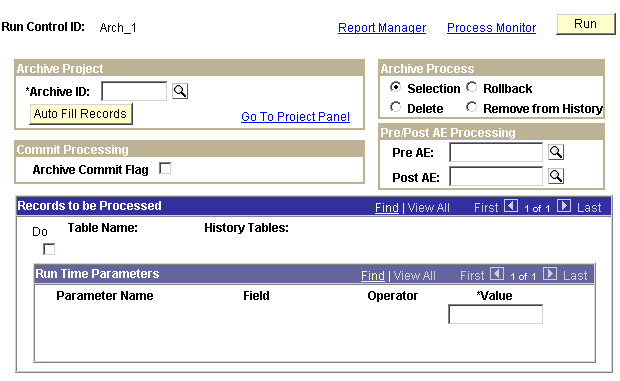
Once you have created an archive template, you can begin the archiving process. This is when the system moves the selected data from your online tables.
|
Field or Control |
Definition |
|---|---|
| Archive ID |
Select an existing archive ID. |
| Auto Fill Records |
Click to display all the tables to be included in the archive project. |
| Go to Project Page |
Click to access the Archive Designer pages. |
| Archive Process |
Select the archive process to run. Options are:
|
| Commit Processing |
Select to enable the Commit After option, which specifies how many rows of data the system processes before issuing a database commit. Otherwise, the system issues a commit after each record has been processed. |
| Pre/Post AE Processing (pre/post Application Engine processing) |
If you have any custom PeopleSoft Application Engine programs that you want to run against the data, either before or after archiving, specify the appropriate program here. The available fields are:
|
| Do |
Select to indicate whether the table is processed at run time |
| Table Names |
Displays the tables containing the data to be archived. |
| History Tables |
Displays the tables where the system stores the archived data. |
| Run Time Parameters |
If your archive template contains runtime parameters (%PSPARMnn%), specify a value that the system substitutes in the SQL statement at run time. |
Access the Archive Online to Flat Files page (PeopleTools, Archive Data, Archive Online to Flat Files).
Warning! This page is associated with the deprecated Archive Data tool and should not be used to create or administer data archives. Use the Data Archive Manager (PeopleTools, Data Archive Manager) to create and administer data archives.
Image: Archive Online to Flat Files page
This example illustrates the fields and controls on the Archive Online to Flat Files page.
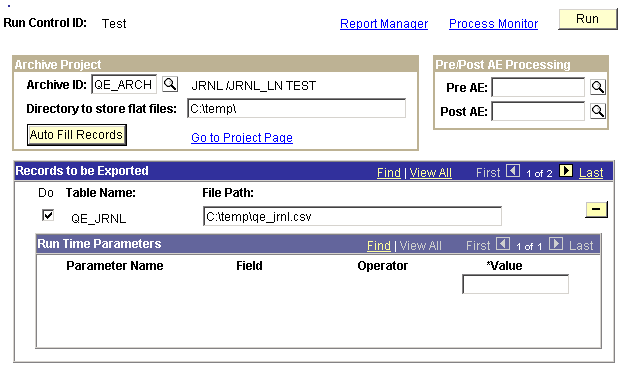
Note: This archive process deletes the data from the online tables immediately after the system has exported it to the flat files.
|
Field or Control |
Definition |
|---|---|
| Run |
Click to export the data to the flat files. |
| Archive ID |
Select an existing archive ID. |
| Directory to store flat files |
Enter the path for the directory in which you want to store the resulting flat files. When you click Auto Fill Records, the directory is added as a prefix to each of the resulting file names. |
| Auto Fill Records |
Once you've selected an archive ID, click to display the table names associated with the archive. In addition, you must specify the path where the data will be exported. |
| Go to Project Page |
Click to access the Archive Designer pages. |
| Pre/Post AE Processing (pre/post Application Engine processing) |
If you have any custom PeopleSoft Application Engine programs that you want to run against your data either before or after archiving, specify the appropriate program here. The available fields are:
|
| Do |
Select to specify whether to process this table. |
| File Path |
Displays path and file names to which the data for each table will be written. If necessary, you can manually enter the file path so that a table has unique file name and location. |
| Run Time Parameters |
If the archive process contains the runtime parameter markers (%PSPARMnn%), specify a value that the system substitutes in the SQL statement at run time. |
Access the Export History to Flat Files page (PeopleTools, Archive Data, Export History to Flat Files).
Warning! This page is associated with the deprecated Archive Data tool and should not be used to create or administer data archives. Use the Data Archive Manager (PeopleTools, Data Archive Manager) to create and administer data archives.
Image: Export History to Flat Files page
This example illustrates the fields and controls on the Export History to Flat Files page.
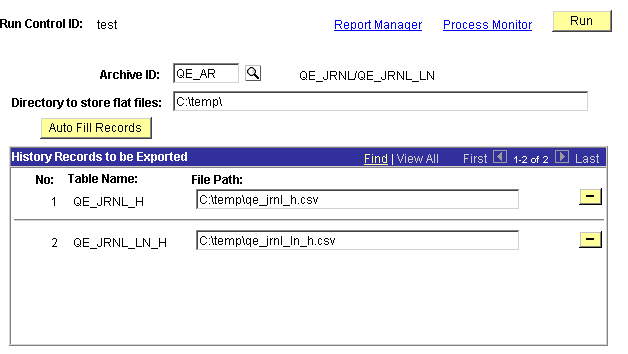
|
Field or Control |
Definition |
|---|---|
| Run |
Click to export the data in the history table to the designated flat file. |
| Archive ID |
Select an existing archive ID. |
| Directory to store flat files |
Enter the path for the directory in which to store the resulting flat files. When you click Auto Fill Records, the path is added as a prefix to each of the resulting the file names. |
| Auto Fill Records |
Click to display the table names. In addition, you must specify the path where the data is exported. |
| Table Name |
Displays the name of the table that is processed. This field is populated by clicking the Auto Fill Records button. |
| File Path |
Displays the path and file names to which the data for each table is written. If necessary, you can manually enter the file path so that a table has a unique file name and location. |
Access the Import From Flat Files page (PeopleTools, Archive Data, Import from Flat Files).
Warning! This page is associated with the deprecated Archive Data tool and should not be used to create or administer data archives. Use the Data Archive Manager (PeopleTools, Data Archive Manager) to create and administer data archives.
Image: Import From Flat Files page
This example illustrates the fields and controls on the Import From Flat Files page.
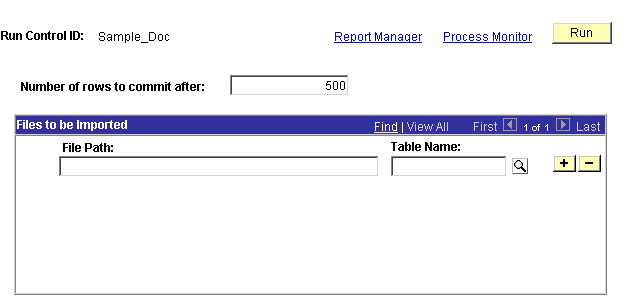
|
Field or Control |
Definition |
|---|---|
| Run |
Click to import the data from the flat file into the designated staging table. |
| Number of rows to be processed before commit to DB |
Enter the number of rows that the program processes before it issues a COMMIT. |
| File Path |
Enter the path and the name of the file containing the flat file that you want to import into the database. |
| Table Name |
Enter the staging table name where the program inserts the data from the import file. |