Working With Archive Data
This section discusses working with archive data.
Access the Find Data page (PeopleTools, Archive Data, Find Data).
Warning! This page is associated with the deprecated Archive Data tool and should not be used to create or administer data archives. Use the Data Archive Manager (PeopleTools, Data Archive Manager) to create and administer data archives.
Image: Find Data page
This example illustrates the fields and controls on the Find Data page.
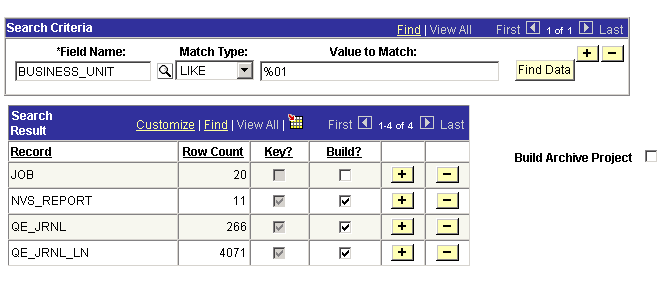
This page enables you to find data in the online system that meets your criteria. Once you have located the data, you can then immediately create a new archive project.
|
Field or Control |
Definition |
|---|---|
| Field Name |
Enter the name of the field that you want to find a match for. |
| Match Type |
Specify whether the match between the field value and the match value should be equal or like. Options are = and LIKE. |
| Value to Match |
Enter the value for the system to search for within the specified field name. |
| Find Data |
After you have entered the desired criteria, click Find Data for the system to begin searching the online data. |
| Record |
Displays the record containing the rows that meet the criteria. |
| Row Count |
Displays the number of rows in the record that meet the criteria. |
| Key? |
Indicates whether the field is a key field in the record. |
| Build? |
Click to include the record in the generated archiving project. This check box is automatically selected if the field is a key field. |
|
Field or Control |
Definition |
|---|---|
| Build Archive Project |
Select to create a new archive project. After entering the name and description of the project, click Go to display the Archive Designer pages that enable you to create the new archive. |
Access the Data Transfer Input page (PeopleTools, Archive Data, Transfer Data, Data Transfer Input).
Warning! This page is associated with the deprecated Archive Data tool and should not be used to create or administer data archives. Use the Data Archive Manager (PeopleTools, Data Archive Manager) to create and administer data archives.
Image: Data Transfer Input page
This example illustrates the fields and controls on the Data Transfer Input page.
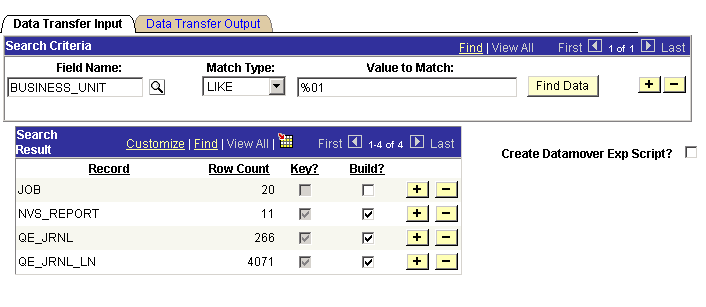
The Data Transfer Input page enables you to search for specific fields in the database and create PeopleSoft Data Mover export and import scripts to move the data between databases. For example, this can be used to generate Data Mover scripts that can export data from the production database into a training or test database.
|
Field or Control |
Definition |
|---|---|
| Field Name |
Enter the name of the field for which you want to find a match. |
| Match Type |
Select the type of match between the field value and the match value. Options are = and LIKE. |
| Value to Match |
Enter the value for the system to search for within the specified field name. |
| Find Data |
Click to search for the values that you've specified. |
| Record |
Displays the record containing the rows that meet the criteria. |
| Row Count |
Displays the number of rows in the record that meet the criteria. |
| Key? |
Indicates whether the field is a key field in the record. |
| Build? |
Click to include this record in the generated script. This check box is automatically selected if the field is a key field. |
| Create Data Mover Export Script |
Select to enable the system to create a PeopleSoft Data Mover export script. |
| Data Mover File Path |
Enter the file path of the PeopleSoft Data Mover files in the generated script. |
| Data Mover Export File Name |
Enter the export file name in the generated script. |
| Data Mover Import File Name |
Enter the import file name in the generated script. |
| Delete Before Import |
If this check box is selected, the generated script includes a DELETE statement for the user-specified criteria in the WHERE clause. The DELETE statement appears before the Data Mover IMPORT statement. |
Note: The generated PeopleSoft Data Mover script appears in a text box on the Data Transfer Output page.
Access the Data Transfer Output page (PeopleTools, Archive Data, Transfer Data, Data Transfer Output).
Warning! This page is associated with the deprecated Archive Data tool and should not be used to create or administer data archives. Use the Data Archive Manager (PeopleTools, Data Archive Manager) to create and administer data archives.
Image: Data Transfer Output page
This example illustrates the fields and controls on the Data Transfer Output page.
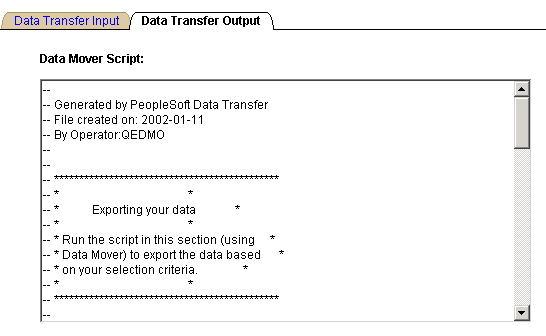
The Data Transfer Output page contains two PeopleSoft Data Mover scripts: one to export the data and one to import the data.
To run the script using PeopleSoft Data Mover, you need to copy the generated script to a text editor (Notepad, for example) and then save it as a Data Mover script (DMS) file.