Inserting Definitions Into Projects
You can add definitions to a project by selecting Definitions into Project from the Insert menu.
This section discusses how to:
Insert individual definitions into a project.
Insert a group of definitions into a project.
Image: Insert into Project dialog box
This example illustrates the fields and controls on the Insert into Project dialog box. You can find definitions for the fields and controls later on this page.
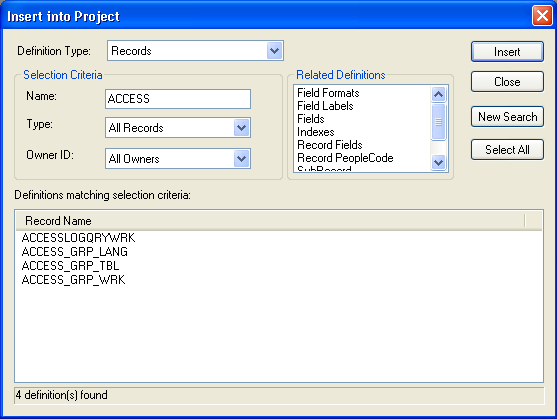
To insert individual definitions into a project:
Open the definition that you want to insert into the project.
Make sure that the definition is the active definition in the definition workspace.
Select
The system adds the definition to whichever project is currently open.
To insert a group of definitions into a project:
Select
The Insert into Project dialog box appears.
Select the type of definition to insert from the Definition drop-down list box.
To see all available definitions of one type, including upgrade-only definition types, click the Insert button or press Enter.
(Optional) Enter the selection criteria.
Field or Control
Definition
Name Enter the definition name or a partial field name and press ENTER.
Type Narrow your search by selecting a specific definition type, such as View for a record definition.
Owner ID Narrow your search further by selecting an application with which the definition is used.
Select the definitions to insert.
To select multiple definitions, hold down either the Shift key or the Ctrl key while clicking the appropriate definitions.
(Optional) Specify which related definitions to insert.
To insert related definitions, specify them in the list of related definitions. To select multiple related definitions, hold down either the Shift key or theCtrl key while clicking the appropriate definitions.
Note: After you insert definitions into a project, the upgrade-only definitions appear in the Upgrade view of the project workspace, not the Development view.
The status bar at the bottom of the Insert into Project dialog box indicates that definitions were inserted. Additionally, the Results tab on the output window displays the number of definitions inserted each time you perform an insert.