Viewing Projects
On the left-hand side of your screen, the project workspace displays one project at a time and all of its definitions, making them easily accessible for opening and editing. The project workspace includes two views representing the collection of definitions in the project: Development and Upgrade. Switch between the views by selecting the folder tabs at the bottom of the project workspace.
This section discusses how to:
Access project definitions.
Use the upgrade view.
In the Development view, the project folder contains a folder for each definition type included in the project. To open folders and view related definitions, click the expand (+) button. Access project definitions by double-clicking the definition. This example shows the Development view in the project workspace:
Image: Example of the Development view in the project workspace
This example illustrates the fields and controls on the Example of the Development view in the project workspace. You can find definitions for the fields and controls later on this page.
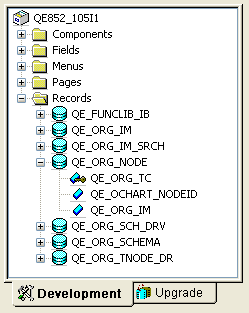
The definitions are organized by definition type and appear in a project tree. The project tree enables you to see all definitions associated with the project and their connection by showing the definitions in an hierarchical format. By expanding definitions that have nested levels, such as records, you can see the field definitions included in that record.
The Upgrade view helps to streamline the migration of definitions—such as records, pages, or PeopleCode—from one PeopleSoft database to another. It displays all of the definitions available for upgrade and the attributes related to the upgrade process. When you double-click a definition type in the Upgrade view, an upgrade definition window appears in the definition workspace, displaying the definitions of that type that are available for upgrade and the associated upgrade options. This example shows the Upgrade view in the project workspace:
Image: Example of the Upgrade view in the project workspace
This example illustrates the fields and controls on the Example of the Upgrade view in the project workspace. You can find definitions for the fields and controls later on this page.
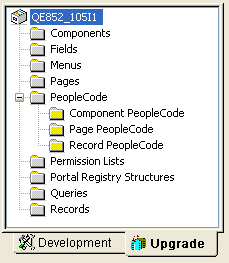
The Upgrade view is important when you move changes into production and when you upgrade to new PeopleSoft releases. Definitions in development projects and upgrade projects are interchangeable, meaning that users can use the Upgrade view to copy or compare components that were developed in PeopleSoft Application Designer.