Viewing Record Definitions
You can see four views of a record by selecting View from the main toolbar: Field Display, Use Display, Edits Display, and PeopleCode Display.
This section discusses how to:
View basic field definitions.
View key-related characteristics and default values.
View editing options.
View PeopleCode program types.
Reorder fields.
Size and sort columns.
|
Field or Control |
Definition |
|---|---|
| Num (number) |
The number of the field in the order in which it is defined in the record. |
| Field Name |
The name of the field in the SQL database. |
| Type |
The data type of the field, such as character, number, or date. |
Field Display mode shows the basic field definition characteristics for fields in the record definition. Field definition characteristics are global: they affect all record definitions in which the field is used. To open the associated field definition, right-click it while in Field View and select View Definition.
|
Field or Control |
Definition |
|---|---|
| Len (length)decimal precisionsetting for field definitions |
Indicates the maximum length of the field, including decimal places. |
| Format |
Notes special formatting for the field, such as mixed case, date, international phone number, or RawBinary. |
| Short Name and Long Name |
Displays the short and long names of the field as users see them on pages. |
Use Display mode shows key-related characteristics and default values for fields that determine how fields are used in a record. The use characteristics might differ for fields that are used in more than one record definition. Double-click the field to access the Record Field Properties dialog box in which you define these parameters.
|
Field or Control |
Definition |
|---|---|
| Key |
Indicates whether the field is a key to the record definition. Key fields are included in an index that is automatically created during the table build process. The word Not in this column indicates that this field cannot be used as a chart field. You can set this parameter only through PeopleCode using the SetDBFieldNotUsed function. See SetDBFieldNotUsed. |
| Ordr (order) |
Indicates the order of key fields in the index. You can configure this order from the Index dialog box. It is reflected in this column. |
| Dir (direction) |
Indicates the order in which the key field indexes are created in the database: ascending or descending. |
| CurC (currency control) |
The currency format for this field is controlled by the currency code in another field. |
| Srch (search) |
Indicates a search key, that is, a field for which one is prompted from a search record dialog box. |
| List |
Indicates a list box item, that is, whether the values for the field appear in the search record list box. |
| Sys (system) |
Indicates that the system generates and maintains the field. |
| Audt (audit) |
Specifies whether additions, changes, or deletions to data in this field are written to the standard PeopleTools Audit Tables (PSAUDIT and PSAUDITEXT). |
| InAutoComp |
Indicates that the field is used as an autocomplete field and appears in the autocomplete window. |
| EnAutoComp for Srch Record |
Specifies whether autocomplete is enabled in a search record. |
| Default |
Represents the default value that is used to initialize the field. |
Edits Display mode shows all editing options (edit as a validation rule) that are available for fields in a record. Edits on a field vary from one record definition to another. To define parameters, access the Record Field Properties dialog box by double-clicking the field.
|
Field or Control |
Definition |
|---|---|
| Req (required) |
Indicates whether the field is required. A user must enter a value before the record can be written to the database. |
| Edit |
Specifies that the values for this field are validated against a table. The translate table stores the codes and translate values: Y/N (yes or no): Only two values, Y or N, are valid. Prompt: Values reside in a designated prompt table. |
| Prompt Table |
Indicates the prompt table for a field. When a user clicks the prompt button or presses the ALT+5 key combination on a page, the system retrieves the values that are stored in this table. |
| Set Control Field |
If you plan to use the Table Sharing feature to add an additional high-level key to identify common sets of values and handle exception values, add the name of the key here. The set control field determines which set of values appears, based on how you define table sharing. |
| Rs Dt (reasonable date) |
Specifies whether a reasonable date test is performed on a date field. All date fields are automatically edited to ensure that you can enter only valid values. The reasonable date test warns if the date is outside a 30-day range before and after the current date. You can use this, among other tests, to guard against entering the wrong year in a date. |
| Event |
Indicates whether any type of PeopleCode was added for this field. In addition, if PeopleCode was added, the field name will be boldface. |
PeopleCode Display mode has a column for each PeopleCode program type. If a field contains a PeopleCode event, a check mark appears in the event type column. Double-click in a cell to launch the PeopleCode Editor. Note that fields containing PeopleCode are in bold in all display modes.
Image: PeopleCode Display mode with PeopleCode Editor
This example illustrates the fields and controls on the PeopleCode Display mode with PeopleCode Editor. You can find definitions for the fields and controls later on this page.
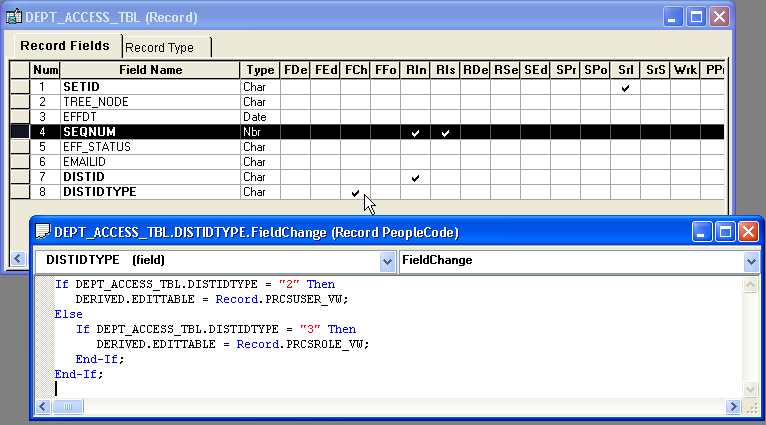
You can reorder the appearance of fields in a record definition by double-clicking the attribute name. For example, if you double-click Field Name, the fields appear in alphabetical order; double-clicking Num returns the fields to their numeric order. This action does not change the order of the fields in the actual record. The numbers that the fields are originally assigned remain the same. This fact is important when it comes to key fields.
To actually reorder the fields in the records, you must cut and paste or select a field and move it.
You can change column lengths in any of the displays by dragging them to the appropriate size with your cursor. For example, you might make the short name column smaller so that the entire long name for each field appears. The default sizing of all columns returns after you close the record and reopen it.
You can also sort the rows in columns by double-clicking the column heading. For example, double-clicking the Num column heading returns the list of record fields to the default sort order.