Viewing Temporary Table Usage
This section discusses how to:
View temporary table usage by record.
View temporary table settings by program.
View online instance usage.
Resolve the temporary table usage warning message.
Select to access the Temp Table Usage by Record page.
Image: Temp Table Usage by Record page
This example illustrates the fields and controls on the Temp Table Usage by Record page. You can find definitions for the fields and controls later on this page.
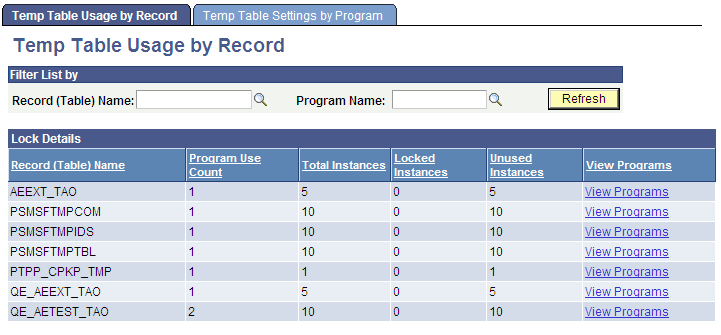
If you implemented temporary tables for parallel Application Engine program runs, use this page and the Temp Table Usage by Program page to find out how the system allocates temporary tables to your programs.
Parallel processing is designed to be a performance enhancing option. However, if the demand for temporary table instances consistently exceeds the current supply, performance suffers. Also, in other situations, your inventory of temporary table instances may far outnumber demand. Here, you may consider reducing the number of instances provided to conserve system resources.
This page shows you the following metrics for evaluating inventory and allocation of temporary tables.
|
Field or Control |
Definition |
|---|---|
| Program Use Count |
Shows the instance count of the listed program. |
| Total Instances |
Shows the total number of existing instances of a temporary table. |
| Locked Instances |
Shows the current number of instances that the system has locked for program runs. |
| Unused Instances |
Shows the current number of instances that are available for use. |
Select to access the Temp Table Settings by Program page.
Image: Temp Table Settings by Program page
This screenshot shows the fields and controls on the Temp Table Settings by Program page.
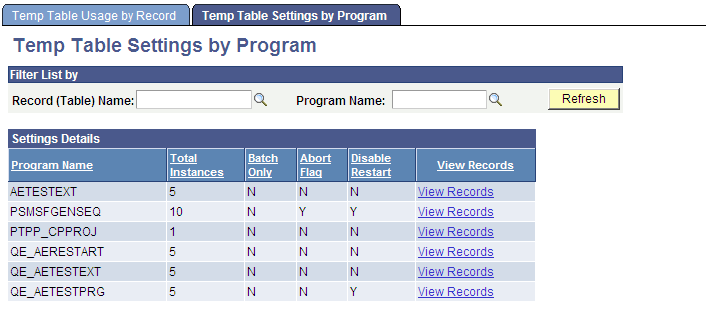
If the Application Engine process was started in Process Monitor, you can select PeopleTools, Application Engine, Manage Abends to access the Manage Abends page and then the Process Monitor.
Select to access the Online Instance Usage page.
Image: Online Instance Usage page
This example illustrates the fields and controls on the Online Instance Usage page.
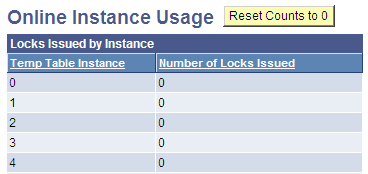
If an Application Engine batch program is unable to get a dedicated temporary table because all instances are locked, but it can use the base table, the system issues a warning. However, if the program is set to terminate when a dedicated instance is not available, then the program terminates even if the base table can be used.
You could see the warning message in two ways:
A warning message appears in the standard output of the process.
When running from the command prompt, the message appears in that window. When the program is running on a server through PeopleSoft Process Scheduler, the output is sent to the standard status file, which you can access using Process Monitor.
A warning message appears in the AET trace file if a dedicated temporary table instance cannot be locked because none is available.
This message appears in the trace file regardless of the trace settings you selected.
If you see the warning about base temporary table usage, then an insufficient number of temporary table instances are defined or some locked instances must be released.
When a restartable process terminates abnormally, the temporary tables stay locked to enable a smooth restart. However, if you do not want to restart the process, then you must release the locked temporary tables. When you cancel the process using Process Monitor, the release of locked temporary tables occurs automatically. If the process was not launched through PeopleSoft Process Scheduler, Process Monitor does not track the process and you must use the Manage Abends page to release temporary tables used by processes invoked outside of PeopleSoft Process Scheduler.