Definitions Impacting Other Definitions
If you selected a definition(s) for impact analysis, the resulting page appears listing the definitions that impact other definitions. The right-hand side of the page displays the summary criteria of the analysis.
Image: Definitions Impacting Other Definitions
This example illustrates the fields and controls on the Definitions Impacting Other Definitions.
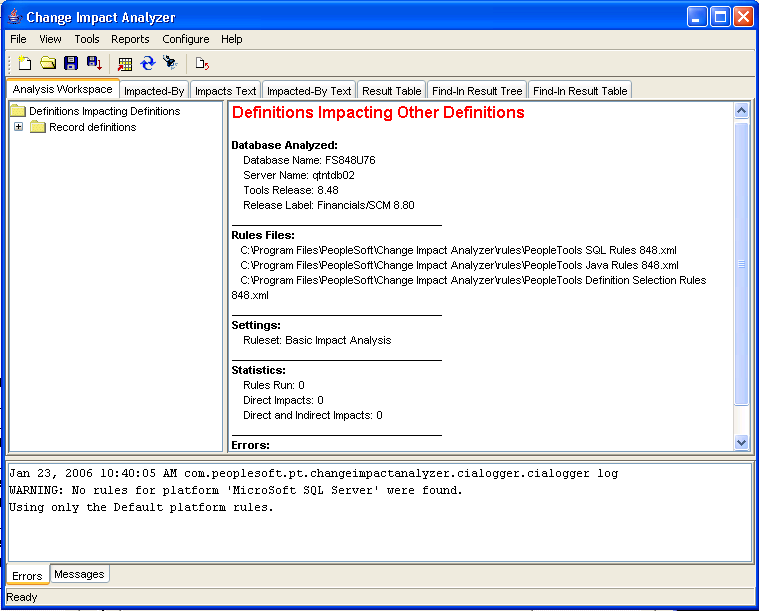
If you want to see the reverse analysis, click the Impacted-By tab. The analysis result shows definitions that are impacted by other definitions.
Image: Definitions Impacted-By Other Definitons
This example illustrates the fields and controls on the Definitions Impacted-By Other Definitons.
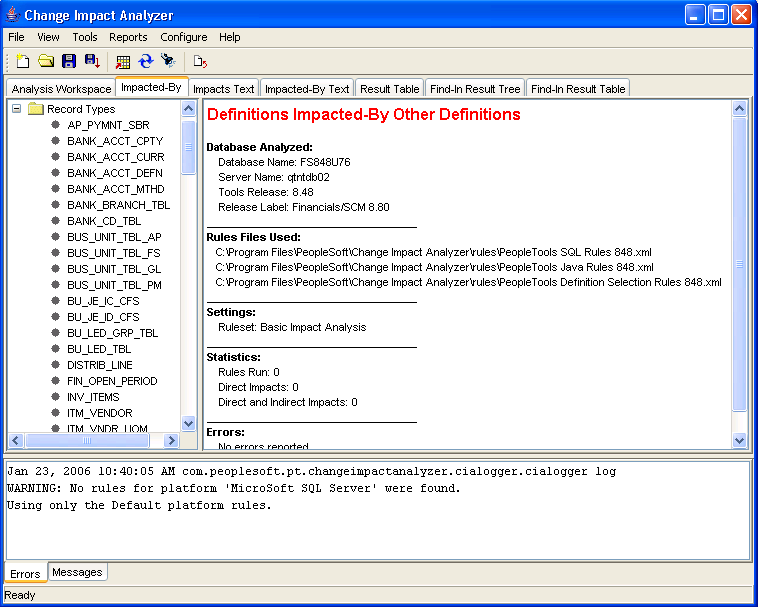
Select the Impacts Text tab to display a page listing the result data in text format.
Image: Impact Text Page
This example illustrates the fields and controls on the Impact Text Page.
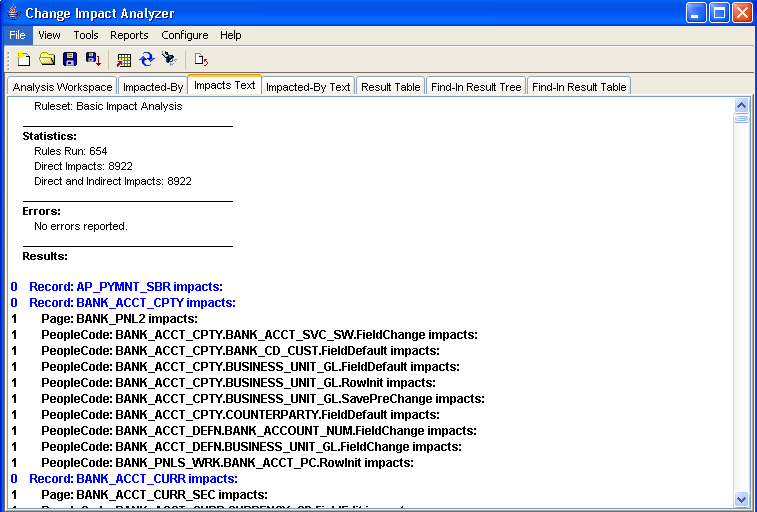
Select the Impacted-By Text tab to display a page listing the result data in text format.
Image: Impacted-By Text
This example illustrates the fields and controls on the Impacted-By Text.
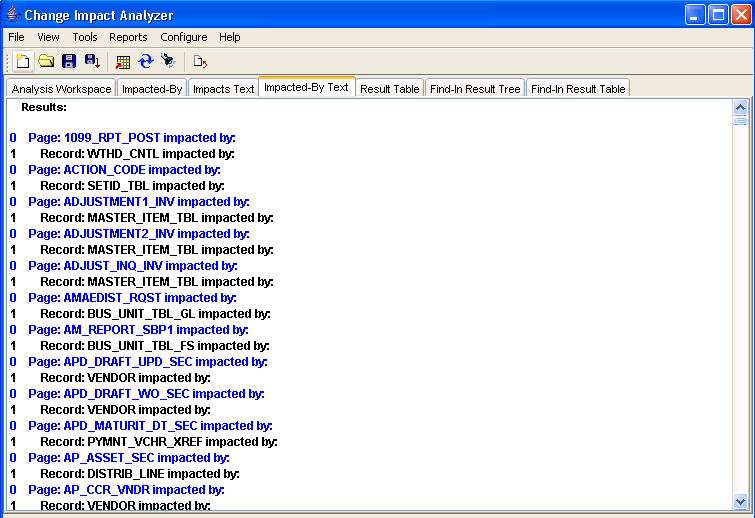
To see the detailed analysis results, click Result Table.
Image: Result Table
This example illustrates the fields and controls on the Result Table.
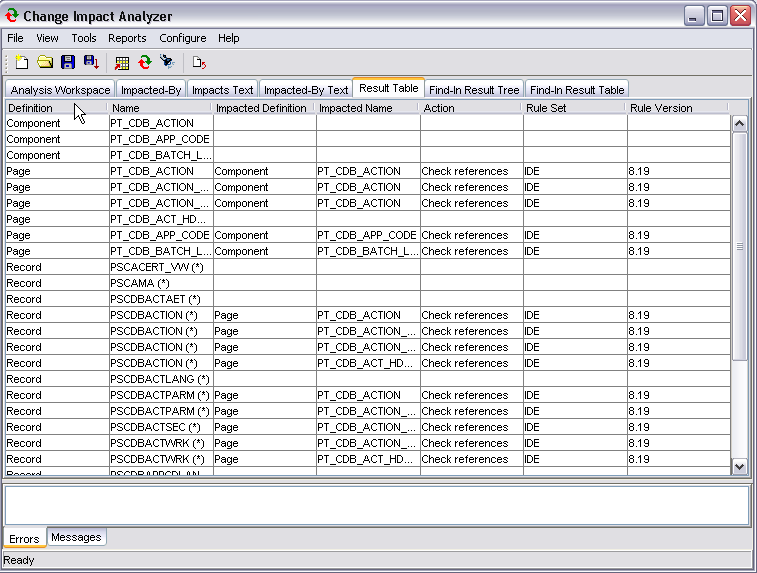
Select the Find In Result Tree tab to display a result tree on the left-hand side of the screen.
Note: The find in result tree is available only after a find in search has been executed.
Image: Find In Tree
This example illustrates the fields and controls on the Find In Tree.
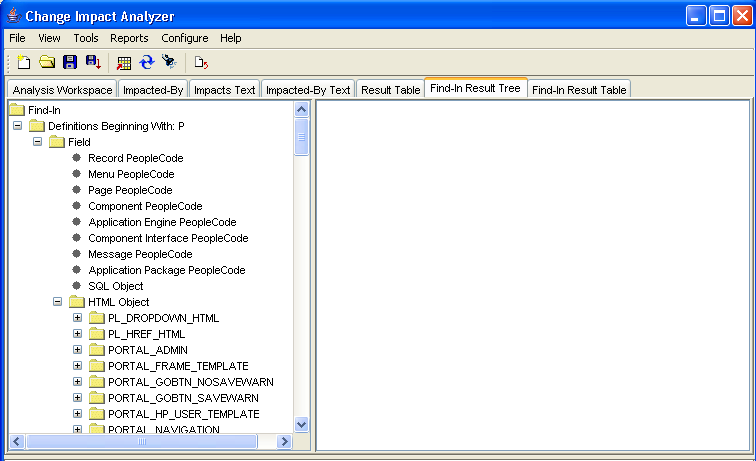
Select the Find In Result Table to display the output in a table format.
The find in result table is available only after a find in search has been executed.
Image: Find In Result Table page
This example illustrates the fields and controls on the Find In Result Table page.
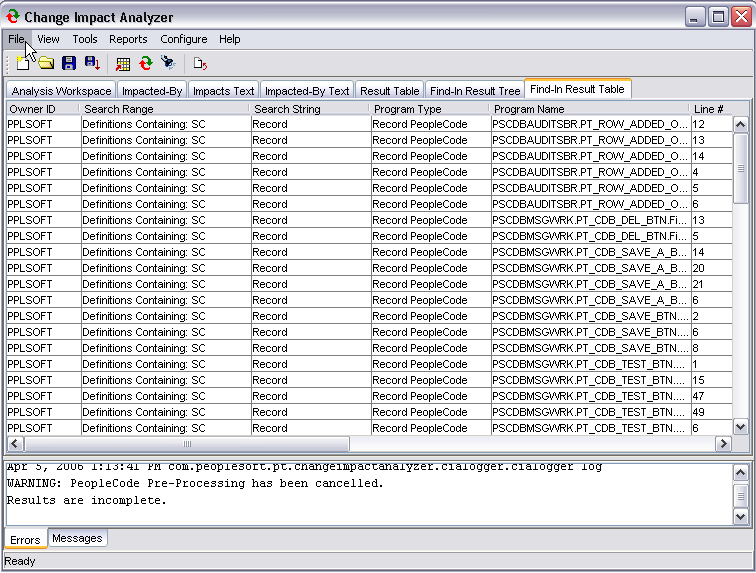
Note: If Windows User Access
Control (UAC) is ON, UAC might prevent saving the findinresults.xml file to the default root directory, for example,C:\. You may need
to set UAC to OFF or save thefindinresults.xml file needs to be saved to a location that accesible to the user.