Directed Analysis
Directed Analysis executes an analysis on a number of search paths, then generates and opens a filtered report. Typically, the results generated by a directed analysis are easier to work with than those generated by a full analysis because of the large volume of reference data generated in a full analysis. Also, a directed analysis executes much faster than a full analysis.
To set the parameters for your database analysis, select Tools, Directed Analysis. The Directed Analysis dialog appears.
Image: Directed Analysis
This example illustrates the fields and controls on the Directed Analysis. You can find definitions for the fields and controls later on this page.
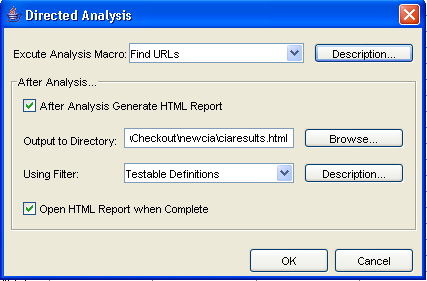
Note: The analysis macro(s) and report filters referred to in this section are saved in the analysis.xml and ouputfilters.xml files respectively, and are not related to saved search paths.
|
Field or Control |
Definition |
|---|---|
| Execute Analysis Macro |
Select the type of analysis you want to perform from the dropdown list. The options are Find AE programs, Find URLs, and SAMPLE_MACRO. Note: To add new macros, edit the analysismacros.xml file in the Change Impact Analyzer installation directory. |
| After Analysis Generate HTML Report |
Select this check box to generate an HTML report after the analysis is complete. |
| Output to Directory: |
Specify the directory to which you want the report placed. |
| Using Filter: |
Select which filter to use during the analysis. The options are Common Definitions and Testable Definitions. Note: To add other filters, edit the outputfilters.xml file, found in the Change Impact Analyzer installation directory. |
| Open HTML Report when Complete |
Select to open the HTML report when the analysis is complete. |