Component Interface Definitions and Views
You create, modify, and review your component interface definition by using PeopleSoft Application Designer. You open the component interface definition just as you would any other definition, such as a page or record.
When working with a component interface definition in PeopleSoft Application Designer, you see the component view on the left and the component interface view on the right.
Image: PeopleSoft Application Designer
This example shows the component and component interface view in PeopleSoft Application Designer.
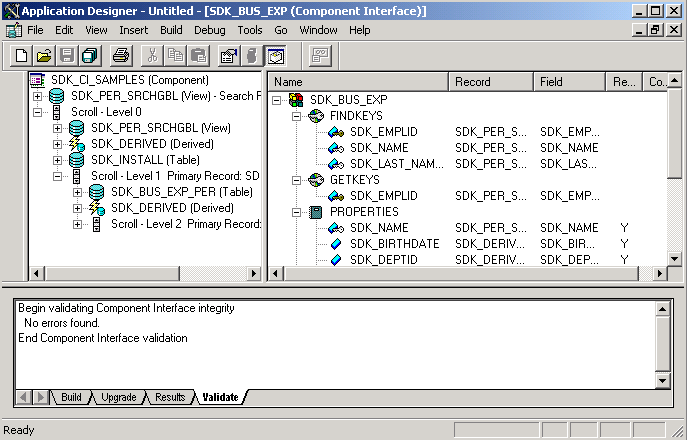
The component view shows records and scrolls in the component, using a tree representation. The structure is the same as the one you see on the structure tab of a component in PeopleSoft Application Designer. Drag the fields and collections that you want exposed to the component interface view.
The component interface view shows the exposed keys, properties, and methods, using a tree representation. When you open a component interface, properties are displayed in the order in which they appear in the component view.
The tree nodes in both the component view and the component interface view have different icons. Some icons are used in both the component view and the component interface view with slightly different meanings. The following tables explain the meaning of each icon and column in the component interface view.
Component Interface View Icons
This table lists the component interface view icons:
|
Field or Control |
Definition |
|---|---|
 |
Component interface. |
|
Field or Control |
Definition |
|---|---|
 |
Group of keys. |
 |
Property that is a key field from the underlying record. |
 |
Alternate search key. |
 |
Group of properties or methods. |
 |
Collection. |
 |
Property or user-defined method. |
 |
Standard method. |
 |
Property that is a required field for the underlying record. |
 |
Item in a component interface that is no longer in sync with the underlying component. For example, if a field on which a property depends is deleted from the component, this icon appears. |
Component Interface View Columns
The following terms describe the columns in the component interface view.
|
Field or Control |
Definition |
|---|---|
| Name |
Name of a specific element of a component interface (such as the name of a property or method). The default name for field properties is the field name. The default name for collections is the primary record name. |
| Record |
Name of the underlying record on which a specific element is based. If the underlying record name changes, the component interface continues to point to the appropriate record. |
| Field |
Name of the field to which a component interface property points. Like the record name, the underlying field name can change, and the component interface continues to point to the appropriate field. |
| Read Only |
Y in this column indicates that a specific property has been marked read-only. |
| Comment |
Identifies comments that exist in the Edit Property dialog box for the selected key, property, or collection. |
Note: In the component interface view, properties appear in the same order as they appear in the component and are not sorted alphabetically.