Building Essbase Cubes
Use the Create Cubes (CUB_RUNCNTL) page to run the process that sends all of the defined information to the Essbase database to build Essbase cubes.
Navigation
Access the Create Cubes page by selecting
Image: Create Cubes page
This example illustrates the fields and controls on the Create Cubes page. Definitions for the fields and controls appear following the example.
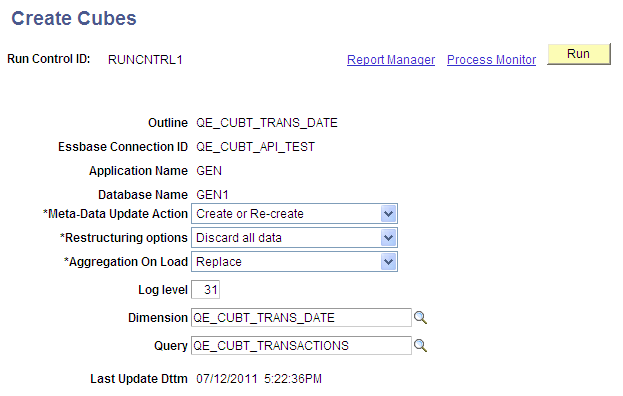
|
Field or Control |
Definition |
|---|---|
| Outline |
Displays the outline that is used to create this cube. |
| Essbase Connection ID |
Displays the Essbase connection ID that is used to create this cube. |
| Application Name |
Displays the Essbase application name that is used in the Essbase system to create the online analytical processing (OLAP) cube. |
| Database Name |
Displays the database name that is used in the Essbase system to create the OLAP cube. |
| Meta-Data Update Action |
Select an update action to use to build the metadata (the cube shape). The selected update action controls what to do in case this cube creation process is not the first time the cube is built. Available options are:
|
| Restructuring Options |
Select an option to build the data (the cube contents). Available options are:
|
| Aggregations on Load |
Three available options are:
See “Using Data Source Queries“ in Creating Queries. |
| Log Level |
Enter the log level that pertains to the level of logging while the process is running. These are the logging levels that can be selected to view specific messages or errors:
For example, to see logging for Single Dimensions and Essbase APT, enter 20 (sum of eDimensional and eAPITrace = 4 + 16 = 20). To see all available logs, enter 31 (1 + 2 + 4 + 8 + 16 = 31). |
| Dimension |
Select a dimension as the single dimension that loads data. This selection sets the data update action to No Action. The only action that will occur in the current run is for the structure of dimension to be rebuilt. No data will be loaded. |
| Query |
Select a query as the single query that loads data. This selection sets the metadata action to No Action. While the process is loading in a single query, no structural changes are made to the cube. Note: You should not provide both a dimension and a query because this selection would cause no actions to occur in the current run of the cube builder. |
| Last Update Dttm (last update date and time) |
Displays the date and time that the cube creation run control ID was last modified. |
| Run |
After saving the defined information, click this button to run the batch program. |