Generating and Viewing Test Documents
When you generate a test document in the Document Tester, the generated document appears on the right side of the Document Tester page.
Image: Document Tester page
The following example shows an XML document generated for the ShipTo document:
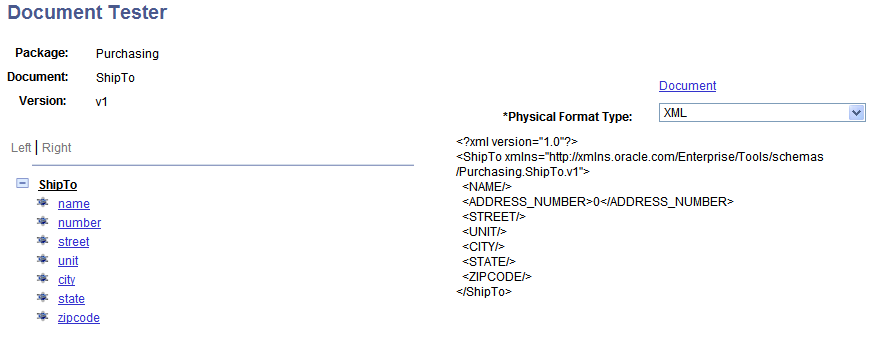
When you view the output you'll note that no test values were specified for the primitive elements.
Image: Document Tester page
The following example shows test output generated for the ShipTo document using specified test values:
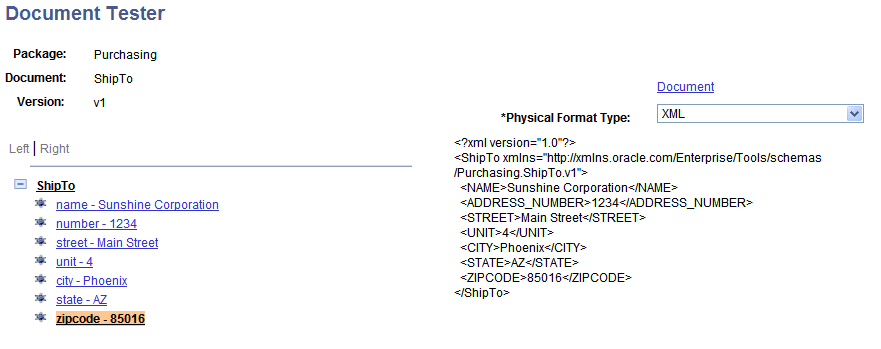
To generate and view test documents:
Access the Document Tester page ().
Enter any optional test values and actions as described elsewhere in this topic.
From the Physical Format Type drop-down list box, select the document format to generate:
XML. Select this option to generate the document in XML format.
JSON. Select this option to generate the document in JSON format.
PeopleCode. Select this option to generate PeopleCode to populate the document.
Click the Generate button at the bottom of the page.
The test document in the physical format selected appears on the right side of the page.