Managing Relational-Formatted Documents
This section provides an overview of managing relational-formatted documents and discusses how to:
Map PeopleSoft records to documents.
Map document elements to PeopleSoft record fields.
You can use the Document Builder to map PeopleSoft records and fields to documents. Doing so enables you to populate a rowset with a document.
Use the Document Builder - Relational page (IB_RELATSCHEMA) to map a PeopleSoft record to a document. To access the page, select and click the Relational tab.
Image: Document Builder - Relational page
This example illustrates the fields and controls on the Document Builder - Relational page. You can find definitions for the fields and controls later on this page.
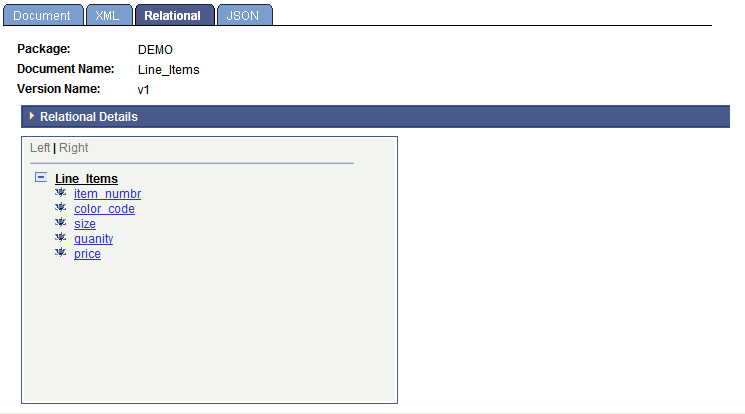
When you first access the page, the Relational Details section is collapsed. The Relational Details section is where you select the PeopleSoft record to map to the document. Click the arrow icon next to the Relational Details label to expand the section.
Image: Document Builder - Relational page
This example illustrates the Document Builder – Relational page with the Relational Details section expanded.
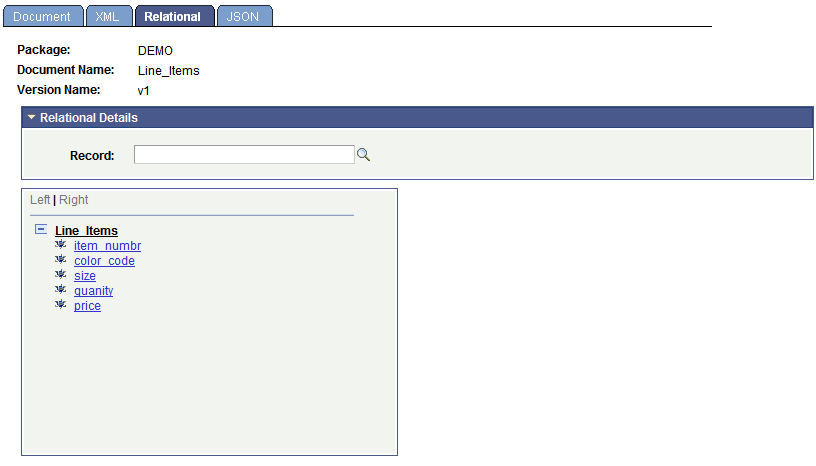
To map a PeopleSoft record to a document:
Access the Document Builder - Relational page ( and click the Relational tab).
Expand the Relational Details section.
In the Record field, enter the name of the PeopleSoft record to map to the document or use the Lookup button to select one.
Before you save the record, you should map the record fields to the document elements. If you attempt to save the definition before mapping the document elements to the fields in the record you specified, the system displays an error message. You can save the record without defining all of the field maps and return to the definition at a later time to specify the remaining maps. However, the document will fail validation until you define all maps.
The procedure for mapping elements to record fields is described in the next section.
After you map a PeopleSoft record to a document, you must map the document elements to the record fields.
After you map a record to a document, when you select an element in the document tree, a properties section displays to the right of the document tree, where you can map the element to a record field.
Image: Document Builder – Relational page
The following example shows a record called ITEMS that is mapped to the document Line_Items. In the document tree, the element item_numbr is selected, and the section to map a record field to the element appears on the right side of the page.
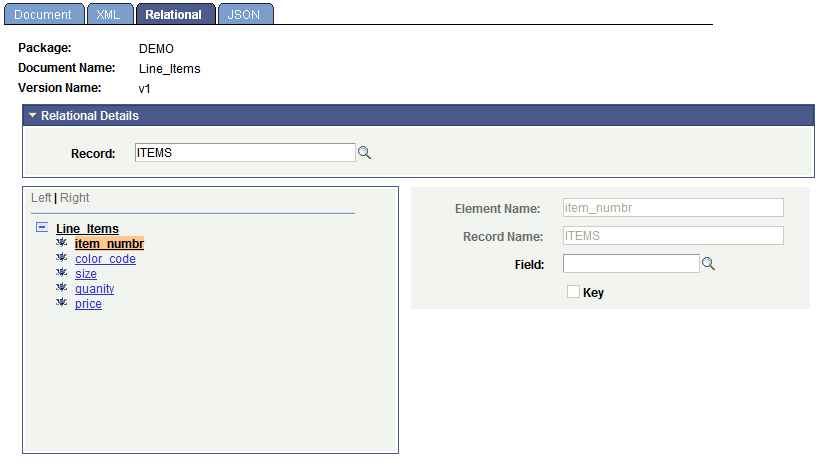
In the properties section, you can enter a field name or use the Lookup button to select from all fields in the record. You also have the option of specifying the field as a key field.
Image: Document Builder – Relational page
This example shows that the record field ITEM_NUM has been selected to be mapped to the item_numbr element.
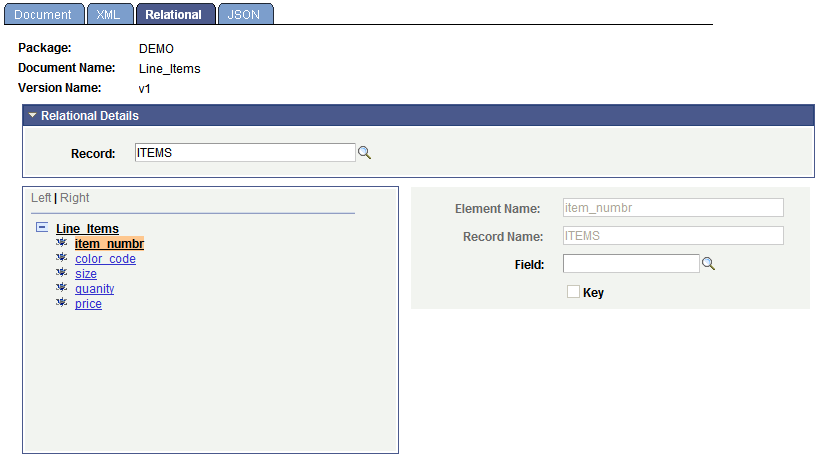
To map document elements to PeopleSoft record fields
In the document tree, click the name of an element.
The relational elements properties section appears on the right side of the page.
In the Field field, enter the name of the field to map to the element, or use the Lookup button to select one.
Select the Key check box if the field to define the field as a key field.
Repeat steps 1 through 3 to map each element in the document tree.
Click the Save button.