Searching for Document Definitions
Use the Document – Search page (IB_MSGSEARCH) to locate document definitions in the database. To access the Document – Search page, select
Image: Document – Search page
This example illustrates the fields and controls on the Document – Search page. You can find definitions for the fields and controls later on this page.
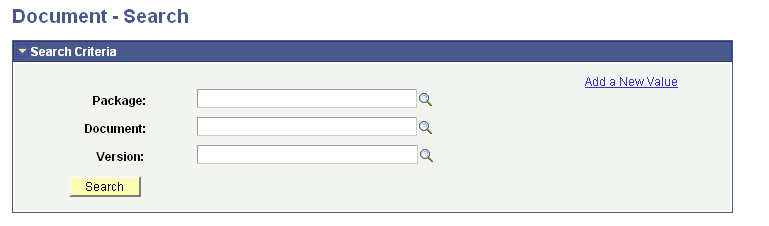
You can locate a document in the system by searching by one or more of the following attributes: package name, document name, and version number. To specify an attribute, enter the value in the corresponding field or click the Lookup button to search from all values in the database.
To search for documents:
Access the Document Builder search page ().
The search page appears.
Enter a value in one or more of the following fields:
In the Package field, enter the package name or click the Lookup button to search for a value.
In the Document field, enter the document name or click the Lookup button to search for a value.
In the Version field, enter the document version or click the Lookup button to search for a value.
Note: To display all document definitions in the database, leave all fields blank and click the Search button.
Click the Search button.
The search results appear in the Search Results grid at the bottom of the page.
In the Search Results grid, locate and click the document with which to work.
The document definition appears in the Document Builder.