Converting Feed Metadata Between PeopleTools Releases
This section discusses how to:
Convert feed metadata from PeopleTools 8.50 or 8.51 to the current release (ad hoc conversions).
Convert feed metadata from the current release to PeopleTools 8.50 or 8.51.
Note: Starting with PeopleTools 8.52, feed definitions, feed templates, feed categories, and feed data types can be managed as PeopleTools managed objects. This enhancement required a change to the data structures that store feed metadata. Starting with PeopleTools 8.52, new tables were introduced to store feed metadata—specifically, tables with a PSFP_ prefix. In addition, the pre-PeopleTools 8.52 tables (that is, tables with a PS_PTFP_ prefix) are now used as staging tables for importing and converting metadata to the PeopleTools 8.52 format. Feed Metadata Table Structures provides a list showing the mapping of pre-8.52 tables to their current equivalents.
See Feed Metadata Tables.
This section provides an overview of using the Metadata Conversion page and discusses how to:
Convert feed definitions to the current release.
Convert feed data types to the current release.
Convert feed categories to the current release.
The PeopleTools upgrade process automatically converts existing feed metadata to the format introduced in PeopleTools 8.52. Therefore, if you have upgraded your PeopleSoft system from a previous release, then you do not need to complete any of these ad hoc conversions. However, if you have feed definitions, feed data types, or feed categories in a PeopleSoft system that has not been upgraded and want those feed objects to be migrated to an instance on the current release, then you can use the Metadata Conversion page and the procedures in this section to convert that metadata in an ad hoc manner to the PeopleTools 8.52 format.
Overview of Using the Metadata Conversion Page
Access the Metadata Conversion page (PeopleTools, Feeds, Metadata Conversion).
Image: Metadata Conversion page
This example illustrates the fields and controls on the Metadata Conversion page. You can find definitions for the fields and controls later on this page.
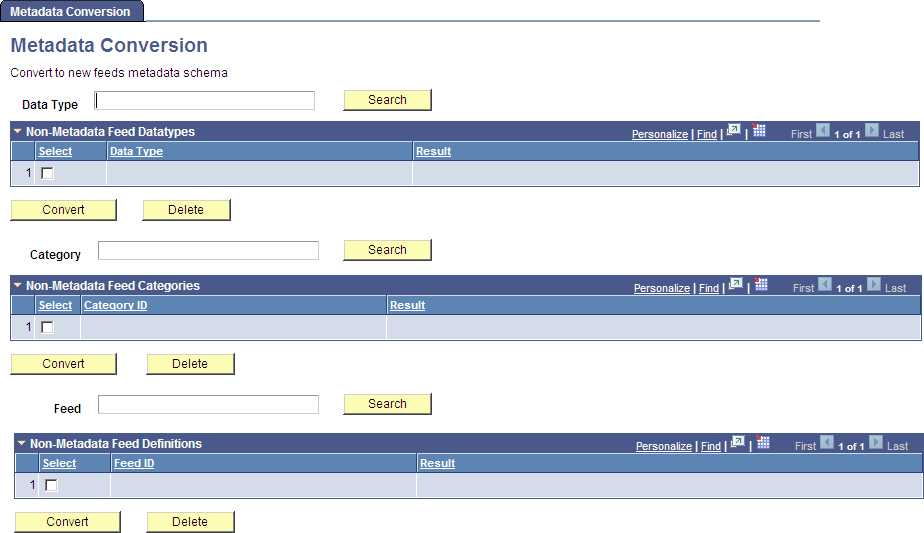
Use the Metadata Conversion page to convert feed metadata from a previous release (PeopleTools 8.50 or 8.51) to the current release. Each object type (feed definition, feed data type, and feed category) can be loaded and converted separately of the other object types.
|
Field or Control |
Definition |
|---|---|
| Data Type |
Enter any text to search for and retrieve all imported feed data types matching the search string in its initial characters. The following search strings each retrieve the data type named ADMN_TYPE: If no search string is specified, then all imported feed data types are retrieved. |
| Category |
Enter any text to search for and retrieve all imported feed categories matching the search string in its initial characters. The following search strings each retrieve the category named FINANCE: If no search string is specified, then all imported feed categories are retrieved. |
| Feed |
Enter any text to search for and retrieve all imported feed definitions matching the search string in its initial characters. The following search strings each retrieve the feed definition named ADMN_WORKLIST1: If no search string is specified, then all imported feed definitions are retrieved. |
| Search |
Click the Search button to search for imported objects matching the search criteria. If no search string is specified, then all imported objects of that type are retrieved. |
| Select |
Select an object to convert or delete. |
| Convert |
Click the Convert button to converted the selected objects to the PeopleTools 8.52 format. Clicking the Convert button converts the data only and doesn't delete data from the staging tables (the PS_PTFP_ tables). Use the Delete button to manually delete data from the staging tables. Important! If an object with the same ID already exists in the database, then a new version of that object is created, which becomes the current version of the object. |
| Delete |
Click the Delete button to remove the selected objects from the pre-PeopleTools 8.52 staging tables—that is, from the tables with a PS_PTFP_ prefix. See Feed Metadata Tables. |
Converting Feed Definitions to the Current Release
Converting feed definitions from PeopleTools 8.50 or 8.51 to the current release consists of three major steps:
Exporting the feed definitions from the source system.
Importing the feed definitions into the PeopleTools 8.52 (or later) system.
Converting the metadata to the PeopleTools 8.52 format.
To export the feed definitions from the source system, retrieve and run the appropriate Data Mover script:
In the browser logged into the PeopleTools 8.52 (or later) system, select
Enter 219 in the Message Set Number field and press the ENTER key.
Click the Find link and enter one of the following values in the Enter Search String field:
Enter 3300 to retrieve the script for exporting feed definitions without user personalization data.
Enter 3302 to retrieve the script for exporting feed definitions with user personalization data.
Click the OK button
Copy the script from the Description field.
Run PeopleSoft Data Mover on the source database.
Paste the script into the upper pane.
Modify the script as follows:
Change all occurrences of %3 to a value for this export of data—for example:
PRODSYS01Provide a complete path to the .DAT and .LOG files as needed.
Change all occurrences of %4 to identify the specific feed ID or IDs that you want to export—for example:
'ADMN_WORKLIST_01' 'ADMN_WORKLIST_01', 'ADMN_WORKLIST_02' 'ADMN_WORKLIST%', 'ADMN_MY_%'Optionally, replace %1 and %2 with values to provide a timestamp and the user ID who performed the conversion.
Run the script.
To import the feed definitions into the PeopleTools 8.52 (or later) system, retrieve and run the appropriate Data Mover script:
In the browser logged into the PeopleTools 8.52 (or later) system, select
Enter 219 in the Message Set Number field and press the ENTER key.
Click the Find link and enter one of the following values in the Enter Search String field:
Enter 3301 to retrieve the script for importing feed definitions without user personalization data. Use this script if you selected 3300 in the previous step 3.
Enter 3303 to retrieve the script for importing feed definitions with user personalization data. Use this script if you selected 3302 in the previous step 3.
Click the OK button
Copy the script from the Description field.
Run PeopleSoft Data Mover on the PeopleTools 8.52 (or later) database.
Paste the script into the upper pane.
Modify the script as follows:
Change all occurrences of %3 to the value that you specified for %3 in the previous step 8—for example:
PRODSYS01Provide a complete path to the .DAT and .LOG files as needed.
Change all occurrences of %4 to the value that you specified for %4 in the previous step 8—for example:
'ADMN_WORKLIST_01' 'ADMN_WORKLIST_01', 'ADMN_WORKLIST_02' 'ADMN_WORKLIST%', 'ADMN_MY_%'Optionally, replace %1 and %2 with values to provide a timestamp and the user ID who performed the conversion.
Run the script.
To convert the metadata to the PeopleTools 8.52 format:
In the browser logged into the PeopleTools 8.52 (or later) system, select
Click the Search button next to the text field labeled Feed to retrieve all imported feed definitions. Alternatively, enter the initial letters of the feed IDs for the feed definitions that you want to retrieve in the Feed text field and click Search.
The Non-Metadata Feed Definitions grid is loaded with imported feed definitions.
Click in the Select column to select each of the feed definitions that you want to convert.
Click the Convert button.
To verify that the selected feed definitions were converted to the PeopleTools 8.52 format, go to the My Feeds page.
Click the Search button to list all feed definitions. Alternatively, enter search criteria to retrieve selected feeds only.
Converting Feed Data Types to the Current Release
Converting feed data types from PeopleTools 8.50 or 8.51 to the current release consists of three major steps:
Exporting the feed data types from the source system.
Importing the feed data types into the PeopleTools 8.52 (or later) system.
Converting the metadata to the PeopleTools 8.52 format.
To export the feed data types from the source system, retrieve and run the appropriate Data Mover script:
In the browser logged into the PeopleTools 8.52 (or later) system, select
Enter 219 in the Message Set Number field and press the ENTER key.
Click the Find link and enter 3304 in the Enter Search String field
Click the OK button
Copy the script from the Description field.
Run PeopleSoft Data Mover on the source database.
Paste the script into the upper pane.
Modify the script as follows:
Change all occurrences of %3 to a value for this export of data—for example:
PRODSYS01Provide a complete path to the .DAT and .LOG files as needed.
Change all occurrences of %4 to identify the specific feed data type ID or IDs that you want to export—for example:
'MY_DATATYPE_01' 'MY_DATATYPE_01', 'MY_DATATYPE_02' '%FEED', 'MY_%'Optionally, replace %1 and %2 with values to provide a timestamp and the user ID who performed the conversion.
Run the script.
To import the feed data types into the PeopleTools 8.52 (or later) system, retrieve and run the appropriate Data Mover script:
In the browser logged into the PeopleTools 8.52 (or later) system, select
Enter 219 in the Message Set Number field and press the ENTER key.
Click the Find link and enter 3305 in the Enter Search String field.
Click the OK button
Copy the script from the Description field.
Run PeopleSoft Data Mover on the PeopleTools 8.52 (or later) database.
Paste the script into the upper pane.
Modify the script as follows:
Change all occurrences of %3 to the value that you specified for %3 in the previous step 8—for example:
PRODSYS01Provide a complete path to the .DAT and .LOG files as needed.
Change all occurrences of %4 to the value that you specified for %4 in the previous step 8—for example:
'MY_DATATYPE_01' 'MY_DATATYPE_01', 'MY_DATATYPE_02' '%FEED', 'MY_%'Optionally, replace %1 and %2 with values to provide a timestamp and the user ID who performed the conversion.
Run the script.
To convert the metadata to the PeopleTools 8.52 format:
In the browser logged into the PeopleTools 8.52 (or later) system, select
Click the Search button next to the text field labeled Data Type to retrieve all imported feed data types. Alternatively, enter the initial letters of the feed data type IDs for the feed data types that you want to retrieve in the Data Type text field and click Search.
The Non-Metadata Feed Datatypes grid is loaded with imported feed data types.
Click in the Select column to select each of the feed data types that you want to convert.
Click the Convert button.
To verify that the selected feed data types were converted to the PeopleTools 8.52 format, go to the Define Feed Data Types page (select PeopleTools, Feeds, Define Feed Data Types).
Click the Search button to list all feed data types.
Converting Feed Categories to the Current Release
Converting feed categories from PeopleTools 8.51 to the current release consists of three major steps:
Exporting the feed categories from the source system.
Importing the feed categories into the PeopleTools 8.52 (or later) system.
Converting the metadata to the PeopleTools 8.52 format.
Note: Feed categories were introduced in PeopleTools 8.51. Therefore, these procedures apply to PeopleTools 8.51 only, and not to 8.50.
To export the feed categories from the source system, retrieve and run the appropriate Data Mover script:
In the browser logged into the PeopleTools 8.52 (or later) system, select
Enter 219 in the Message Set Number field and press the ENTER key.
Click the Find link and enter 3306 in the Enter Search String field
Click the OK button
Copy the script from the Description field.
Run PeopleSoft Data Mover on the source database.
Paste the script into the upper pane.
Modify the script as follows:
Change all occurrences of %3 to a value for this export of data—for example:
PRODSYS01Provide a complete path to the .DAT and .LOG files as needed.
Change all occurrences of %4 to identify the specific feed category ID or IDs that you want to export—for example:
'MY_CATEGORY_01' 'MY_CATEGORY_01', 'MY_CATEGORY_02' '%'Optionally, replace %1 and %2 with values to provide a timestamp and the user ID who performed the conversion.
Run the script.
To import the feed categories into the PeopleTools 8.52 (or later) system, retrieve and run the appropriate Data Mover script:
In the browser logged into the PeopleTools 8.52 (or later) system, select
Enter 219 in the Message Set Number field and press the ENTER key.
Click the Find link and enter 3307 in the Enter Search String field.
Click the OK button
Copy the script from the Description field.
Run PeopleSoft Data Mover on the PeopleTools 8.52 (or later) database.
Paste the script into the upper pane.
Modify the script as follows:
Change all occurrences of %3 to the value that you specified for %3 in the previous step 8—for example:
PRODSYS01Provide a complete path to the .DAT and .LOG files as needed.
Change all occurrences of %4 to the value that you specified for %4 in the previous step 8—for example:
'MY_CATEGORY_01' 'MY_CATEGORY_01', 'MY_CATEGORY_02' '%'Optionally, replace %1 and %2 with values to provide a timestamp and the user ID who performed the conversion.
Run the script.
To convert the metadata to the PeopleTools 8.52 format:
In the browser logged into the PeopleTools 8.52 (or later) system, select
Click the Search button next to the text field labeled Category to retrieve all imported feed categories. Alternatively, enter the initial letters of the feed category IDs for the feed categories that you want to retrieve in the Category text field and click Search.
The Non-Metadata Feed Categories grid is loaded with imported feed categories.
Click in the Select column to select each of the feed categories that you want to convert.
Click the Convert button.
To verify that the selected feed categories were converted to the PeopleTools 8.52 format, go to the Define Feed Categories page (select PeopleTools, Feeds, Define Feed Categories).
Click the Search button to list all feed categories.
This section discusses how to:
Convert from the current release to 8.51.
Convert from the current release to 8.50.
Converting from the Current Release to 8.51
Converting feed definitions from the current release to PeopleTools 8.51 consists of two major steps:
Creating a change package on the current release.
Importing the change package into the PeopleTools 8.51 system using PeopleSoft Change Assistant.
To create a change package on the current release:
Sign into Application Designer on the current release in two-tier mode.
Create a new project.
Add the feed objects (feed definitions, feed data types, feed categories, or any combination of these objects) that you want to convert to the project.
From the menu, select File, Project Properties.
Select the Change Project option.
Go to the Update IDs tab.
Specify an update ID. If necessary, create a new update ID.
If there are prerequisite updates associated with this update, go to the Pre-Requisites tab and specify the update IDs there.
From the menu, select Tools, Create Change Package.
Specify the export directory—for example, C:\temp.
Select the option to generate a new template.
Click OK to begin the process of creating the change package.
Several Application Engine processes will be launched in separate windows. A pop-up status message will indicate the success of the change package creation.
After the change package has been created, you can examine the data files, scripts, and miscellaneous files created in the update ID subdirectory of the export directory—C:\temp\updupdate_ID.
To import the change package into PeopleTools 8.51 using PeopleSoft Change Assistant:
Run PeopleSoft Change Assistant on the PeopleTools 8.51 system.
Apply this update to the system.
Converting from the Current Release to 8.50
Converting feed definitions from the current release to PeopleTools 8.50 consists of two major steps:
Creating a change package on the current release.
Importing the exported data into the PeopleTools 8.50 system using PeopleSoft Data Mover.
To create a change package on the current release:
Sign into Application Designer on the current release in two-tier mode.
Create a new project.
Add the feed objects (feed definitions, feed data types, or any combination of these objects) that you want to convert to the project.
Note: Because feed categories were introduced in PeopleTools 8.50, feed category definitions cannot be converted to a PeopleTools 8.50 system. Do not include any feed category objects in your project.
From the menu, select File, Project Properties.
Select the Change Project option.
Go to the Update IDs tab.
Specify an update ID. If necessary, create a new update ID.
If there are prerequisite updates associated with this update, go to the Pre-Requisites tab and specify the update IDs there.
From the menu, select Tools, Create Change Package.
Specify the export directory—for example, C:\temp.
Select the option to generate a new template.
Click OK to begin the process of creating the change package.
Several Application Engine processes will be launched in separate windows. A pop-up status message will indicate the success of the change package creation.
After the change package has been created, you can examine the data files, scripts, and miscellaneous files created in the update ID subdirectory of the export directory—for example, C:\temp\updupdate_ID.
To import the exported data into PeopleTools 8.50 using PeopleSoft Data Mover:
Go to the batch scripts subdirectory of the export directory. For example, go to C:\temp\updupdate_ID\updupdate_ID_batch\scripts directory.
If you exported feed definitions, edit the updupdate_ID_FeedDef_i.dms script.
Replace the
<%STAGINGDIRECTORY%>placeholder with the path to the batch directory—for example,C:\temp\updupdate_ID\updupdate_ID_batch.Replace the
IMPORT *;command with the following commands:REPLACE_ALL PS_PTFP_FEED AS TEMP_PS_PTFP_FEED; INSERT INTO PS_PTFP_FEED SELECT T.PTFP_FEED_ID, T.DESCR, T.DESCR254, T.OBJECTOWNERID, T.PTFP_CATEGORY_ID, T.PTFP_DATATYPE_ID, T.PTFP_FEED_FORMAT, T.PTFP_CACHE_TYPE, T.PTFP_CACHE_TIME, T.PTFP_OPR_AUTH_TYPE, T.PTFP_OPR_ID, T.PTFP_OPR_PWD, T.PTFP_SEC_TYPE, T.IB_OPERATIONNAME, T.PORTAL_NAME, T.MSGNODENAME, T.CREATEDTTM, T.CREATEOPRID, T.LASTUPDDTTM, T.LASTUPDOPRID FROM TEMP_PS_PTFP_FEED T; IMPORT PS_PTFP_ADMN_PREF; IMPORT PS_PTFP_ATTRS; IMPORT PS_PTFP_ATTRS_LANG; IMPORT PS_PTFP_FEED_LANG; IMPORT PS_PTFP_PARMS; IMPORT PS_PTFP_PARMS_LANG; IMPORT PS_PTFP_PUB_SITES; IMPORT PS_PTFP_PVALS; IMPORT PS_PTFP_PVALS_LANG; IMPORT PS_PTFP_SECURITY; IMPORT PS_PTFP_SETTINGS; UPDATE PSSTATUS SET LASTREFRESHDTTM = %currentdatetimein;Save your changes to the script.
Run PeopleSoft Data Mover on the PeopleTools 8.50 system.
Paste the script into the upper pane.
Run the script.
If you exported feed data types, edit the updupdate_ID_FeedDat_i.dms script.
Replace the
<%STAGINGDIRECTORY%>placeholder with the path to the batch directory—for example,C:\temp\updupdate_ID\updupdate_ID_batch.Paste the script into the upper pane in PeopleSoft Data Mover.
Run the script.