Setting Properties for Fluid Pages
You create fluid pages using Application Designer and use the same Page Properties dialog box to set the properties for a fluid page. This topic describes the settings that are specific to fluid pages. For general page development information refer to the product documentation for Application Designer, the Application Designer Developer’s Guide.
On the Use tab in the Page Properties dialog box, some properties need to be described separately in the context of fluid applications (versus classic applications).
Image: Page Properties > Use tab
This example shows the Use tab in the Page Properties dialog box in Application Designer. The following descriptions cover the properties that are specific to fluid pages.
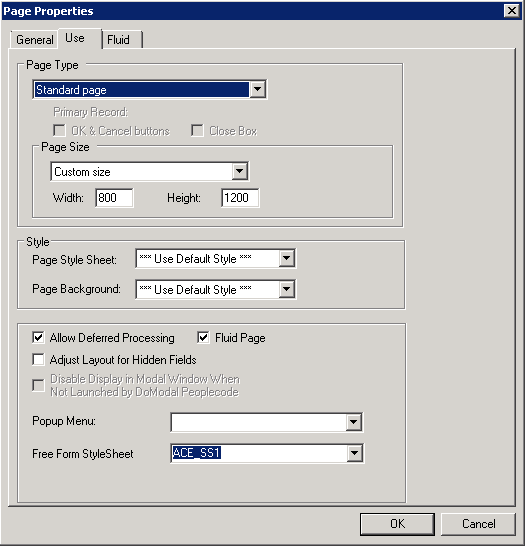
|
Field or Control |
Definition |
|---|---|
| Page Type |
Select the type of page for use in the fluid application, such as header, footer, search, and so on. For more information on page types used for fluid development, seeSelecting Page Types . |
| Fluid Page |
For a page to be displayed and rendered in fluid mode, the Fluid Page check box must be selected. This is required. |
The Fluid tab contains a collection of properties that apply only to fluid pages.
Image: Page Properties > Fluid tab
This example shows the Fluid tab in the Page Properties dialog box in Application Designer. The following descriptions cover the properties that are specific to fluid pages.
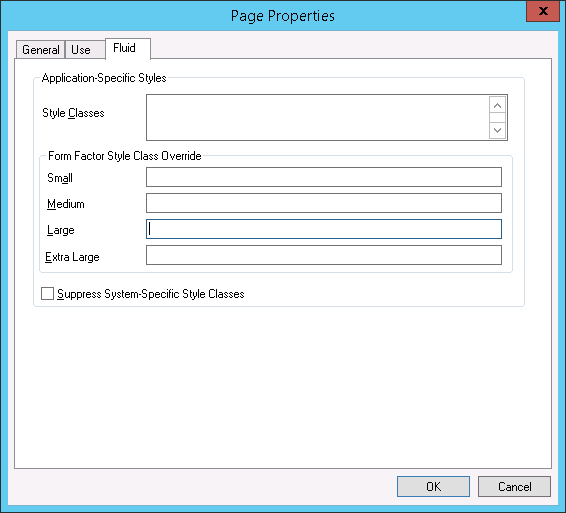
|
Field or Control |
Definition |
|---|---|
| Style Classes |
Enter the application-specific style classes to apply in addition to the default system-specific styles (PeopleTools styles applied by default) Separate multiple style classes with a space. |
| Form Factor Style Class Override |
Use to override the style based on the form factor (device size) of the device accessing the page. Form factors are represented in these ranges:
|
| Suppress System-Specific Style Classes |
Select to bypass the system default style applied by PeopleTools. If not selected, the application-specific style specified for Style Classes will be appended to the default system style, such that both styles are used. |