Customizing PeopleSoft Pure Internet Architecture Pages for Bidirectionality
This section discusses how to customize the PeopleSoft Pure Internet Architecture pages for bidirectionality.
Note: You can set bidirectionality explicitly for an object or inherit it from parent objects.
This table lists and describes the system and meta-HTML variables that are used to develop bidirectional PeopleSoft Pure Internet Architecture pages:
|
Directionality Variables |
Description |
|---|---|
|
%AlignStart |
Use this system or meta-HTML
variable instead of hard-coded |
|
%AlignEnd |
Use this system or meta-HTML
variable instead of hard-coded |
|
%AlignAmount |
Use this system or meta-HTML
variable instead of hard-coded |
|
%Direction |
Use this system or meta-HTML
variable instead of hard-coded |
Anywhere you normally
use left, right, ltr, or rtl, use the appropriate directionality variable. For instance, instead
of
<td align='right'>use
<td align='%AlignEnd'>
This also applies to left and right keywords
within HTML substrings. For instance:
%AlignStartmargin=10Note: HTML elements inherit
the directionality of the parent element, so setting dir='%Direction' on the HTML tag will take effect for all the elements within the
HTML page, unless overridden. If no directionality is set on the HTML
element, the default value is dir='ltr'.
When adding images to the image catalog, you must identify the images you want to flip horizontally when loaded.
The Use tab on the Image Properties dialog box features a Mirror this image in right-to-left contexts check box that enables you to specify that an image be flipped horizontally when loaded onto a page in a right-to-left context.
Note: The check box can only be changed when the user is logged into Application Designer as a base language user. If an image is marked to be mirrored, it cannot be translatable. Any translations for an image marked to be mirrored will be discarded.
Image: Image Properties - Use tab
This example illustrates the fields and controls on the Image Properties - Use tab.
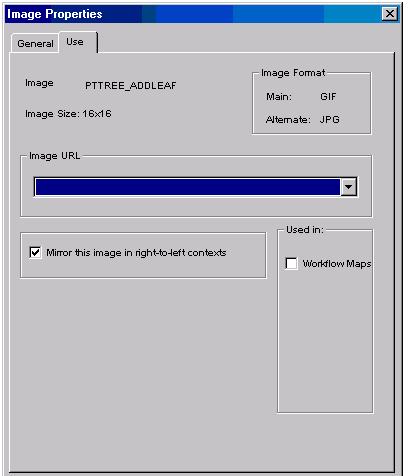
As a general rule, set this option for any image that does not contain text and has a directional meaning, such as arrow icons that indicate next and previous actions.