Backing Up the Integration Gateway Properties File
This topic discusses how to:
Use the Gateway Metadata page.
Back up the integration gateway properties file.
Restore a back up copy of the integration gateway properties file.
Understanding Backing Up the Integration Gateway Properties File
The Integration Network features a Gateway Metadata page that enables you to backup the integration gateway properties file (integrationGateway.properties) defined on the local gateway to the database and then later restore the file. This feature is useful for upgrades, enabling you to back up the file before an upgrade, and then restore the file and the associated settings after the upgrade.
To back up the integration gateway properties file or restore a backed up copy of the file, you must enter the gateway user ID and password.
Using the Gateway Metadata Page
To access the Gateway Metadata page (IB_GATEWAYMETA), select
Image: Gateway Metadata page
This example illustrates the fields and controls on the Gateway Metadata page before you perform a back up. You can find definitions for the fields and controls later on this page.
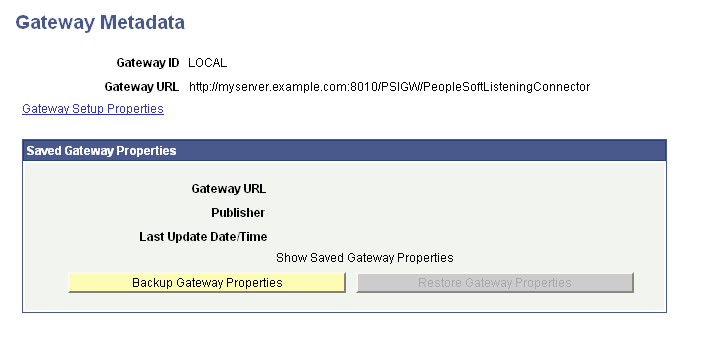
The information that appears in the top portion of the page reflects the current local gateway ID and the gateway URL that is currently defined in the database. After you perform a backup, the Saved Gateway Properties section of the page displays the gateway URL that was backed up, the publishing node from which the back up was performed, and other data.
Image: Gateway Metadata page
This example illustrates the Gateway Metadata page after a back up has been performed. You can find definitions for the fields and controls later on this page.
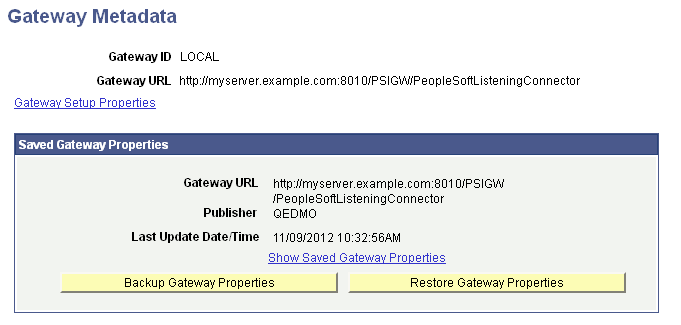
The following fields and controls appear on this page:
|
Field or Control |
Definition |
|---|---|
| Gateway ID |
ID of the local gateway. |
| Gateway URL |
The gateway URL that appears at the top of the page is the current URL defined for the local gateway. The gateway URL that appears in the Saved Gateway Properties box is the gateway URL defined when the back up was performed. |
| Gateway Setup Properties |
Click the link to access the PeopleSoft Node Configuration page and the integration gateway properties file to view current settings or make modifications. |
| Publisher |
Name of the node from which the back up or restore was performed. |
| Last Update Data/Time |
Date and time that the last action, back up or restore, was performed. |
| Show Saved Gateway Properties |
Click the link to view the integration gateway properties file that was backed up. This link is enabled only after a back up is performed. |
| Backup Gateway Properties |
Click the button to save a copy of the integration gateway properties file to the local database. |
| Restore Gateway Properties |
Click the button to restore the integration gateway properties file. |
Backing Up the Integration Gateway Properties File
To back up the integration gateway properties file:
Access the Gateway Metadata page ().
Click the Backup Gateway Properties button.
The Gateway Properties page appears.
Enter the integration gateway security credentials:
In the User ID field, enter the gateway user ID.
In the Password field, enter the gateway password.
Click the OK button.
A message appears indicating that the action was successful and the Gateway Metadata page appears. The Show Saved Gateway Properties link appears. Click the link to view the backed up file.
Restoring a Backed Up Copy of the Integration Gateway Properties File
To restore a backed up copy of the integration gateway properties file:
Access the Gateway Metadata page ().
Click the Restore Gateway Properties button.
The Gateway Properties page appears.
Enter the integration gateway security credentials:
In the User ID field, enter the gateway user ID.
In the Password field, enter the gateway password.
Click the OK button.
A message appears indicating that the action was successful and the Gateway Metadata page appears.