Encrypting Passwords
The integration gateway properties file and target connectors feature required and optional passwords. All passwords must be encrypted.
PeopleSoft provides an encryption utility, PSCipher, that you can use to encrypt passwords. You can access the utility from the PeopleSoft Pure Internet Architecture or from a Java utility.
The Password Encryption Utility dialog box displays in areas where required or optional passwords are specified.
Image: Password Encryption Utility dialog box
This example illustrates the Password Encryption Utility dialog box. Use the utility to encrypt passwords.
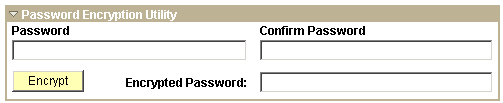
To encrypt a password using the Password Encryption Utility:
On the page where you are working, click the Password Encryption Utility arrow to display the dialog box.
In the Password field, enter a password.
In the Confirm Password field, enter the password again.
Click the Encrypt button. The encrypted password displays in the Encrypted Password field.
From the Encrypted Password field, cut the encrypted password and paste it into the appropriate location.
You launch the PSCipher utility from the <PIA_HOME> directory.
To encrypt a password:
Launch the PSCipher.bat file in the <PIA_HOME>\webserv\<DOMAIN>\piabin directory.
If using UNIX, change the script file’s permissions so that you can execute it.
Execute the script file with your password as an argument.
The utility returns the encrypted password as a string.
On a Windows machine, enter:
pscipher MYPASSWORDOn a UNIX machine, enter:
PSCipher.sh MYPASSWORD
Copy the encrypted string and paste it into the appropriate location.